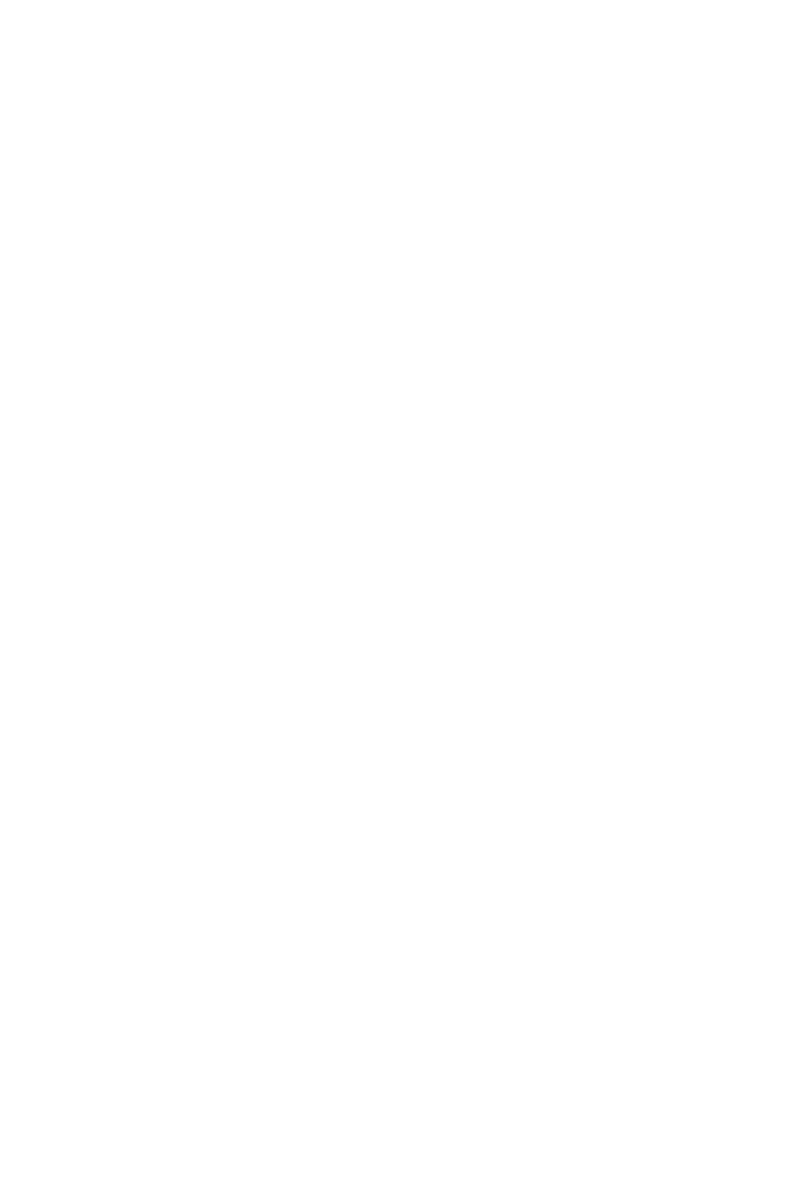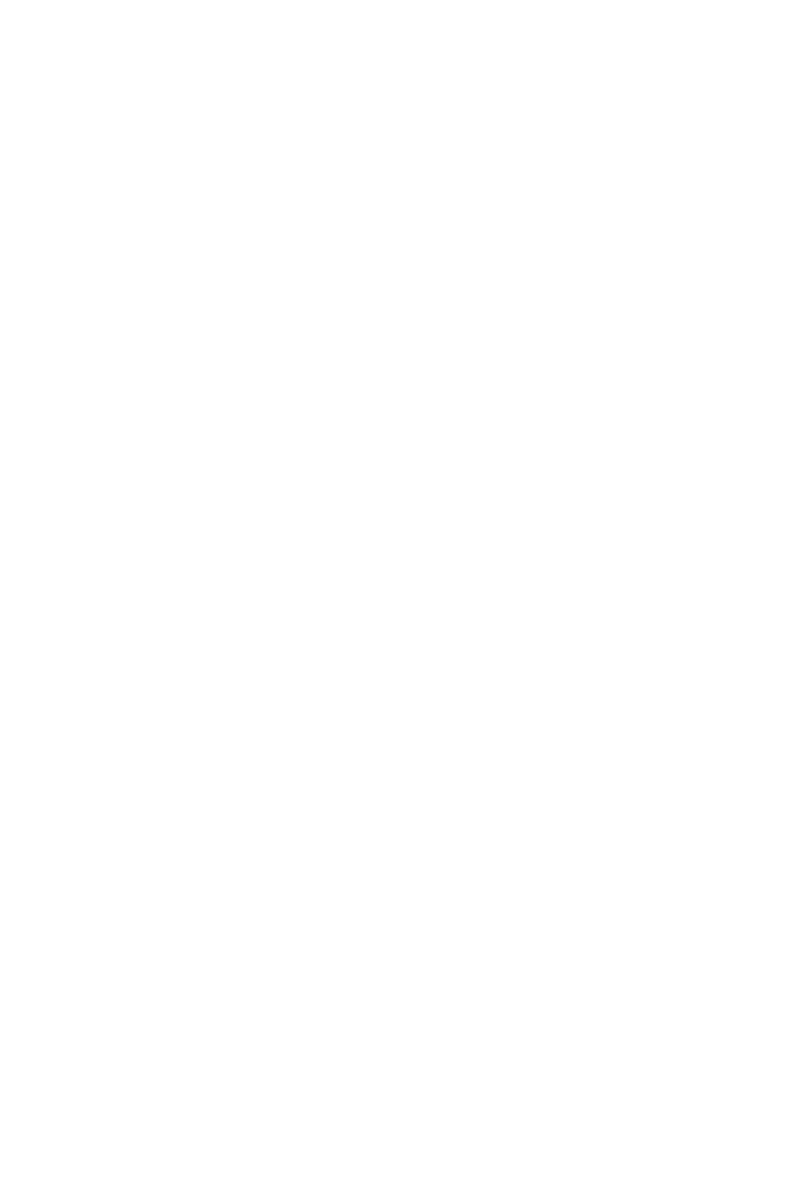
1
Contents
Contents
Safety Information ................................................................................................. 2
Specifications ......................................................................................................... 3
JCORSAIR1 Connector Specification ...................................................................... 7
Rear I/O Panel ....................................................................................................... 8
LAN Port LED Status Table..................................................................................... 8
Audio Ports Configuration ...................................................................................... 8
Realtek HD Audio Manager .................................................................................... 9
Overview of Components .................................................................................... 11
CPU Socket ........................................................................................................... 12
DIMM Slots ............................................................................................................ 13
PCI_E1~5: PCIe Expansion Slots .......................................................................... 14
M2_1, M2_2: M.2 Slots (Key M)............................................................................. 15
SATA1~6: SATA 6Gb/s Connectors ....................................................................... 16
CPU_PWR1, ATX_PWR1: Power Connectors ....................................................... 17
JFP1, JFP2: Front Panel Connectors ................................................................... 18
JUSB5: USB 3.1 Gen2 Type-C Connector ............................................................. 18
JUSB1~2: USB 2.0 Connectors ............................................................................. 19
JUSB3~4: USB 3.1 Gen1 Connectors (optional) ................................................... 19
CPU_FAN1,SYS_FAN1~5, PUMP_FAN1: Fan Connectors .................................... 20
JAUD1: Front Audio Connector ............................................................................ 21
JCI1: Chassis Intrusion Connector ....................................................................... 21
JTPM1: TPM Module Connector ........................................................................... 22
JBAT1: Clear CMOS (Reset BIOS) Jumper ........................................................... 22
JRGB1, JRAINBOW1: RGB LED connectors ......................................................... 23
JCORSAIR1: CORSAIR Connector ........................................................................ 24
Onboard LEDs ...................................................................................................... 25
BIOS Setup ........................................................................................................... 26
Entering BIOS Setup ............................................................................................. 26
Resetting BIOS ...................................................................................................... 27
Updating BIOS ....................................................................................................... 27
EZ Mode ................................................................................................................ 28
Advanced Mode .................................................................................................... 30
OC Menu................................................................................................................ 31
Software Description ........................................................................................... 37