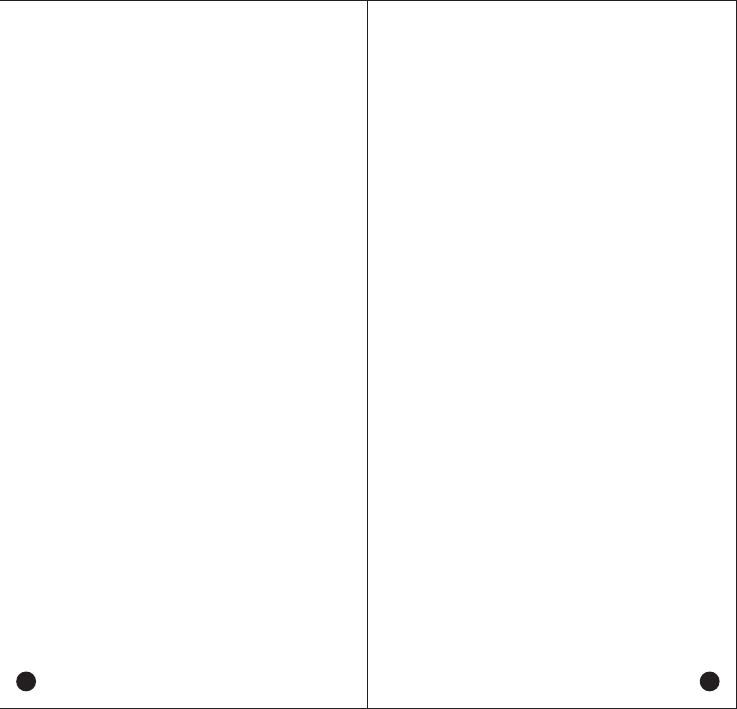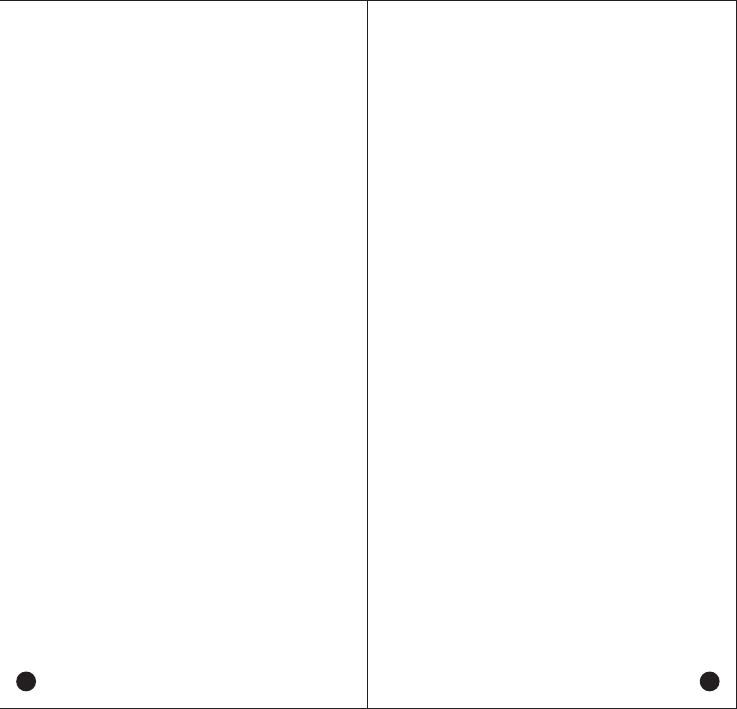
Battery Care
Fully Charge Battery Before Initial Use
● Do preserve battery life by switching off a device and
removing the batteries when it's not being used, and is not
expected to be used for extended periods of time.
● Do practice proper battery storage by keeping batteries in a
cool, dry place at normal room temperature.
Properly Store Batteries
● Remove the battery from the device.
● Charge and discharge the battery to 40%-65% if it will not be
used for 10 days or more. This can greatly extend the battery
life.
● The battery should drop below 65% when it is idle for more
than 10 days to prevent it from swelling.
d. Store the battery in cool and dry environment that’s less
than 25
°C
.
Features of Lithium Battery
● Battery capacity will reduce after multiple charging cycles.
● The battery capacity drops gradually even without being
used.
● Longer charging time is required in shady place.
● Charging and storing Lithium battery in warm condition will
short its lifespan. Please do not leave them inside the vehicle
or near the heater.
e.If the battery working time has reduced significantly,
please
replace the battery immediately in avoidance of fluid leakage.
Lithium Battery Charging
● Connect the device with an AC adapter, power on, the LED
turns to red.
● The LED shows green of fully charged.
● The LED is off under high operating temperature, poor
contact, or battery damage.
Charging
Desktop Charger
● When using the charger, please place it on a flat surface
away from flammable materials.
● Please put it into the desktop charger port as to the
instruction diagram, and make sure the device is safe during
charging.
● Please do not place it into the desktop charger when not
charging.
03
Handling Precautions
※ Do not overcharge the battery
Please stop charging if it can’t be fully charge within
required time. The battery probably overheats, smokes,
bursts or suddenly be on fire due to abnormal charging
process.
※ Do not discard battery in a fire, microwave or
high pressure container.
The battery probably overheats, smokes, bursts or suddenly
be on fire.
※ Do not expose damaged battery near any fire.
If the battery is broken, leaking or with an abnormal odor,
please remove it from flammable areas immediately. The
fluid in the battery is flammable, which may cause smoke
and fire.
※ Do not use abnormal battery
If the battery is with odd smelly, discolored, deformed, etc.,
please stop charging immediately.
※ Please use authorized power adaptor
To comply with warranty terms and avoid damages, charge
the battery using a specified charger for best performance.
※ Desktop charging
The desktop charger must be away from the flammable
places. Please make sure the radio working properly and
without any damage while charging, do not put the radio
into the charger’s socket if no need of charging.
02