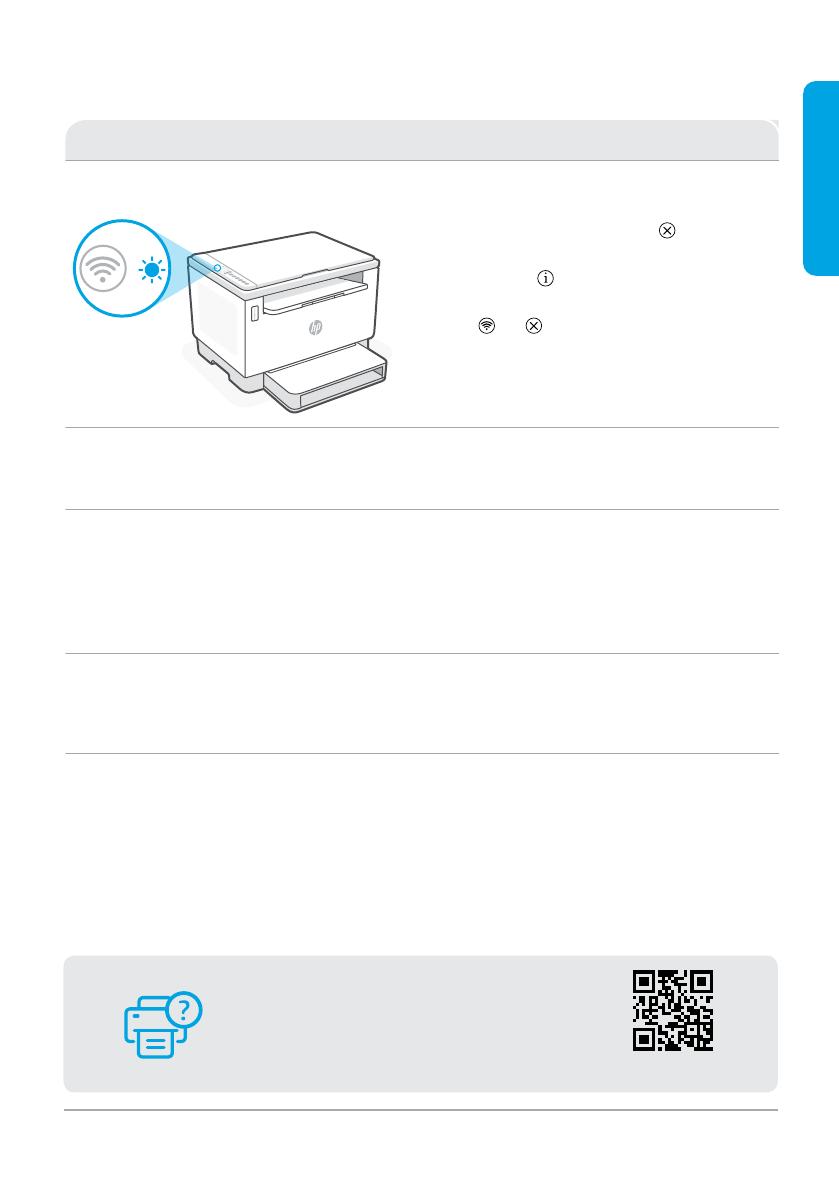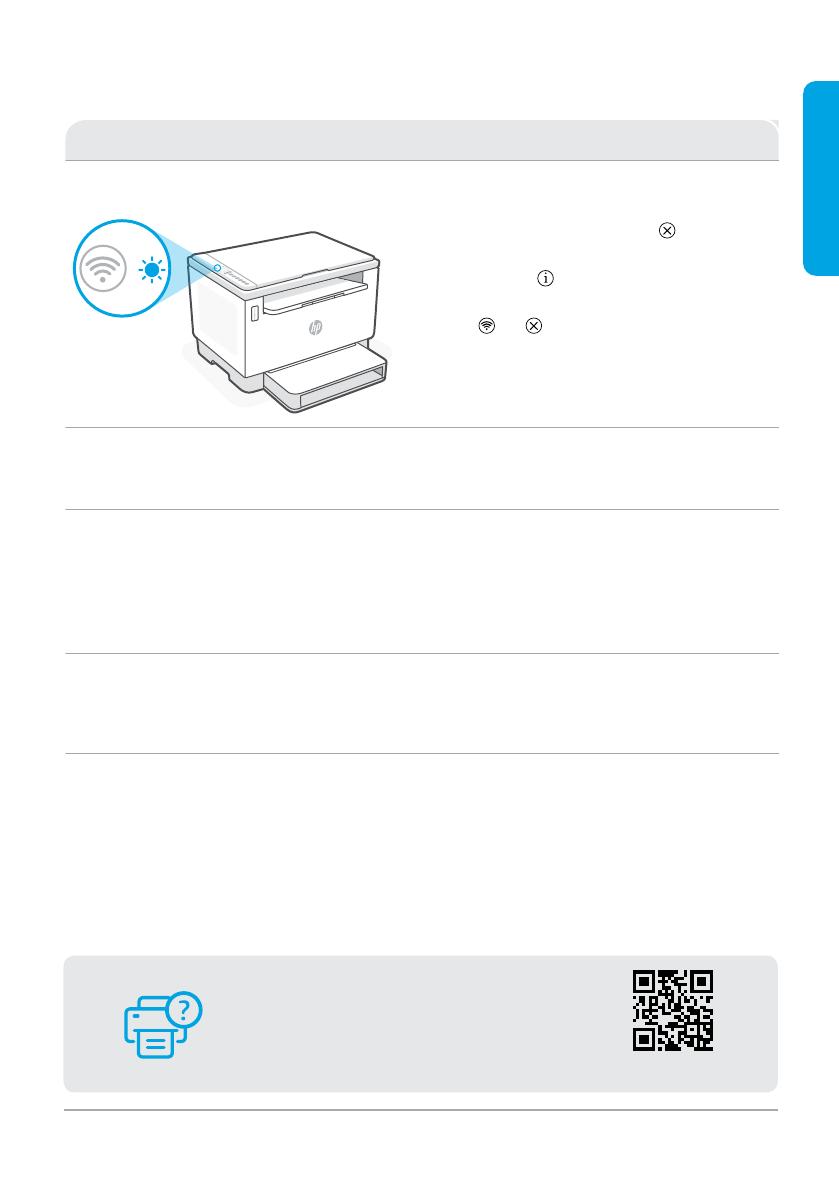
Help and tips for Wi-Fi and connectivity
If the software is unable to nd your printer during setup, check the following conditions to resolve the issue.
Potential Issue Solution
Printer Wi-Fi setup mode timed out (Wireless
light not blinking)
If the Wireless light is not blinking blue, the printer might
not be in Wi-Fi setup mode. Restart setup mode:
1. If the control panel is not lit, press to exit sleep
mode.
2. Press and hold for 5 seconds, then release
onceall the control panel buttons light up.
3. Press and at the same time once and then
release the buttons. Wait for one minute until the
Wireless light blinks blue.
4. Close and reopen HPSmart and try connecting
again.
Computer or mobile device too far
from printer
Move your computer or mobile device closer to the
printer. Your device might be out of range of the
printer’s Wi-Fi signal.
Computer connected to a Virtual Private Network
(VPN) or remote work network
Disconnect from a VPN before installing HP Smart
software. You can’t install apps from the Microsoft Store
when connected to a VPN. Connect to the VPN again after
nishing printer setup.
Note: Consider your location and the security ofthe Wi-Fi
network before disconnecting froma VPN.
Wi-Fi turned o on computer
(computer connected by Ethernet)
If your computer is connected by Ethernet, turn on the
computer’s Wi-Fi while setting up the printer. Disconnect
the Ethernet cable temporarily to complete setup over
Wi-Fi.
Bluetooth is turned o on your computer
or mobile device
Location is turned o on your mobile device
Turn on Bluetooth for the device being used to complete
setup. For mobile devices, turn on Location services
also. Bluetooth and Location help the software nd your
network and printer.
Note: Your location is not being determined and no
location information is being sent to HP as part of the
setup process.
hp.com/support
Help and Support
For printer troubleshooting and videos, visit the
HPsupport site. Enter your model name to nd
the printer.
The information herein is subject to change without notice.
6
English