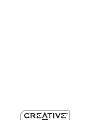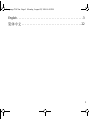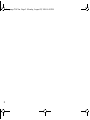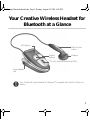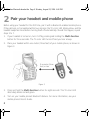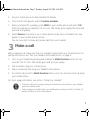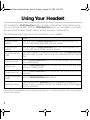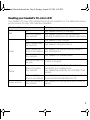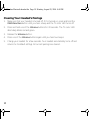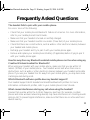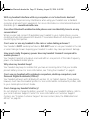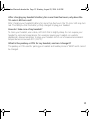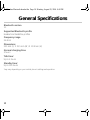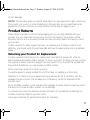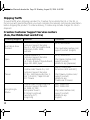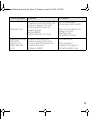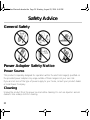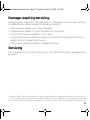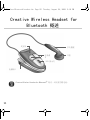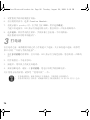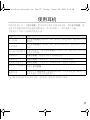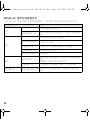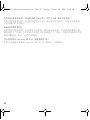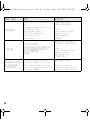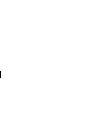1
English. . . . . . . . . . . . . . . . . . . . . . . . . . . . . . . . . . . . . . . . . .3
. . . . . . . . . . . . . . . . . . . . . . . . . . . . . . . . . . . . . .22
Language TOC.fm Page 1 Monday, August 23, 2004 6:43 PM

2
Language TOC.fm Page 2 Monday, August 23, 2004 6:43 PM

3
Your Creative Wireless Headset for
Bluetooth at a Glance
Your Creative Wireless Headset for Bluetooth
®
is supplied with a built-in lithium-ion
battery.
Microphone
Earpiece
Tri-color Light Emitting Diode (LED)
Power adapter
jack
Multi-function
button
Volume
buttons
Wireless Bluetooth headset.fm Page 3 Monday, August 23, 2004 6:40 PM

4
When your headset is not in use, connect the earpiece to your headset as shown in
Figure 1.
Figure 1
Wireless Bluetooth headset.fm Page 4 Monday, August 23, 2004 6:40 PM

5
Getting Started
1
1
Charge your headset
Your headset needs to be fully charged before you use it for the first time. To charge your
headset’s battery, connect your headset to the wall outlet as shown in Figure 2.
The Tri-Color LED indicates the battery status. It turns red when the battery is charging,
and green, when the battery finishes charging. Charging your battery fully for the first time
takes approximately three hours.
For more information on your Tri-color LED, see ”Reading your headset’s Tri-color LED”
on page 9.
• A fully charged battery should supply you with approximately up to four hours of talk
time and up to 120 hours of standby time. Talk time, however, may vary depending on
your mobile phone’s settings and usage.
• When the battery is almost depleted, the Tri-color LED blinks red once every four
seconds and your headset beeps once every minute. Recharge the battery at the
earliest opportunity.
• If you are charging your battery for the first time, or have not used your headset in a
while, the Tri-color LED may take slightly longer to turn red.
Figure 2
Wall outlet
Power adapter jack
Power adapter
Tri-color LED
Wireless Bluetooth headset.fm Page 5 Monday, August 23, 2004 6:40 PM

6
2
2
Pair your headset and mobile phone
Before using your headset for the first time, pair it with a Bluetooth-enabled mobile phone.
If the pairing is not completed within two minutes, the Tri-color LED blinks yellow, and the
headset beeps five times before turning itself off automatically. Should this happen, repeat
steps 2 to 7.
1. If your headset is turned on, turn it off by pressing and holding the Multi-function
button for three seconds. The Tri-color LED turns off and you hear a beep.
2. Place your headset within one meter (three feet) of your mobile phone, as shown in
Figure 3.
3. Press and hold the Multi-function button for eight seconds. The Tri-color LED
alternately blinks red and green.
4. Turn on your mobile phone’s Bluetooth feature. For more information, see your
mobile phone’s User’s Guide.
Figure 3
One meter (three
feet) or less
Wireless Bluetooth headset.fm Page 6 Monday, August 23, 2004 6:40 PM

7
5. Set your mobile phone to detect Bluetooth devices.
6. From the list that appears, select Creative Headset.
7. When prompted for a passkey, press 0000 on your mobile phone and select OK.
When the pairing is completed, the Tri-color LED blinks green rapidly five times and
you hear a long beep.
8. Select Return to go back to your mobile phone’s main menu. A headset icon may
appear on your mobile phone’s screen.
You can now start to make and receive calls from your headset.
3
3
Make a call
Before making a call, make sure that your headset is paired with your mobile phone. For
pairing instructions, see ”Pair your headset and mobile phone” on page 6.
1. Turn on your headset by pressing and holding the Multi-function button for two
seconds. The Tri-color LED blinks green and you hear a beep.
2. Dial a number using your mobile phone.
3. When connected, talk using your headset’s microphone.
4. To end the call, press the Multi-function button once. You can also end a call using
your mobile phone.
For more usage information, see section “Using Your Headset“.
• When no calls are in progress and your mobile phone is turned on, your headset
goes into standby mode.
• When using your headset with your mobile phone, make sure that it is within 10
meters (30 feet) of your mobile phone.
Wireless Bluetooth headset.fm Page 7 Monday, August 23, 2004 6:40 PM

8
Using Your Headset
Your headset has a Multi-function button, located on the earpiece, which allows you to
turn on or off your headset. With the Multi-function button, you can answer or end calls,
and use the Last Number Redial* feature, without using your mobile phone.
The table below shows you how to use the buttons on your headset.
*Some features are available only for selected mobile phones. For more information, refer to your mobile
phone’s User’s Guide.
Usage Action
Turning on your
headset
Press and hold the Multi-function button for two seconds. The
Tri-color LED blinks green and you hear a beep.
Turning off your
headset
Press and hold the Multi-function button for three seconds. The
Tri-color LED turns off and you hear a beep.
Going into pairing
mode
After your headset is turned off, press and hold the Multi-function
button for eight seconds. The Tri-color LED alternately blinks red and
green.
Answering a call
Press the Multi-function button. You can also answer the call using
your mobile phone.
Ending a call
Press the Multi-function button to end a call. You can also end a call
using your mobile phone.
Using Voice Dial*
Press the Multi-function button and when you hear a beep, say the
voice tag.
Using Last Number
Redial*
Press the Multi-function button twice.
Adjusting volume
Press any one of the Volume buttons to gradually increase the
volume. Once the volume reaches the maximum level, it starts again
from the minimum.
Wireless Bluetooth headset.fm Page 8 Monday, August 23, 2004 6:40 PM

9
Reading your headset’s Tri-color LED
Your headset’s Tri-color LED indicates the mode your headset is in. The table below shows
you the various Tri-color LED indications available.
Tri-color LED Meaning
Red
On Your headset’s battery is charging.
Blinks once every
four seconds
Your headset’s battery is almost depleted.
Recharge the battery at the earliest opportunity.
Green
On Your headset is fully charged.
Blinks rapidly every
two seconds
Your headset is being turned on.
Blinks rapidly five
times in successsion
Your headset has been successfully paired to
your mobile phone.
Blinks once every
four seconds
Your headset is in standby mode.
Blinks once every 15
seconds
A call is in progress.
Ye ll ow
Blinks once every
four seconds
Your headset is in standby mode and is not
paired with your mobile phone.
Your headset automatically turns off after three
minutes.
Blinks rapidly five
times in successsion
Your headset has failed to pair with your mobile
phone and will automatically turn off.
Green and red
Blinks alternately for
two minutes
Your headset is in pairing mode and is ready for
pairing.
Wireless Bluetooth headset.fm Page 9 Monday, August 23, 2004 6:40 PM

10
Clearing Your Headset’s Pairings
1. Make sure that your headset is turned off. If it is turned on, press and hold the
Multi-function button until you hear a beep and the Tri-color LED turns off.
2. Press and hold one of the Volume buttons for 20 seconds. The Tri-color LED
alternately blinks red and green.
3. Release the Volume button.
4. Press one of the Volume buttons again until you hear two beeps.
5. Charge your headset for a few seconds. Your headset automatically turns off and
returns to its default settings. All current pairings are cleared.
Wireless Bluetooth headset.fm Page 10 Monday, August 23, 2004 6:40 PM

11
Frequently Asked Questions
The headset fails to pair with your mobile phone.
Do one or more of the following:
• Check that your mobile phone’s Bluetooth feature is turned on. For more information,
refer to your mobile phone’s User’s Guide.
• Make sure that your headset is turned on and fully charged.
• Make sure that your headset is within one meter (three feet) of your mobile phone.
• Check that there are no obstructions, such as walls or other electronic devices, between
your headset and mobile phone.
• Recharge your headset and try to pair it with your mobile phone again.
• Remove and replace your mobile phone’s battery (if applicable) before trying to pair it
with your mobile phone again.
How far away from my Bluetooth enabled mobile phone can I be when using my
Creative Wireless Headset for Bluetooth?
When using your headset with your mobile phone, make sure that you are within 10
meters (30 feet) of your mobile phone. Your headset works best when there are no
obstructions, such as walls or other electronic devices, between your headset and mobile
phone. If you use your headset too far away from your mobile phone, you may hear some
crackling sounds during a call.
Which Bluetooth software profile does my headset support?
Your headset supports both Headset and Handsfree Bluetooth profiles. For more
information on Bluetooth profiles, refer to your mobile phone’s User’s Guide.
What causes interference during my call when using the headset?
Devices that operate within the 2.4 GHz frequency spectrum (for example, cordless
phones and some wireless networking devices) may cause interference or crackling sounds
during a call. To prevent signal interference, make sure that there are no active electronic
devices near by.
Wireless Bluetooth headset.fm Page 11 Monday, August 23, 2004 6:40 PM

12
Will my headset interfere with my computer or car’s electronic devices?
You should not experience any interference when using your headset near a standard
consumer-grade electronics equipment. For more information on international Bluetooth
standards, go to www.bluetooth.com.
Can other Bluetooth enabled mobile phone users accidentally tune in on my
conversation?
When you pair and connect (if applicable) your headset to your mobile phone, you are
creating a private link between both devices. The wireless Bluetooth technology prevents
monitoring by third parties.
Can I wear or use my headset in the rain or when taking a shower?
Your headset is NOT a waterproof device. DO NOT wear or use your headset in the rain
or when taking a shower. Exposing your headset to water may cause permanent damage.
How much radio frequency power does my headset transmit compared to
mobile phones ?
Your headset transmits only about one-hundredth or one percent of the radio frequency
power of a standard mobile phone.
Why does my headset beep?
Your headset may beep to indicate that you have an incoming call or that your mobile
phone’s battery is low. For more information, see ”Using Your Headset” on page 8.
Can I use my headset with notebook computers, desktop computers, and
Personal Digital Assistants (PDAs)?
Your headset will work with all Bluetooth version 1.1 (or higher) devices. These devices,
however, must have the Headset profile. For more information on Bluetooth profiles, refer
to your mobile phone’s User’s Guide.
Can I change my headset’s battery?
Do not attempt to change the battery yourself. To change your headset’s battery, refer to
your local Customer Support Center. For more information on Customer Support
Centers, see ”Creative Customer Support Services centers (Asia, the Middle East and
Africa)” on page 18.
Wireless Bluetooth headset.fm Page 12 Monday, August 23, 2004 6:40 PM

13
After charging my headset’s battery for more than five hours, why does the
Tri-color LED turn red?
After charging your headset’s battery for more than five hours, the Tri-color LED may turn
red. This tells you that the battery is fully charged. Unplug your headset.
How do I take care of my headset?
To clean your headset, use a clean, soft cloth that is slightly damp. Do not expose your
headset to extreme temperatures (for example, leaving your headset on a vehicle
dashboard). Always remember to keep your headset out of out of areas where ambient
temperatures can exceed 45°C (113°F).
What is the passkey or PIN for my headset, and can I change it?
The passkey or PIN used for pairing your headset and mobile phone is "0000" and it cannot
be changed.
Wireless Bluetooth headset.fm Page 13 Monday, August 23, 2004 6:40 PM

14
General Specifications
Bluetooth version
1.1
Supported Bluetooth profile
Headset and handsfree profiles
Frequency range
2.4 GHz
Dimensions
53.5 mm (L) X 25.5 mm (W) X 23.8 mm (H)
Normal charging time
3 hours
Talk time*
Up to 4 hours
Standby time*
Up to 120 hours
*may vary depending on your mobile phone’s settings and operation.
Wireless Bluetooth headset.fm Page 14 Monday, August 23, 2004 6:40 PM

15
Creative Limited Warranty (Asia)
Congratulations on your purchase of a Creative Product. We at Creative seek to maintain
the highest quality and workmanship in our products in order to give you, our customer,
value for money and a quality product synonymous with the standard provided by Creative.
Creative Technology Ltd (“Creative”) warrants to you, the original end-user purchaser and
holder of this warranty, that the retail hardware product herein (inclusive of any power
source or embedded batteries that may be supplied by Creative) is free of material defects
in materials and workmanship at the date of purchase. In the event that the hardware
product (including any rechargeable batteries that may be supplied by Creative) proves
defective during the first six (6) months of your purchase (“Warranty Period”), then upon
provision of your proof of purchase, you are entitled to return the hardware product to us
for repair with new or reconditioned parts, or for replacement with a new or refurbished
model that is the same or similar to the original (at the discretion of Creative). This
warranty is non-transferable and expressly excludes any product that has not been
purchased as new from an authorised Creative source. Further, this warranty is ONLY
applicable in the country or territory where the product was purchased. Creative disclaims
the applicability of all express and implied warranties on the installation software
accompanying this product. You are specifically advised to make a backup copy of any
software provided with the product.
In order to ensure efficient and speedy service from Creative in providing you with a
suitable remedy, we would respectfully ask you to conform with the information contained
in the ‘Product Returns’ section overleaf.
Creative further warrants the repaired or replaced product to be free from defects in
material and workmanship for a period of ninety (90) days from the date of repair or
replacement, or the remainder of the warranty period, whichever is the greater. If Creative
undertakes repair or replacement of the product, Creative may use new or reconditioned
parts, and any returned parts or product from you that have been replaced become the
property of Creative. Please note that the return procedures do not apply to Creative
products that are not sold in Creative's retail packaging or Creative products that are
obtained as a result of the purchase of a non-Creative product.
Wireless Bluetooth headset.fm Page 15 Monday, August 23, 2004 6:40 PM

16
To the extent permitted by applicable law, your Warranty does not apply to normal wear
and tear; damage, loss of data or loss of use due to interoperability with current and/or
future versions of operating system or other current and/or future software and hardware;
alterations (by persons other than Creative or its authorized repair agents); damage caused
by operator error, or non-compliance with instructions as set out in the user manual or
other accompanying documentation; damage caused by acts of nature such as floods,
storms, fires, and earthquakes, etc; products evidencing the product’s serial number has
been tampered with or removed; misuse, neglect, and improper handling; damage caused
by undue physical or electrical stress; counterfeit products; damage to or loss of a product
during shipment to or from Creative; damage or loss of data caused by a computer virus,
worm, Trojan horse or memory content corruption; failures of the product which result
from accident, abuse, misuse (including but not limited to improper installation, connection
to incorrect voltages, and power points, or failures caused by products not supplied by
Creative); damage caused by moisture, corrosive environments, high voltage surges,
shipping, or abnormal working conditions; damage caused by any batteries or other power
source not provided with the product; or any accompanying items not bearing the Creative
serial number provided with the product, or in the case of communications products, the
use of the product outside the borders of the country intended for use (as indicated by
local telecommunication approval stickers).
In no event will Creative’s liability or damages to you, or any other person, ever exceed the
purchase price you paid for the product, regardless of the form of the claim.
This package may include software with DVD-Audio functionality for you to play
content-protected DVD-Audio discs. The functionality of this software may be lost if the
content protection system is compromised. In this event, your sole remedy to restore such
functionality is to download a product update from Creative's website.
In addition, Creative also disclaims any obligation to support products for all operating
environments, for example, by ensuring interoperability with all current and/or future
versions of software or hardware.
In no event shall Creative or its licensors be liable for any indirect, incidental, special or
consequential damages, or damages for any personal injury, bodily injury (including death)
to any person, or for any lost profits, savings, data or loss of use arising from or relating to
the use of this product, even if Creative or its licensors have been advised of the possibility
Wireless Bluetooth headset.fm Page 16 Monday, August 23, 2004 6:40 PM

17
of such damages.
NOTE: This warranty gives you specific legal rights. You may have other rights, which vary
from country to country. Certain limitations in this warranty are not permitted by the
jurisdiction of some countries, so some limitations here may not apply to you.
Product Returns
Please retain all product contents and packaging until you are fully satisfied with your
product. It is very important to keep your Proof of Purchase for the duration of the
Warranty Period, as it is necessary should you have a product defect and need to return
your product.
If, after using the Creative support services, you believe your Creative product to be
defective, you should verify the purchase date and take the appropriate action as detailed
below.
Returning your Product for Replacement
Creative requires that all returns for replacement must be first issued with a Return
Merchandise Authorization (RMA) number. To return a product for factory service, contact
the regional Creative Customer Support Services center. Once the staff has verified that
the product is defective, you will be given an RMA number.
When returning a product for factory service:
You will be asked to supply a dated Proof of Purchase, to validate your Warranty,
Shipment to Creative is at your expense and you assume all risk. If necessary, ship the
package through a carrier that provides proof of delivery. Insure the shipment at full
product value.
Write the RMA number on the outside of the package. Creative cannot accept any return
that does not include an RMA number on the package.
You should only return the defective item(s) and mail it to the address provided by the
Creative Customer Support Services center.
Use proper materials for packing the item(s) for shipment.
Wireless Bluetooth headset.fm Page 17 Monday, August 23, 2004 6:40 PM

18
Shipping Tariffs
To avoid tariffs when shipping a product to Creative from outside the US or the EU, or
from zones with special tax status, you must complete the relevant customs documentation
before shipping the product. To ensure delivery, Creative may include charges for return
shipment.
Creative Customer Support Services centers
(Asia, the Middle East and Africa)
Country/Region: Address: Contacts:
Australia & New
Zealand
Creative Labs Pty Ltd
Customer Support Services
Shop 3-5, 524 Parramatta Road,
Petersham, NSW 2049,
Australia
(61-2) 9021-9898
http://australia.creative.com/
support/contact (English)
Japan
Creative Media K K
Customer Support Services
3F Kanda Eight Bldg.,
4-6-7 Soto Kanda, Chiyoda Ward,
Tokyo 101-0021 Japan
(81-3) 3254-0393
http://japan.creative.com/
support/contact/
emailform.asp (Japanese)
Taiw an
Creative Labs Taiwan Co, Ltd
Customer Support Services
15F No. 163 Keelung Rd. Sec 1,
Hsin Yi District, Taipei 110-42
ROC Taiwan
(886-2) 2748-2988
[Extensions 601 and 602]
http://taiwan.creative.com/
support/contact/
emailform.asp
(Traditional Chinese)
Hong Kong &
Macau
Creative Labs (Hong Kong) Ltd
Customer Support Services
Rm 2908-12, 29/F,
Metroplaza Tower I,
223 Hing Fong Road,
Kwai Fong, N.T.,
Hong Kong
(852) 2148-6151
(852) 2148-6152
http://asia.creative.com/
support/contact/
emailform.asp
(English)
Wireless Bluetooth headset.fm Page 18 Monday, August 23, 2004 6:40 PM

19
Mainland China
Creative Hohan Technology Ltd
Customer Support Services
15 Wanquanzhuang Road,
Haidian District,
Beijing 100089
People’s Republic of China
(86-10) 8255-1800
[Extensions: 8301~8304]
http://china.creative.com/
support/contact/
emailform.asp
(Simplified Chinese)
Singapore, all other
Asia-Pacific
countries, the
Middle East and
Africa
Creative Technology Ltd
Customer Support Services
31 International Business Park,
Creative Resource,
Singapore 609921
(65) 6895-4100
http://singapore.
creative.com/support/
contact/emailform.asp
Country/Region: Address: Contacts:
Wireless Bluetooth headset.fm Page 19 Monday, August 23, 2004 6:40 PM
ページが読み込まれています...
ページが読み込まれています...
ページが読み込まれています...
ページが読み込まれています...
ページが読み込まれています...
ページが読み込まれています...
ページが読み込まれています...
ページが読み込まれています...
ページが読み込まれています...
ページが読み込まれています...
ページが読み込まれています...
ページが読み込まれています...
ページが読み込まれています...
ページが読み込まれています...
ページが読み込まれています...
ページが読み込まれています...
ページが読み込まれています...
ページが読み込まれています...
ページが読み込まれています...
ページが読み込まれています...
ページが読み込まれています...
ページが読み込まれています...
-
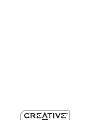 1
1
-
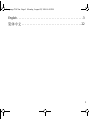 2
2
-
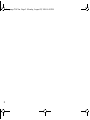 3
3
-
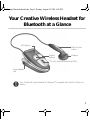 4
4
-
 5
5
-
 6
6
-
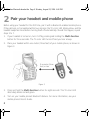 7
7
-
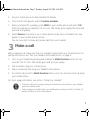 8
8
-
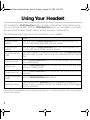 9
9
-
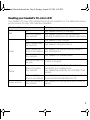 10
10
-
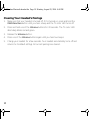 11
11
-
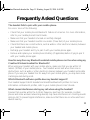 12
12
-
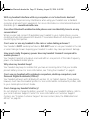 13
13
-
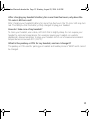 14
14
-
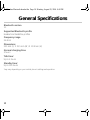 15
15
-
 16
16
-
 17
17
-
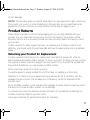 18
18
-
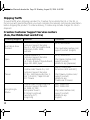 19
19
-
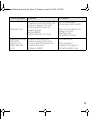 20
20
-
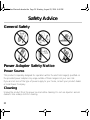 21
21
-
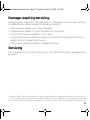 22
22
-
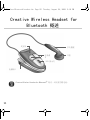 23
23
-
 24
24
-
 25
25
-
 26
26
-
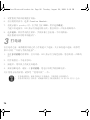 27
27
-
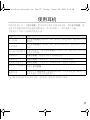 28
28
-
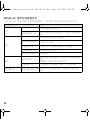 29
29
-
 30
30
-
 31
31
-
 32
32
-
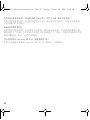 33
33
-
 34
34
-
 35
35
-
 36
36
-
 37
37
-
 38
38
-
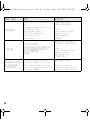 39
39
-
 40
40
-
 41
41
-
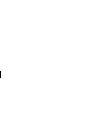 42
42