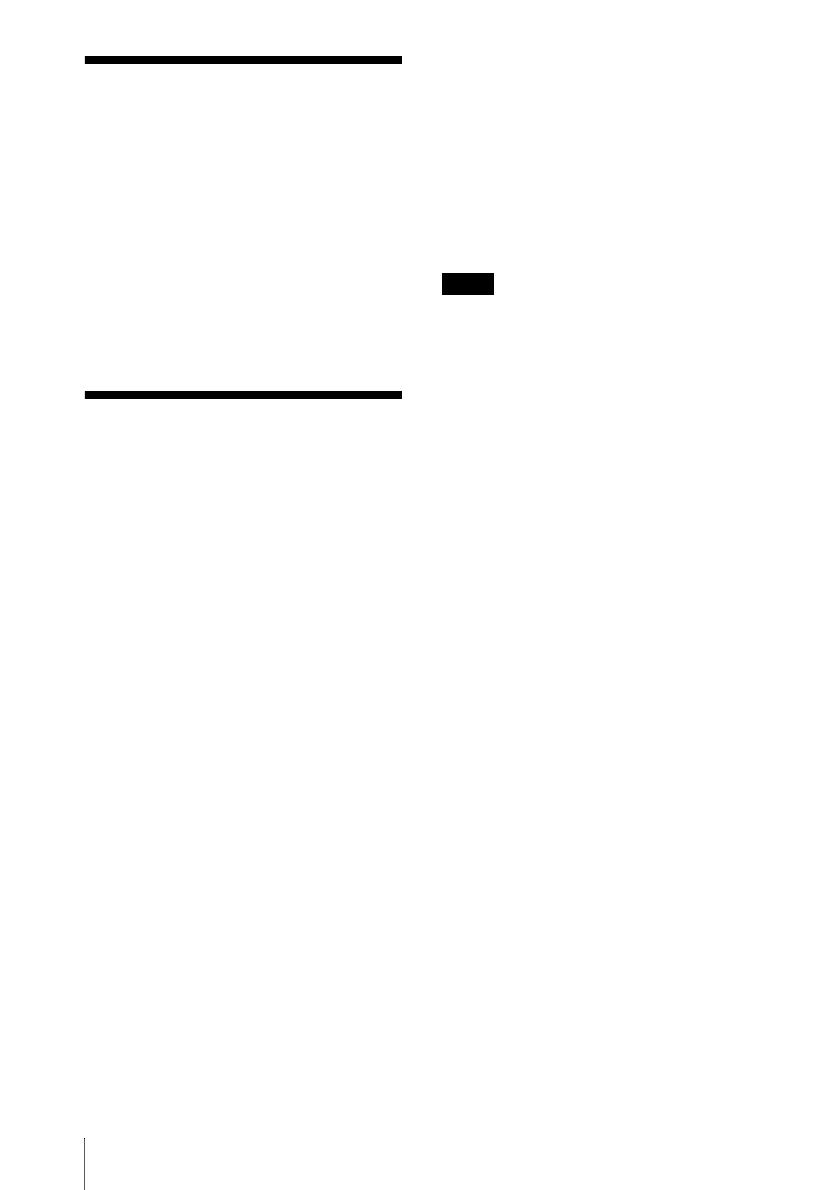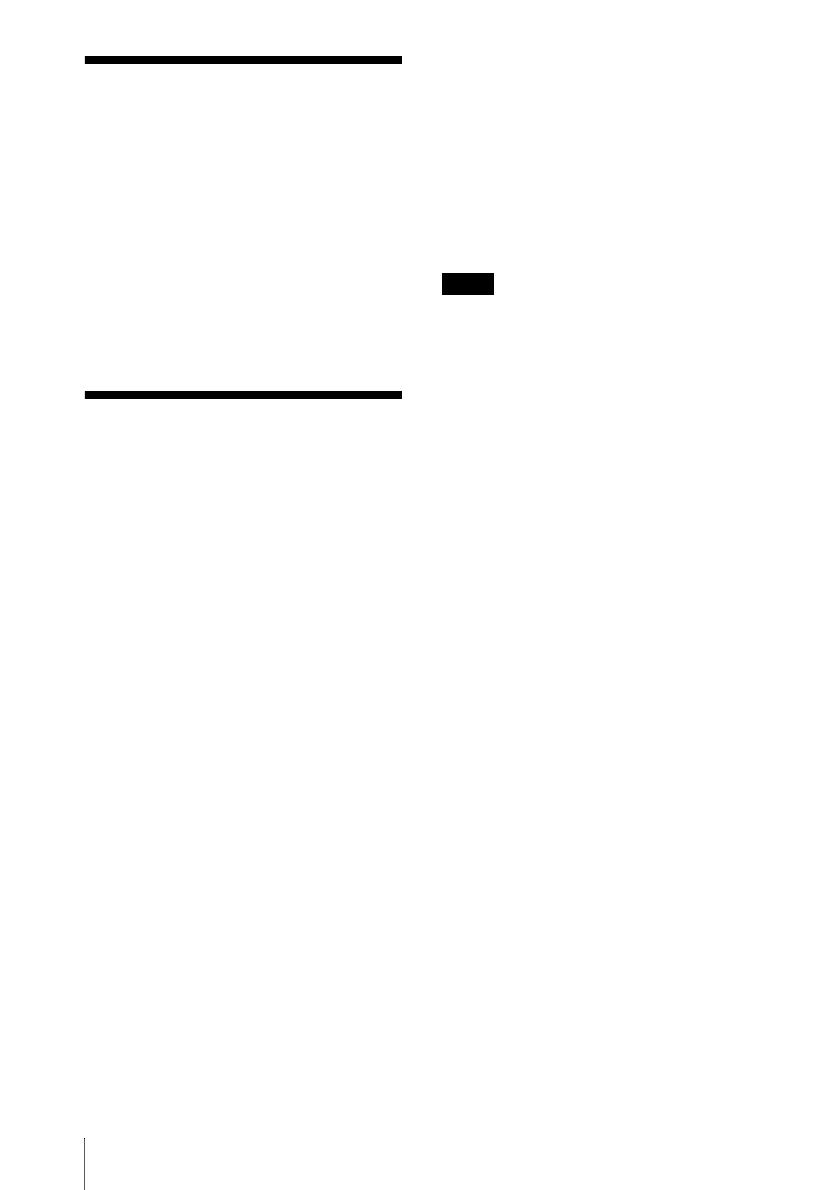
2
About the Quick Reference Manual / Using the CD-ROM Manuals
About the Quick
Reference Manual
This Quick Reference Manual explains the
connections and basic operations of this unit,
and gives notes on operations and
information required for maintenance.
For details on the operations, refer to the
Operating Instructions contained in the
supplied CD-ROM.
For safety precautions to which you have to
pay attention to prevent accidents when
handling and using this unit, refer to the
separate “Safety Regulations.”
Using the CD-ROM
Manuals
The supplied CD-ROM contains Operating
Instructions and ReadMe file in Japanese,
English, French, Spanish, German, Italian
and Chinese. First, refer to the ReadMe file.
Preparations
To read the Operating Instructions in the
CD-ROM, Adobe Acrobat Reader 5.0 or
later is required. If the Adobe Acrobat
Reader is not installed in your computer, you
can download free Acrobat Reader software
from URL of Adobe Systems.
To read the Operating Instructions
The Operating Instructions are contained in
the supplied CD-ROM. Insert the supplied
CD-ROM into the CD-ROM drive of your
computer, and the CD-ROM will start
automatically after a while. Select the
Operating Instructions you want to read.
The CD-ROM may not start automatically
depending on the computer. In this case,
open the Operating Instructions file as
follows:
(In case of Windows)
A Open “My Computer.”
B Right-click the CD-ROM icon and select
“Explorer.”
C Double-click “index.htm” file and select
the Operating Instructions you want to
read.
(In case of Macintosh)
A Double-click the CD-ROM icon on the
desk top.
B Double-click “index.htm” file and select
the Operating Instructions you want to
read.
If you cannot open “index.htm” file, double-
click on the Operating Instructions you want to
read from among those in
“Operating_Instructions” folder.
On trademarks
• Windows is a registered trademark of
Microsoft Corporation in the United States
and/or other countries.
• Macintosh is a registered trademark of
Apple Computer, Inc. in the United States
and/or other countries.
• Adobe and Acrobat Reader is a registered
trademark of Adobe Systems Incorporated
in the United States and/or other countries.
Note