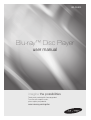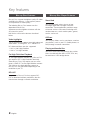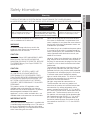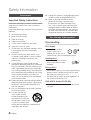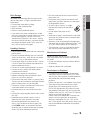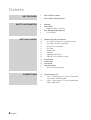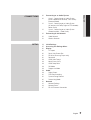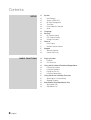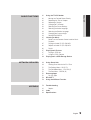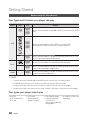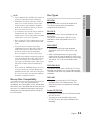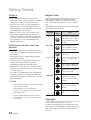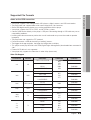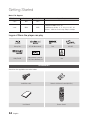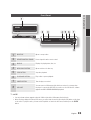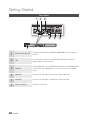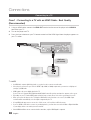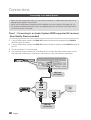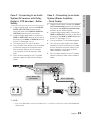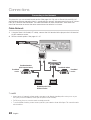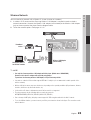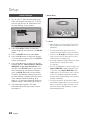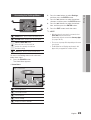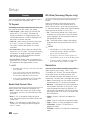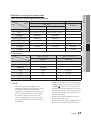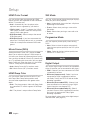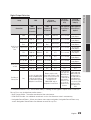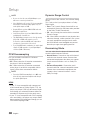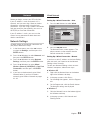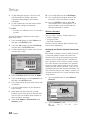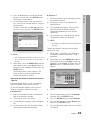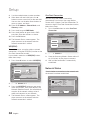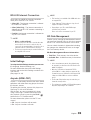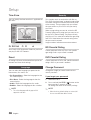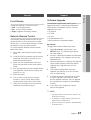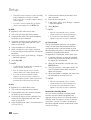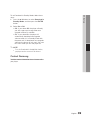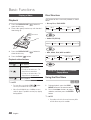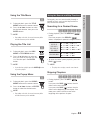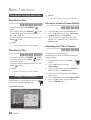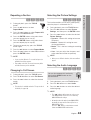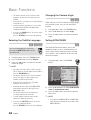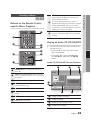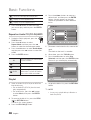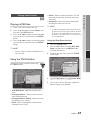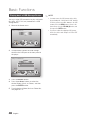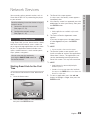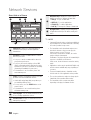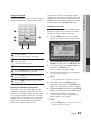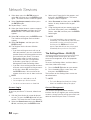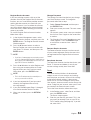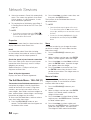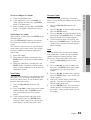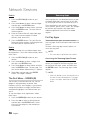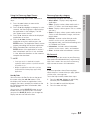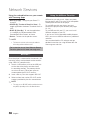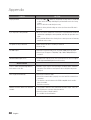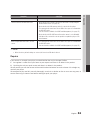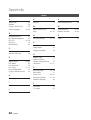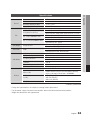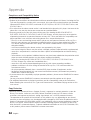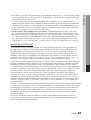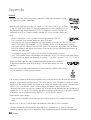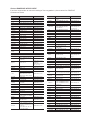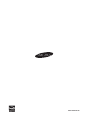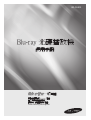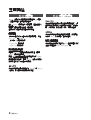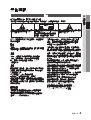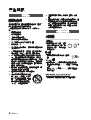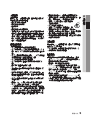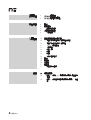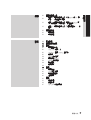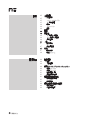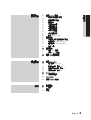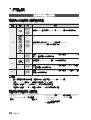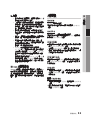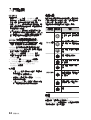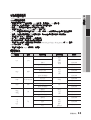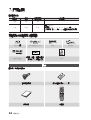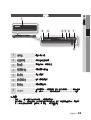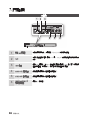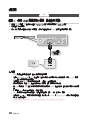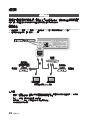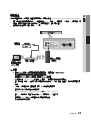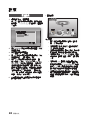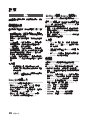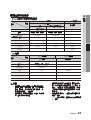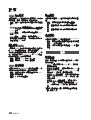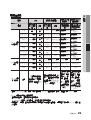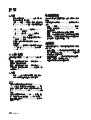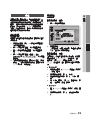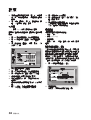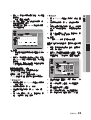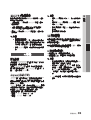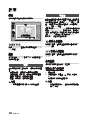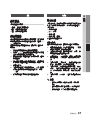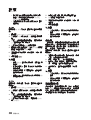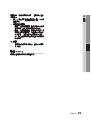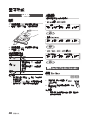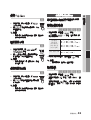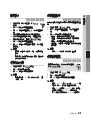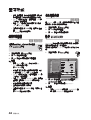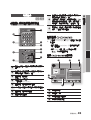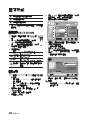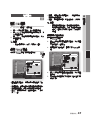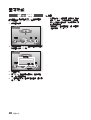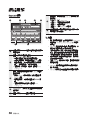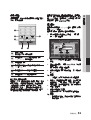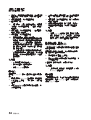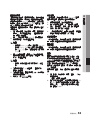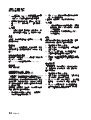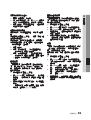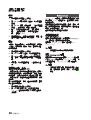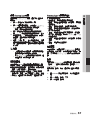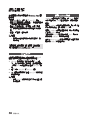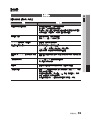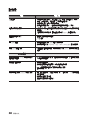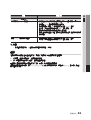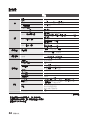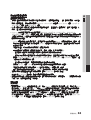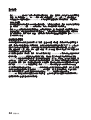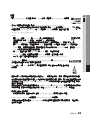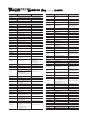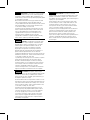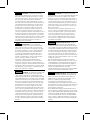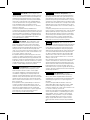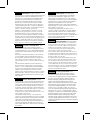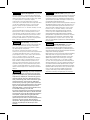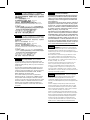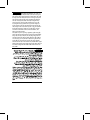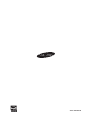imagine the possibilities
Thank you for purchasing this Samsung product.
To receive more complete service,
please register your product at
www.samsung.com/register
Blu-ray
™
Disc Player
user manual
BD-D5300

2 English
Blu-ray Disc Features
Blu-ray Discs support the highest quality HD video
available in the industry - Large capacity means
no compromise on video quality.
The following Blu-ray Disc features are disc
dependant and will vary.
Appearance and navigation of features will also
vary from disc to disc.
Not all discs will have the features described
below.
Video highlights
The BD-ROM format supports three highly advanced
video codecs, including AVC, VC-1 and MPEG-2.
HD video resolutions are also supported:
1920 x 1080 High Definition•
1280 x 720 High Definition•
For High-Definition Playback
To view high-definition contents on a Blu-ray Disc,
you need an HDTV (High Definition Television).
Some Blu-ray Discs may require you to use the
player’s HDMI OUT to view high-definition content.
The ability to view high-definition content on
Blu-ray Discs may be limited depending on the
resolution of your TV.
BD-LIVE
You can use a Blu-ray Disc that supports BD-
LIVE to download content provided by the disc
manufacturer through a network connection.
Blu-ray Disc Player Features
Smart Hub
You can download various for pay or free-
of-charge applications through a network
connection. These applications provide a range
of Internet services and content including news,
weather forecasts, stock market quotes, games,
movies, and music.
AllShare
You can play videos, music, and photos saved on
your devices (such as your PC, mobile phones, or
NAS) through a network connection.
Playing multimedia files
You can use the USB connection to play various
kinds of multimedia files (MP3, JPEG, DivX, etc.)
located from a USB storage device.
Key features

English 3
02 Safety Information
Safety Information
Do not install this equipment in a confined space
such as a bookcase or similar unit.
WARNING
To prevent damage which may result in fire
or electric shock hazard, do not expose this
appliance to rain or moisture.
CAUTION
Blu-ray Disc Player USES AN INVISIBLE LASER
BEAM WHICH CAN CAUSE HAZARDOUS
RADIATION EXPOSURE IF DIRECTED. BE SURE
TO OPERATE Blu-ray Disc Player CORRECTLY
AS INSTRUCTED.
CAUTION
THIS PRODUCT UTILIZES A LASER. USE
OF CONTROLS OR ADJUSTMENTS OR
PERFORMANCE OF PROCEDURES OTHER
THAN THOSE SPECIFIED HEREIN MAY RESULT
IN HAZARDOUS RADIATION EXPOSURE. DO
NOT OPEN COVERS AND DO NOT REPAIR
YOURSELF. REFER SERVICING TO QUALIFIED
PERSONNEL.
This product satisfies CE regulations when
shielded cables and connectors are used to
connect the unit to other equipment. To prevent
electromagnetic interference with electric
appliances, such as radios and televisions, use
shielded cables and connectors for connections.
IMPORTANT NOTE
The mains lead on this equipment is supplied with
a moulded plug incorporating a fuse. The value of
the fuse is indicated on the pin face of the plug.
If it requires replacing, a fuse approved to BS1362
of the same rating must be used.
Warning
TO REDUCE THE RISK OF ELECTRIC SHOCK, DO NOT REMOVE THE COVER (OR BACK).
NO USER-SERVICEABLE PARTS ARE INSIDE. REFER SERVICING TO QUALIFIED SERVICE PERSONNEL.
CAUTION
RISK OF ELECTRIC SHOCK
DO NOT OPEN
The lighting flash and Arrowhead within the
triangle is a warning sign alerting you of
dangerous voltage inside the product.
CAUTION:
TO REDUCE THE RISK OF ELECTRIC
SHOCK, DO NOT REMOVE COVER (OR BACK)
NO USER SERVICEABLE PARTS INSIDE. REFER
SERVICING TO QUALIFIED SERVICE PERSONNEL.
The explanation point within the triangle
is a warning sign alerting you of important
instructions accompanying the product.
Never use the plug with the fuse cover omitted
if the cover is detachable. If a replacement fuse
cover is required, it must be of the same colour as
the pin face of the plug. Replacement covers are
available from your dealer.
If the fitted plug is not suitable for the power points
in your house or the cable is not long enough to
reach a power point, you should obtain a suitable
safety approved extension lead or consult your
dealer for assistance.
However, if there is no alternative to cutting off the
plug, remove the fuse and then safely dispose of
the plug. Do not connect the plug to a mains jack,
as there is a risk of shock hazard from the bared
flexible cord.
To disconnect the apparatus from the mains, the
plug must be pulled out from the mains socket,
therefore the mains plug shall be readily operable.
The product unit accompanying this user manual
is licensed under certain intellectual property
rights of certain third parties. This licence is limited
to private non-commercial use by end-user
consumers for licensed contents.
No rights are granted for commercial use.
The licence does not cover any product unit
other than this product unit and the licence does
not extend to any unlicensed product unit or
process conforming to ISO/IEC 11172-3 or ISO/
IEC 13818-3 used or sold in combination with this
product unit. The licence only covers the use of
this product unit to encode and/or decode audio
files conforming to the ISO/IEC 11172-3 or ISO/
IEC 13818-3. No rights are granted under this
licence for product features or functions that do
not conform to the ISO/IEC 11172-3 or ISO/IEC
13818-3.

4 English
Safety Information
Precautions
Important Safety Instructions
Read these operating instructions carefully before
using the unit. Follow all the safety instructions
listed below.
Keep these operating instructions handy for future
reference.
Read these instructions.1.
Keep these instructions.2.
Heed all warnings.3.
Follow all instructions.4.
Do not use this apparatus near water.5.
Clean only 6.
with a dry cloth.
Do not block any ventilation openings. Install 7.
in accordance with the manufacturer’s
instructions.
Do not install near any heat sources such 8.
as radiators, heat registers, stoves, or other
apparatus (including AV receivers) that
produce heat.
Do not defeat the safety purpose of the 9.
polarized or grounding-type plug. A polarized
plug has two blades with one wider than the
other. A grounding type plug has two blades
and a third grounding prong. The wide blade
or the third prong are provided for your safety.
If the provided plug does not fit into your
outlet, consult an electrician for replacement
of the obsolete outlet.
Protect the power cord from being walked on 10.
or pinched particularly at plugs, convenience
receptacles, and the point where they exit
from the apparatus.
Only use attachments/accessories specified 11.
by the manufacturer.
Use only with the cart, 12.
stand, tripod, bracket,
or table specified by the
manufacturer, or sold with
the apparatus. When a cart
is used, use caution when
moving the cart/apparatus combination to
avoid injury from tip-over.
Unplug this apparatus during lightning storms 13.
or when unused for long periods of time.
Refer all servicing to qualified service 14.
personnel. Servicing is required when
the apparatus has been damaged in any
way, such as power-supply cord or plug is
damaged, liquid has been spilled or objects
have fallen into the apparatus, the apparatus
has been exposed to rain or moisture, does
not operate normally, or has been dropped.
Disc Storage & Management
Disc Handling
Disc Shape
Use discs with regular •
shapes. If you use an
irregular disc (a disc with a
special shape),
you can damage the player.
Holding discs
Avoid touching the surface of •
a disc where data has been
recorded.
Blu-ray Discs
Do not leave a Blu-ray Disc in the player for long •
periods of time. Remove the Blu-ray Disc from
the player and store it in its case.
Be careful not to scratch or leave fingerprints on •
the surface of the Blu-ray Disc.
DVD-VIDEO, Audio CD (CD-DA)
Wipe off dirt or contamination on the disc with a •
soft cloth.

English 5
02 Safety Information
Disc Storage
Be careful not to damage the disc because the
data on these discs is highly vulnerable to the
environment.
Do not keep under direct sunlight.•
Keep in a cool ventilated area.•
Store vertically.•
Keep in a clean protection jacket.•
If you move your player suddenly from a cold •
place to a warm place, condensation may
occur
on the operating parts and lens and cause
abnormal disc playback.
If this occurs, unplug
the player, wait for two hours, and then connect
the plug to the power outlet. Then, insert the
disc, and try to play back again.
Handling Cautions
Do not write on the printed side with a ball-point •
pen or pencil.
Do not use record cleaning sprays or antistatic •
sprays to clean discs. Also,
do not use volatile
chemicals, such as benzene or thinner.
Do not apply labels or stickers to discs. (Do not •
use discs fixed with exposed tape adhesive or
leftover peeled-off stickers.)
Do not use scratch-proof protectors or covers.•
Do not use discs printed with label printers •
available on the market.
Do not load warped or cracked discs.•
Before connecting other components to this •
player, be sure to turn
them off.
Do not move the player while it is playing a disc. •
The disc can be scratched or damaged and the
player’s internal parts can be damaged
.
Do not put a flower vase filled with water or any •
small metal objects on the player.
Be careful not to put your hand into the disc •
tray.
Do not place anything other than the disc in the •
disc tray.
Interference from exterior sources such as •
lightening and static electricity can affect
the normal operation of this player. If this
occurs, turn the player off and on again with
the POWER button, or disconnect and then
reconnect the AC power cord to the AC power
outlet. The player will operate normally.
Be sure to remove the disc and turn off the •
player after use.
Disconnect the AC power cord from the AC •
outlet when you don’t intend to use the player
for long periods of time.
To clean a disc, wipe it in a straight •
line from the inside to the outside of
the disc.
Do not expose the player to any •
liquid.
When the AC plug is connected to a wall outlet, •
the player will still draw power (standby mode)
when it is turned off.
Apparatus shall not be exposed to dripping or •
splashing and no objects filled with liquids, such
as vases, shall be placed on the apparatus.
The main plug is used as a disconnect device •
and shall stay readily operable at any time.
Maintenance of Cabinet
Before you clean the Blu-ray Disc’s cabinet, be
sure to disconnect the AC power cord from the
AC outlet.
Do not use benzene, thinner, or other solvents •
for cleaning.
Wipe the cabinet with a soft cloth.•
Restrictions on Playback
This player may not respond to all operating •
commands because some Blu-ray Disc,
DVD,
and
CD discs allow specific or limited operation
and provide only certain features during
playback.
Please note that this is not a defect in the player.
Samsung cannot •
guarantee that this player
will play every disc bearing the Blu-ray Disc,
DVD or CD logo because disc formats evolve,
and problems and errors may occur during the
creation of Blu-ray Disc, DVD,
and CD software
and/or the manufacture of discs.
Please contact the SAMSUNG customer care
center if you have questions or encounter
difficulty in playing Blu-ray Disc, DVD, or CD
discs in this player. Also, refer to rest of this user
manual for additional information on playback
restrictions.

6 English
Contents
KEY FEATURES
2 Blu-ray Disc Features
2 Blu-ray Disc Player Features
SAFETY INFORMATION
3 Warning
4 Precautions
4 Important Safety Instructions
4 Disc Storage & Management
4 Disc Handling
GETTING STARTED
10 Before using the User Manual
10 Disc Types and Contents your player can play
10 Disc types your player cannot play
11 Blu-ray Disc Compatibility
11 Disc Types
12 Region Code
12 Copyright
13 Supported File Formats
14 Logos of Discs
the player can play
14 Accessories
15 Front Panel
16 Rear Panel
17 Remote Control
17 Tour of the Remote Control
CONNECTIONS
18 Connecting to a TV
18 Case 1 : Connecting to a TV with an HDMI Cable
- Best Quality (Recommended)
19 Case 2 : Connecting to a TV
with an Audio/Video
cable - Good Quality

English 7
ENGLISH
CONNECTIONS
20 Connecting to an Audio System
20 Case 1 : Connecting to an Audio System
(HDMI supported AV receiver)
- Best Quality
(Recommended)
21 Case 2 : Connecting to an Audio System
(
AV receiver with Dolby Digital or DTS decoder) -
Better Quality
21 Case 3 : Connecting to an Audio System
(Stereo Amplifier) - Good Quality
22 Connecting to the Network
22 Cable Network
23 Wireless Network
SETUP
24 Initial Settings
25 Accessing the Settings Menu
26 Display
26 TV Aspect
26 Smart Hub
Screen Size
26 BD Wise (Samsung Players only)
26 Resolution
28 HDMI Color Format
28 Movie Frame (24Fs)
28 HDMI Deep Color
28 Still Mode
28 Progressive Mode
28 Audio
28 Digital Output
30 PCM Downsampling
30 Dynamic Range Control
30 Downmixing Mode
31 Network
31 Network Settings
34 Network Status
35 BD-LIVE Internet Connection

8 English
Contents
SETUP
35 System
35 Initial Settings
35 Anynet+(HDMI-CEC)
35 BD Data Management
36 Time Zone
36 DivX® Video On Demand
36 Reset
36 Language
36 Security
36 BD Parental Rating
36 DVD Parental Rating
36 Change Password
37 General
37 Front Display
37 Network Remote Control
37 Support
37 Software Upgrade
39 Contact Samsung
BASIC FUNCTIONS
40 Playing a Video
40 Playback
40 Disc Structure
40 Using the Disc Menu/Title Menu/Popup Menu
40 Using the Disc Menu
41 Using the Title Menu
41 Playing the Title List
41 Using the Popup Menu
41 Using the Search and Skip Functions
41 Searching for a Desired Scene
41 Skipping Chapters
42 Slow Motion Play/Step Motion Play
42 Slow Motion Play
42 Step Motion Play

English 9
ENGLISH
BASIC FUNCTIONS
42 Using the TOOLS button
42 Moving to a Desired Scene Directly
42 Repeating the Title or Chapter
43 Repeating a Section
43 Changing to Full Screen
43 Selecting the Picture Settings
43 Selecting the Audio Language
44 Selecting the Subtitle Language
44 Changing the Camera Angle
44 Setting BONUSVIEW
45 Listening to Music
45 Buttons on the Remote Control used for Music
Playback
45 Playing an Audio CD (CD-DA)/MP3
46 Repeat an Audio CD (CD-DA)/MP3
46 Playlist
47 Playing back Pictures
47 Playing a JPEG files
47 Using the TOOLS button
48 Playing back a USB Storage Device
NETWORK SERVICES
49 Using Smart Hub
49 Starting Smart Hub for the First Time
52 The Settings Menu
- BLUE (D)
54 The Edit Mode Menu - YELLOW (C)
56 The Sort Menu - GREEN (B)
56 Samsung Apps
56 For Pay Apps
58 BD-LIVE™
58 Using the AllShare Function
APPENDIX
59 Troubleshooting
61 Repairs
62 Index
63 Specifications

10 English
Before using the User Manual
Disc Types and Contents your player can play
Content Logo Icon Definition
VIDEO
h
z
Indicates a function available on a BD-ROM or BD-RE/-R disc recorded in the BD-RE
format.
Z
y
Indicates a function available on a DVD-VIDEO or recorded DVD+RW/
DVD-RW(V)/DVD-R/+R discs that have been recorded and finalized.
-
x
Indicates a function available in a CD-RW/-R, DVD-RW/-R, BD-RE/-R disc or a USB
storage media containing DivX, MKV, MP4 contents.
MUSIC
o
Indicates a function available on an audio CD-RW/-R (CD-DA format).
-
w
Indicates a function available in a CD-RW/-R, DVD-RW/-R, BD-RE/-R disc or a USB
storage media containing MP3 or WMA contents.
PHOTO
-
G
Indicates a function available in a CD-RW/-R, DVD-RW/-R, BD-RE/-R disc or a USB
storage media containing JPEG contents.
✎
NOTE
The player may not play certain CD-RW/-R and DVD-R
▪
because of the disc type or recording conditions.
If a DVD-RW/-R disc has not been recorded properly in DVD video format, it will not be playable.
▪
Your player will not play content that has been recorded on a DVD-R at a bit-rate that exceeds 10 Mbps.
▪
Your player will not play content that has been recorded on a BD-R or USB device at a bit rate that exceeds 30 Mbps.
▪
Disc types your player cannot play
HD DVD•
DVD-ROM/PD/MV-•
Disc, etc
DVD-RAM•
Super Audio CD •
(except CD layer)
DVD-RW(VR mode)•
CVD/CD-ROM/CDV/•
CD-G/CD-I/LD
(CD-Gs play audio only,
not graphics.)
3.9 GB DVD-R Disc for •
Authoring.
Getting Started

English 11
03 Getting Started
✎
NOTE
Some commercial discs and DVDs discs purchased
▪
outside your region may
not play on this player.
Playback may not work for some types of discs, or
▪
when you use specific operations, such as angle
change and aspect ratio adjustment. Information
about the discs is written in detail on the disc box.
Please refer to this if necessary.
Do not allow the disc to become dirty or scratched.
▪
Fingerprints, dirt, dust, scratches or deposits of
cigarette smoke on the recording surface may make
it impossible to use the disc for playback.
When you play a BD-J title
▪
, loading may take longer
than a normal
title or some functions may perform
slowly.
This player may not respond to all operating
▪
commands because some Blu-ray Disc,
DVD, and
CD discs allow specific or limited operation and
provide only certain features during playback.
Please note that this is not a defect in the player.
Samsung cannot
▪
guarantee that this player will play
every disc bearing the Blu-ray Disc, DVD or CD logo
because disc formats evolve, and problems and
errors may occur during the creation of Blu-ray Disc,
DVD,
and CD software and/or the manufacture of
discs.
Please contact the SAMSUNG customer care center
if you have questions or encounter difficulty when
playing Blu-ray Disc, DVD, or CD discs in this player.
Also, refer to rest of this user manual for additional
information on playback restrictions.
Blu-ray Disc Compatibility
Blu-ray Disc is a new and evolving format.
Accordingly, disc compatibility issues are possible.
Not all discs are compatible and not every disc will
play back. For additional information, refer to the
Compliance and Compatibility Notice section of
this user manual.
Disc Types
BD-ROM
Blu-ray ROM discs can only be played back.
This player can play back pre-recorded
commercial BD-ROM discs.
BD-RE/-R
Blu-ray RE/-R discs can be recorded on and
played back.
This player can play back a BD-RE/-R disc
recorded by other compatible Blu-ray Disc
recorders.
DVD-VIDEO
This player can play back pre-recorded •
commercial DVDs (DVD-VIDEO discs) with
movies.
When switching from the first layer to the •
second layer of a dual-layered DVD-VIDEO disc,
there may be momentary distortion in the image
and sound. This is not a malfunction of the
player.
DVD-RW/-R/+R
This player can play back a DVD-RW/-R/+R disc
recorded and finalized with a DVD video recorder.
The ability to play back may depend on recording
conditions.
DVD+RW
This player can play back a DVD+RW disc •
recorded with a DVD Video recorder.
The
ability
to play back may depend on recording
conditions.
Audio CD (CD-DA)
This player can play back CD-DA format audio •
CD-RW/-R discs.
The player may not be able to play some •
CD-RW/-R discs due to the condition of the
recording.

12 English
Getting Started
CD-RW/-R
Use a 700• MB (80 minute) CD-RW/-R disc.
If possible, do not use
an 800MB (90 minute) or
larger disc, as the disc may not play back.
If the CD-RW/-R disc was not recorded as a •
closed session, you may experience delays
when playing back the beginning of the disc or
all recorded files may not play.
Some CD-RW/-R discs •
may not play on this
player, depending on the device which was
used to burn them. For contents recorded on
CD-RW/-R media from CDs for your personal
use, playability may vary depending
on the
contents and discs.
AVCHD (Advanced Video Codec High
Definition)
This player can play back AVCHD format discs. •
These discs are normally recorded and used in
camcorders.
The AVCHD format is a high definition digital •
video camera format.
The MPEG-4 AVC/H.264 format •
compresses
images with greater efficiency than the
conventional image compressing format.
Some AVCHD discs use the “x.v.Color” format. •
This player can play back AVCHD discs
that use
“x.v.Color” format.
“x.v.Color” is a trademark of Sony Corporation.•
“AVCHD” and the AVCHD logo are trademarks •
of Matsushita Electronic Industrial Co., Ltd. and
Sony Corporation.
✎
NOTE
Some AVCHD format discs may not play, depending
▪
on the recording condition.
AVCHD format discs need to be finalized.
“x.v.Color” offers a wider color range than normal
▪
DVD camcorder discs.
Some DivX, MKV and MP4 format discs may not
▪
play, depending on the video resolution and frame
rate condition.
Region Code
Both players and discs are coded by region.
These regional codes must
match for a disc to
play. If the codes do not match, the disc will not
play.
The Region Number for this player is
displayed on
the rear panel of the player.
Disc Type
Region
Code
Area
Blu-ray Disc
A
North America, Central America,
South America, Korea, Japan,
Taiwan, Hong Kong and South
East Asia.
B
Europe, Greenland, French
territories, Middle East, Africa,
Australia and New Zealand.
C
India, China, Russia, Central
and South Asia.
DVD-VIDEO
1
The U.S., U.S. territories and
Canada
2
Europe, Japan, the Middle East,
Egypt, South Africa, Greenland
3
Taiwan, Korea, the Philippines,
Indonesia, Hong Kong
4
Mexico, South America,
Central America, Australia,
New Zealand, Pacific Islands,
Caribbean
5
Russia, Eastern Europe, India,
most of Africa, North Korea,
Mongolia
6
China
Copyright
© 2011 Samsung Electronics Co.,Ltd.
All rights reserved; No part or whole of this user’s
manual may be reproduced or copied without the
prior written permission of Samsung Electronics
Co.,Ltd.

English 13
03 Getting Started
Supported File Formats
Notes on the USB connection
Your player supports • USB storage media, MP3 players, digital cameras, and USB card readers.
The player does not s• upport folder or file names longer than 128 characters.
Some• USB/digital camera devices may not be compatible with the player.
Your player supports the • FAT16, FAT32, and NTFS files systems.
Connect• USB devices directly to the player’s USB port. Connecting through a USB cable may cause
compatibility problems.
Inserting more than one memory device • into a multi-card reader may cause the reader to operate
impr
operly.
The player does not support t• he PTP protocol.
Do not disconnect a USB device during a “loading” pr
ocess.•
The bigger the image resolution, • the longer the image takes to display.
This player cannot play MP3 files with DRM (Digital Rights Management) downloaded fr
om commercial •
sites.
External HDD device is not supported.•
Your player only supports the video that is under 30fps (frame rate).•
Video File Support
File Extension Container Video Codec Audio Codec Resolution
*.avi
AVI
DivX 3.11/4.x/5.1/6.0
MP3
AC3
DTS
WMA
PCM
1920x1080
MP4v3
1920x1080
H.264 BP/MP/HP
1920x1080
*.mkv
MKV
VC-1 AP
MP3
AC3
DTS
1920x1080
DivX 5.1/6.0
1920x1080
H.264 BP/MP/HP
1920x1080
*.wmv
WMV (wmv9)
VC-1 AP
WMA
1920x1080
VC-1 SM
1920x1080
*.mp4
MP4
MP4 (mp4v)
AAC
1920x1080
H.264 BP/MP/HP
1920x1080
*.mpg
*.mpeg
PS
MPEG1
MP1, 2
AC3
DTS
1920x1080
MPEG2
1920x1080
H.264 BP/MP/HP
1920x1080
*.ts
*.tp
*.trp
TS
MPEG2
AC3
AAC
MP3
DD+
HE-AAC
1920x1080
H.264
1920x1080
VC-1
1920x1080

14 English
Getting Started
Music File Support
File Extension Container Audio Codec Support Range
*.mp3
MP3
MP3 -
*.wma
WMA
WMA
Compliant with WMA version 10
* Sampling rates (in kHz) - 8, 11, 16, 22, 32, 44.1, 48
* Bit rates - All bit-rates in the range 5kbps to 384kbps
Logos of Discs the player can play
Blu-ray Disc DTS-HD Master Audio DivX BD-LIVE
Dolby TrueHD
PAL broadcast System in
U.K., France, Germany, etc
Java
Accessories
Check for the supplied accessories below.
Audio/Video cable Batteries for Remote Control (AAA Size)
User Manual Remote Control

English 15
03 Getting Started
Front Panel
1
DISC TRAY Opens to accept a disc.
2
REMOTE CONTROL SENSOR Detects signals from the remote control.
3
DISPLAY Displays the playing status, time, etc.
4
OPEN/CLOSE BUTTON Opens and closes the disc tray.
5
STOP BUTTON Stops disc playback.
6
PLAY/PAUSE BUTTON Plays a disc or pauses playback.
7
POWER BUTTON Turns the player on and off.
8
USB HOST
You can connect a USB memory flash stick here and use it as storage when
the player is connected to BD-LIVE. You can also use the USB Host for software
upgrades and MP3/JPEG/DivX/MKV/MP4 playback.
✎
NOTE
You can perform software upgrades using the
▪
USB Host jack with a USB memory flash stick only.
When the player displays the Blu-ray Disc menu, you cannot start the movie by pressing the Play button on the player
▪
or the remote. To play the movie, you must select Play Movie or Start in the disc menu, and then press the ENTER
button.
b
c

16 English
Getting Started
Rear Panel
1
WIRELESS LAN ADAPTER
Connect the optional Wireless LAN Adapter (WIS09ABGN) here to use a Wireless
network.
2
LAN
Use
for network based services (See pages 49~58), BD-LIVE, and software
upgrades using a network connection.
3
HDMI OUT
Using an HDMI cable, connect this HDMI output terminal to the HDMI input terminal
on your TV for the best quality picture or to your
AV receiver for the best quality
sound.
4
VIDEO OUT Connects to the video input of external devices using a video cable.
5
AUDIO OUT Connects to the audio input of external devices using audio cables.
6
DIGITAL AUDIO OUT Connects to a AV receiver.
b c

English 17
03 Getting Started
Remote Control
Tour of the Remote Control
Installing batteries
✎
NOTE
If the remote does not operate properl
▪
y:
Check the polarity +/– of the• batteries.
Check if the batteries are drained.•
Check if• the remote sensor is blocked by
obstacles.
Check if there is any fluorescent lighting nearby.•
!
CAUTION
Dispose of batteries according to local environmental
▪
regulations. Do not put them in the household trash.
Turn the player on and off.
Press to use Smart Hub.
Press numeric buttons to operate options.
Press to switch the Blu-ray Disc/DVD’s
subtitle language.
Press to skip backwards or forwards.
Press to stop a disc.
Press to search a disc backwards or
forwards.
Press to move to the home menu.
Use to enter the disc menu.
Press to use Tools menu.
Use to access various audio functions on a
disc (Blu-ray Disc/DVD).
Press to pause a disc.
Press to play a disc.
Return to the previous menu.
Use to select menu items and change
menu value.
Press to exit the menu.
Press to Search contents.
These buttons are used both for menus
on the player and also several Blu-ray Disc
functions.
Use to display the playback information
during playing a Blu-ray Disc/DVDs.
Use to enter the popup menu/title menu.

18 English
Connecting to a TV
Case 1 : Connecting to a TV with an HDMI Cable - Best Quality
(Recommended)
Using an HDMI cable, connect the 1. HDMI OUT terminal on the rear of the player to the HDMI IN
terminal of your TV.
Turn on the 2. player and TV.
Press the input selector on your TV remote control until the HDMI signal from the 3. player appears on
your TV screen.
✎
NOTE
An HDMI cable outputs digital video/audio, so you don’t need to connect an audio cable.
▪
If the player is connected to your TV in
▪
the HDMI 720p, 1080i, or 1080p output mode, you must use a High speed
(categor
y 2) HDMI cable.
HDMI outputs only a pure digital signal to the TV.
▪
If your TV does not support HDCP (High-bandwidth Digital Content Protection), random noise appears on the screen.
Depending on your TV, certain HDMI output resolutions may not work. Please refer to the user manual of your TV.
▪
When you connect the player to the TV using the HDMI cable for the first time or to a new TV, the HDMI output
▪
resolution will be automatically set to the highest supported by the
TV.
A long HDMI cable may cause a screen noise.
▪
If this occurs, set Deep Color to Off in the menu.
If you use HDMI-to-DVI cable to connect to your display device, you must also connect the AV Out or Digital Audio Out
▪
to your display device or an audio sytem to hear audio.
If both HDMI and Video out are connected at the same time, only the HDMI signal is outputed.
▪
Connections
HDMI cable
(not included)

English 19
04 Connections
Case 2 : Connecting to a TV with an Audio/Video cable - Good Quality
Using an Audio/Video cable,1. connect the VIDEO OUT (yellow) / AUDIO OUT (red and white)
terminals on the rear of the player to the VIDEO IN (yellow) / AUDIO IN (red and white) terminals of
your TV.
Turn on the 2. player and TV.
Press the input selector on your TV remote control until the “VIDEO” signal from the 3. player appears
on the TV screen.
✎
NOTE
Noise may be generated if the audio cable is placed too close to the power cable.
▪
If you want to connect to an AV receiver, please refer to the AV receiver connection pages. (See pages
▪
20~21)
The number and position of the
▪
input terminals may vary depending on your TV set. Please refer to the user manual of
your TV
.
!
CAUTION
Do not
▪
connect the player to your TV through a VCR. Video signals fed through VCRs may be affected by copyright
protection systems and the picture will be distorted on the television.
WhiteRed Yellow
Audio/Video cable

20 English
Connections
Connecting to an Audio System
Please turn the volume down when you turn on the AV receiver. • A sudden loud sound may cause
damage to the speakers and your ears.
Please set the audio format according to the capabilities of your AV receiver.• (See pages 28~30)
The position of HDMI • input terminals may vary depending on your AV receiver. Please refer to the
user manual of your A
V receiver.
Case 1 : Connecting to an Audio System (HDMI supported AV receiver)
- Best Quality (Recommended)
Using an HDMI cable, connect the 1. HDMI OUT terminal on the rear of the player to the HDMI IN
terminal of your AV receiver.
Using an HDMI cable, connect the 2. HDMI OUT terminal of the AV receiver to the HDMI IN terminal of
your TV.
Turn on the player, 3. TV, and AV receiver.
Pr
ess the input select button of the 4. AV receiver and TV to select the external input to hear sound
fr
om the player. Refer to your AV receiver’s user manual to set the AV receiver’s audio input.
HDMI cable
(not included)
HDMI cable
(not included)
ページが読み込まれています...
ページが読み込まれています...
ページが読み込まれています...
ページが読み込まれています...
ページが読み込まれています...
ページが読み込まれています...
ページが読み込まれています...
ページが読み込まれています...
ページが読み込まれています...
ページが読み込まれています...
ページが読み込まれています...
ページが読み込まれています...
ページが読み込まれています...
ページが読み込まれています...
ページが読み込まれています...
ページが読み込まれています...
ページが読み込まれています...
ページが読み込まれています...
ページが読み込まれています...
ページが読み込まれています...
ページが読み込まれています...
ページが読み込まれています...
ページが読み込まれています...
ページが読み込まれています...
ページが読み込まれています...
ページが読み込まれています...
ページが読み込まれています...
ページが読み込まれています...
ページが読み込まれています...
ページが読み込まれています...
ページが読み込まれています...
ページが読み込まれています...
ページが読み込まれています...
ページが読み込まれています...
ページが読み込まれています...
ページが読み込まれています...
ページが読み込まれています...
ページが読み込まれています...
ページが読み込まれています...
ページが読み込まれています...
ページが読み込まれています...
ページが読み込まれています...
ページが読み込まれています...
ページが読み込まれています...
ページが読み込まれています...
ページが読み込まれています...
ページが読み込まれています...
ページが読み込まれています...
ページが読み込まれています...
ページが読み込まれています...
ページが読み込まれています...
ページが読み込まれています...
ページが読み込まれています...
ページが読み込まれています...
ページが読み込まれています...
ページが読み込まれています...
ページが読み込まれています...
ページが読み込まれています...
ページが読み込まれています...
ページが読み込まれています...
ページが読み込まれています...
ページが読み込まれています...
ページが読み込まれています...
ページが読み込まれています...
ページが読み込まれています...
ページが読み込まれています...
ページが読み込まれています...
ページが読み込まれています...
ページが読み込まれています...
ページが読み込まれています...
ページが読み込まれています...
ページが読み込まれています...
ページが読み込まれています...
ページが読み込まれています...
ページが読み込まれています...
ページが読み込まれています...
ページが読み込まれています...
ページが読み込まれています...
ページが読み込まれています...
ページが読み込まれています...
ページが読み込まれています...
ページが読み込まれています...
ページが読み込まれています...
ページが読み込まれています...
ページが読み込まれています...
ページが読み込まれています...
ページが読み込まれています...
ページが読み込まれています...
ページが読み込まれています...
ページが読み込まれています...
ページが読み込まれています...
ページが読み込まれています...
ページが読み込まれています...
ページが読み込まれています...
ページが読み込まれています...
ページが読み込まれています...
ページが読み込まれています...
ページが読み込まれています...
ページが読み込まれています...
ページが読み込まれています...
ページが読み込まれています...
ページが読み込まれています...
ページが読み込まれています...
ページが読み込まれています...
ページが読み込まれています...
ページが読み込まれています...
ページが読み込まれています...
ページが読み込まれています...
ページが読み込まれています...
ページが読み込まれています...
ページが読み込まれています...
ページが読み込まれています...
ページが読み込まれています...
ページが読み込まれています...
ページが読み込まれています...
ページが読み込まれています...
ページが読み込まれています...
ページが読み込まれています...
ページが読み込まれています...
ページが読み込まれています...
ページが読み込まれています...
ページが読み込まれています...
-
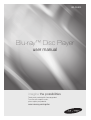 1
1
-
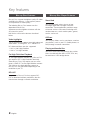 2
2
-
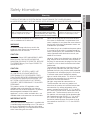 3
3
-
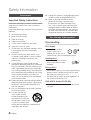 4
4
-
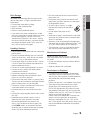 5
5
-
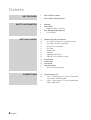 6
6
-
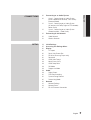 7
7
-
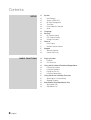 8
8
-
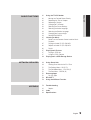 9
9
-
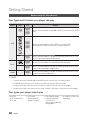 10
10
-
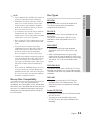 11
11
-
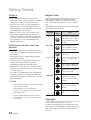 12
12
-
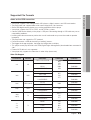 13
13
-
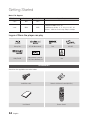 14
14
-
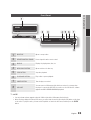 15
15
-
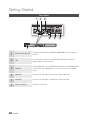 16
16
-
 17
17
-
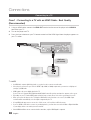 18
18
-
 19
19
-
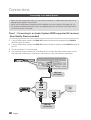 20
20
-
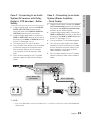 21
21
-
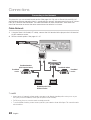 22
22
-
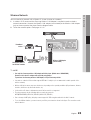 23
23
-
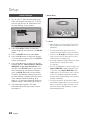 24
24
-
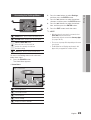 25
25
-
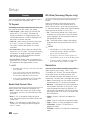 26
26
-
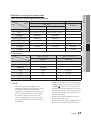 27
27
-
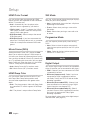 28
28
-
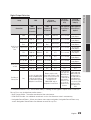 29
29
-
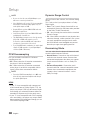 30
30
-
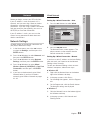 31
31
-
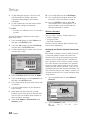 32
32
-
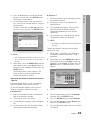 33
33
-
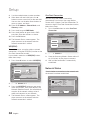 34
34
-
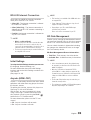 35
35
-
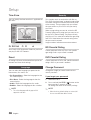 36
36
-
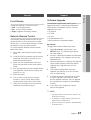 37
37
-
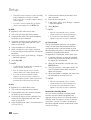 38
38
-
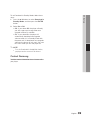 39
39
-
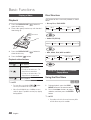 40
40
-
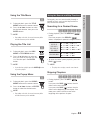 41
41
-
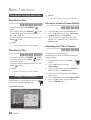 42
42
-
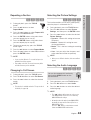 43
43
-
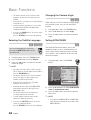 44
44
-
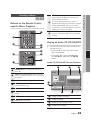 45
45
-
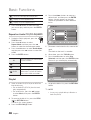 46
46
-
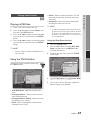 47
47
-
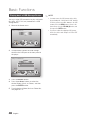 48
48
-
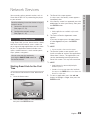 49
49
-
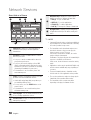 50
50
-
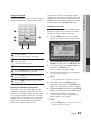 51
51
-
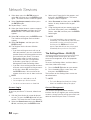 52
52
-
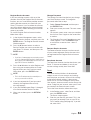 53
53
-
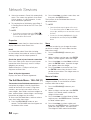 54
54
-
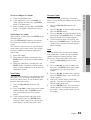 55
55
-
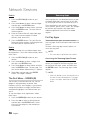 56
56
-
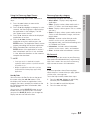 57
57
-
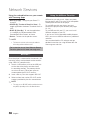 58
58
-
 59
59
-
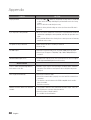 60
60
-
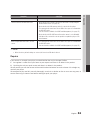 61
61
-
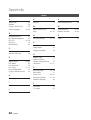 62
62
-
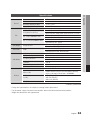 63
63
-
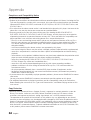 64
64
-
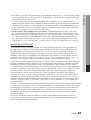 65
65
-
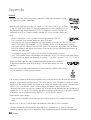 66
66
-
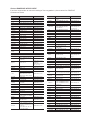 67
67
-
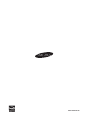 68
68
-
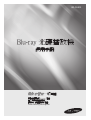 69
69
-
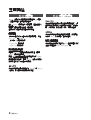 70
70
-
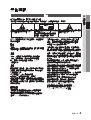 71
71
-
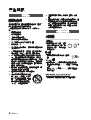 72
72
-
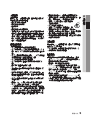 73
73
-
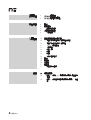 74
74
-
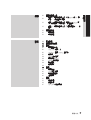 75
75
-
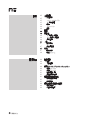 76
76
-
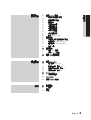 77
77
-
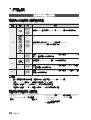 78
78
-
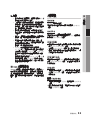 79
79
-
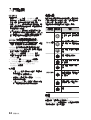 80
80
-
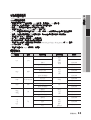 81
81
-
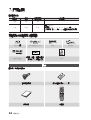 82
82
-
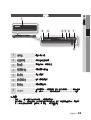 83
83
-
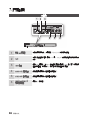 84
84
-
 85
85
-
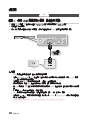 86
86
-
 87
87
-
 88
88
-
 89
89
-
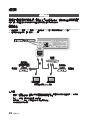 90
90
-
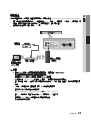 91
91
-
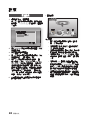 92
92
-
 93
93
-
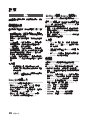 94
94
-
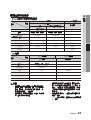 95
95
-
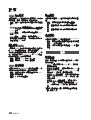 96
96
-
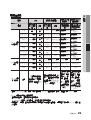 97
97
-
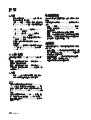 98
98
-
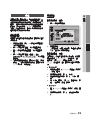 99
99
-
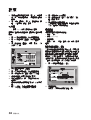 100
100
-
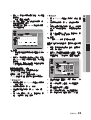 101
101
-
 102
102
-
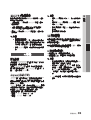 103
103
-
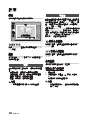 104
104
-
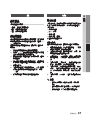 105
105
-
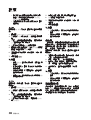 106
106
-
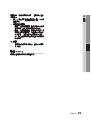 107
107
-
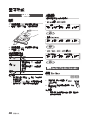 108
108
-
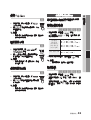 109
109
-
 110
110
-
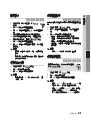 111
111
-
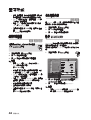 112
112
-
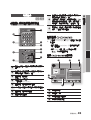 113
113
-
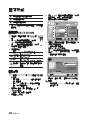 114
114
-
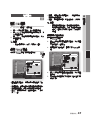 115
115
-
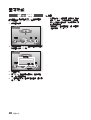 116
116
-
 117
117
-
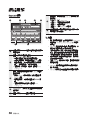 118
118
-
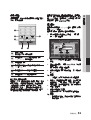 119
119
-
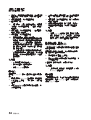 120
120
-
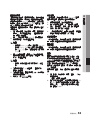 121
121
-
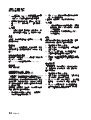 122
122
-
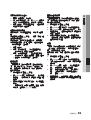 123
123
-
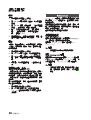 124
124
-
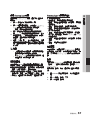 125
125
-
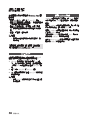 126
126
-
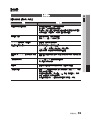 127
127
-
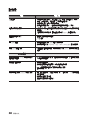 128
128
-
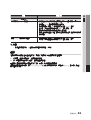 129
129
-
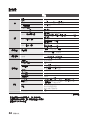 130
130
-
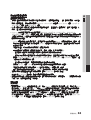 131
131
-
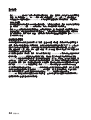 132
132
-
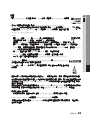 133
133
-
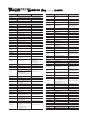 134
134
-
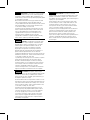 135
135
-
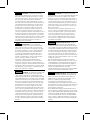 136
136
-
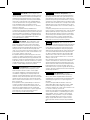 137
137
-
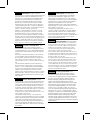 138
138
-
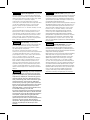 139
139
-
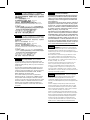 140
140
-
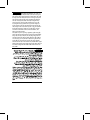 141
141
-
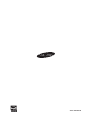 142
142