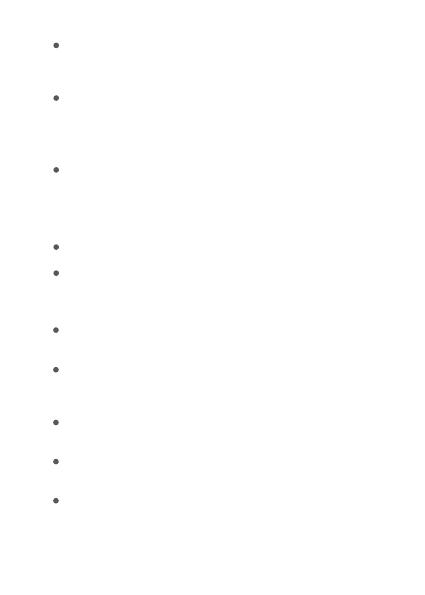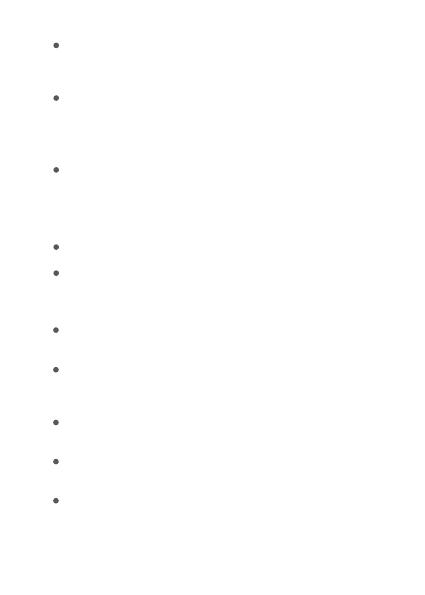
13
Stellen Sie sicher, dass sich Ihr Smartphone beim
Verbinden nicht mehr als 1m vom Neon-Lichtband
entfernt befindet.
Entfernen Sie alle Hindernisse, die sich zwischen
Neon-Lichtband und Ihrem Smartphone befinden.
❹Das Neon-Lichtband kann nicht mit dem Takt der Musik
synchronisiert werden.
Bewegen Sie die Kontrollbox näher an die Musikquelle.
Reinigen Sie das Mikrofon an der Kontrollbox und
versuchen Sie es dann erneut.
❸Das Neon-Lichtband zeigt nicht die ausgewählte volle Farbe
an / Einige LED-Kugeln leuchten nicht.
Bitte kontaktieren Sie das Govee-Supportteam für einen
schnellen Produktaustausch.
❺Es kann keine Verbindung zu Wi-Fi hergestellt werden.
Überspringen Sie nicht den Schritt der Wi-Fi-Verbindung in der
App.
5GHz-Netzwerk wird nicht unterstützt. Bitte stellen Sie
den Router auf 2,4 GHz ein und setzen Sie ihn dann
zurück.
Verbinden Sie Ihr Telefon mit Wi-Fi und prüfen Sie, ob
das Netzwerk normal ist.
Stellen Sie sicher, dass Sie den richtigen WLAN-Namen
und das richtige Passwort eingegeben haben.
Ändern Sie Ihr WLAN-Passwort in ein kurzes. Es werden 8
Zahlen und Buchstaben vorgeschlagen.