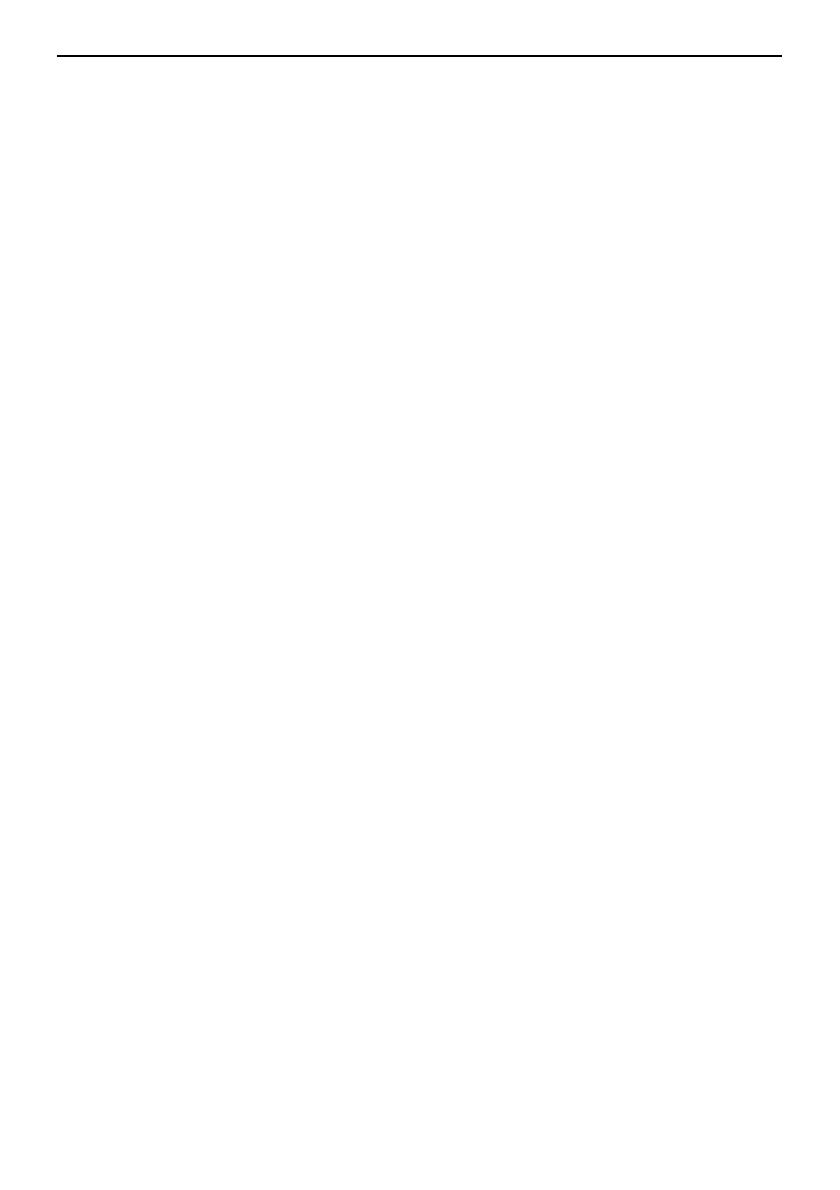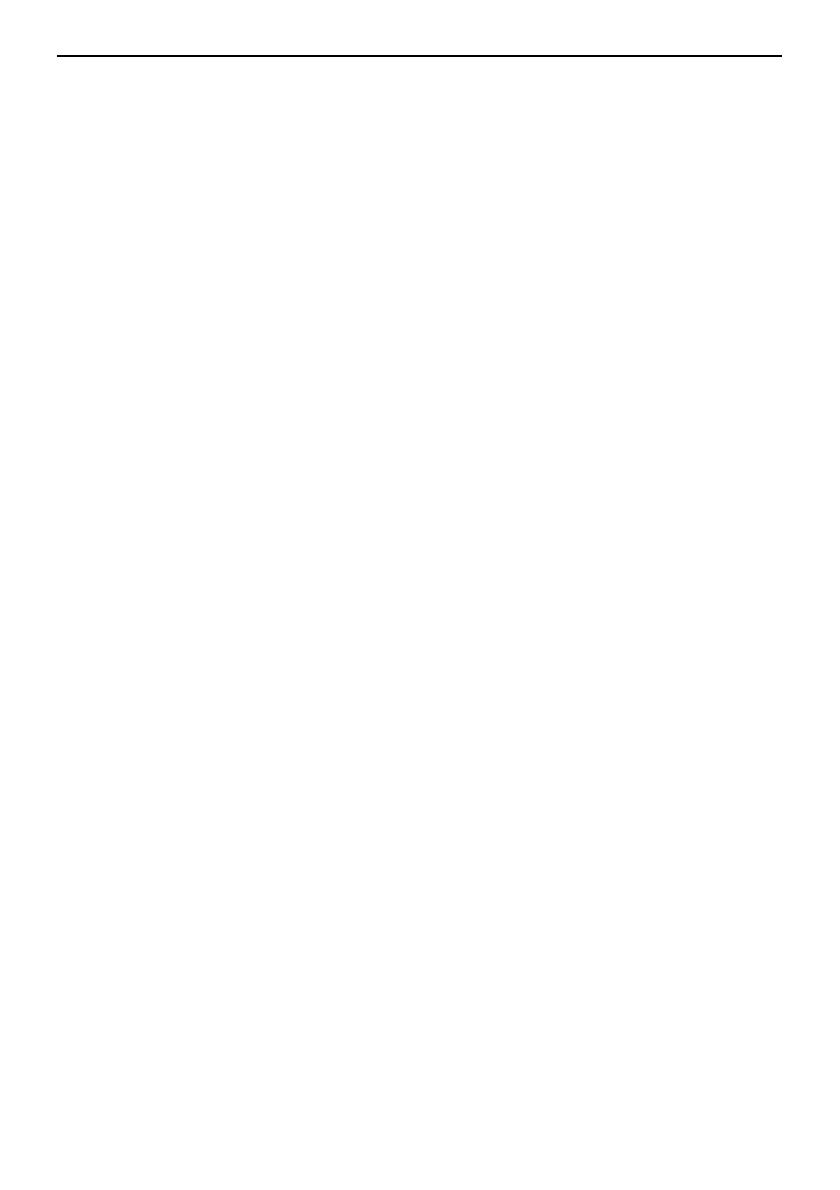
2-1
Table des matières
Introduction .................................................................................... 2-1
Fonctions du kit de sécurité ......................................................... 2-4
Procédures d’installation du kit de sécurité ............................... 2-9
Messages d’erreur ....................................................................... 2-12
Introduction
Ce manuel d’utilisation contient des informations et des mises en garde
relatives à l’utilisation correcte du Data Security Kit (A) (ci-après “Kit de
sécurité”). Lisez attentivement ce manuel avant d’utiliser le kit de sécurité. Le
responsable individuel du fonctionnement et de la sécurisation de la
photocopieuse (ci-après “l’administrateur”) doit également lire ce manuel. Il
doit le ranger en lieu sûr.
Accessoires
Le kit de sécurité est fourni avec les éléments suivants :
• Touche de sécurité (à fixer sur la photocopieuse par le personnel
technique).
• Manuel d’utilisation (ce manuel)
• Guide d’installation (pour le personnel technique)
A propos du kit de sécurité
La photocopieuse enregistre provisoirement le document original sous forme
de données électroniques sur un disque dur interne. Ces données permettent
l’exécution des copies. Une fois une copie effectuée, les données ne sont plus
reconnues par la photocopieuse mais restent sur son disque dur avant d’être
remplacées par d’autres données. Ce processus permet l’utilisation illicite
d’outils spécialisés pour lire directement la zone du disque dur et récupérer
d’anciennes données. Le kit de sécurité recouvre les anciennes données et les
écrase pour éviter toute récupération de celles-ci.
Le kit de sécurité protège les données figurant sur le disque dur interne de la
photocopieuse, mais ne sécurise aucun autre type de données (données
envoyées à l’ordinateur, etc.). En outre, la sécurité d’un tel environnement
pourrait être compromise si ne fut-ce qu’une seule des conditions nécessaires
au fonctionnement du kit de sécurité telles que décrites ci-dessous n’est pas
remplie.
rança
s