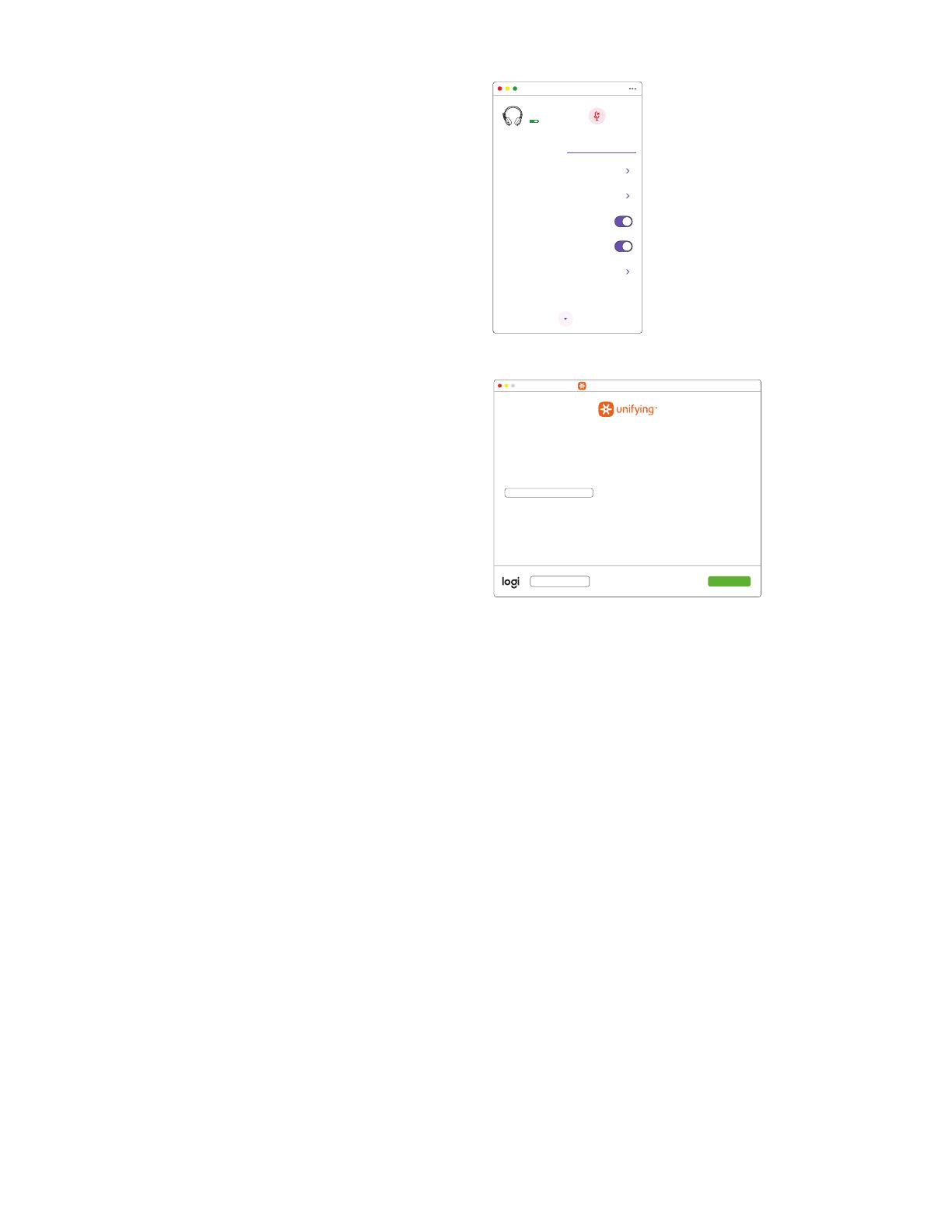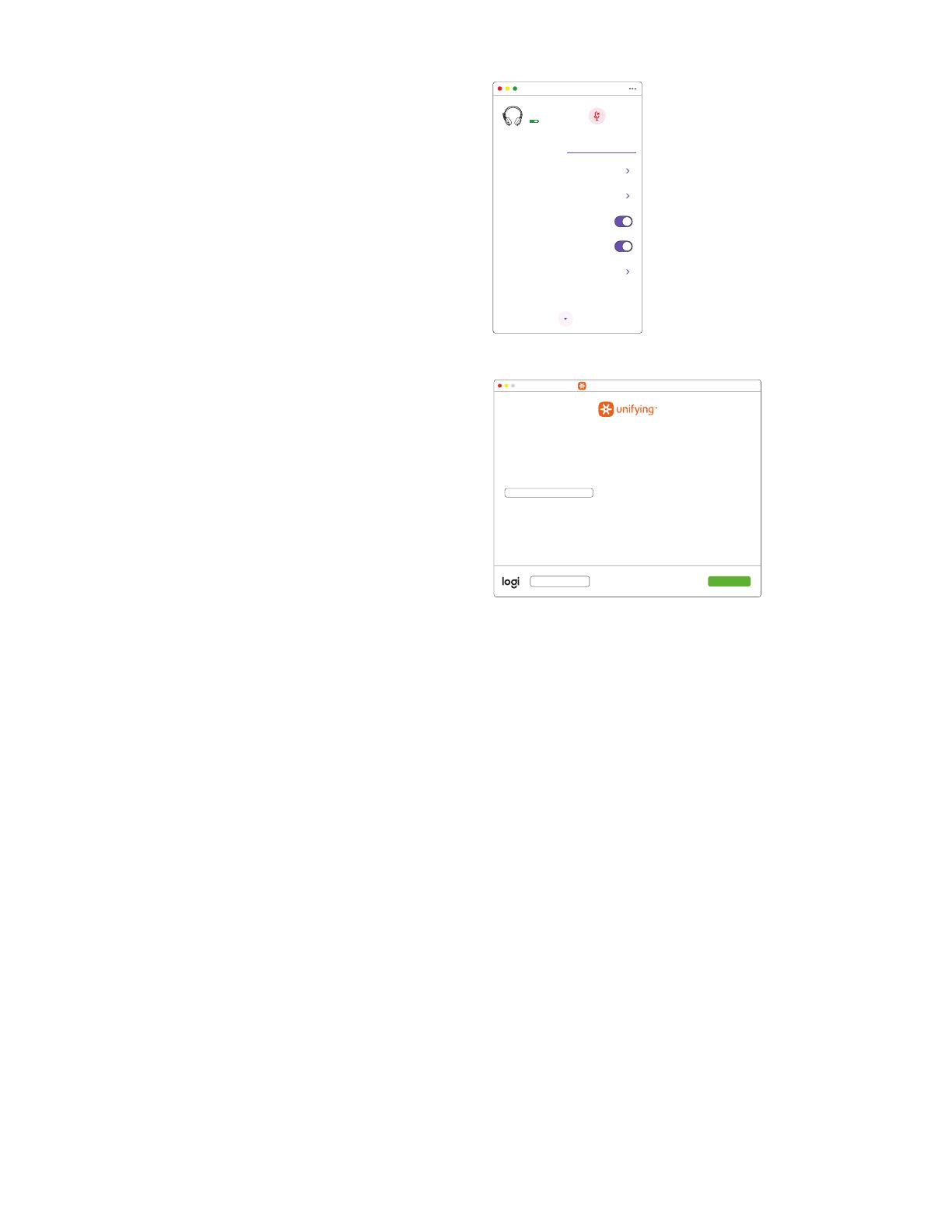
60%
Logi Zone 900
SOUND SETTINGS
About the headset
Add mouse or keyboard
Voice prompts
Rotate to mute
Button functions
Sleep settings
Logi Zone 900Device name
1 hour
Receiver support multiple devices
Logitech® Unifying Software
Welcome
Plug it. Forget it. Add to it.
Learn more...
You are now ready to use your Logitech® Unifying receiver.
And you can pair up to six compatible wireless mice, keyboards, and number pads with
one single Logitech Unifying receiver.
Advanced...
Copyright © 2018 Logitech
Next
RECEIVER:
Height x Width x Depth: 35.5 mm x 16.2 mm x 5.3 mm
DIMENSIONS
www.logitech.com/support/zone900
7. With Zone 900 receiver, you can pair up to 6 Logitech
Unifying peripherals.
a. On Logi Tune desktop, go to Settings and click
Addmouse or keyboard.
b. If you already have the Unifying Software installed
on your computer, it should open. If not, it will be
downloaded and installed automatically.
c. Follow the Unifying Software prompts to
complete adding your mouse and keyboard.
d. To add more devices, follow steps 2 and 3 and
follow the steps in the Unifying Software.
© 2021 Logitech, Logi and the Logitech Logo are trademarks or registered trademarks of
Logitech Europe S.A. and/or its aliates in the U.S. and other countries. Logitech assumes
noresponsibility for any errors that may appear in thismanual. Information contained herein
issubject to change without notice.