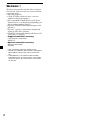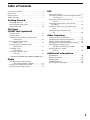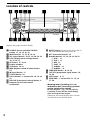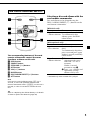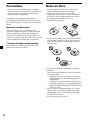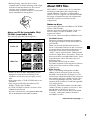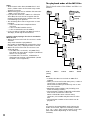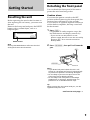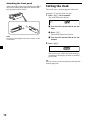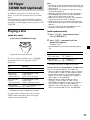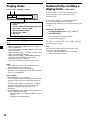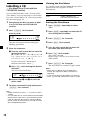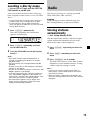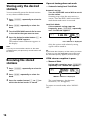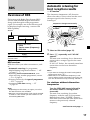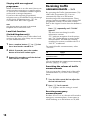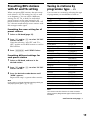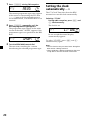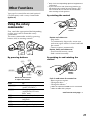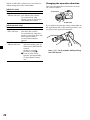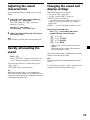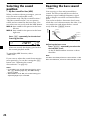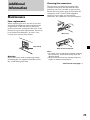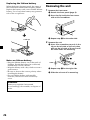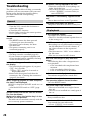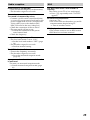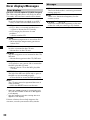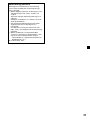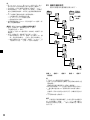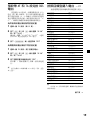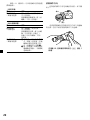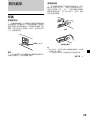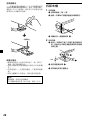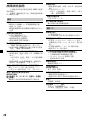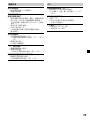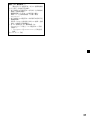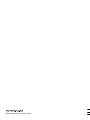© 2002 Sony Corporation
Operating Instructions
GB
CDX-MP30
For installation and connections, see the supplied installation/connections manual.
3-241-296-31 (1)
CT
FM/MW/LW
Compact Disc
Player

2
Welcome !
Thank you for purchasing this Sony Compact
Disc Player. You can enjoy its various features
even more with:
•MP3 file playback.
•CD-R/CD-RW which can have a session
added can be played (page 7).
•Discs recorded in Multi Session (CD-Extra,
Mixed CD, etc.) can be played, depending on
the recording method (page 7).
•Optional CD/MD units (both changers and
players)*
1
.
•ID3 tag*
2
version 1 information (displayed
when an MP3 file is played).
•CD TEXT information (displayed when a CD
TEXT disc*
3
is played).
•Supplied controller accessory
Card remote commander
RM-X115
•Optional controller accessory
Rotary commander
RM-X4S
*
1
This unit works with Sony products only.
*
2
ID3 tag is an MP3 file that contains information
about album name, artist name, track name,
etc.
*
3
A CD TEXT disc is an audio CD that includes
information such as the disc name, artist name
and track names. This information is recorded
on the disc.

3
Table of Contents
Location of controls .................................................. 4
Precautions ................................................................ 6
Notes on discs ........................................................... 6
About MP3 files ........................................................ 7
Getting Started
Resetting the unit ................................................. 9
Detaching the front panel ................................... 9
Setting the clock ................................................. 10
CD Player
CD/MD Unit (optional)
Playing a disc ...................................................... 11
Display items ...................................................... 12
Automatically scrolling a display item
— Auto Scroll ................................................ 12
Playing tracks repeatedly
— Repeat Play ............................................... 13
Playing tracks in random order
— Shuffle Play ............................................... 13
Labelling a CD
— Disc Memo* .............................................. 14
Locating a disc by name
— List-up* ..................................................... 15
* Functions available with optional CD/MD unit
Radio
Storing stations automatically
— Best Tuning Memory (BTM) ................... 15
Storing only the desired stations ..................... 16
Receiving the stored stations ............................ 16
RDS
Overview of RDS ............................................... 17
Automatic retuning for best reception results
— AF function ............................................... 17
Receiving traffic announcements
— TA/TP ........................................................ 18
Presetting RDS stations with AF and
TA setting ....................................................... 19
Tuning in stations by programme type
— PTY ............................................................. 19
Setting the clock automatically
— CT ............................................................... 20
Other Functions
Using the rotary commander ........................... 21
Adjusting the sound characteristics ................ 23
Quickly attenuating the sound ........................ 23
Changing the sound and display settings ...... 23
Selecting the sound position
— My Best sound Position (MBP) .............. 24
Boosting the bass sound
— D-bass ........................................................ 24
Additional Information
Maintenance ........................................................ 25
Removing the unit ............................................. 26
Specifications ...................................................... 27
Troubleshooting.................................................. 28
Error displays/Messages .................................. 30

4
Location of controls
Refer to the pages listed for details.
1 SOURCE (Power on/Radio/CD/MD)
button 11, 14, 15, 16, 18
2 MODE button 11, 14, 15, 16, 18
3 SEL (select) button 10, 12, 14, 20, 23, 24
4 DSPL (display mode change) button
10, 12, 14, 17
5 AF button 17, 18, 19
6 Display window
7 TA button 18, 19
8 MBP (My Best sound Position) button
24
9 Z (eject) button 11
q; D-BASS button 24
qa VOL (volume) –/+ control dial 10, 14, 18,
23
qs RELEASE (front panel release) button 9
qd Receptor for the card remote
commander
qf RESET button (located on the front side of
the unit, behind the front panel) 9
qg ATT (attenuate) button 23
qh Number buttons 12, 16, 18, 19, 20, 23
(1) DISC – 11
(2) DISC + 11
(3) REP 13
(4) SHUF 13
(5) ALBUM – 11
(6) ALBUM + 11
qj SENS/BTM button 15, 16, 19
qk LIST/PTY (programme type) button 14,
15, 20
ql OFF button* 9, 11
w; SEEK/AMS –/+ control dial 11, 15, 16,
17, 20
* Warning when installing in a car
without an ACC (accessory) position
on the ignition key switch
Be sure to press (OFF) on the unit for
2 seconds to turn off the clock display
after turning off the engine.
Otherwise, the clock display does not turn
off and this causes battery drain.
SOURCE
SEL
DSPL
MODE
LIST
PTY
MBP
OFF
1
2 3 4 5 6
SENS
ATT
AF TA
RELEASE
D-BASS
–+
REP
DISC
–+
ALBUM
SHUF BTM
CDX-MP30

5
ATTOFF
DSPL MODE
SOURCE
VOL
+
–
PRESET
+
PRESET
–
SEEK
–
SEEK
+
The corresponding buttons of the card
remote commander control the same
functions as those on this unit.
1 DSPL button
2 SOURCE button
3 SEEK/AMS (–/+) buttons
4 OFF button
5 VOL (+/–) buttons
6
MODE button
7 DISC/ALBUM/PRESET (+/–) buttons
8 ATT button
Note
If the unit is turned off by pressing (OFF) for 2
seconds, it cannot be operated with the card
remote commander unless (SOURCE) on the unit is
pressed, or a disc is inserted to activate the unit
first.
Tip
Refer to “Replacing the lithium battery” for details
on how to replace the batteries (page 26).
Card remote commander RM-X115
Selecting a disc and album with the
card remote commander
Disc and album can be skipped using the
DISC/ALBUM/PRESET (+/–) buttons on the
card remote commander.
(With this unit)
To Press
Skip albums*
– Album selection
(With optional unit)
To Do this
Skip discs
– Disc selection
Skip albums*
– Album selection
* Available only when an MP3 file is played.
+ or – [once for each album]
To continuously skip
albums, press and hold
either button.
Press + or – [once for each
disc]
To continuously skip discs,
press once and press again
within 1 second (and hold)
either button.
1 To enter Album
selection mode, press
and hold + or – for a
moment.
Within 1 second,
proceed to step 2.
2 Press + or – quickly and
repeatedly, to skip
albums one by one.

6
Precautions
•If your car was parked in direct sunlight,
allow the unit to cool off before operating it.
•Power aerials will extend automatically
while the unit is operating.
If you have any questions or problems
concerning your unit that are not covered in
this manual, please consult your nearest Sony
dealer.
Moisture condensation
On a rainy day or in a very damp area,
moisture condensation may occur inside the
lenses and display of the unit. Should this
occur, the unit will not operate properly. In
such a case, remove the disc and wait for about
an hour until the moisture has evaporated.
To maintain high sound quality
Be careful not to splash juice or other soft
drinks onto the unit or discs.
Notes on discs
•To keep the disc clean, do not touch the
surface. Handle the disc by its edge.
•Keep your discs in their cases or disc
magazines when not in use. Do not subject
the discs to heat/high temperature. Avoid
leaving them in parked cars or on
dashboards/rear trays.
•Do not attach labels, or use discs with sticky
ink/residue. Such discs may stop spinning
when used, causing a malfunction, or may
ruin the disc.
•Do not use any discs with labels or stickers
attached.
The following malfunctions may result from
using such discs:
— Inability to eject a disc (due to a label or
sticker peeling off and jamming the eject
mechanism).
— Inability to read audio data correctly (e.g.,
playback skipping, or no playback) due to
heat shrinking of a sticker or label causing
a disc to warp.
•Discs with non-standard shapes (e.g., heart,
square, star) cannot be played on this unit.
Attempting to do so may damage the unit.
Do not use such discs.
•You cannot play 8 cm CDs.

7
•Before playing, clean the discs with a
commercially available cleaning cloth. Wipe
each disc from the centre out. Do not use
solvents such as benzine, thinner,
commercially available cleaners, or antistatic
spray intended for analog discs.
Notes on CD-Rs (recordable CDs)/
CD-RWs (rewritable CDs)
This unit can play the following discs:
•Some CD-Rs/CD-RWs (depending on the
equipment used for its recording or the
condition of the disc) may not play on this
unit.
•You cannot play a CD-R/CD-RW that is not
finalized*.
•You can play MP3 files recorded on CD-
ROMs, CD-Rs, and CD-RWs.
•A CD-R/CD-RW to which a session can be
added can be played.
* A process necessary for a recorded CD-R/CD-RW
disc to be played on the audio CD player.
Audio CD
MP3 files
Type of discs Label on the disc
About MP3 files
MP3 (MPEG 1 Audio Layer-3) is a standard
technology and format for compressing a
sound sequence. The file is compressed to
about 1/10 of its original size. Sounds outside
the range of human hearing are compressed
while the sounds we can hear are not
compressed.
Notes on discs
You can play MP3 files recorded on CD-ROMs,
CD-Rs, and CD-RWs.
The disc must be in the ISO 9660*
1
level 1 or
level 2 format, or Joliet or Romeo in the
expansion format.
You can use a disc recorded in Multi Session*
2
.
*
1
ISO 9660 Format
The most common international standard
for the logical format of files and folders on
a CD-ROM.
There are several specification levels. In
Level 1, file names must be in the 8.3 format
(no more than 8 characters in the name, no
more than 3 characters in the extension
“.MP3”) and in capital letters. Folder names
can be no longer than 8 characters. There can
be no more than 8 nested folder levels. Level
2 specifications allow file names up to 31
characters long.
Each folder can have up to 8 trees.
For Joliet or Romeo in the expansion format,
make sure of the contents of the writing
software, etc.
*
2
Multi Session
This is a recording method that enables
adding of data using the Track-At-Once
method. Conventional CDs begin at a CD
control area called the Lead-in and end at an
area called Lead-out. A Multi Session CD is
a CD having multiple sessions, with each
segment from Lead-in to Lead-out regarded
as a single session.
CD-Extra: The format which records audio
(audio CD data) as tracks on session 1, and
records data as tracks on session 2.
Mixed CD: In this format, data is recorded
as track 1, and audio (audio CD data) is
recorded as track 2.
continue to next page t

8
Notes
• With formats other than ISO 9660 level 1 and
level 2, folder names or file names may not be
displayed correctly.
• When naming, be sure to add the file extension
“.MP3” to the file name.
• If you put the extension “.MP3” to a file other
than MP3, the unit cannot recognize the file
properly and will generate random noise that
could damage your speakers.
• The following discs take a longer time to start
playback.
— a disc recorded with complicated tree
structure.
— a disc recorded in Multi Session.
— a disc to which data can be added.
• If you can play a high-bit rate MP3 file such as
320 kbps, sound may be intermittent.
Cautions when playing a disc that is recorded in
Multi Session
• When the first track of the first session is audio
CD data:
Only audio CD data is played back.
Non-audio CD data/MP3 file information (track
number, time, etc.) is displayed with no sound.
• When the first track of the first session is not
audio CD data:
— If an MP3 file is in the disc, only MP3 file(s)
play back and other data is skipped. (Audio CD
data is not recognized.)
— If no MP3 file is in the disc, “NO MUSIC” is
displayed and nothing is played back. (Audio
CD data is not recognized.)
1
2
6
3
5
7
1
2
6
7
4
8
3
5
8
4
9
Folder
(album)
MP3 file
(track)
The playback order of the MP3 files
The playback order of the folders and files is as
follows:
Tree 1 Tree 2 Tree 3 Tree 4 Tree 5
(root)
Notes
• A folder that does not include an MP3 file is
skipped.
• When you insert a disc with many trees, it takes a
longer time to start playback.
We recommend that you make only one or two
trees for each disc.
• Maximum folder number: 150 (including root
folder and empty folders)
• The maximum number of MP3 files and folders
that can be contained in a disc: 302
When a file/folder name contains many
characters, this number may become less than
302.
• The maximum number of trees which can be
played is 8.
Tip
To specify a desired playback order, before the
folder or file name, input the order by number
(e.g., “01,” “02”), then record contents onto a disc.
(The order differs depending on the writing
software.)

9
Getting Started
Resetting the unit
Before operating the unit for the first time or
after replacing the car battery, you must reset
the unit.
Remove the front panel and press the RESET
button with a pointed object, such as a
ballpoint pen.
Note
Pressing the RESET button will erase the clock
setting and some stored contents.
RESET button
Detaching the front panel
You can detach the front panel of this unit to
protect the unit from being stolen.
Caution alarm
If you turn the ignition switch to the OFF
position without removing the front panel, the
caution alarm will beep for a few seconds.
If you connect an optional amplifier and do not
use the built-in amplifier, the beep sound will
be deactivated.
1 Press (OFF)*.
CD playback or radio reception stops (the
key illumination and display remain on).
* If your car has no ACC position on the
ignition switch, be sure to turn the unit off by
pressing (OFF) for 2 seconds to avoid car
battery drain.
2 Press (RELEASE), then pull it off towards
you.
Notes
• If you detach the panel while the unit is still
turned on, the power will turn off automatically
to prevent the speakers from being damaged.
• Do not drop or put excessive pressure on the
front panel and its display window.
• Do not subject the front panel to heat/high
temperature or moisture. Avoid leaving it in
parked cars or on dashboards/rear trays.
Tip
When carrying the front panel with you, use the
supplied front panel case.
(OFF)
(RELEASE)
continue to next page t

10
Setting the clock
The clock uses a 24-hour digital indication.
Example: To set the clock to 10:08
1 Press (DSPL) for 2 seconds.
The hour indication flashes.
1 Turn the VOL control dial to set the
hour.
2 Press (SEL).
The minute indication flashes.
3 Turn the VOL control dial to set the
minute.
2 Press (DSPL).
The clock starts. After the clock setting is
completed, the display returns to normal
play mode.
Tip
You can set the clock automatically with the RDS
feature (page 20).
A
B
Attaching the front panel
Attach part A of the front panel to part B of
the unit as illustrated and push the left side
into position until it clicks.
Note
Do not put anything on the inner surface of the
front panel.

11
CD Player
CD/MD Unit (optional)
In addition to playing a CD with this unit
alone, you can also control external CD/MD
units.
If you connect an optional CD unit with the
CD TEXT function, the CD TEXT information
will appear in the display when you play a CD
TEXT disc.
Playing a disc
(with this unit)
Insert the disc (labelled side up).
Playback starts automatically.
If a disc is already inserted, press (SOURCE)
repeatedly until “CD” appears to start
playback.
To Do this
Stop playback Press (OFF).
Eject the disc Press Z.
Skip tracks Turn the SEEK/AMS
– Automatic control dial.
Music Sensor [once for each track]
Fast-forward/ Turn the SEEK/AMS
reverse control dial.
– Manual Search [hold to desired point]
Skip albums*
1
Press (5) (ALBUM –) or
– Album selection (6) (ALBUM +).
*
1
Available only when an MP3 file is played.
To skip tracks continuously, turn once the
SEEK/AMS control dial, then turn again
within 1 second and hold.
Notes
• Depending on the recording method used on the
disc, it may take a minute or more before playing
the first track.
• Depending on the condition of the disc, it may
not play back (page 7).
• While the first/last track on the disc is playing, if
the SEEK/AMS control dial is turned, playback
skips to the last/first track of the disc.
• When the last track on the disc is over, playback
restarts from the first track of the disc.
• With optional units connected, playback of the
same source will continue on to the optional CD/
MD unit.
• If you can play a high-bit rate MP3 file such as
320 kbps, sound may be intermittent.
(with optional unit)
1 Press (SOURCE) repeatedly to select
“CD” or “MD (MS*
2
).”
2 Press (MODE) repeatedly until the
desired unit appears.
Playback starts.
*
2
MS: MG Memory Stick System-up Player MGS-
X1.
To Press
Skip discs ( 1 ) (DISC –) or
– Disc selection ( 2 ) (DISC +)
Skip albums*
3
( 5 ) (ALBUM –) or
– Album selection ( 6 ) (ALBUM +)
*
3
Available only when an MP3 file is played.
Cautions when connecting MGS-X1 and MD unit(s)
This unit recognizes MGS-X1 as an MD unit.
• When you want to play MGS-X1, press (SOURCE)
to select “MS” or “MD.” If “MS” appears in the
source display, MGS-X1 starts to play. If “MD”
appears in the source display, press (MODE) to
select “MS,” to start playback.
• When you want to play an MD unit, press
(SOURCE) to select “MD” or “MS.” If your
desired MD unit appears in the source display, it
starts to play. If “MS” or another MD unit
appears in the source display, press (MODE) to
select your desired MD unit, to start playback.

12
Automatically scrolling a
display item — Auto Scroll
If Auto scroll is set to ON, a display item
which exceeds 8 characters will scroll
automatically.
If you press (DSPL) to change the display
item, the displayed item is scrolled
automatically whether you set the function ON
or OFF.
Selecting “A.SCRL-ON”
During playback, press (SEL) and (3)
simultaneously.
In 2 seconds the normal display
automatically appears.
To select “A.SCRL-OFF,” press (SEL) and (3)
simultaneously again.
Note
For some discs with very many characters, the
following cases may happen:
— Some of the characters are not displayed.
— Auto Scroll does not work.
Display items
Source DISC*
1
/ALBUM*
2
number
Displayable items
• Clock
• Track number/Elapsed playing time
• Disc name*
3
/Artist name*
4
• Album (folder) name*
2
• Track (file) name*
2
*
3
• ID3 tag*
2
To Press
Switch display (DSPL)
item
*
1
While an optional CD/MD unit is connected.
*
2
Only for MP3 files.
Only track name/artist name/album name in ID3
tag is displayed.
When pressing (DSPL), “NO ID3” indicates that
there is no ID3 tag to display.
*
3
When pressing (DSPL), “NO NAME” indicates
that there is no Disc Memo (page 14) or
prerecorded name to display.
*
4
Only for CD TEXT discs with the artist name.
Notes
• Disc name, artist name, and track title can be
displayed with up to 8 characters.
• Some characters cannot be displayed.
• This unit cannot display the artist name for each
track of a CD TEXT disc.
Notes on MP3
• ID3 tag applies only to version 1.
• Some characters cannot be displayed. Characters
and signs which cannot be displayed appear as
“ *.”
The maximum number of characters for album
(folder) names/track (file) names that can be
displayed is 64 each. ID3 tag is up to 30
characters.
• In the following cases, elapsed playing time may
not be displayed accurately.
— when an MP3 file of VBR (variable bit rate) is
played.
— during fast-forward/reverse.

13
Playing tracks repeatedly
— Repeat Play
The disc in the main unit will repeat a track,
the entire album, or the entire disc when it
reaches the end. For repeat play, you can
select:
•REP-TRACK — to repeat a track.
•REP-ALBM*
1
— to repeat an album.
•REP-DISC*
2
— to repeat a disc.
*
1
Available only for MP3 files.
*
2
Available only when one or more optional CD/
MD units are connected.
During playback, press (3) (REP)
repeatedly until the desired setting
appears in the display.
“REP” indicator is displayed.
Repeat Play starts.
To return to normal play mode, select “REP-
OFF.”
Playing tracks in random
order — Shuffle Play
You can select:
•SHUF-ALBM*
1
— to play the tracks on the
current album in random order.
•SHUF-DISC — to play the tracks on the
current disc in random order.
•SHUF-CHGR*
2
— to play the tracks in the
current optional CD (MD) unit in random
order.
•SHUF-ALL*
3
— to play all the tracks in all
the optional CD (MD) units (including this
unit) in random order.
*
1
Available only for MP3 files.
*
2
Available only when one or more optional CD
(MD) units are connected.
*
3
Available only when one or more optional CD
units, or two or more optional MD units are
connected.
During playback, press (4) (SHUF)
repeatedly until the desired setting
appears in the display.
“SHUF” indicator is displayed.
Shuffle Play starts.
To return to normal play mode, select “SHUF-
OFF.”
Note
“SHUF-ALL” will not shuffle tracks between CD
units and MD units.

14
Viewing the Disc Memo
As a display item, the Disc Memo always takes
priority over any original CD TEXT
information.
To Press
View (DSPL) during CD/
CD TEXT disc playback
Erasing the Disc Memo
1 Press (SOURCE) repeatedly to select
“CD.”
2 Press (MODE) repeatedly to select the CD
unit storing the Disc Memo.
3 Press (LIST/PTY) for 2 seconds.
4 Press (DSPL) for 2 seconds.
5 Turn the VOL control dial to select the
disc name you want to erase.
6 Press (SEL) for 2 seconds.
The name is erased.
Repeat steps 5 and 6 if you want to erase
other names.
7 Press (LIST/PTY) for 2 seconds.
The unit returns to normal CD play mode.
Notes
• When the Disc Memo for a CD TEXT disc is
erased, the original CD TEXT information is
displayed.
• If you cannot find the Disc Memo you want to
erase, try selecting a different CD unit in step 2.
Labelling a CD
— Disc Memo (For a CD unit with the
CUSTOM FILE function)
You can label each disc with a custom name
(Disc Memo). You can enter up to 8 characters
for a disc. If you label a CD, you can locate the
disc by name (page 15).
1 Start playing the disc you want to label
in a CD unit with the CUSTOM FILE
function.
2 Press (LIST/PTY) for 2 seconds.
Name edit mode
The unit will repeat the disc during the
labelling procedure.
3 Enter the characters.
1 Turn the VOL control dial to select the
desired characters.
(A y B y C y ··· Z y 0 y 1 y 2
y ··· 9 y + y – y * y/ y \ y
> y < y . y _ y A ···)
If you want to put a blank space
between characters, select “_.”
2 Press (SEL) after locating the desired
character.
The next character flashes.
3 Repeat steps 1 and 2 to enter the
entire name.
4 To return to normal CD play mode, press
(LIST/PTY) for 2 seconds.
Tips
• Simply overwrite or enter “_” to correct or erase
a name.
• You can label CDs on a unit without the CUSTOM
FILE function if that unit is connected along with
a CD unit that has the function. The Disc Memo
will be stored in the memory of the CD unit with
the CUSTOM FILE function.

15
Locating a disc by name
— List-up (For a CD unit with the CUSTOM
FILE function or an MD unit)
You can use this function for discs that have
been assigned custom names*
1
or for CD TEXT
discs*
2
.
*
1
Locating a disc by its custom name: when you
assign a name for a CD (page 14) or an MD.
*
2
Locating discs by the CD TEXT information:
when you play a CD TEXT disc on a CD unit with
the CD TEXT function.
1 Press (LIST/PTY) momentarily.
The name assigned to the current disc
appears in the display.
2 Press (LIST/PTY) repeatedly until you
find the desired disc.
3 Turn the SEEK/AMS control dial to play
the disc.
Notes
• Once a disc name has been displayed for 5
seconds, the display goes back to its normal
playback mode.
• The track names are not displayed during MD
playback.
• If there are no discs in the magazine, “NO DISC”
appears in the display.
• If a disc has not been assigned a custom file, “NO
NAME” appears in the display.
• If the disc information has not been read by the
unit, “NOT READ” apppears in the display. To
load the disc, first press the number button, then
choose the disc that has not been loaded.
• The information appears only in upper cases.
There are also some letters which cannot be
displayed (during MD playback).
Radio
The unit can store up to 6 stations per band
(FM1, FM2, FM3, MW, and LW).
Caution
When tuning in stations while driving, use
Best Tuning Memory to prevent accidents.
Storing stations
automatically
— Best Tuning Memory (BTM)
The unit selects the stations with the strongest
signals within the selected band, and stores
them in the order of their frequency.
1 Press (SOURCE) repeatedly to select the
radio.
2 Press (MODE) repeatedly to select the
band.
3 Press (SENS/BTM) for 2 seconds.
The unit stores stations in the order of their
frequencies on the number buttons. A beep
sounds when the setting is stored.
Notes
• If only a few stations can be received due to
weak signals, some number buttons will retain
their former settings.
• When a number is indicated in the display, the
unit starts storing stations from the one currently
displayed.

16
If preset tuning does not work
— Automatic tuning/Local Seek Mode
Automatic tuning:
Turn the SEEK/AMS control dial to search
for the station.
Scanning stops when the unit receives a
station. Turn the SEEK/AMS control dial
until the desired station is received.
Local Seek Mode:
If the automatic tuning stops too
frequently, press (SENS/BTM) repeatedly
until “LOCAL-ON” appears.
“LCL” indicator is displayed.
Only the stations with relatively strong
signals will be tuned in.
Tip
If you know the frequency of the station you want
to listen to, turn the SEEK/AMS control dial until
the desired frequency appears (manual tuning).
If FM stereo reception is poor
— Monaural Mode
During radio reception, press (SENS/BTM)
repeatedly until “MONO-ON” appears.
“MONO” indicator is displayed.
The sound improves, but becomes
monaural (“ST” disappears).
To return to normal mode, select “MONO-
OFF.”
Storing only the desired
stations
You can manually preset the desired stations
on any chosen number button.
1 Press (SOURCE) repeatedly to select the
radio.
2 Press (MODE) repeatedly to select the
band.
3 Turn the SEEK/AMS control dial to tune
in the station that you want to store.
4 Press the desired number button ((1) to
(6)) until “MEM” appears.
The number button indication appears in
the display.
Note
If you try to store another station on the same
number button, the previously stored station will
be erased.
Receiving the stored
stations
1 Press (SOURCE) repeatedly to select the
radio.
2 Press (MODE) repeatedly to select the
band.
3 Press the number button ((1) to (6)) on
which the desired station is stored.

17
RDS
Overview of RDS
FM stations with Radio Data System (RDS)
service send inaudible digital information
along with the regular radio programme
signal. For example, one of the following will
be displayed upon receiving a station with
RDS capability.
Source
Displayable items
• Clock
• Station name (Frequency)
• RDS data
To Press
Switch Clock/ (DSPL)
Station name
RDS services
RDS data offers you other conveniences, such
as:
•Automatic retuning of a programme,
helpful during long-distance drives. — AF
t page 17
•Receiving traffic announcements, even
when enjoying another programme/source.
— TA t page 18
•
Selecting stations by the type of programme
.
— PTY t page 19
•Automatic clock time setting. — CT
t page 20
Notes
• Depending on the country or region, not all of
the RDS functions are available.
• RDS may not work properly if the signal strength
is weak or if the station you are tuned to is not
transmitting RDS data.
Automatic retuning for
best reception results
— AF function
The alternative frequencies (AF) function
allows the radio to always tune into the area’s
strongest signal for the station you are
listening to.
1 Select an FM station (page 15).
2 Press (AF) repeatedly until “AF-ON”
appears.
The unit starts searching for an alternative
station with a stronger signal in the same
network.
If “NO AF” flashes, the currently tuned into
station does not have an alternative
frequency.
Notes
• If you want to change the on/off setting while
playing a CD, press (AF).
• When there is no alternative frequency in the
area or when you do not need to search for one,
turn the AF function off by selecting “AF-OFF.”
For stations without alternative
frequencies
Turn the SEEK/AMS control dial while
the station name is flashing (within
8 seconds).
The unit starts searching for another
frequency with the same PI (Programme
Identification) data (“PI SEEK” appears).
If the unit cannot find the same PI, the unit
returns to the previously selected
frequency.
Station
98.5MHz
102.5MHz
96.0MHz
Frequencies change automatically.
continue to next page t

18
Receiving traffic
announcements — TA/TP
By activating the Traffic Announcement (TA)
and Traffic Programme (TP). You can
automatically tune in an FM station
broadcasting traffic announcements. These
settings function regardless of the current FM
programme/source, CD; the unit switches
back to the original source when the bulletin is
over.
Press (TA) repeatedly until “TA-ON”
appears.
The unit starts searching for traffic
information stations.
“TP” indicates reception of such stations,
and “TA” flashes during an actual traffic
announcement. The unit will continue
searching for stations available with TP if
“NO TP” is indicated.
To cancel all traffic announcements, select
“TA-OFF.”
To Press
Cancel current (TA)
announcement
Tip
You can also cancel the current announcement by
pressing (SOURCE) or (MODE).
Presetting the volume of traffic
announcements
You can preset the volume level of the traffic
announcements so you won’t miss hearing
them.
1 Turn the VOL control dial to adjust the
desired volume level.
2 Press (TA) for 2 seconds.
“TA” appears and the setting is stored.
Receiving emergency
announcements
If either AF or TA is on, the unit will switch to
emergency announcements, if one comes in
while listening to an FM station or CD/MD.
Staying with one regional
programme
When AF function is on: this unit’s factory-set
setting restricts reception to a specific region,
so you won’t be switched to another regional
station with a stronger frequency.
If you leave this regional programme’s
reception area or would like to take advantage
of the whole AF function, press (AF) for
2 seconds until "REG-OFF" appears.
Note
This function does not work in the United
Kingdom and in some other areas.
Local Link function
(United Kingdom only)
This function enables you to select other local
stations in the area, even if they are not stored
on your number buttons.
1 Press a number button ((1) to (6)) that
has a local station stored on it.
2 Within 5 seconds, press the number
button of the local station again.
3 Repeat this procedure until the desired
local station is received.

19
Presetting RDS stations
with AF and TA setting
When you preset RDS stations, the unit stores
each station’s AF/TA setting (on/off) as well
as its frequency. You can select a different
setting (for AF, TA, or both) for individual
preset stations, or the same setting for all
preset stations. If you preset stations with “AF
on,” the unit automatically stores stations with
the strongest radio signal.
Presetting the same setting for all
preset stations
1 Select an FM band (page 15).
2 Press (AF) and/or (TA) to select “AF-ON”
and/or “TA-ON.”
Note that selecting “AF-OFF” and “TA-
OFF” applies to non-RDS stations as well as
RDS stations.
3 Press (SENS/BTM) until “BTM” flashes.
Presetting different settings for
each preset station
1 Select an FM band, and tune in the
desired station.
2 Press (AF) and/or (TA) to select “AF-ON”
and/or “TA-ON.”
3 Press the desired number button until
“MEM” appears.
Repeat from step 1 to preset other stations.
Note
If you want to change the AF/TA setting while you
are playing a CD, press (AF) or (TA).
Tuning in stations by
programme type — PTY
You can tune in a station by selecting the type
of programme you would like to listen to.
Programme types Display
News NEWS
Current Affairs AFFAIRS
Information INFO
Sports SPORT
Education EDUCATE
Drama DRAMA
Culture CULTURE
Science SCIENCE
Varied VARIED
Popular Music POP M
Rock Music ROCK M
Easy Listening EASY M
Light Classical LIGHT M
Classical CLASSICS
Other Music Type OTHER M
Weather WEATHER
Finance FINANCE
Children’s Programmes CHILDREN
Social Affairs SOCIAL A
Religion RELIGION
Phone In PHONE IN
Travel TRAVEL
Leisure LEISURE
Jazz Music JAZZ
Country Music COUNTRY
National Music NATION M
Oldies Music OLDIES
Folk Music FOLK M
Documentary DOCUMENT
Note
You cannot use this function in some countries
where no PTY (Programme Type selection) data is
available.
continue to next page t

20
Setting the clock
automatically — CT
The CT (Clock Time) data from the RDS
transmission sets the clock automatically.
Selecting “CT-ON”
During radio reception, press (SEL) and
(2) simultaneously.
The clock is set.
In one second the normal display
automatically appears.
To select “CT-OFF”, press (SEL) and (2)
simultaneously again.
Notes
• The CT function may not work even though an
RDS station is being received.
• There might be a difference between the time
set by the CT function and the actual time.
1 Press (LIST/PTY) during FM reception.
The current programme type name appears
if the station is transmitting the PTY data.
“--------” appears if the received station is
not an RDS station, or if the RDS data is not
received.
2 Press (LIST/PTY) repeatedly until the
desired programme type appears.
The programme types appear in the order
shown in the table. “NONE” appears if the
programme type is not specified in the RDS
data.
3 Turn the SEEK/AMS control dial.
The unit starts searching for a station
broadcasting the selected programme type.
ページが読み込まれています...
ページが読み込まれています...
ページが読み込まれています...
ページが読み込まれています...
ページが読み込まれています...
ページが読み込まれています...
ページが読み込まれています...
ページが読み込まれています...
ページが読み込まれています...
ページが読み込まれています...
ページが読み込まれています...
ページが読み込まれています...
ページが読み込まれています...
ページが読み込まれています...
ページが読み込まれています...
ページが読み込まれています...
ページが読み込まれています...
ページが読み込まれています...
ページが読み込まれています...
ページが読み込まれています...
ページが読み込まれています...
ページが読み込まれています...
ページが読み込まれています...
ページが読み込まれています...
ページが読み込まれています...
ページが読み込まれています...
ページが読み込まれています...
ページが読み込まれています...
ページが読み込まれています...
ページが読み込まれています...
ページが読み込まれています...
ページが読み込まれています...
ページが読み込まれています...
ページが読み込まれています...
ページが読み込まれています...
ページが読み込まれています...
ページが読み込まれています...
ページが読み込まれています...
ページが読み込まれています...
ページが読み込まれています...
ページが読み込まれています...
ページが読み込まれています...
ページが読み込まれています...
ページが読み込まれています...
-
 1
1
-
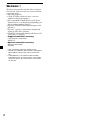 2
2
-
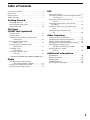 3
3
-
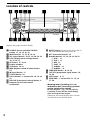 4
4
-
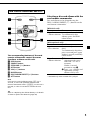 5
5
-
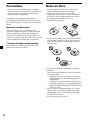 6
6
-
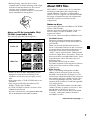 7
7
-
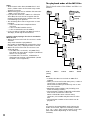 8
8
-
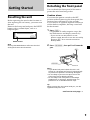 9
9
-
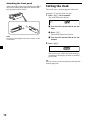 10
10
-
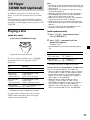 11
11
-
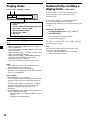 12
12
-
 13
13
-
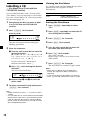 14
14
-
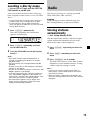 15
15
-
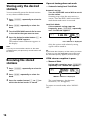 16
16
-
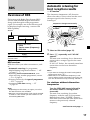 17
17
-
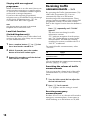 18
18
-
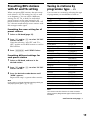 19
19
-
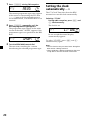 20
20
-
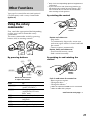 21
21
-
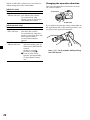 22
22
-
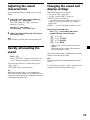 23
23
-
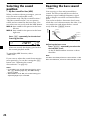 24
24
-
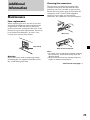 25
25
-
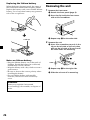 26
26
-
 27
27
-
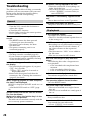 28
28
-
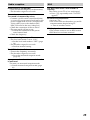 29
29
-
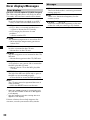 30
30
-
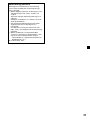 31
31
-
 32
32
-
 33
33
-
 34
34
-
 35
35
-
 36
36
-
 37
37
-
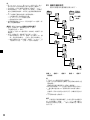 38
38
-
 39
39
-
 40
40
-
 41
41
-
 42
42
-
 43
43
-
 44
44
-
 45
45
-
 46
46
-
 47
47
-
 48
48
-
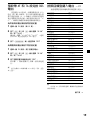 49
49
-
 50
50
-
 51
51
-
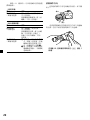 52
52
-
 53
53
-
 54
54
-
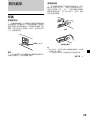 55
55
-
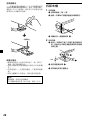 56
56
-
 57
57
-
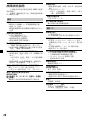 58
58
-
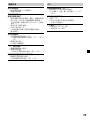 59
59
-
 60
60
-
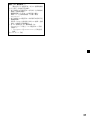 61
61
-
 62
62
-
 63
63
-
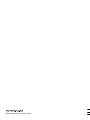 64
64