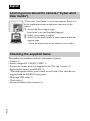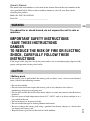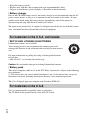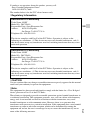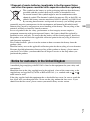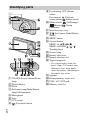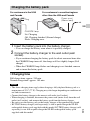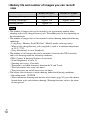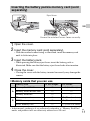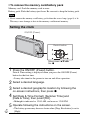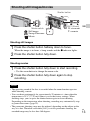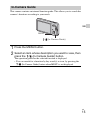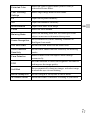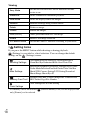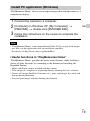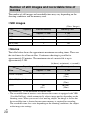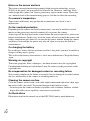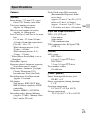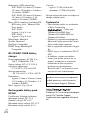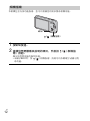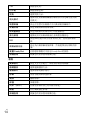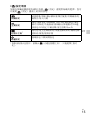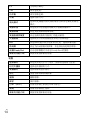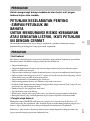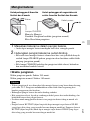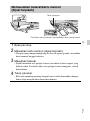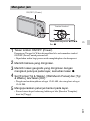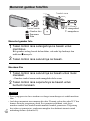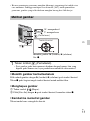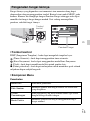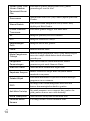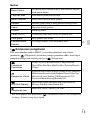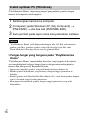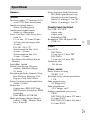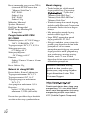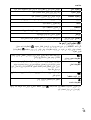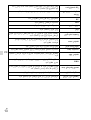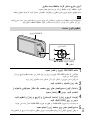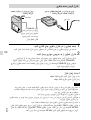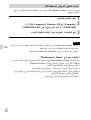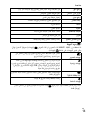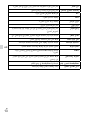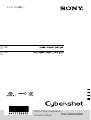4-410-736-83(1)
DSC-W630/W650
Digital Still Camera / Instruction Manual GB
CT
CS
Kamera Digital / Panduan Pengguna ID

GB
2
The number in parentheses indicates the number of pieces.
• Camera (1)
• Battery charger BC-CSN/BC-CSNB (1)
• Power cord (mains lead) (not supplied in the USA and Canada) (1)
• Rechargeable battery pack NP-BN (1)
(This rechargeable battery pack cannot be used with Cyber-shot that are
supplied with the NP-BN1 battery pack.)
• Dedicated USB cable (1)
• Wrist strap (1)
• Instruction Manual (this manual) (1)
English
Learning more about the camera (“Cyber-shot
User Guide”)
Checking the supplied items
“Cyber-shot User Guide” is an on-line manual. Refer to it
for in-depth instructions on the many functions of the
camera.
1 Access the Sony support page.
http://www.sony.net/SonyInfo/Support/
2 Select your country or region.
3 Search for the model name of your camera within the
support page.
• Check the model name on the bottom of your camera.

GB
3
GB
Owner’s Record
The model and serial numbers are located on the bottom. Record the serial number in the
space provided below. Refer to these numbers whenever you call your Sony dealer
regarding this product.
Model No. DSC-W630/W650
Serial No. _____________________________
To reduce fire or shock hazard, do not expose the unit to rain or
moisture.
IMPORTANT SAFETY INSTRUCTIONS
-SAVE THESE INSTRUCTIONS
DANGER
TO REDUCE THE RISK OF FIRE OR ELECTRIC
SHOCK, CAREFULLY FOLLOW THESE
INSTRUCTIONS
If the shape of the plug does not fit the power outlet, use an attachment plug adaptor of the
proper configuration for the power outlet.
[ Battery pack
If the battery pack is mishandled, the battery pack can burst, cause a fire or even chemical
burns. Observe the following cautions.
• Do not disassemble.
• Do not crush and do not expose the battery pack to any shock or force such as
hammering, dropping or stepping on it.
• Do not short circuit and do not allow metal objects to come into contact with the battery
terminals.
• Do not expose to high temperature above 60°C (140°F) such as in direct sunlight or in a
car parked in the sun.
• Do not incinerate or dispose of in fire.
• Do not handle damaged or leaking lithium ion batteries.
• Be sure to charge the battery pack using a genuine Sony battery charger or a device that
can charge the battery pack.
• Keep the battery pack out of the reach of small children.
WARNING
CAUTION

GB
4
• Keep the battery pack dry.
• Replace only with the same or equivalent type recommended by Sony.
• Dispose of used battery packs promptly as described in the instructions.
[ Battery charger
Even if the CHARGE lamp is not lit, the battery charger is not disconnected from the AC
power source (mains) as long as it is connected to the wall outlet (wall socket). If some
trouble occurs while using the battery charger, immediately shut off the power by
disconnecting the plug from the wall outlet (wall socket).
The power cord (mains lead), if supplied, is designed specifically for use with this camera
only, and should not be used with other electrical equipment.
[ RECYCLING LITHIUM-ION BATTERIES
Lithium-Ion batteries are recyclable.
You can help preserve our environment by returning your used
rechargeable batteries to the collection and recycling location nearest
you.
For more information regarding recycling of rechargeable batteries,
call toll free
1-800-822-8837, or visit http://www.rbrc.org/
Caution: Do not handle damaged or leaking Lithium-Ion batteries.
[ Battery pack
This device complies with Part 15 of the FCC Rules. Operation is subject to the following
two conditions:
(1) This device may not cause harmful interference, and (2) this device must accept any
interference received, including interference that may cause undesired operation.
This Class B digital apparatus complies with Canadian ICES-003.
UL is an internationally recognized safety organization.
The UL Mark on the product means it has been UL Listed.
For Customers in the U.S.A. and Canada
For Customers in the U.S.A.

GB
5
GB
If you have any questions about this product, you may call:
Sony Customer Information Center
1-800-222-SONY (7669).
The number below is for the FCC related matters only.
[ Regulatory Information
[ CAUTION
You are cautioned that any changes or modifications not expressly approved in this manual
could void your authority to operate this equipment.
[ Note:
This equipment has been tested and found to comply with the limits for a Class B digital
device, pursuant to Part 15 of the FCC Rules.
These limits are designed to provide reasonable protection against harmful interference in
a residential installation. This equipment generates, uses, and can radiate radio frequency
energy and, if not installed and used in accordance with the instructions, may cause
harmful interference to radio communications. However, there is no guarantee that
interference will not occur in a particular installation. If this equipment does cause harmful
interference to radio or television reception, which can be determined by turning the
equipment off and on, the user is encouraged to try to correct the interference by one or
more of the following measures:
Declaration of Conformity
Trade Name: SONY
Model No.: DSC-W630
Responsible Party: Sony Electronics Inc.
Address: 16530 Via Esprillo,
San Diego, CA 92127 U.S.A.
Telephone No.: 858-942-2230
This device complies with Part15 of the FCC Rules. Operation is subject to the
following two conditions: (1) This device may not cause harmful interference, and (2)
this device must accept any interference received, including interference that may cause
undesired operation.
Declaration of Conformity
Trade Name: SONY
Model No.: DSC-W650
Responsible Party: Sony Electronics Inc.
Address: 16530 Via Esprillo,
San Diego, CA 92127 U.S.A.
Telephone No.: 858-942-2230
This device complies with Part15 of the FCC Rules. Operation is subject to the
following two conditions: (1) This device may not cause harmful interference, and (2)
this device must accept any interference received, including interference that may cause
undesired operation.

GB
6
– Reorient or relocate the receiving antenna.
– Increase the separation between the equipment and receiver.
– Connect the equipment into an outlet on a circuit different from that to which the
receiver is connected.
– Consult the dealer or an experienced radio/TV technician for help.
The supplied interface cable must be used with the equipment in order to comply with the
limits for a digital device pursuant to Subpart B of Part 15 of FCC Rules.
[ Notice for the customers in the countries applying EU Directives
The manufacturer of this product is Sony Corporation, 1-7-1 Konan Minato-ku Tokyo,
108-0075 Japan. The Authorized Representative for EMC and product safety is Sony
Deutschland GmbH, Hedelfinger Strasse 61, 70327 Stuttgart, Germany. For any service or
guarantee matters please refer to the addresses given in separate service or guarantee
documents.
This product has been tested and found compliant with the limits set out in the EMC
Directive for using connection cables shorter than 3 meters (9.8 feet).
[ Attention
The electromagnetic fields at the specific frequencies may influence the picture and sound
of this unit.
[ Notice
If static electricity or electromagnetism causes data transfer to discontinue midway (fail),
restart the application or disconnect and connect the communication cable (USB, etc.)
again.
[ Disposal of Old Electrical & Electronic Equipment (Applicable in
the European Union and other European countries with separate
collection systems)
This symbol on the product or on its packaging indicates that this product
shall not be treated as household waste. Instead it shall be handed over to
the applicable collection point for the recycling of electrical and electronic
equipment. By ensuring this product is disposed of correctly, you will help
prevent potential negative consequences for the environment and human
health, which could otherwise be caused by inappropriate waste handling
of this product. The recycling of materials will help to conserve natural
resources. For more detailed information about recycling of this product,
please contact your local Civic Office, your household waste disposal service or the shop
where you purchased the product.
For Customers in Europe

GB
7
GB
[ Disposal of waste batteries (applicable in the European Union
and other European countries with separate collection systems)
This symbol on the battery or on the packaging indicates that the battery
provided with this product shall not be treated as household waste.
On certain batteries this symbol might be used in combination with a
chemical symbol. The chemical symbols for mercury (Hg) or lead (Pb) are
added if the battery contains more than 0.0005% mercury or 0.004% lead.
By ensuring these batteries are disposed of correctly, you will help prevent
potentially negative consequences for the environment and human health which could
otherwise be caused by inappropriate waste handling of the battery. The recycling of the
materials will help to conserve natural resources.
In case of products that for safety, performance or data integrity reasons require a
permanent connection with an incorporated battery, this battery should be replaced by
qualified service staff only. To ensure that the battery will be treated properly, hand over
the product at end-of-life to the applicable collection point for the recycling of electrical
and electronic equipment.
For all other batteries, please view the section on how to remove the battery from the
product safely.
Hand the battery over to the applicable collection point for the recycling of waste batteries.
For more detailed information about recycling of this product or battery, please contact
your local Civic Office, your household waste disposal service or the shop where you
purchased the product.
A moulded plug complying with BS 1363 is fitted to this equipment for your safety and
convenience.
Should the fuse in the plug supplied need to be replaced, a fuse of the same rating as the
supplied one and approved by ASTA or BSI to BS 1362, (i.e., marked with an or
mark) must be used.
If the plug supplied with this equipment has a detachable fuse cover, be sure to attach the
fuse cover after you change the fuse. Never use the plug without the fuse cover. If you
should lose the fuse cover, please contact your nearest Sony service station.
Notice for customers in the United Kingdom

GB
8
A ON/OFF (Power) button/Power
lamp
B Shutter button
C Flash
D Self-timer lamp/Smile Shutter
lamp/AF illuminator
E Microphone
F Lens
G LCD screen
H (Playback) button
I For shooting: W/T (Zoom)
button
For viewing: (Playback
zoom) button/ (Index) button
J Mode switch: (Still Image)/
(Movie)/ (Sweep
Panorama)
K Hook for wrist strap
L / (In-Camera Guide/Delete)
button
M MENU button
N Control button
MENU on: v/V/b/B/z
MENU off: DISP/ / / /
Tracking focus
O Access lamp
P Battery eject lever
Q Battery insertion slot
R Tripod receptacle
• Use a tripod with a screw less
than 5.5 mm (7/32 inches) long.
Otherwise, you cannot firmly
secure the camera, and damage to
the camera may occur.
S Speaker
T Battery/memory card cover
U USB / A/V OUT jack
V Memory card slot
Identifying parts

GB
9
GB
x
Charging time
Full charge time: approx. 245 min.
Normal charge time: approx. 185 min.
• The above charging times apply when charging a fully depleted battery pack at a
temperature of 25°C (77°F). Charging may take longer depending on conditions of
use and circumstances.
• Connect the battery charger to the nearest wall outlet (wall socket).
• When charging is finished, disconnect the power cord (mains lead) from the wall
outlet (wall socket), and remove the battery pack from the battery charger.
• Be sure to use the battery pack or the battery charger of the genuine Sony brand.
• BC-TRN2 battery charger (sold separately) is able to quick-charge the NP-BN
rechargeable battery pack supplied with this model. BC-TRN battery charger (sold
separately) is not able to quick-charge the NP-BN rechargeable battery pack
supplied with this model.
Charging the battery pack
1
Insert the battery pack into the battery charger.
• You can charge the battery even when it is partially charged.
2
Connect the battery charger to the wall outlet (wall
socket).
• If you continue charging the battery pack for about one more hour after
the CHARGE lamp turns off, the charge will last slightly longer (Full
charge).
• When the CHARGE lamp flashes and charging is not finished, remove
and re-insert the battery pack.
Notes
Plug
For customers in the USA
and Canada
CHARGE lamp
Power cord
(Mains lead)
For customers in countries/regions
other than the USA and Canada
Lit: Charging
Off: Charging finished (Normal charge)
Flash: Charging error

GB
10
x
Battery life and number of images you can record/
view
• The number of images that can be recorded is an approximate number when
shooting with a fully charged battery pack. The number may be less depending on
the circumstances.
• The number of images that can be recorded is when shooting under the following
conditions:
– Using Sony “Memory Stick PRO Duo” (Mark2) media (sold separately).
– When a fully charged battery pack (supplied) is used at an ambient temperature
of 25°C (77°F).
– [Disp. Resolution] is set to [Standard].
• The number of still images that can be recorded is based on the CIPA standard,
and is for shooting under the following conditions.
(CIPA: Camera & Imaging Products Association)
– [Panel Brightness] is set to [3].
– Shooting once every 30 seconds.
– The zoom is switched alternately between the W and T ends.
– The flash strobes once every two times.
– The power turns on and off once every ten times.
• The battery life for movies is when shooting under the following conditions:
– Recording mode: 720 FINE
– When continuous shooting ends because of set limits (page 20), press the shutter
button down again and continue shooting. Shooting functions such as the zoom
do not operate.
Battery life (min.) Number of images
Shooting still images Approx. 110 Approx. 220
Viewing still images Approx. 220 Approx. 4400
Shooting movies Approx. 85 —
Notes

GB
11
GB
x
Memory cards that you can use
• In this manual, products in A are collectively referred to as “Memory Stick Duo”
media, and products in B are collectively referred to as SD card.
Inserting the battery pack/a memory card (sold
separately)
1
Open the cover.
2
Insert the memory card (sold separately).
• With the notched corner facing as illustrated, insert the memory card
until it clicks into place.
3
Insert the battery pack.
• While pressing the battery eject lever, insert the battery pack as
illustrated. Make sure that the battery eject lever locks after insertion.
4
Close the cover.
• Closing the cover with the battery inserted incorrectly may damage the
camera.
Memory card For still images For movies
A
Memory Stick PRO Duo aa (Mark2 only)
Memory Stick PRO-HG Duo aa
Memory Stick Duo a —
B
SD memory card aa (Class 4 or faster)
SDHC memory card aa (Class 4 or faster)
SDXC memory card aa (Class 4 or faster)
Ensure the notched corner faces correctly.
Eject lever

GB
12
x
To remove the memory card/battery pack
Memory card: Push the memory card in once.
Battery pack: Slide the battery eject lever. Be sure not to drop the battery pack.
• Never remove the memory card/battery pack when the access lamp (page 8) is lit.
This may cause damage to data in the memory card/internal memory.
Note
Setting the clock
1
Press the ON/OFF (Power) button.
Date & Time setting is displayed when you press the ON/OFF (Power)
button for the first time.
• It may take time for the power to turn on and allow operation.
2
Select a desired language.
3
Select a desired geographic location by following the
on-screen instructions, then press z.
4
Set [Date & Time Format], [Summer Time] and
[Date & Time], then press [OK].
• Midnight is indicated as 12:00 AM, and noon as 12:00 PM.
5
Operate following the instructions on the screen.
• The battery power may decrease faster when [Disp. Resolution] is set to
[High].
Select items: v/V/b/B
Set: z
Control button
ON/OFF (Power)

GB
13
GB
Shooting still images
Shooting movies
• The operating sound of the lens is recorded when the zoom function operates
while shooting a movie.
• You can shoot continuously for approximately 29 minutes at a time when the
temperature is 25°C (77°F) and camera is set to the factory settings. When
shooting stops, you can press the shutter button again to restart shooting.
Depending on the temperature when shooting, recording may automatically stop
to protect the camera (page 22).
• The panoramic shooting range may be reduced, depending on the subject or the
way it is shot. Therefore even when [360°] is set for panoramic shooting, the
recorded image may be less than 360 degrees.
Shooting still images/movies
1
Press the shutter button halfway down to focus.
When the image is in focus, a beep sounds and the z indicator lights.
2
Press the shutter button fully down.
1
Press the shutter button fully down to start recording.
• Use the zoom button to change the zoom scale.
2
Press the shutter button fully down again to stop
recording.
Notes
Mode switch
Shutter button
W/T (Zoom)
W: zoom out
T: zoom in
: Still image
: Sweep Panorama
: Movie

GB
14
x
Selecting next/previous image
Select an image with B (next)/b (previous) on the control button. Press z in
the center of the control button to view movies.
x
Deleting an image
1 Press / (Delete) button.
2 Select [This Image] with v on the control button, then press z.
x
Returning to shooting images
Press the shutter button halfway down.
Viewing images
1
Press the (Playback) button.
• When images on a memory card recorded with other cameras are played
back on this camera, the registration screen for the data file appears.
/ (Delete)
Control button
(Playback)
W: zoom out
T: zoom in
Select images: B (next)/b (previous)
Set: z

GB
15
GB
This camera contains an internal function guide. This allows you to search the
camera’s functions according to your needs.
In-Camera Guide
1
Press the MENU button.
2
Select an item whose description you want to view, then
press the / (In-Camera Guide) button.
The operation guide for the selected function is displayed.
• You can search for a function by key word(s) or icon, by pressing the
/ (In-Camera Guide) button when MENU is not displayed.
/ (In-Camera Guide)
MENU

GB
16
Other functions used when shooting or playing back can be operated using the
control button or MENU button on the camera. This camera is equipped with a
Function Guide that allows you to easily select from the functions. While
displaying the guide, try the other functions.
x
Control button
DISP (Display Setting): Allows you to change the screen display.
(Self-Timer): Allows you to use the self-timer.
(Smile Shutter): Allows you to use the Smile Shutter mode.
(Flash): Allows you to select a flash mode for still images.
z (Tracking focus): Allows you to continue to focus on a subject even if the
subject moves.
x
Menu Items
Shooting
Introduction of other functions
REC Mode Select recording mode.
Picture Effect
Shoot still images with an original texture according to
the desired effect.
Scene Selection Select pre-set settings to match various scene conditions.
Easy Mode Shoot still images using minimal functions.
Still Image Size/
Panorama Image
Size/Movie Size
Select the image size for still images, panoramic images
or movie files.
Color hue
Set the color hue when [Toy camera] is selected in
Picture Effect.
MENU
Control
button
Function Guide

GB
17
GB
Extracted Color
Select the color to extract when [Partial Color] is
selected in Picture Effect.
Cont. Shooting
Settings
Select single-image mode or burst mode.
EV Adjust the exposure manually.
ISO Adjust the luminous sensitivity.
White Balance Adjust color tones of an image.
Focus Select the focus method.
Metering Mode
Select the metering mode that sets which part of the
subject to measure to determine the exposure.
Scene Recognition
Set to automatically detect shooting conditions in
Intelligent Auto mode.
Soft Skin Effect Set the Soft Skin Effect and the effect level.
Smile Detection
Sensitivity
Set the Smile Shutter function sensitivity for detecting
smiles.
Face Detection
Select to detect faces and adjust various settings
automatically.
DRO
Set DRO function to correct the brightness and contrast
and improve the image quality.
Anti Blink
Set to automatically shoot two images and select image
in which the eyes are not blinking.
Movie SteadyShot Set the strength of SteadyShot in movie mode.
In-Camera Guide Search the camera’s functions according to your needs.

GB
18
Viewing
x
Setting items
If you press the MENU button while shooting or during playback,
(Settings) is provided as a final selection. You can change the default
settings on the (Settings) screen.
* If a memory card is not inserted, (Internal Memory Tool) will be displayed and
only [Format] can be selected.
Easy Mode
Set the text-size increases and all indicators become
easier to see.
Slideshow Select a method of continuous playback.
View Mode Select the display format for images.
Retouch Retouch an image using various effects.
Delete Delete an image.
Protect Protect the images.
Print (DPOF) Add a print order mark to a still image.
Rotate Rotate a still image to the left.
In-Camera Guide Search the camera’s functions according to your needs.
Shooting Settings
AF Illuminator/Grid Line/Disp. Resolution/Digital
Zoom/Red Eye Reduction/Blink Alert/Write Date
Main Settings
Beep/Panel Brightness/Language Setting/Display color/
Demo Mode/Initialize/Function Guide/Video Out/Eco
Mode/USB Connect Setting/LUN Setting/Download
Music/Empty Music/Eye-Fi
Memory Card Tool
*
Format/Create REC.Folder/Change REC.Folder/Delete
REC.Folder/Copy/File Number
Clock Settings
Area Setting/Date & Time Setting

GB
19
GB
“PlayMemories Home” allows you to import images shot with the camera to a
computer for display.
• “PlayMemories Home” is not compatible with Mac OS. If you play back images
on a Mac, use the applications that are installed on your Mac.
For details, see http://www.sony.co.jp/imsoft/Mac/
x
Useful functions in “PlayMemories Home”
“PlayMemories Home” provides the below useful features, while enabling a
variety of other functions by connecting to the Internet and installing the
Expanded Feature:
• Import and display images recorded with this camera.
• View images in a computer by organizing them by shooting date on a calendar.
• Correct still images (Red Eye Correction, etc.), print, send images by e-mail, and
change shooting date/time.
• Save and print images with the shooting date inserted.
Install PC application (Windows)
1
Connect the camera to a computer.
2
[Computer] (in Windows XP, [My Computer]) t
[PMHOME] t double-click [PMHOME.EXE].
3
Follow the instructions on the screen to complete the
installation.
Note

GB
20
The number of still images and recordable time may vary depending on the
shooting conditions and the memory card.
x
Still images
(Units: Images)
x
Movies
The table below shows the approximate maximum recording times. These are
the total times for all movie files. Continuous shooting is possible for
approximately 29 minutes. The maximum size of a movie file is up to
approximately 2 GB.
(h (hour), m (minute), s (second))
The number in ( ) is the minimum recordable time.
• The recordable time of movies varies because the camera is equipped with VBR
(Variable Bit Rate), which automatically adjusts image quality depending on the
shooting scene. When you record a fast-moving subject, the image is clearer but
the recordable time is shorter because more memory is required for recording.
The recordable time also varies depending on the shooting conditions, the subject
or the image size settings.
Number of still images and recordable time of
movies
Capacity
Size
Internal memory Memory card
Approx. 27 MB 2 GB
16M 4 265
VGA 165 11000
16:9(12M) 4 330
Capacity
Size
Internal memory Memory card
Approx. 27 MB 2 GB
1280×720(Fine) — 20m
(15m)
1280×720(Standard) — 35m
(25m)
VGA 1m
(45s)
1h 05m
(50m)
ページが読み込まれています...
ページが読み込まれています...
ページが読み込まれています...
ページが読み込まれています...
ページが読み込まれています...
ページが読み込まれています...
ページが読み込まれています...
ページが読み込まれています...
ページが読み込まれています...
ページが読み込まれています...
ページが読み込まれています...
ページが読み込まれています...
ページが読み込まれています...
ページが読み込まれています...
ページが読み込まれています...
ページが読み込まれています...
ページが読み込まれています...
ページが読み込まれています...
ページが読み込まれています...
ページが読み込まれています...
ページが読み込まれています...
ページが読み込まれています...
ページが読み込まれています...
ページが読み込まれています...
ページが読み込まれています...
ページが読み込まれています...
ページが読み込まれています...
ページが読み込まれています...
ページが読み込まれています...
ページが読み込まれています...
ページが読み込まれています...
ページが読み込まれています...
ページが読み込まれています...
ページが読み込まれています...
ページが読み込まれています...
ページが読み込まれています...
ページが読み込まれています...
ページが読み込まれています...
ページが読み込まれています...
ページが読み込まれています...
ページが読み込まれています...
ページが読み込まれています...
ページが読み込まれています...
ページが読み込まれています...
ページが読み込まれています...
ページが読み込まれています...
ページが読み込まれています...
ページが読み込まれています...
ページが読み込まれています...
ページが読み込まれています...
ページが読み込まれています...
ページが読み込まれています...
ページが読み込まれています...
ページが読み込まれています...
ページが読み込まれています...
ページが読み込まれています...
ページが読み込まれています...
ページが読み込まれています...
ページが読み込まれています...
ページが読み込まれています...
ページが読み込まれています...
ページが読み込まれています...
ページが読み込まれています...
ページが読み込まれています...
ページが読み込まれています...
ページが読み込まれています...
ページが読み込まれています...
ページが読み込まれています...
ページが読み込まれています...
ページが読み込まれています...
ページが読み込まれています...
ページが読み込まれています...
ページが読み込まれています...
ページが読み込まれています...
ページが読み込まれています...
ページが読み込まれています...
ページが読み込まれています...
ページが読み込まれています...
ページが読み込まれています...
ページが読み込まれています...
ページが読み込まれています...
ページが読み込まれています...
ページが読み込まれています...
ページが読み込まれています...
ページが読み込まれています...
ページが読み込まれています...
ページが読み込まれています...
ページが読み込まれています...
ページが読み込まれています...
ページが読み込まれています...
ページが読み込まれています...
ページが読み込まれています...
ページが読み込まれています...
ページが読み込まれています...
ページが読み込まれています...
ページが読み込まれています...
ページが読み込まれています...
ページが読み込まれています...
ページが読み込まれています...
ページが読み込まれています...
ページが読み込まれています...
ページが読み込まれています...
ページが読み込まれています...
ページが読み込まれています...
ページが読み込まれています...
ページが読み込まれています...
ページが読み込まれています...
ページが読み込まれています...
-
 1
1
-
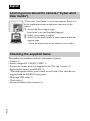 2
2
-
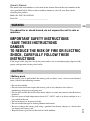 3
3
-
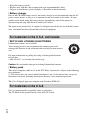 4
4
-
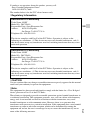 5
5
-
 6
6
-
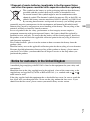 7
7
-
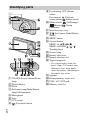 8
8
-
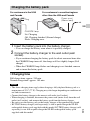 9
9
-
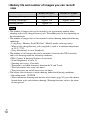 10
10
-
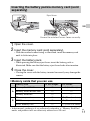 11
11
-
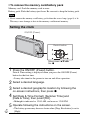 12
12
-
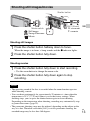 13
13
-
 14
14
-
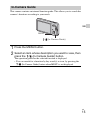 15
15
-
 16
16
-
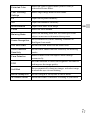 17
17
-
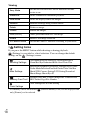 18
18
-
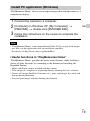 19
19
-
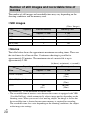 20
20
-
 21
21
-
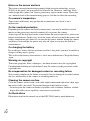 22
22
-
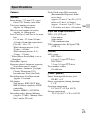 23
23
-
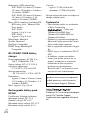 24
24
-
 25
25
-
 26
26
-
 27
27
-
 28
28
-
 29
29
-
 30
30
-
 31
31
-
 32
32
-
 33
33
-
 34
34
-
 35
35
-
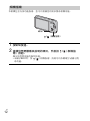 36
36
-
 37
37
-
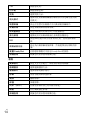 38
38
-
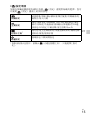 39
39
-
 40
40
-
 41
41
-
 42
42
-
 43
43
-
 44
44
-
 45
45
-
 46
46
-
 47
47
-
 48
48
-
 49
49
-
 50
50
-
 51
51
-
 52
52
-
 53
53
-
 54
54
-
 55
55
-
 56
56
-
 57
57
-
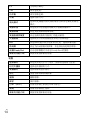 58
58
-
 59
59
-
 60
60
-
 61
61
-
 62
62
-
 63
63
-
 64
64
-
 65
65
-
 66
66
-
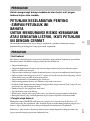 67
67
-
 68
68
-
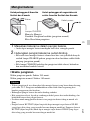 69
69
-
 70
70
-
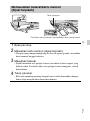 71
71
-
 72
72
-
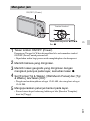 73
73
-
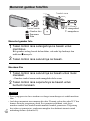 74
74
-
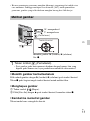 75
75
-
 76
76
-
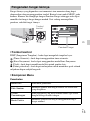 77
77
-
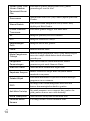 78
78
-
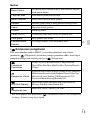 79
79
-
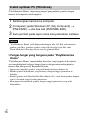 80
80
-
 81
81
-
 82
82
-
 83
83
-
 84
84
-
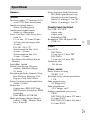 85
85
-
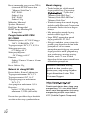 86
86
-
 87
87
-
 88
88
-
 89
89
-
 90
90
-
 91
91
-
 92
92
-
 93
93
-
 94
94
-
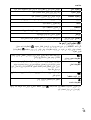 95
95
-
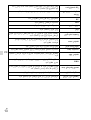 96
96
-
 97
97
-
 98
98
-
 99
99
-
 100
100
-
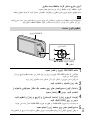 101
101
-
 102
102
-
 103
103
-
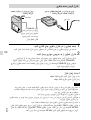 104
104
-
 105
105
-
 106
106
-
 107
107
-
 108
108
-
 109
109
-
 110
110
-
 111
111
-
 112
112
-
 113
113
-
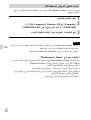 114
114
-
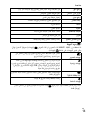 115
115
-
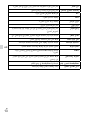 116
116
-
 117
117
-
 118
118
-
 119
119
-
 120
120
-
 121
121
-
 122
122
-
 123
123
-
 124
124
-
 125
125
-
 126
126
-
 127
127
-
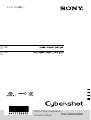 128
128