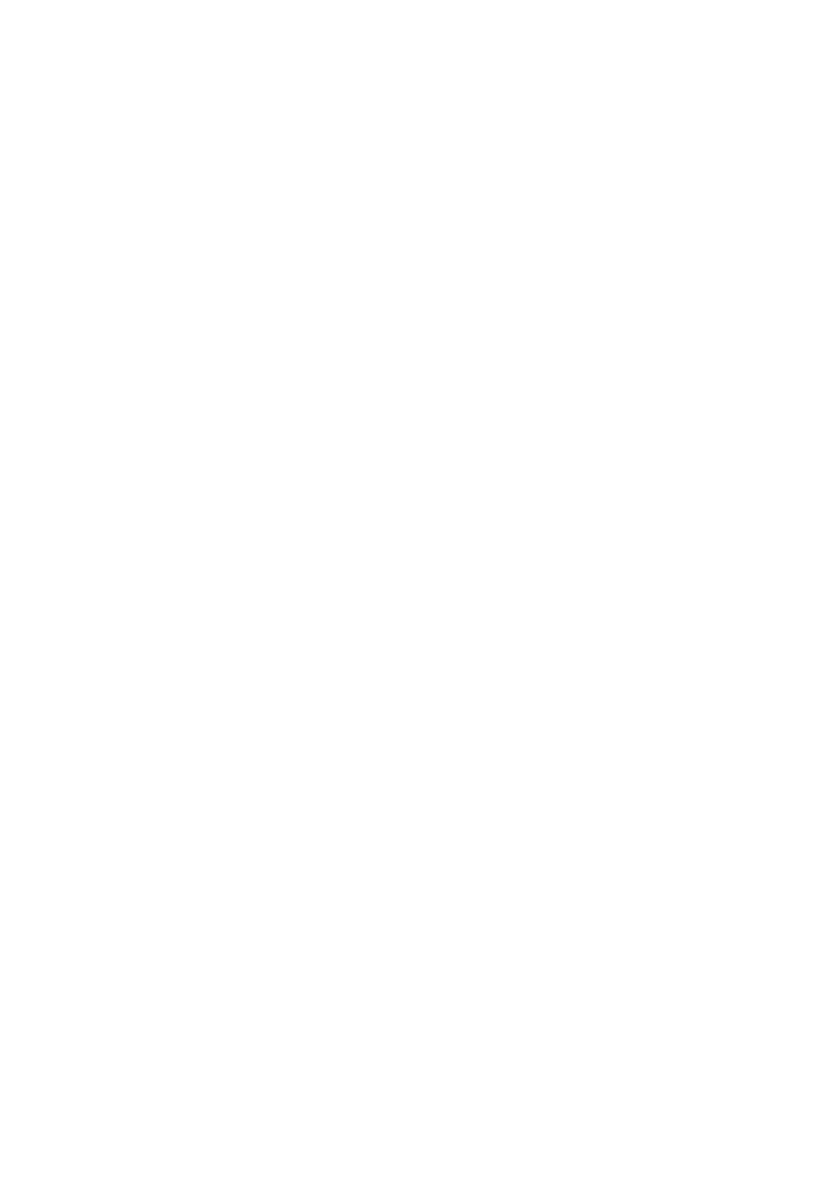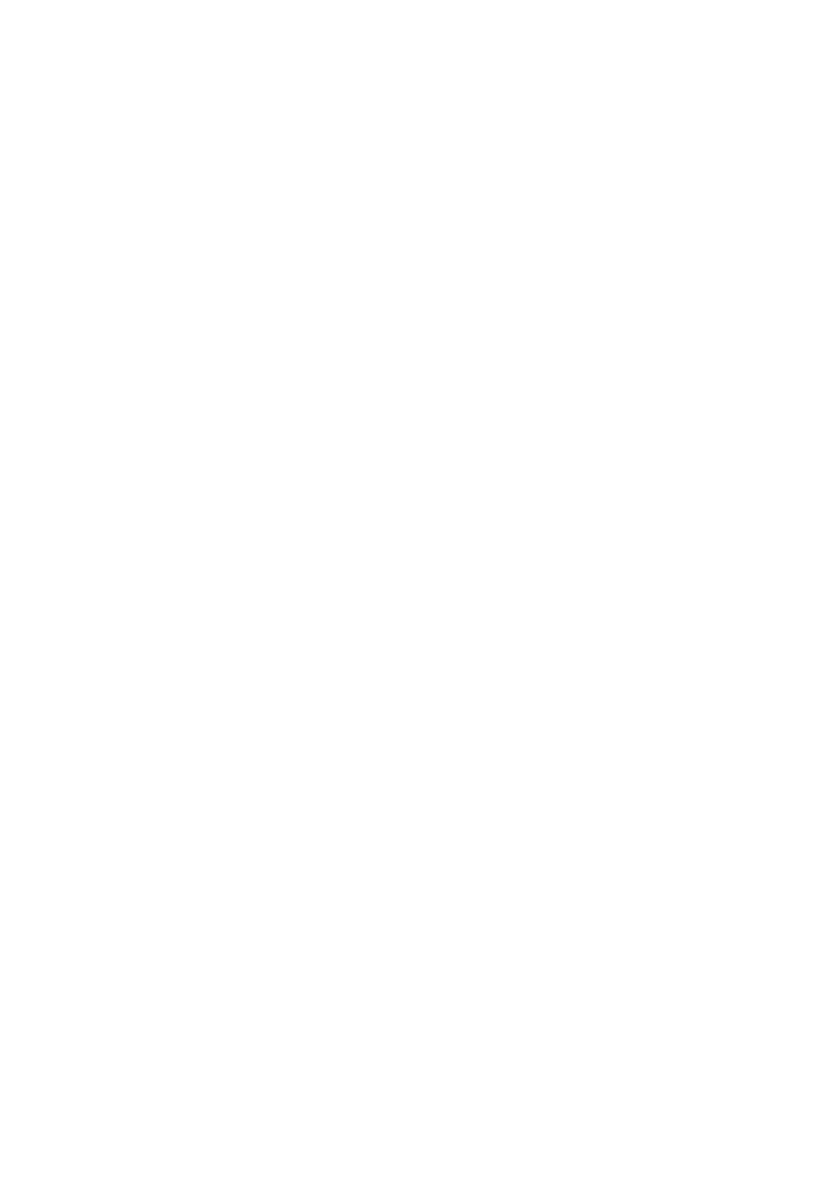
Installing a PCIe SSD Device in the System
When installing a PCIe SSD device, ensure that the adjacent devices are fully
installed. Inserting a PCIe SSD device carrier and attempting to lock its lever
next to a partially installed carrier can damage the partially installed carrier's
shield spring, making it unusable.
1
Press the release button on the front of the PCIe SSD device carrier and open
the handle.
2
Slide the PCIe SSD device carrier into the PCIe SSD device bay until the
carrier contacts the backplane.
3
Close the PCIe SSD device carrier handle to lock the device in place. See
Figure 1-1.
___________________________
Information in this publication is subject to change without notice.
© 2012 Dell Inc. All rights reserved.
Reproduction of these materials in any manner whatsoever without the written permission of Dell Inc. is
strictly forbidden.
Trademarks used in this text: Dell™, the DELL logo, Dell Precision™, OptiPlex™, Latitude™,
PowerEdge™, PowerVault™, PowerConnect™, OpenManage™, EqualLogic™, KACE™,
FlexAddress™ and Vostro™ are trademarks of Dell Inc. Intel
®
, Pentium
®
, Xeon
®
, Core™ and Celeron
®
are registered trademarks of Intel Corporation in the U.S. and other countries. AMD
®
is a registered
trademark and AMD Opteron™, AMD Phenom™, and AMD Sempron™ are trademarks of Advanced
Micro Devices, Inc. Microsoft
®
, Windows
®
, Windows Server
®
, MS-DOS
®
and Windows Vista
®
are either
trademarks or registered trademarks of Microsoft Corporation in the United States and/or other countries.
Red Hat Enterprise Linux
®
and Enterprise Linux
®
are registered trademarks of Red Hat, Inc. in the United
States and/or other countries. Novell
®
is a registered trademark and SUSE ™ is a trademark of Novell Inc.
in the United States and other countries. Oracle
®
is a registered trademark of Oracle Corporation and/or
its affiliates. Citrix
®
, Xen
®
, XenServer
®
and XenMotion
®
are either registered trademarks or trademarks
of Citrix Systems, Inc. in the United States and/or other countries. VMware
®
, Virtual SMP
®
, vMotion
®
,
vCenter
®
, and vSphere
®
are registered trademarks or trademarks of VMWare, Inc. in the United States or
other countries.
Other trademarks and trade names may be used in this publication to refer to either the entities claiming
the marks and names or their products. Dell Inc. disclaims any proprietary interest in trademarks and trade
names other than its own.
2012–01 A00