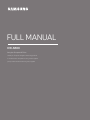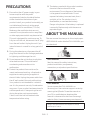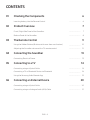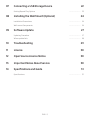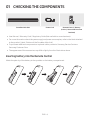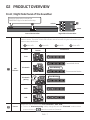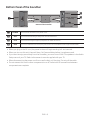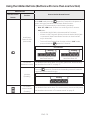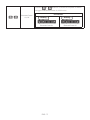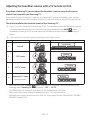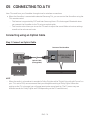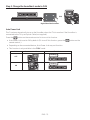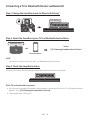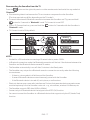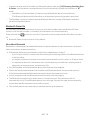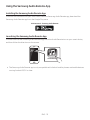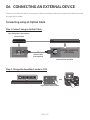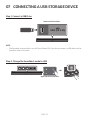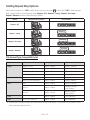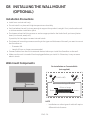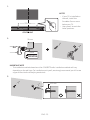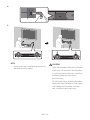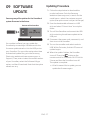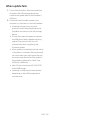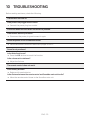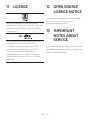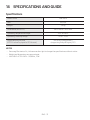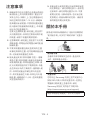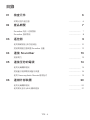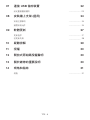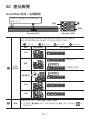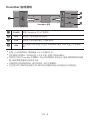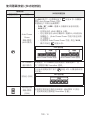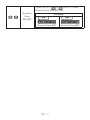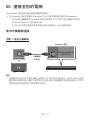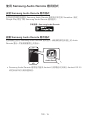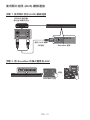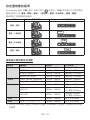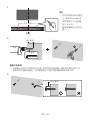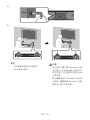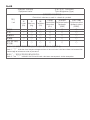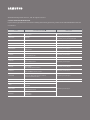FULL MANUAL
Imagine the possibilities
Thank you for purchasing this Samsung product.
To receive more complete service, please register
your product at www.samsung.com/register
HW-N300

ENG - 2
SAFETY INFORMATION
SAFETY WARNINGS
TO REDUCE THE RISK OF ELECTRIC SHOCK, DO
NOT REMOVE THE COVER (OR BACK).
NO USER-SERVICEABLE PARTS ARE INSIDE.
REFER SERVICING TO QUALIFIED SERVICE
PERSONNEL.
CAUTION
RISK OF ELECTRIC SHOCK.
DO NOT OPEN.
This symbol indicates that high voltage
is present inside. It is dangerous to
make any kind of contact with any
internal part of this product.
This symbol indicates that this product
has included important literature
concerning operation and maintenance.
Class II product : This symbol indicates
that it does not require a safety
connection to electrical earth (ground).
AC voltage : This symbol indicates that
the rated voltage marked with the
symbol is AC voltage.
DC voltage : This symbol indicates that
the rated voltage marked with the
symbol is DC voltage.
Caution, Consult instructions for use :
This symbol instructs the user to
consult the user manual for further
safety related information.
WARNING
• To reduce the risk of re or electric shock, do
not expose this appliance to rain or moisture.
CAUTION
• TO PREVENT ELECTRIC SHOCK, MATCH WIDE
BLADE OF PLUG TO WIDE SLOT, FULLY
INSERT.
• This apparatus shall always be connected to a
AC outlet with a protective grounding
connection.
• To disconnect the apparatus from the mains,
the plug must be pulled out from the mains
socket, therefore the mains plug shall be
readily operable.
• Do not expose this apparatus to dripping or
splashing. Do not put objects lled with
liquids, such as vases on the apparatus.
• To turn this apparatus off completely, you
must pull the power plug out of the wall
socket. Consequently, the power plug must
be easily and readily accessible at all times.

ENG - 3
PRECAUTIONS
1. Ensure that the AC power supply in your
house complies with the power
requirements listed on the identication
sticker located on the bottom of your
product. Install your product horizontally, on
a suitable base (furniture), with enough
space around it for ventilation (7~10 cm).
Make sure the ventilation slots are not
covered. Do not place the unit on ampliers
or other equipment which may become hot.
This unit is designed for continuous use. To
fully turn off the unit, disconnect the AC plug
from the wall outlet. Unplug the unit if you
intend to leave it unused for a long period of
time.
2. During thunderstorms, disconnect the AC
plug from the wall outlet. Voltage peaks due
to lightning could damage the unit.
3. Do not expose the unit to direct sunlight or
other heat sources. This could lead to
overheating and cause the unit to
malfunction.
4. Protect the product from moisture (i.e.
vases), and excess heat (e.g. a replace) or
equipment creating strong magnetic or
electric elds. Unplug the power cable from
the AC wall socket if the unit malfunctions.
Your product is not intended for industrial
use. It is for personal use only. Condensation
may occur if your product has been stored in
cold temperatures. If transporting the unit
during the winter, wait approximately
2 hours until the unit has reached room
temperature before using.
5. The battery used with this product contains
chemicals that are harmful to the
environment. Do not dispose of the battery
in the general household trash. Do not
expose the battery to excess heat, direct
sunlight, or re. Do not short circuit,
disassemble, or overheat the battery.
Danger of explosion if the battery is replaced
incorrectly. Replace only with the same or
equivalent type.
ABOUT THIS MANUAL
The user manual has two parts: this simple paper
USER MANUAL and a detailed FULL MANUAL you
can download.
USER MANUAL
See this manual for safety instructions,
product installation, components,
connections, and product specications.
FULL MANUAL
You can access the FULL MANUAL on
Samsung’s on-line customer support centre by
scanning the QR code. To see the manual on
your PC or mobile device, download the
manual in document format from Samsung’s
website. (http://www.samsung.com/support)
Design and specications are subject to change
without prior notice.

ENG - 4
CONTENTS
01 Checking the Components 6
Inserting battery into the Remote Control ------------------------- 6
02 Product Overview 7
Front / Right Side Panel of the Soundbar ------------------------- 7
Bottom Panel of the Soundbar ------------------------- 8
03 The Remote Control 9
Using the Hidden Buttons (Buttons with more than one function)
-------------------------
10
Adjusting the Soundbar volume with a TV remote control
-------------------------
12
04 Connecting the Soundbar 13
Connecting Electrical Power
-------------------------
13
05 Connecting to a TV 14
Connecting using an Optical Cable
-------------------------
14
Connecting a TV or Bluetooth Device via Bluetooth
-------------------------
16
Using the Samsung Audio Remote App
-------------------------
19
06 Connecting an External Device 20
Connecting using an Optical Cable
-------------------------
20
Connecting using an Analogue Audio (AUX) Cable
-------------------------
21

ENG - 5
07 Connecting a USB Storage Device 22
Setting Repeat Play Options
-------------------------
23
08 Installing the Wall Mount (Optional) 24
Installation Precautions
-------------------------
24
Wall mount Components
-------------------------
24
09 Software Update 27
Updating Procedure
-------------------------
27
When update fails
-------------------------
28
10 Troubleshooting 29
11 Licence 30
12 Open Source Licence Notice 30
13 Important Notes About Service 30
14 SpecicationsandGuide 31
Specications
-------------------------
31

ENG - 6
01 CHECKING THE COMPONENTS
Soundbar Main Unit Power Cord Remote Control / Battery
(AAA x 1, Not available in some
locations)
• User Manual / Warranty Card / Regulatory Guide (Not available in some locations).
• For more information about the power supply and power consumption, refer to the label attached
to the product. (Label : Bottom of the Soundbar Main Unit)
• To purchase additional components or optional cables, contact a Samsung Service Centre or
Samsung Customer Care.
• The appearance of the accessories may differ slightly from the illustrations above.
Inserting battery into the Remote Control
Match the polarity of the battery to the symbols on the battery compartment.
1
1
3
2
2

ENG - 7
02 PRODUCT OVERVIEW
Front / Right Side Panel of the Soundbar
AUX IN
POWER
DIGITAL AUDIO IN
(OPTICAL)
USB (5V 0.5A)
AUX IN
POWER
DIGITAL AUDIO IN
(OPTICAL)
USB (5V 0.5A)
Volume
Power
Position the product so that the
SAMSUNG logo is located on the top.
Front of the Soundbar
Right Side of the Soundbar
LED
indicator
The LED Indicator ashes, glows, or changes colour depending on the Soundbar's current
mode or status. The colour of the LED indicator and the number of lights indicate the active
mode as described below.
W
White LED
B
Blue LED
R
Red LED
G
Green LED
Mode
Remote control
Button
LED indicator
D.IN
W
Bluetooth
B
Connected status
B
Slow-Blinking
Disconnected status
Bluetooth
pairing
5 Sec
B
Fast-Blinking
AUX
W W
USB
W W W
Source
Selects the source input mode. (D.IN / Bluetooth / AUX / USB)
• To turn on “Bluetooth pairing” mode, change the source to “Bluetooth” mode and then
press and hold the button for more than 5 seconds.

ENG - 8
Bottom Panel of the Soundbar
Bottom of the Soundbar
AUX IN
POWER
DIGITAL AUDIO IN
(OPTICAL)
USB (5V 0.5A)
POWER
AUX IN
DIGITAL AUDIO IN
(OPTICAL)
USB (5V 0.5A)
POWER
AUX IN
DIGITAL AUDIO IN
(OPTICAL)
USB (5V 0.5A)
POWER Connect the Soundbar's AC power cord.
AUX Connect to the Analogue output of an external device.
D.IN Connect to the digital (optical) output of an external device.
USB Connect a USB device here to play music les on the USB device through the Soundbar.
• When you plug in the AC cord, the power button will begin working in 4 to 6 seconds.
• When you turn on this unit, there will be a 4 to 5 second delay before it produces sound.
• If you want to enjoy sound only from the Soundbar, you must turn off the TV’s speakers in the Audio
Setup menu of your TV. Refer to the owner’s manual supplied with your TV.
• When disconnecting the power cord from a wall outlet, pull the plug. Do not pull the cable.
• Do not connect this unit or other components to an AC outlet until all connections between
components are complete.

ENG - 9
03 THE REMOTE CONTROL
• The images, buttons, and functions of the remote control may differ depending on the model.
Turns the Soundbar on and off.
Press this button to mute the sound.
Press it again to unmute the sound.
Press this button to turn off the Auto
Power Link function.
Press to enter the "USB" mode.
Push this button up or down to
adjust the bass volume within a -6 to
+6 range.
Press to enter the "AUX" mode.
Press the
button to select the
previous music le.
Press the
button to play/pause
a music le.
Press the
button to select the
next music le.
Press to select the desired
sound effect by choosing
SURROUND or STANDARD.
Push this button up or down to
adjust the volume.
Press this button to turn on the
Auto Power Link function. See
"Connecting using an Optical
Cable" on pages 14 and 15
for details.
Press to enter the “D.IN” mode.
Press to enter the “Bluetooth”
mode.
You can use your Bluetooth
device in this mode.
To pair a new Bluetooth device,
press and hold this button for
5 seconds or more.

ENG - 10
Using the Hidden Buttons (Buttons with more than one function)
Hidden Button
How to Use the Remote Control
Remote Control
Button
Function
Auto Power
Down On/Off
(AUX mode)
At the AUX mode press the button for 5 seconds in the power on
station to trigger/shut off the Auto Power Down function.
The unit turns off automatically in the following situations.
– D.IN / BT / USB Mode : If there is no audio signal for 5 minutes.
– AUX Mode :
– If the Audio (AUX) Cable is disconnected for 5 minutes.
– If there is no KEY input for 8 hours when the Audio (AUX) Cable
is connected. (Auto Power Down function can be turned off
only in that case.)
– To turn off Auto Power Down function, while in “AUX” mode,
press and hold the button for 5 seconds.
LED indicator
W W
G
Blinking
Auto Power Down On
W W
R
Blinking
Auto Power Down Off
TV Connect
(Bluetooth mode)
For detailed information about TV Connect, please see "Disconnecting
the Soundbar from the TV” on page 17.
Initialise
(Standby)
Press the button for 5 seconds in the standby power off station to
trigger the system initial function.
LED indicator
W W W W
R
Blinking
TV remote
control On/Off
(Standby)
For detailed information about TV remote control, please see "Adjusting
the Soundbar volume with a TV remote control" on page 12.

ENG - 11
/
Bluetooth Power
On/Off
Press the or button for 5 seconds in the power on station
to trigger the Bluetooth Power On/Off function.
LED indicator
B
W
G
Blinking
Bluetooth Power On
B
W
R
Blinking
Bluetooth Power Off

ENG - 12
Adjusting the Soundbar volume with a TV remote control
If you have a Samsung TV, you can adjust the Soundbar’s volume using the IR remote
control that came with your Samsung TV.
First use the TV menu to set the TV audio on your Samsung TV to external speakers, then use your
Samsung remote to control the Soundbar’s volume. For more information, see the TV’s user manual.
The default mode for this function is control by a Samsung TV.
1. If your TV is not a Samsung TV and you want your TV’s remote to control the Soundbar’s volume,
you can change the settings of this function by pressing and holding the BASS button
repeatedly. To have your TV’s remote adjust the Soundbar’s volume, follow Steps 1 through 3
below.
2. If you want to turn off this function completely, follow Steps 1 and 2.
Mode Remote control Button LED indicator
1.
Turn off
All LED’s Off
2.
“Off” mode
5 Sec
W W W W
Blinking
3.
“All TV” mode
5 Sec
W W W W
Blinking
4.
“Samsung TV” mode
(Default mode)
5 Sec
W W W W
Blinking
– Each time you press the BASS button and hold it for 5 seconds, the mode switches in the
following order:
“Samsung TV” (Default mode) → “Off” → “All TV”.
– The LED’s blink for 3~4 seconds, then return to the standby power off mode.
– This function may not be available, depending on your TV`s remote control.
– Manufacturers supporting this function: VIZIO, LG, Sony, Sharp, PHILIPS, PANASONIC, TOSHIBA,
GRUNDIG, Hisense, RCA

ENG - 13
04 CONNECTING THE SOUNDBAR
Connecting Electrical Power
• For information about the required electrical power and power consumption, refer to the label
attached to the product. (Label : Bottom of the Soundbar Main Unit)
AUX IN
POWER
DIGITAL AUDIO IN
(OPTICAL)
USB (5V 0.5A)
POWER
Power Cord
Electrical Outlet
Bottom of the Soundbar Main Unit

ENG - 14
05 CONNECTING TO A TV
Hear TV sound from your Soundbar through wired or wireless connections.
• When the Soundbar is connected to selected Samsung TVs, you can control the Soundbar using the
TV’s remote control.
– This feature is supported by 2017 and later Samsung Smart TVs that support Bluetooth when
you connect the Soundbar to the TV using an optical cable.
– This function also allows you to use the TV menu to adjust the sound eld and various settings
as well as the volume and mute.
Connecting using an Optical Cable
Step 1. Connect an Optical Cable
USB (5V 0.5A)
AUX IN
DIGITAL AUDIO IN
(OPTICAL)
OPTICAL OUT
Optical Cable
(not supplied)
Bottom of the Soundbar
NOTE
– When the audio in a broadcast is encoded in Dolby Digital and the “Digital Output Audio Format” on
your TV is set to PCM, we recommend that you change the setting to Dolby Digital. When the
setting on the TV is changed, you will experience better sound quality. (The TV menu may use
different words for Dolby Digital and PCM depending on the TV manufacturer.)

ENG - 15
Step 2. Change the Soundbar’s mode to D.IN
Right Side of the Soundbar
(OR)
W
Auto Power Link
This Function automatically turns on the Soundbar when the TV is turned on if the Soundbar is
connected to the TV by an Optical Cable (not supplied).
Press the
button on the remote control to turn on this function.
• Auto Power Link is set to ON by default. (To turn off this function, press the button on the
remote control.)
• Depending on the connected device, Auto Power Link may not function.
• This function is only available in the “D.IN” mode.
Mode Remote control Button LED indicator
OFF
W W
R
Blinking
ON
W W
G
Blinking

ENG - 16
Connecting a TV or Bluetooth Device via Bluetooth
Step 1. Change the Soundbar mode to “Bluetooth Pairing”
B
Fast-Blinking
5 Sec
Step 2. Select the Soundbar in your TV’s or Bluetooth device’s Menu
Select
“[AV] Samsung Soundbar Nxxx N-Series”
Bluetooth device
(OR)
Bluetooth menu
NOTE
– You cannot connect more than one TV or Bluetooth device at a time.
Step 3. Check the Soundbar’s status
The blue LED should not be blinking once the Bluetooth connection is complete.
B
If the TV or device fails to connect
• If a previously connected Soundbar listing appears in the device list of your TV or Bluetooth device,
delete it. (e.g. “[AV] Samsung Soundbar Nxxx N-Series”)
• Then repeat steps 1 through 3.

ENG - 17
Disconnecting the Soundbar from the TV
Press the button on the right side panel or on the remote control and switch to any mode but
“Bluetooth”.
• Disconnecting takes time because the TV must receive a response from the Soundbar.
(The time required may differ, depending on the TV model.)
• To cancel the automatic Bluetooth connection between the Soundbar and TV, press and hold
button for 5 seconds in “Bluetooth” mode. TV Connect is turned OFF.
• To turn TV Connect back on, press and hold the button for 5 seconds with the Soundbar in
“Bluetooth” mode.
• TV Connect is set to ON by default.
Mode Remote control Button LED indicator
TV Connect-OFF
5 Sec
B
W W
R
Blinking
TV Connect-ON
5 Sec
B
W W
G
Blinking
NOTES
– If asked for a PIN code when connecting a Bluetooth device, enter <0000>.
– In Bluetooth connection mode, the Bluetooth connection will be lost if the distance between the
Soundbar and the Bluetooth device exceeds 10 meters.
– The Soundbar automatically turns off after 5 minutes in the Ready state.
– The Soundbar may not perform Bluetooth search or connection correctly under the following
circumstances:
– If there is a strong electrical eld around the Soundbar.
– If several Bluetooth devices are simultaneously paired with the Soundbar.
– If the Bluetooth device is turned off, not in place, or malfunctions.
– Electronic devices may cause radio interference. Devices that generate electromagnetic waves
must be kept away from the Soundbar main unit - e.g., microwaves, wireless LAN devices, etc.
– The Soundbar supports SBC data (44.1kHz, 48kHz).
– Connect only to a Bluetooth device that supports the A2DP (AV) function.
– You cannot connect the Soundbar to a Bluetooth device that supports only the HF (Hands Free)
function.

ENG - 18
– Once you have paired the Soundbar to a Bluetooth device, selecting “[AV] Samsung Soundbar Nxxx
N-Series” from the device’s scanned devices list will automatically change the Soundbar to “BT”
mode.
– Available only if the Soundbar is listed among the Bluetooth device’s paired devices.
(The Bluetooth device and the Soundbar must have been previously paired at least once.)
– The Soundbar cannot be paired to another Bluetooth device if already in Bluetooth mode and
paired to a Bluetooth device.
Bluetooth Power On
If a previously paired Bluetooth device tries to pair with the Soundbar when the Bluetooth Power
function is on and the Soundbar is turned off, the Soundbar turns on automatically.
Press and hold the button for more than 5 seconds on the remote while the Soundbar is turned
on.
• Bluetooth Power function is set to On by default.
More About Bluetooth
Bluetooth is a technology that enables Bluetooth-compliant devices to interconnect easily with each
other using a short wireless connection.
• A Bluetooth device may cause noise or malfunction, depending on usage, if:
– A part of your body is in contact with the receiving/transmitting system of the Bluetooth device
or the Soundbar.
– It is subject to electrical variation from obstructions caused by a wall, corner, or ofce partition.
– It is exposed to electrical interference from same frequency-band devices including medical
equipment, microwave ovens, and wireless LANs.
• Pair the Soundbar with the Bluetooth device while they are close together.
• The further the distance between the Soundbar and Bluetooth device, the worse the quality is.
If the distance exceeds the Bluetooth operational range, the connection is lost.
• In poor reception areas, the Bluetooth connection may not work properly.
• The Bluetooth connection only works when it is close to the unit. The connection will be
automatically cut off if the Bluetooth device is out of range. Even within range, the sound quality
may be degraded by obstacles such as walls or doors.
• This wireless device may cause electric interference during its operation.

ENG - 19
Using the Samsung Audio Remote App
Installing the Samsung Audio Remote App
To control the Soundbar with your smart device and the Samsung Audio Remote app, download the
Samsung Audio Remote app from the Google Play store.
Market search : Samsung Audio Remote
Launching the Samsung Audio Remote App
To launch and use the Samsung Audio Remote app, touch the Audio Remote icon on your smart device,
and then follow the directions on the screen.
Audio Remote
• The Samsung Audio Remote app is only compatible with Android mobile phones and mobile devices
running Android OS 3.0 or later.

ENG - 20
06 CONNECTING AN EXTERNAL DEVICE
Connect to an external device via an optical cable or analogue cable to play the external device’s sound
through the Soundbar.
Connecting using an Optical Cable
Step 1. Connect using an Optical Cable
AUX IN
DIGITAL AUDIO IN
(OPTICAL)
OPTICAL OUT
Bottom of the Soundbar
Optical Cable
(not supplied)
BD / DVD player / Set-top box /
Game console
Step 2. Change the Soundbar’s mode to D.IN
Right Side of the Soundbar
(OR)
W
ページが読み込まれています...
ページが読み込まれています...
ページが読み込まれています...
ページが読み込まれています...
ページが読み込まれています...
ページが読み込まれています...
ページが読み込まれています...
ページが読み込まれています...
ページが読み込まれています...
ページが読み込まれています...
ページが読み込まれています...
ページが読み込まれています...
ページが読み込まれています...
ページが読み込まれています...
ページが読み込まれています...
ページが読み込まれています...
ページが読み込まれています...
ページが読み込まれています...
ページが読み込まれています...
ページが読み込まれています...
ページが読み込まれています...
ページが読み込まれています...
ページが読み込まれています...
ページが読み込まれています...
ページが読み込まれています...
ページが読み込まれています...
ページが読み込まれています...
ページが読み込まれています...
ページが読み込まれています...
ページが読み込まれています...
ページが読み込まれています...
ページが読み込まれています...
ページが読み込まれています...
ページが読み込まれています...
ページが読み込まれています...
ページが読み込まれています...
ページが読み込まれています...
ページが読み込まれています...
ページが読み込まれています...
ページが読み込まれています...
ページが読み込まれています...
ページが読み込まれています...
ページが読み込まれています...
-
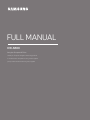 1
1
-
 2
2
-
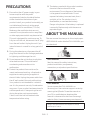 3
3
-
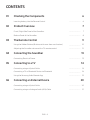 4
4
-
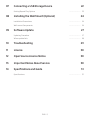 5
5
-
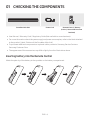 6
6
-
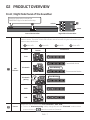 7
7
-
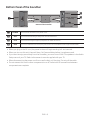 8
8
-
 9
9
-
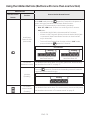 10
10
-
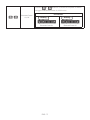 11
11
-
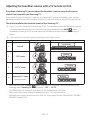 12
12
-
 13
13
-
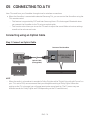 14
14
-
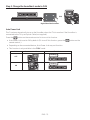 15
15
-
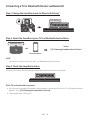 16
16
-
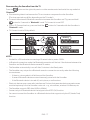 17
17
-
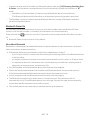 18
18
-
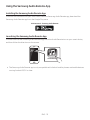 19
19
-
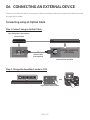 20
20
-
 21
21
-
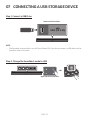 22
22
-
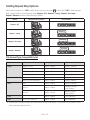 23
23
-
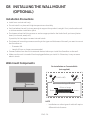 24
24
-
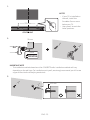 25
25
-
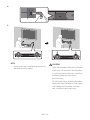 26
26
-
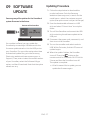 27
27
-
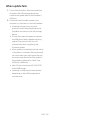 28
28
-
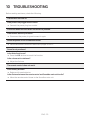 29
29
-
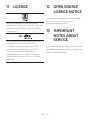 30
30
-
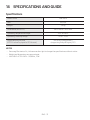 31
31
-
 32
32
-
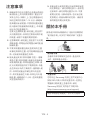 33
33
-
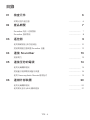 34
34
-
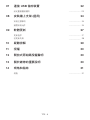 35
35
-
 36
36
-
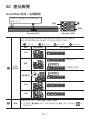 37
37
-
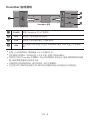 38
38
-
 39
39
-
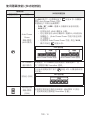 40
40
-
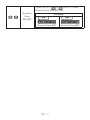 41
41
-
 42
42
-
 43
43
-
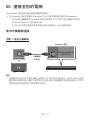 44
44
-
 45
45
-
 46
46
-
 47
47
-
 48
48
-
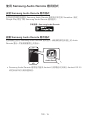 49
49
-
 50
50
-
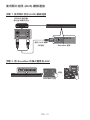 51
51
-
 52
52
-
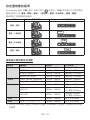 53
53
-
 54
54
-
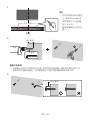 55
55
-
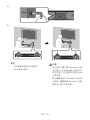 56
56
-
 57
57
-
 58
58
-
 59
59
-
 60
60
-
 61
61
-
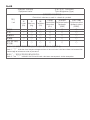 62
62
-
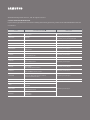 63
63