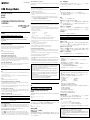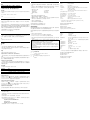English
WARNING
Keep away from children. If swallowed, promptly see a doctor.
To reduce the risk of fire or electric shock, do not expose this apparatus to rain or
moisture.
To avoid electrical shock, do not open the cabinet. Refer servicing to qualified
personnel only.
When Using USB Storage Media for the First Time
(Installing the Device Driver)
Ordinarily, the device driver is installed automatically when you connect the Micro Vault Tiny.
However, with some USB 2.0 cards or boards, you may need to initiate installation manually.
Follow the instructions displayed on the screen to search for a suitable driver.
Note:
Windows 98 and Windows 98SE are not supported.
For Customers in Asia Pacific Region
For MICRO VAULT™ USB Storage Media only
Limited warranty for Customer in Asia Pacific region.
If this product proves defective in workmanship or materials when used in accordance with the guidelines and
conditions presented in the instruction manual, Sony will replace this product with an equivalent product free of
charge within 1 year after purchase date. This warranty is subject to the conditions indicated herein. Sony shall not
be liable for loss or damage to data stored in the product howsoever caused.
NOTE: “FOR YOUR PROTECTION”
Please retain your original sales receipt to receive warranty coverage. For more information on Sony Authorized
Service Centers, please access the ‘Support Network’ section in the following web site.
http://www.css.ap.sony.com/
Basic Operation
Note:
• Please remove the Micro Vault Tiny properly following the procedure described in this manual. Otherwise, data
may not be recorded correctly.
• If the USB port connector is not easily accessible, you can use a USB hub to attach the Micro Vault Tiny to the
USB port connector on your computer.
Setup
Connect Micro Vault Tiny to a USB port directly on the computer.
When running Windows XP, Windows 2000 or Windows Me
Once the Micro Vault Tiny is connected to the computer, the drive icon for the Micro Vault Tiny device appears.
(The drive name varies, depending on your computer system.)
You can now copy and save data on the Micro Vault Tiny by dragging files and folders on the drive icon, just as
you would when copying data to a hard disk or to a floppy disk.
When running Mac OS 9.0 and higher
Once the Micro Vault Tiny is connected to the computer, the drive icon for the Micro Vault Tiny device appears.
You can now copy and save data on the Micro Vault Tiny by dragging files and folders on the drive icon, just as
you would when copying data to a hard disk or to a floppy disk.
Meanings of the Indicator Light
When the Micro Vault Tiny is in use, the indicator light indicates its status as follows.
Indicator Light Status Meaning
Off Standby
On Data transfer in progress (Do not remove the Micro Vault Tiny while the
indicator light is flashing.)
Disconnection
When running Windows XP
Double-click (Safely Remove Hardware) in the task tray in the lower right portion of the screen. In the window
that appears, select the name of the device that is to be removed, then click the Stop button. When the Stop a
Hardware Device screen appears, make sure that the correct information is displayed, and then click the OK button.
When the “Safe to Remove Hardware” message appears, disconnect the Micro Vault Tiny.
When running Windows 2000 or Windows Me
Double-click (Unplug or Eject Hardware) in the task tray in the lower right portion of the screen. In the
window that appears, select the name of the device that is to be removed, then click the Stop button. When the Stop
a Hardware Device screen appears, make sure that the correct information is displayed and then click the OK
button. When a message appears indicating that the device can be safely removed, disconnect the Micro Vault Tiny.
When running Mac OS 9.0 and higher
Drag the Micro Vault icon to the Trash. After confirming that the Micro Vault Tiny is in standby mode, disconnect
the Micro Vault Tiny.
About Micro Vault Virtual Expander software
• This software is pre-installed in the Micro Vault.
•This is compression software originally designed for the Micro Vault. For more details on its use, see the
README file stored in the Micro Vault Tiny.
• The compression ratio will differ depending on the file.
•Files that have already been compressed and files of 2 KB or less are saved unchanged, without being
compressed.
• If the software becomes unstable during use, visit the following URL to download the latest version. Only
products with Micro Vault Virtual Expander installed at the time of purchase can download from this Web site.
http://www.sony.net/Products/Media/Microvault/
• Supported OS: Windows XP (SP1 and higher), Windows 2000 (SP3 and higher)
Notes on Use
•When formatting the device, use the format software which you can download from the website. To avoid any
changes of the specifications, do not format the device in any other way.
• The Micro Vault Tiny may not function correctly if it is connected to the computer when the computer is started
up, restarted, or restored from sleep mode. Always disconnect the Micro Vault Tiny from the computer before
performing any of these operations.
• Do not place the unit in locations that are:
– extremely hot or cold – dusty or dirty
– very humid – vibrating
– exposed to corrosive gases – exposed to direct sunlight
•Cleaning
Clean the unit with a soft, dry cloth or a soft cloth lightly moistened with a mild detergent solution.
Do not use any type of solvent, such as alcohol or benzene, which may damage the finish.
• If the unit does not operate when connected to a USB port, try again after verifying that the front and rear of the
unit are oriented correctly.
• Do not touch the connectors with your fingers, metallic objects, etc.
• Do not drop or bend the unit or subject it to severe shocks.
It is strongly recommended that you periodically back up the data written on the unit.
Sony Corporation assumes no liability for any damage or loss of data that may occur.
Precautions for Transfer and Disposal
If data stored on the Micro Vault Tiny is deleted or reformatted using the standard methods, the data only appears
to be removed on a superficial level, and it may be possible for someone to retrieve and reuse the data by means of
special software.
To avoid information leaks and other problems of this sort, it is recommended that you use commercially available
software designed to completely remove all data from the Micro Vault Tiny.
•Micro Vault Tiny is a trademark of Sony Corporation.
•Microsoft and Windows are registered trademarks of Microsoft Corporation in the United States and
other countries.
•Mac and Macintosh are trademarks of Apple Computer, Inc., registered in the U.S. and other countries.
• Other system names and product names that appear in this manual are registered trademarks or
trademarks of their respective owners. Note that the ™ and ® symbols are not used in this manual.
• Our product warranty is limited only to the USB storage media itself, when used normally in
accordance with these operating instructions and with the accessories that were included with this
unit in the specified or recommended system environment. Services provided by the Company,
such as user support, are also subject to these restrictions.
• The Company cannot accept liability for damage or loss resulting from the use of this unit, or for
any claim from a third party.
• The Company cannot accept any liability for: problems with your computer or other hardware
arising from the use of this product; the suitability of this product for specific hardware, software, or
peripherals; operating conflicts with other installed software; data loss; or other accidental or
unavoidable damages.
• The Company cannot accept any liability for financial damages, lost profits, claims from third
parties, etc., arising from the use of the software provided with this unit.
• The software specifications may be subject to change without notice.
™
•
•
]
]
•
•
•
•
•
http://www.sony.net/Products/Media/Microvault/
•
•
•
•
– –
– –
– –
•
•
•
•
•
•
•
•
™ ®
•
•
•
•
•
2006 Sony Corporation Printed in China
USM256H/USM512H/USM1GH/
USM2GH
2-550-348-22(1)
USB Storage Media
Operating Instructions

•
•
•
•
•
•
•
http://www.sony.net/Products/Media/Microvault/
http://sony.com.cn/
http://www. sonystyle.com.cn/minisite/mv/
•
•
•
•
– –
– –
– –
•
•
•
•
•
•
•
•
™ ®
•
•
•
•
•
*
Specifications
Interface: Hi-Speed USB (USB2.0)*
Port type: Type A USB port
Power supply: USB bus power (no external power supply)
Compatible OSs: Windows XP Professional/Home Edition, Windows 2000 Professional, Windows
Me, Mac OS 9.0 and higher
Capacity: 256 MB, 512 MB, 1 GB, 2 GB
(Actual usable capacity is somewhat less than the amount shown on the device.)
Operating temperature range: 0 to 35 °C (32 to 95 °F)
Operating humidity range: 10 to 90% (with no condensation)
Storage temperature range: –20 to 60 °C (–4 to 140 °F)
Storage humidity range: 10 to 90% (with no condensation)
External dimensions: Approximately 14.5 (W) × 2.7 (H) × 30.0 (D) mm
Weight: Approximately 1.5 g
Accessories: Main Unit, Operating Instructions, label seal, carrying case
* USB 2.0 interface may not be supported, depending on the computer and OS you are using.
If this is the case, use a USB 1.1 interface.
http://www.sony.net/Products/Media/Microvault/
http://www.mediabysony.com/
http://www.sony.com.cn/
http://www.sonystyle.com.cn/minisite/mv/
Design and specifications are subject to change without notice.
– –
× ×
http://www.sony.net/Products/Media/Microvault/
http://www.mediabysony.com/
http://www.sony.com.cn/
http://www.sonystyle.com.cn/minisite/mv/
-
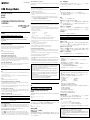 1
1
-
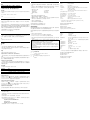 2
2