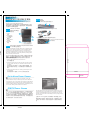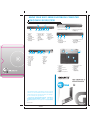Welcome!
This Quick Start Guide offers information to guide you
through a successful Notebook Setup.
感謝您選擇W511系列筆記型電腦。為協助您順利使用W511系列
筆記型電腦,我們特地設計這份 快速安裝說明」來協助您開始設
定您的W511系列筆記型電腦。
Step 1 Features at a Glance
第 一 步 瀏覽W511系列筆記型
電腦功能
1. Latch
栓鎖
2. LCD Display
LCD
顯示螢幕
3. TouchPad
觸控板
4. Power Button
電源鍵
5. Keyboard
鍵盤
Step 2 Setup
第 二 步 開始使用
1. Slides in Battery/電池組安裝到電腦之中
2. Conneting to the AC Power Source/
連接 AC 電源
3. Starting Notebook Computer/ 開啟您的筆記型電腦
If W511 Series Notebook Computer already have an operating system
installed into your notebook computer, it is best to install the needed
device drivers for using the built-in devices of your notebook com-
puter. Before installing the drivers, check with your dealer first if they
have already installed all the drivers along with the operating system.
If not, follow the procedures below.
如果 W511 系列筆記型電腦已經安裝了作業系統,您最好安裝必要的裝置
驅動程式,以使用筆記型電腦的內建裝置。在安裝這些驅動程式之前,請
先與您的經銷商確認這些驅動程式是否已與作業系統一起預先安裝。
如果沒有,請依照以下程序:
1. Press the Enject button on the front of the drive.
按下光碟機退片鍵。
2. Hold the CD by its center hole and outer edge. Place the CD, label
side up, into the round tray area. Press the CD down onto the cen-
ter spindle.
將光碟片取出(位於右側袋內),從光碟片中間的洞和邊緣拿穩,將光
碟片置入光碟機中(標示朝上),再將光碟輕輕壓入中央樞軸來固定光
碟片。
3. Push the tray back into the drive. It will get you through the Auto
Run installation.
將光碟片盤機推回。自動執行 (Auto Run) 會帶領您完成安裝。
歡迎使用W511系列筆記型電腦
Power Cinema is an integrated player for Audio CDs, music clips,
photos, DVD/VCD movies, and video clips. Power Cinema offers fast
launch squence, easy-to-use interface, user settings, and five different
entertainment modes. Keyboard and mouse controls support the easy
browsing of folders and files, setting preferences, and playing files and
disc. For more details, please consult the user manual.
Power Cinema
是一套方便又容易使用的應用程式,它將多媒體功能都整合
在一起,使您能方便的播放音樂光碟、音樂片段、照片、
DVD/VCD 電影
和影片。
Power Cinema 提供快速啟動程序、簡便的使用介面、各種使用者
設定值和多種不同的娛樂模式。可使用鍵盤和滑鼠控制來簡易瀏覽資料夾
和檔案、更可以設定喜好和播放檔案與光碟片的功能。如果您需要更詳盡
的介紹和使用說明,您可以參閱「使用手冊」。
The picture above is the main menu of Power Cinema. Under this menu you can
click a content button by using touchpad, mouse, or arrow keys on the keyboard
to open the corresponding feature’s home page. If the buttons shows one of ser
-
val choices, such as sort order, the current setting is shown by a brightly coloured
ball on the left side.
上圖是Power Cinema 的主選單。您可使用觸控板、滑鼠或鍵盤上的方向
鍵點選選單中的內容按鍵,開啟對應功能的首頁。如果按鍵顯示出一個以
上的選擇,例如分類次序,則目前的設定值會以一較亮顏色的球顯示在左
邊。
Get to Know Power Cinema
110mm
125mm
Press the Power/Resume button.
按下電源鍵
Step 3 W511 Series Notebook Computer Device Drivers
第 三 步 W511系列筆記型電腦功能
13mm
認識您的
Power Cinema
297mm
420mm
1
5
3
4
2

KNOW YOUR W511 SERIES NOTEBOOK COMPUTER
認識您的
W511
系列筆記型電腦
5
3
1. Cooling Fan
冷卻風扇
2. Battery Lock Latch
電池組鎖
3. Memory Compartment
記憶體槽
4. Hard Disk Compartment
硬碟槽
5. Battery Release Latch
電池組釋放鈕
6. Battery Bay
電池組槽
7. ODD Latch
光碟機釋放鈕
4
6
2
1
1. Speakers
揚聲器
2. CIR Port
紅外線裝置
3. Power Indicator
電源指示燈
4. Battery Indicator
電池指示燈
5. Bluetooth (option)
藍芽通訊 (選配)
6. Wirless Commu-
nication
無線通訊
7. Line-in Jack
麥克風線路輸入
插孔
8. Mic-in Jack
麥克風插孔
9. Speaker/ Head-
phone Jack
揚聲器/耳機插孔
10. USB Ports
USB埠
1
3
42 5 6
8
7 9 10
1
1. IEEE 1394 Port
IEEE 1394 埠
2. 4-in-1 Cards Slot
4 合一讀卡機
3. PC Card Slot
PC 卡槽
4. USB Port
USB 埠
5. USB Port
USB 埠
6. S-Video Port
S-Video埠
7. LAN Port
LAN埠
8. Modem Port
數據機埠
9. Vent
通風孔
1. Optical Disc Drive 光碟機
2. Optical Drive Eject Button
光碟機退片鍵
2
1 2 3
1. Power Port
電源輸入插孔
2. External Display Port
外部顯示器埠
3. Port Replicator Connector
擴充底座插槽
4. Security Cable Slot
電腦安全鎖
4
1
2 4 5 6 7 8 93
This Quick Start Guide is intended for use only as a quick
reference. For more detailed information and procedures,
please consult the user manual included in your package
or visit us at http://tw.giga-byte.com
「快速安裝說明」是協助您的簡易快速參考指南。如果您需要更多
關於電腦功能和資訊請仔細查閱您「使用手冊」。另外,您也可以
利用我們的官方網站
http://tw.giga-byte.com
查詢您須要的資
料。
26A080-45110-M40
7
297mm
420mm
-
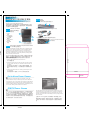 1
1
-
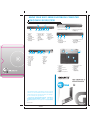 2
2