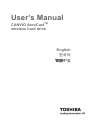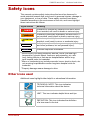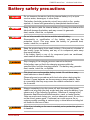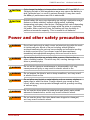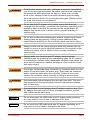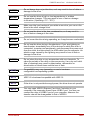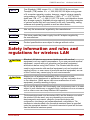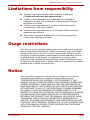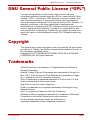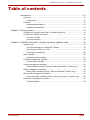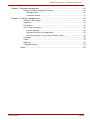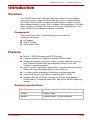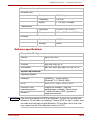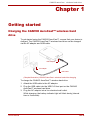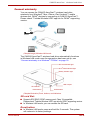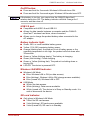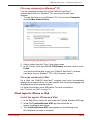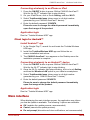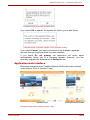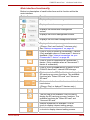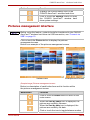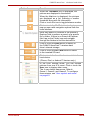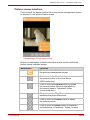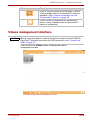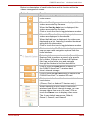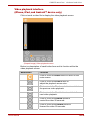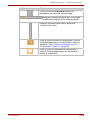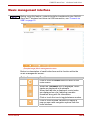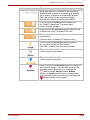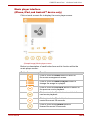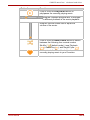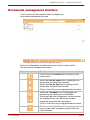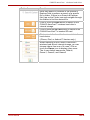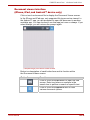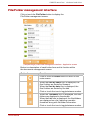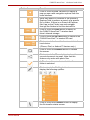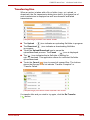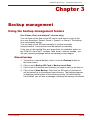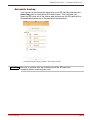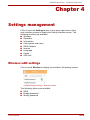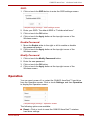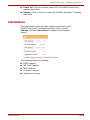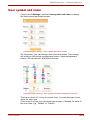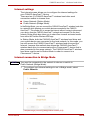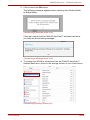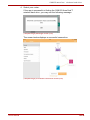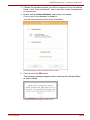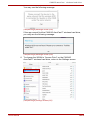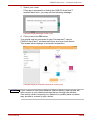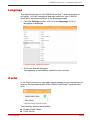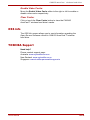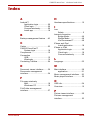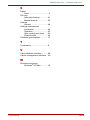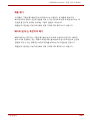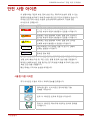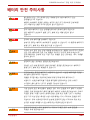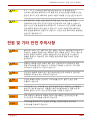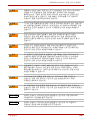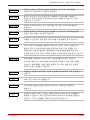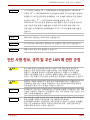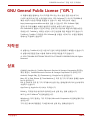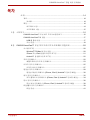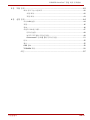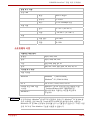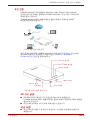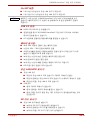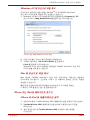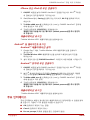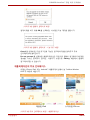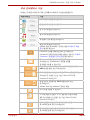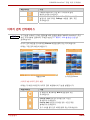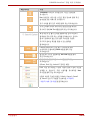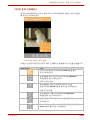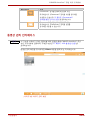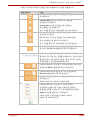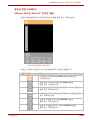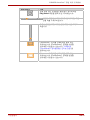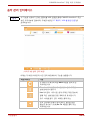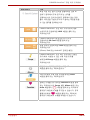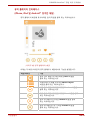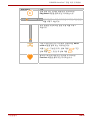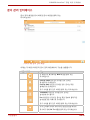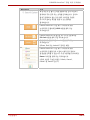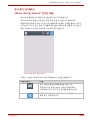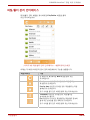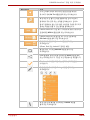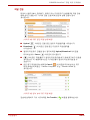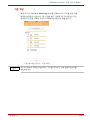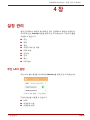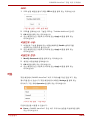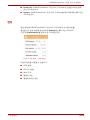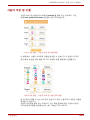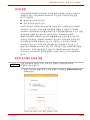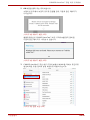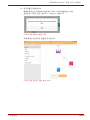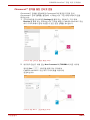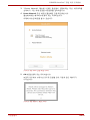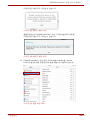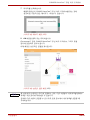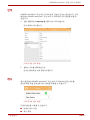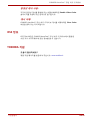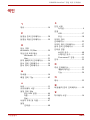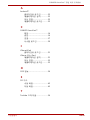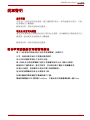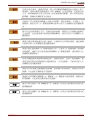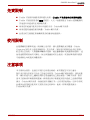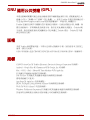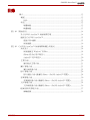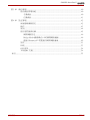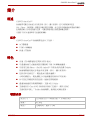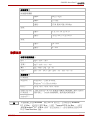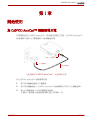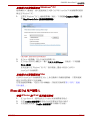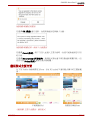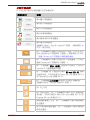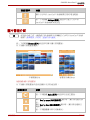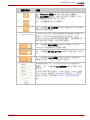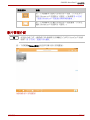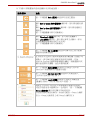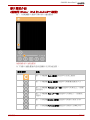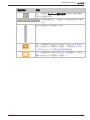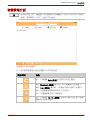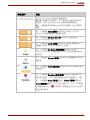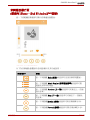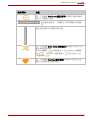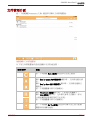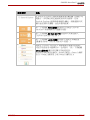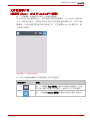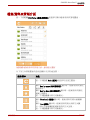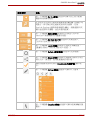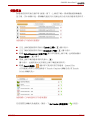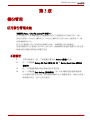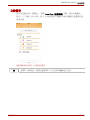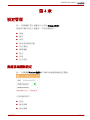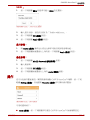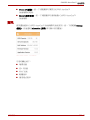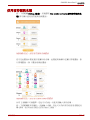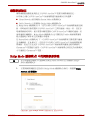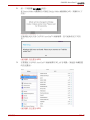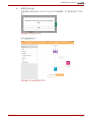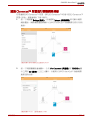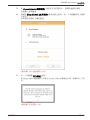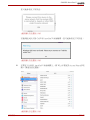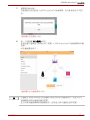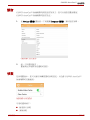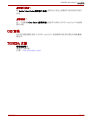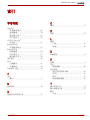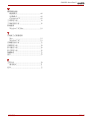Toshiba Canvio AeroCast Wireless HDD HDTU110AKWC1 ユーザーガイド
- タイプ
- ユーザーガイド

Read Me First.
Please be sure to c
hange the default password immediately upon
first usage of the product. To set your unique password please
refers to this user manual and FAQs on your applicable regional
support site. The default password is automatically set upon
shipping of the product. Even if the default password is changed to
your unique password, your unique password may be reset to a
default password in the following situations:
1. When the user resets the produc
t by using the associated App
or by depressing the Reset button to accomplish a reset.
2. When the option “Enable factory default after firmware
upgrade” is selected and the user updates the firmware.
먼저 읽어주세요.
이 드라 브의 사용 기준은 사무, 개인 드라이브 및 가전제품 용도로 적용됩
니
다. Toshiba Corporation 은 이러한 사용 용도 이외에 대해서는 법적 책
임을 지지않습니다. 이 제품을 특별한 용도 (원자력 제어, 항공 또는 우주
시스템,대형교통수단 운영제어, 생명유지 장치용 의료기기, 또는 무기발사
제어 등) 사용에있어 높은 품질과 신뢰성이 요구되고, 안전에 대한 적절한
수준을 보장할 수없거나, 고장 또는 오작동에 인해 생명이나 신체의 위협을
받을 수 있는 곳에서는사용하지 마십시오.
1. 사용
자가 관련 앱을 사용하거나 리셋 버튼을 눌러 제품을 리셋
하는 경우
2. “펌웨어 업그레이드 후 공장 기본 설정으로 되돌리기 (Enable
factory default after firmware upgrade)” 옵션이 선택된 상태에
서 사용자가 펌웨어를 업데이트한 경우
請先閱讀
請務必在初次使用產品時立即變更預設密碼。設定您專屬的密碼時,請參閱本
使用者手冊及適用地區支援網站上的常見問答集。本產品出貨時會自動設定預
設密碼。即使已將預設密碼變更為您獨有的密碼,您的密碼仍可能在以下情況
下被重設為預設密碼:
1. 若使用者要重設本產品,而使用相關的應用程式或按下 Reset 按
鈕來完成重設作業。
2. 已選取「Enable factory default after firmware upgrade」(韌體升級後
啟動原廠預設) 的選項,且使用者更新了韌體。

User’s Manual
CANVIO AeroCast
TM
wireless hard drive
English
한국어
繁體中文

CANVIO
A
eroCast
TM
wireless hard drive
User’s Manual EN-1
Regulatory statements
Disposal of products
This product may not be treated as household waste. By ensuring this product
is disposed of correctly, you will help prevent potential negative consequences
for the environment and human health, which could otherwise be caused by
inappropriate waste handling of this product.
Please dispose in accordance with local rules when destroying the product.
Disposal of batteries and/or accumulators
Batteries and/or accumulators must be collected and disposed of separately
from household waste. By participating in separate collection of batteries, you
will help to assure the proper disposal of products and thus help to prevent
potential negative consequences for the environment and human health.
Please dispose in accordance with local rules when destroying the product.

CANVIO
A
eroCast
TM
wireless hard drive
User’s Manual EN-2
Safety icons
This manual contains safety instructions that must be observed to
avoid potential hazards that could result in personal injuries, damage to
your equipment, or loss of data. These safety cautions have been
classified according to the seriousness of the risk, and icons highlight
these instructions as follows:
Signal Words Meaning
DANGER
Indicates an imminently hazardous situation which,
if not avoided, will result in death or serious injury.
WARNING
Indicates a potentially hazardous situation which, if
not avoided, could result in death or serious injury.
CAUTION
Indicate a potentially hazardous situation which, if not
avoided, could result in minor or moderate injury.
NOTICE
Indicates practices that may cause property damage
and other problems, but not personal injury.
NOTE
Provides important information.
*Serious injury including blindness, wounds, burns (low and high
t
emperature), electric shock, fractures, and poisoning, etc. with
long- lasting effects or that require hospitalization and/or long-
term hospital visits for treatmen
t.
*Minor
or moderate injury includes wounds, burns, electric shock, etc.
not requiring hospitalization and/or long-term hospital visits fo
r
t
reatment.
*Property damage means damage to drive.
Other icons used
Additional icons highlight other helpful or educational information:
TECHNICAL NOTE: This icon indicates
t
echnical information about the device.
HINT: This icon indicates helpful hints and tips.
DEFINITION: This icon indicates the definition
of a term used in the text.

CANVIO
A
eroCast
TM
wireless hard drive
User’s Manual EN-3
Battery safety precautions
DANGER
Do not immerse the device (with the internal battery in it) in liquid
such as water, beverages, or other fluids.
The battery (including protection circuit) may catch on fire, smoke,
explode, or cause heat generation by unexpected electrical load.
DANGER
Keep the device (with the internal battery in it) away from heat and fire.
Heat will damage the battery and may cause it to generate
heat, smoke, catch fire, or explode.
DANGER
Do not disassemble the device and the internal battery.
Disassembly or modification of the battery may damage the
protection circuit. This may cause the battery to generate heat,
smoke, catch fire, or explode.
WARNING
Keep the product away from small children. If the product is broken or
has cracks, keep the battery and any of its component parts away
from small children.
If the battery liquid or any of its component parts are swallowed,
seek medical attention immediately.
WARNING
Stop charging if the charging process cannot be finished.
If the battery can not finish the charging process within the
specified time, halt the charging process. The battery may generate
heat, smoke, catch fire, or explode.
WARNING
This drive has a rechargeable battery inside. Do not throw away
used batteries as home rubbish.
Please dispose in accordance with local rules when destroying the
Product. If used batteries are thrown away as home rubbish, there
is a possibility that they may cause the rubbish collection to catch
fire or smoke.
WARNING
Always immediately turn the power off and disconnect the power
cable/ cord plug from the plug socket and stop using the battery if you
observe any of the following conditions: Offensive or unusual odor/
Excessive heat/Discoloration/Deformation, crack, or leaks/Smoke/
Other unusual event during use, such as abnormal sound. Do not turn
on the drive’s power again. Continued use could cause a fire or
rupture possibly resulting in serious injury or drive failure including but
not limited to the loss of data.
WARNING
If the drive is leaking or its case is cracked, put on protective gloves
to handle it.

CANVIO
A
eroCast
TM
wireless hard drive
User’s Manual EN-4
CAUTION
Only charge the battery in temperatures between 5º C and 35º C.
Charging outside of this temperature range may cause the battery to
leak, generate heat, or result in serious damage. It may also cause
the battery's performance and life to deteriorate.
CAUTION
Actual battery life may vary depending on settings, application usage,
features or tasks selected, network configuration, operating
temperature and many other factors. Recharge time varies depending
on usage. The battery may not charge while the drive is consuming
full power. After a period of time, the battery will lose its ability to
perform at maximum capacity. This is normal for all batteries.
Power and other safety precautions
WARNING
Do not leave parts such as plastic covers and electrical plug within the reach
of children and pets. Misuse of the part including, without limitation,
accidental swallowing the part may cause choking and suffocation resulting
in death or serious injury. If you suspect a part has been swallowed,
immediately take appropriate emergency action and consult a doctor.
WARNING
Do not place the drive on a shaky table, uneven, tilted surface or
other unstable location. The drive may fall, causing damage to the
drive or possibly injury.
WARNING
Do not do the improper maintenance or disassemble, as it may
cause personal injury or may result in electric shock or fire.
WARNING
Do not expose the drive to wet or damp conditions, as it may result
in electric shock or fire.
WARNING
Do not allow any liquids or metal objects such as screws, staples or
paper clips to enter the drive. Foreign objects may create a short
circuit, which may cause product damage and fire, possibly resulting
in serious injury.
WARNING
Do not use the drive when the metal parts and plastic parts exhibit
abnormal characteristics, as this may result in electric shock.
WARNING
Do not use the drive if the drive have been dropped or damaged,
as it may result in electric shock.

CANVIO
A
eroCast
TM
wireless hard drive
User’s Manual EN-5
WARNING
If the Product produces an odor, overheats or smokes, immediately
turn off the drive and disconnect the power cord from the outlet and
disconnect the USB cable from the device. Failure to do so may
result in fire, damage to the drive and/or personal injury including
burns and electric shock. Do not use the drive again. Please contact
the store from which you purchased it.
WARNING
Do not plug the AC adaptor into a power source that does not
correspond to the voltage, current and the frequency specified on the
regulatory label of the unit. An overload on the socket and/or AC
adaptor may cause a fire or electric shock, possibly resulting in
serious injury.
WARNING
Do not pull on the power cable/cord to remove a plug from a socket.
Always grasp the plug directly. Pulling a power cable/cord may
cause fracture resulting in a fire or electric shock and serious injury.
WARNING
Always confirm that the power plug has been fully inserted into the
socket, to ensure a secure electrical connection. An overload on the
socket may cause a fire or electric shock, possibly resulting in
serious injury.
WARNING
Always make sure the drive and AC adaptor have adequate
ventilation and are protected from overheating when the AC adaptor
is connected to a power outlet. Inadequate ventilation may cause the
drive and AC adaptor to overheat resulting in a fire or electric shock
and serious injury.
WARNING
If dust gets on the power plug connectors or connector base, turn the
power off and disconnect the power plug. Then clean the connector
and/or connector base with a dry soft cloth. Failure to do so may
cause a fire or electric shock, possibly resulting in serious injury.
WARNING
Avoid extended contact between the drive and your skin. The drive
may become hot! Avoid prolonged contact to prevent skin irritation
and/ or heat injury.
WARNING
Avoid extended contact between the AC adaptor and your skin. The
AC adaptor may become hot! Avoid prolonged contact to prevent
skin irritation and/or heat injury.
NOTICE
Do not disconnect the USB cable and AC adaptor while operating,
as it may result in loss of data or damage to the drive.
NOTICE
Do not touch the USB cable while and AC adaptor operating, as it
may result in loss of data or damage to the drive.

CANVIO
A
eroCast
TM
wireless hard drive
User’s Manual EN-6
NOTICE
Do not bump, drop or jar the drive, as it may result in loss of data or
damage to the drive.
NOTICE
Do not use the drive at high or low temperatures or sudden
temperature changes. This may result in loss of data or damage
to the drive. (Operating: 5°C - 35°C)
NOTICE
Make sure that you backup all your data as much as you can on the
drive to the other storage drive.
NOTICE
Do not use the drive in the dew condensation, as it may result in
loss of data or damage to the drive.
NOTICE
Do not cover the drive during operating, as it may become overheated.
NOTICE
Do not use the drive during a thunderstorm. If you see lightning or
hear thunder, immediately turn off the devices to which this drive is
connected, computer and peripherals, and disconnect the power cord
from the outlet, and disconnect the USB cable from the computer. An
electric surge caused by the lightning may result in loss of data or
damage to the drive.
NOTICE
Do not clean the drive or any accessories with any chemicals. To
clean the outside of the drive or the accessories, use a dry soft cloth.
Use of chemicals may result in deterioration, deformation or
discoloration of those items and the loss of data.
NOTE
Compatibility may vary depending on user's hardware
configuration and operating system.
NOTE
USB 3.0 is backward compatible with USB 2.0.
NOTE
If the drive is not provided enough power, the drive does not operate.
NOTE
You may need USB3.0 Express Card Host Controller for your
computer if the computer doesn't have USB3.0 port. You also can
connect the drive to USB2.0 port of your computer. However the
transfer rate will be downgraded to that of USB2.0.

CANVIO
A
eroCast
TM
wireless hard drive
User’s Manual EN-7
NOTE
One Gigabyte (1GB) means 10
9
= 1,000,000,000 bytes and one
Terabyte (1TB) means 10
12
= 1,000,000,000,000 bytes using power
of A computer operating system, however, reports storage capacity
using powers of 2 for the definition of 1GB = 2
30
= 1,073,741,824
bytes and 1TB = 2
40
= 1,099,511,627,776 bytes, and therefore shows
less storage capacity. Available storage capacity (including examples
of various media files) will vary based on file size, formatting, setting,
software and operating system as well as other factors.
NOTE
Use only the accessories supplied by the manufacturer.
NOTE
This drive needs the power supply from AC adaptor supplied by
the manufacturer.
NOTE
Product specifications are subject to change without notice.
Safety information and rules
and
regulations for wireless
LAN
CAUTION
Wireless LAN devices may cause interference with medical
equipment such as cardiac pacemakers. If you use personal medical
equipment, consult with your physician and medical equipment
instructions before using the Product. The Product should not be
used in environments with medical equipment such as hospitals and
medical offices, or near users of personal medical equipment, as use
of this Product may cause injury in such environments.
CAUTION
NOTE
Always turn off wireless functionality if the computer is near
automatic control equipment or appliances such as automatic doors
or fire detectors. Radio waves can cause malfunction of such
equipment, possibly resulting in injury.
Do not use the Wireless LAN functionality near a microwave oven or in areas
subject to radio interference or magnetic fields. Interference from a microwave
oven or other source can disrupt Wireless LAN operation.
NOTE
The transmission speed over the wireless LAN, and the distance over which
the wireless LAN can reach, may vary depending on surrounding
electromagnetic environment, obstacles, access point design and
configuration, client design and software/hardware configurations. The
transmission rate described is the theoretical maximum speed as specified
under the appropriate standard – the actual transmission speed will be lower
than the theoretical maximum speed.

CANVIO
A
eroCast
TM
wireless hard drive
User’s Manual EN-8
Limitations from responsibility
■ Toshiba is not responsible for data corruption or data loss.
(Toshiba will not cover any data recovery )
■ Toshiba is not responsible for any damage due to the fail or
negligence of users, fire, earthquake, or other accident beyond
the control of Toshiba.
■ Toshiba is not responsible all if you do not follow the mention
content listed in the user's manual.
■ Toshiba is not responsible all, as for the abuse of the connection
apparatus and software.
■ This product support is available only in the country where the
Product was originally purchased.
Usage restrictions
This drive is used in standard applications such as office work, personal
drive and household appliances. Toshiba Corporation shall not be liable
except for this type of use. Do not use in special uses (atomic controls,
aeronautic or space systems, mass transport vehicle operating controls,
medical devices for life support, or weapons firing controls) where
particularly high reliability requirements exist, where the pertinent levels
of safety are not guaranteed, or where a failure or operational error could
threaten a life or cause a physical injury.
Notice
The information contained in this manual, including but not limited to
any product specifications, is subject to change without notice.
TOSHIBA PROVIDES NO WARRANTY WITH REGARD TO THIS
MANUAL OR ANY OTHER INFORMATION CONTAINED HEREIN AND
HEREBY EXPRESSLY DISCLAIMS ANY IMPLIED WARRANTIES OF
MERCHANTABILITY OR FITNESS FOR ANY PARTICULAR PURPOSE
WITH REGARD TO ANY OF THE FOREGOING. TOSHIBA ASSUMES
NO LIABILITY FOR ANY DAMAGES INCURRED DIRECTLY OR
INDIRECTLY FROM ANY TECHNICAL OR TYPOGRAPHICAL ERRORS
OR OMISSIONS CONTAINED HEREIN OR FOR DISCREPANCIES
BETWEEN THE PRODUCT AND THE MANUAL. IN NO EVENT SHALL
TOSHIBA BE LIABLE FOR ANY INCIDENTAL, CONSEQUENTIAL,
SPECIAL, OR EXEMPLARY DAMAGES, WHETHER BASED ON TORT,
CONTRACT OR OTHERWISE, ARISING OUT OF OR IN CONNECTION
WITH THIS MANUAL OR ANY OTHER INFORMATION CONTAINED
HEREIN OR THE USE THEREOF.

CANVIO
A
eroCast
TM
wireless hard drive
User’s Manual EN-9
GNU General Public License (“GPL”)
Firmware incorporated into this product may include third party
copyrighted software licensed under the GPL or Lesser General Public
License (“LGPL”) (collectively, “GPL Software”) and not Toshiba's End
User License Agreement. A copy of that license may be obtained at
http://www.support.toshiba.com. With respect solely to GPL Software, no
warranty is provided, to the extent permitted by applicable law.
Modification of or tampering with GPL Software is solely at your own risk
and will void the product warranty. Toshiba is not responsible for any
such modification or tampering. Toshiba will not support any product in
which you have or have attempted to modify GPL Software supplied by
Toshiba.
Copyright
This manual may not be reproduced in any form without the prior written
permission of Toshiba. No liability is assumed with respect to the use of
the information contained herein.
Copyright © 2018 TOSHIBA ELECTRONIC DEVICES & STORAGE
CORPORATION, All Rights Reserved.
Trademarks
CANVIO AeroCast is a trademark of Toshiba Electronic Devices &
Storage Corporation.
Android, Google Play and Chromecast are trademarks of Google, Inc.
Mac, OS X, iPad, iPhone and
Time Machine are trademarks of Apple
Inc., registered in the U.S. and other countries.
IOS is a trademark or registered trademark of Cisco in the U.S. and
other countries and is used under license.
App Store is a service mark of Apple Inc.
DLNA is a trademark or a registered trademark of the Digital Living
Network Alliance.
Wi-Fi is a registered trademark of the Wi-Fi Alliance
®
.
Windows is either a registered trademark or a trademark of Microsoft
Corporation in the United States and/or other countries.
All other brand and product names are trademarks or
registered trademarks of their respective companies.

CANVIO
A
eroCast
TM
wireless hard drive
User’s Manual EN-10
Table of contents
Introduction ................................................................................................. 12
Overview .............................................................................................................. 12
Components .................................................................................................. 12
Features............................................................................................................... 12
Hardware specifications ................................................................................. 12
Software specifications .................................................................................. 13
Chapter 1 Getting started ........................................................................................... 14
Charging the CANVIO AeroCast™ wireless hard drive ...................................... 14
Connect to CANVIO AeroCast™ ........................................................................ 15
Connect via USB ........................................................................................... 15
Connect wirelessly ......................................................................................... 16
Chapter 2 CANVIO AeroCast™ wireless hard drive software utility ........................... 18
System login ........................................................................................................ 18
Connect wirelessly to a Windows
®
PC/Mac................................................... 18
Client login for iPhone or iPad ....................................................................... 19
Client login for Android™ .............................................................................. 20
Main interface ...................................................................................................... 20
Application main interface ............................................................................. 21
Pictures management interface .......................................................................... 23
Picture viewer interface ................................................................................. 25
Videos management interface ............................................................................ 26
Video playback interface (iPhone, iPad, and Android™ device only) ............ 28
Music management interface .............................................................................. 30
Music player interface (iPhone, iPad, and Android™ device only) ................ 32
Documents management interface ..................................................................... 34
Document viewer interface (iPhone, iPad, and Android™ device only) ........ 36
File/Folder management interface ...................................................................... 37
Transferring files ............................................................................................ 39

CANVIO
A
eroCast
TM
wireless hard drive
User’s Manual EN-11
Chapter 3 Backup management ................................................................................. 40
Using the backup management feature .............................................................. 40
Manual backup .............................................................................................. 40
Automatic backup .......................................................................................... 41
Chapter 4 Settings management ................................................................................ 42
Wireless LAN settings ......................................................................................... 42
Operation ............................................................................................................. 43
Information ........................................................................................................... 44
User symbol and name ....................................................................................... 45
Internet settings ............................................................................................. 46
Internet connection in Bridge Mode ............................................................... 46
Internet connection via your Chromecast™ device ....................................... 49
Language ............................................................................................................. 53
Cache .................................................................................................................. 53
OSS info .............................................................................................................. 54
TOSHIBA Support ............................................................................................... 54
Index ........................................................................................................... 55

CANVIO
A
eroCast
TM
wireless hard drive
User’s Manual EN-12
Introduction
Overview
The CANVIO AeroCast™ wireless hard drive allows you to wirelessly
access your music, videos, pictures, and data. You can stream files to
your iPad, iPhone, tablet, smartphone, and notebook, without worrying
about tangled cables or wires. With 1 terabyte of storage space, you have
plenty of room to transfer your files over from your mobile devices. The
built-in USB 3.0 port makes file transfer even faster.
Components
The CANVIO AeroCast™ wireless hard drive includes the
following components:
■ AC adaptor
■ USB 3.0 cable
■ Quick Start Guide
Features
■ Built-in 1 TB HDD storage with NTFS format.
■ Connect wirelessly or using the included USB 3.0 cable.
■ Access and stream your music, videos, pictures and data using the
free Toshiba Wireless HDD app supporting iPhone, iPad, and
Android™ operating systems.
■ Up to 5 hours of continuous battery life in video streaming condition.
Battery life may differ depending on user conditions.
■ Four user profiles available to help keep your files organized.
■ Access the internet via wireless, supporting 802.11 b/g/n.
■ Supports SD/ SDHC/ SDXC memory card, Class 10 compatible.
Please check “Toshiba Wireless HDD” app site for SDXC supporting
version.
Hardware specifications
Product dimension:
121.4mm (L) x 86mm (W) x 24.4mm (H)
Weight: Approx. 280g
Battery: Charging time: 3 hours maximum

CANVIO
A
eroCast
TM
wireless hard drive
User’s Manual EN-13
Environmental requirements:
Wireless LAN
Standard: 802.11 b/g/n
Frequency: 2.4 GHz
Speed: 1T1R up to 150Mbps
Temperature
Operating: 5 to 35º C (41 to 95º F)
Storage: -20 to 40º C (-4 to 104º F)
Humidity
Operating: 20-80%
Storage: 8-90%
Software specifications
Compatible File Types:
Videos: mp4, m4v, mov
Music: mp3, m4a, aac, wav
Pictures: jpg, bmp, png, gif, tif
Documents: pdf, doc, docx, ppt, pptx, xls, xlsx, txt, rtf
System requirements:
Operating System
Windows
®
:
Windows
®
7 (32bit & 64bit),
Windows
®
8.1 (32bit & 64bit)
OS X:
OS X v10.7, v10.8, v10.9, v10.10
iPhone or iPad
operating system:
Support for Android™ and iOS
smartphones or tablets. Please check
“Toshiba Wireless HDD” app site for
supported versions.
Android™:
NOTE
This drive is formatted in NTFS for Windows®. In case for use with both
Windows® PC and Mac, by installing "Tuxera NTFS for Mac" on Mac, user
can read and write data to both Windows® PC and Mac. But in this case,
user cannot use the Time Machine function of OS X.

CANVIO
A
eroCast
TM
wireless hard drive
User’s Manual EN-14
Chapter 1
Getting started
Charging the CANVIO AeroCast™ wireless hard
drive
To get started using the CANVIO AeroCast™, ensure that your device is
charged. The CANVIO AeroCast™ wireless hard drive can be charged
via the AC adaptor and USB cable.
USB 3.0 port
AC adaptor
USB cable
(Sample Illustration) CANVIO AeroCast™ wireless hard drive charging
To charge the CANVIO AeroCast™ wireless hard drive:
1. Attach the USB cable to the AC adaptor.
2. Plug the USB cable into the USB 3.0 Host port on the CANVIO
AeroCast™ wireless hard drive.
3. Plug the AC adaptor into a live electrical wall outlet.
While charging, the battery indicator light will blink slowly (interval
time is 2 seconds).

CANVIO
A
eroCast
TM
wireless hard drive
User’s Manual EN-15
Connect to CANVIO AeroCast™
You can connect to the CANVIO AeroCast™ wireless hard drive directly
with the included USB cable (Direct-Attached Storage mode) or connect
wirelessly (Wireless LAN mode).
Connect via USB
To operate via USB, connect the CANVIO AeroCast™ wireless hard
drive to the computer’s USB port using the included USB cable.
For Mac users:
To write files via USB, you will need to install the “NTFS driver for Mac”
to your Mac. Refer the pre-loaded manual stored on the CANVIO
AeroCast™ wireless hard drive.
USB 3.0 port USB cable
USB port
(Sample Illustration) Connect via USB
To connect the CANVIO AeroCast™ to your computer:
1. Make sure the CANVIO AeroCast™ wireless hard drive is powered OFF.
2. Connect the included USB 3.0 cable to the CANVIO AeroCast™
wireless hard drive.
3. Connect the other end of the USB 3.0 cable to your Windows
®
PC’s
USB port.
You can now begin transferring data to and from the product.

CANVIO
A
eroCast
TM
wireless hard drive
User’s Manual EN-16
Connect wirelessly
You can access the CANVIO AeroCast™ wireless hard drive
wirelessly from Windows
®
, Mac, iPhone, iPad, Android™ mobile
devices and DLNA
®
devices by connecting to CANVIO AeroCast™.
Please check “Toshiba Wireless HDD” app site for DLNA
®
supporting
version.
Router
(Sample Image) Wireless LAN mode
The CANVIO AeroCast™ wireless hard drive automatically functions
in Wireless LAN mode once the connection has been set up, see
“Connect wirelessly to a Windows
®
PC/Mac” on page 18.
SD card indicator light
Wi-Fi
®
/HDD indicator light
Battery indicator light
SD card slot
Reset button
On/Off button
USB 3.0 port
(Sample Illustration) Ports, buttons, and indicators
SD card Slot:
■
Supports SD/ SDHC/ SDXC memory card, Class 10 compatible.
Please check “Toshiba Wireless HDD” app site for SDXC supporting version
.
■ In Wireless LAN mode, you can access the SD card.
Reset button:
■ In Wireless LAN mode, press and hold for 5 seconds. The system
will restore to its factory settings.

CANVIO
A
eroCast
TM
wireless hard drive
User’s Manual EN-17
NOTE
On/Off button:
■ Press and hold for 2 seconds: Wireless LAN mode turns ON.
■ Press and hold for 2 seconds again: Wireless LAN mode turns OFF.
If the battery is too low, you cannot turn the CANVIO AeroCast™
wireless hard drive ON. The battery indicator will blink Orange for 6
seconds, and then turn off.
USB 3.0 port:
■ Compatible with USB 3.0 and USB 2.0.
■ Allows for data transfer between a computer and the CANVIO
AeroCast™ wireless hard drive, when connected.
■ Allows you to charge the product battery when connected to the
AC adaptor.
Battery indicator light:
■ Green: 30% or more available battery power.
■ Yellow: 10%-30% remaining battery power.
■ Orange (blinking fast): the product is out of battery power or the
operating temperature is too high. the product will shut down after
30 seconds.
■ Green or Yellow (blinking slowly): The battery is charging.
■ Green (Not blinking): Finish charging
■ Green or Yellow (blinking fast): The product is shutting down or
turning ON.
■ LED Off: The device is powered OFF.
Wireless LAN/HDD indicator:
■ Wireless LAN Mode
■ Blue: Wireless LAN is ON (no data access).
■ Blue (blinking): Wireless LAN is ON (storage access available).
■ Blue (turned off): Wireless LAN is OFF.
■ USB Mode
■ White: No data access.
■ White (blinking): Data access available.
■ White (turned off): The device is in Sleep or Standby mode. It is
safe to disconnect the device.
SD card indicator:
■ Only glows in Wireless LAN Mode
■ Violet: No SD card access.
■ Violet (blinking): SD card access available.
■ Violet (turned off): SD card is in Standby.

CANVIO
A
eroCast
TM
wireless hard drive
User’s Manual EN-18
Chapter 2
CANVIO AeroCast™ wireless hard
drive software utility
System login
Connect wirelessly to a Windows
®
PC/Mac
1. P
ress the ON/OFF button to power on the system.
2. Once the Wi-Fi
®
indicator light stops blinking, enable the Wireless LAN
feature on your Windows
®
PC/Mac and open the Wireless Network
connection.
3. Select the Toshiba whdd xxxx wireless connection (where xxxx is a
4-digit number generated by your CANVIO AeroCast™ wireless hard
drive (default wireless SSID: Toshiba whdd xxxx), and then enter the
default password 12345678.
Please be sure to change the default password immediately upon
first usage of the product.
4. The CANVIO AeroCast™ wireless hard drive can now be accessed as
a network-attached device.
ページが読み込まれています...
ページが読み込まれています...
ページが読み込まれています...
ページが読み込まれています...
ページが読み込まれています...
ページが読み込まれています...
ページが読み込まれています...
ページが読み込まれています...
ページが読み込まれています...
ページが読み込まれています...
ページが読み込まれています...
ページが読み込まれています...
ページが読み込まれています...
ページが読み込まれています...
ページが読み込まれています...
ページが読み込まれています...
ページが読み込まれています...
ページが読み込まれています...
ページが読み込まれています...
ページが読み込まれています...
ページが読み込まれています...
ページが読み込まれています...
ページが読み込まれています...
ページが読み込まれています...
ページが読み込まれています...
ページが読み込まれています...
ページが読み込まれています...
ページが読み込まれています...
ページが読み込まれています...
ページが読み込まれています...
ページが読み込まれています...
ページが読み込まれています...
ページが読み込まれています...
ページが読み込まれています...
ページが読み込まれています...
ページが読み込まれています...
ページが読み込まれています...
ページが読み込まれています...
ページが読み込まれています...
ページが読み込まれています...
ページが読み込まれています...
ページが読み込まれています...
ページが読み込まれています...
ページが読み込まれています...
ページが読み込まれています...
ページが読み込まれています...
ページが読み込まれています...
ページが読み込まれています...
ページが読み込まれています...
ページが読み込まれています...
ページが読み込まれています...
ページが読み込まれています...
ページが読み込まれています...
ページが読み込まれています...
ページが読み込まれています...
ページが読み込まれています...
ページが読み込まれています...
ページが読み込まれています...
ページが読み込まれています...
ページが読み込まれています...
ページが読み込まれています...
ページが読み込まれています...
ページが読み込まれています...
ページが読み込まれています...
ページが読み込まれています...
ページが読み込まれています...
ページが読み込まれています...
ページが読み込まれています...
ページが読み込まれています...
ページが読み込まれています...
ページが読み込まれています...
ページが読み込まれています...
ページが読み込まれています...
ページが読み込まれています...
ページが読み込まれています...
ページが読み込まれています...
ページが読み込まれています...
ページが読み込まれています...
ページが読み込まれています...
ページが読み込まれています...
ページが読み込まれています...
ページが読み込まれています...
ページが読み込まれています...
ページが読み込まれています...
ページが読み込まれています...
ページが読み込まれています...
ページが読み込まれています...
ページが読み込まれています...
ページが読み込まれています...
ページが読み込まれています...
ページが読み込まれています...
ページが読み込まれています...
ページが読み込まれています...
ページが読み込まれています...
ページが読み込まれています...
ページが読み込まれています...
ページが読み込まれています...
ページが読み込まれています...
ページが読み込まれています...
ページが読み込まれています...
ページが読み込まれています...
ページが読み込まれています...
ページが読み込まれています...
ページが読み込まれています...
ページが読み込まれています...
ページが読み込まれています...
ページが読み込まれています...
ページが読み込まれています...
ページが読み込まれています...
ページが読み込まれています...
ページが読み込まれています...
ページが読み込まれています...
ページが読み込まれています...
ページが読み込まれています...
ページが読み込まれています...
ページが読み込まれています...
ページが読み込まれています...
ページが読み込まれています...
ページが読み込まれています...
ページが読み込まれています...
ページが読み込まれています...
ページが読み込まれています...
ページが読み込まれています...
ページが読み込まれています...
ページが読み込まれています...
ページが読み込まれています...
ページが読み込まれています...
ページが読み込まれています...
ページが読み込まれています...
ページが読み込まれています...
ページが読み込まれています...
ページが読み込まれています...
ページが読み込まれています...
ページが読み込まれています...
ページが読み込まれています...
ページが読み込まれています...
ページが読み込まれています...
ページが読み込まれています...
ページが読み込まれています...
ページが読み込まれています...
ページが読み込まれています...
ページが読み込まれています...
ページが読み込まれています...
ページが読み込まれています...
ページが読み込まれています...
ページが読み込まれています...
ページが読み込まれています...
ページが読み込まれています...
ページが読み込まれています...
ページが読み込まれています...
ページが読み込まれています...
ページが読み込まれています...
-
 1
1
-
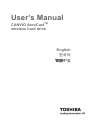 2
2
-
 3
3
-
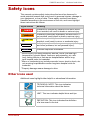 4
4
-
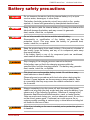 5
5
-
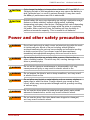 6
6
-
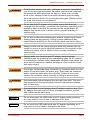 7
7
-
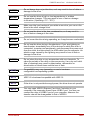 8
8
-
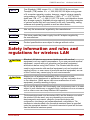 9
9
-
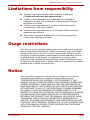 10
10
-
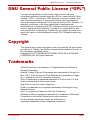 11
11
-
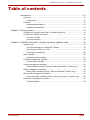 12
12
-
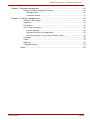 13
13
-
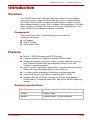 14
14
-
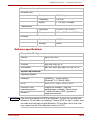 15
15
-
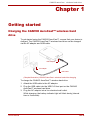 16
16
-
 17
17
-
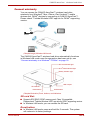 18
18
-
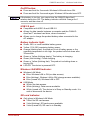 19
19
-
 20
20
-
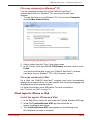 21
21
-
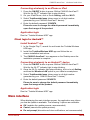 22
22
-
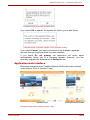 23
23
-
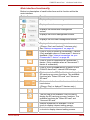 24
24
-
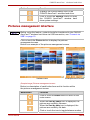 25
25
-
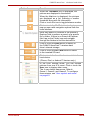 26
26
-
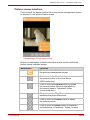 27
27
-
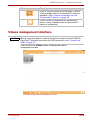 28
28
-
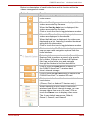 29
29
-
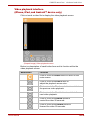 30
30
-
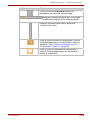 31
31
-
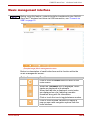 32
32
-
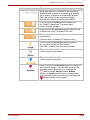 33
33
-
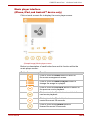 34
34
-
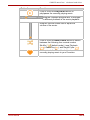 35
35
-
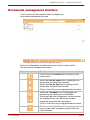 36
36
-
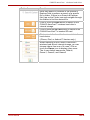 37
37
-
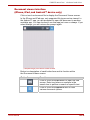 38
38
-
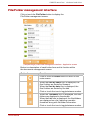 39
39
-
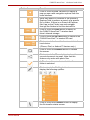 40
40
-
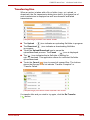 41
41
-
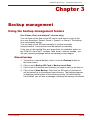 42
42
-
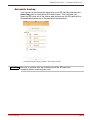 43
43
-
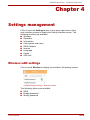 44
44
-
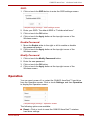 45
45
-
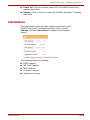 46
46
-
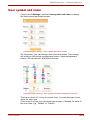 47
47
-
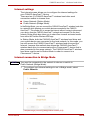 48
48
-
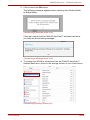 49
49
-
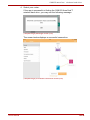 50
50
-
 51
51
-
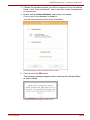 52
52
-
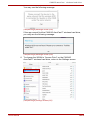 53
53
-
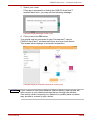 54
54
-
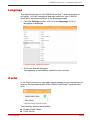 55
55
-
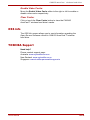 56
56
-
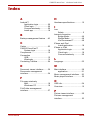 57
57
-
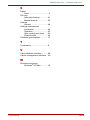 58
58
-
 59
59
-
 60
60
-
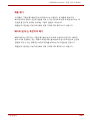 61
61
-
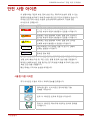 62
62
-
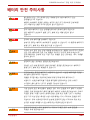 63
63
-
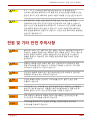 64
64
-
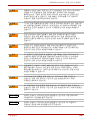 65
65
-
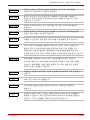 66
66
-
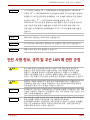 67
67
-
 68
68
-
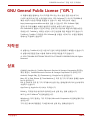 69
69
-
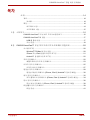 70
70
-
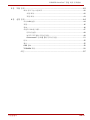 71
71
-
 72
72
-
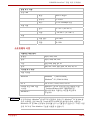 73
73
-
 74
74
-
 75
75
-
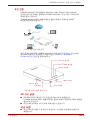 76
76
-
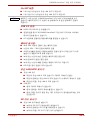 77
77
-
 78
78
-
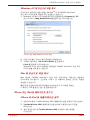 79
79
-
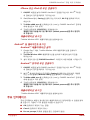 80
80
-
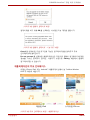 81
81
-
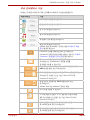 82
82
-
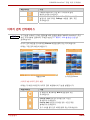 83
83
-
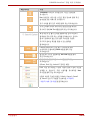 84
84
-
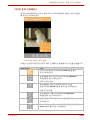 85
85
-
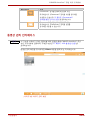 86
86
-
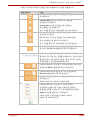 87
87
-
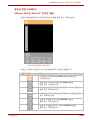 88
88
-
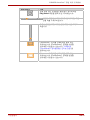 89
89
-
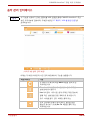 90
90
-
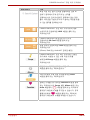 91
91
-
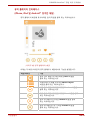 92
92
-
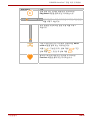 93
93
-
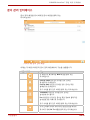 94
94
-
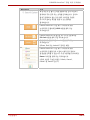 95
95
-
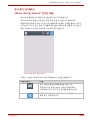 96
96
-
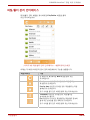 97
97
-
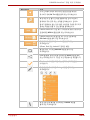 98
98
-
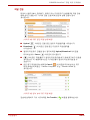 99
99
-
 100
100
-
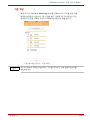 101
101
-
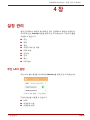 102
102
-
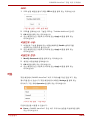 103
103
-
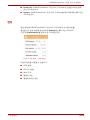 104
104
-
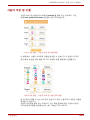 105
105
-
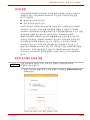 106
106
-
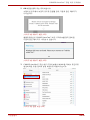 107
107
-
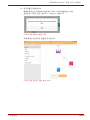 108
108
-
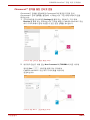 109
109
-
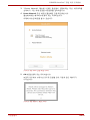 110
110
-
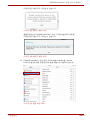 111
111
-
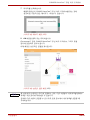 112
112
-
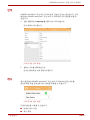 113
113
-
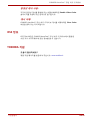 114
114
-
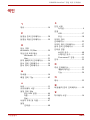 115
115
-
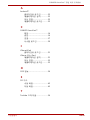 116
116
-
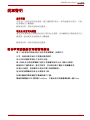 117
117
-
 118
118
-
 119
119
-
 120
120
-
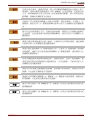 121
121
-
 122
122
-
 123
123
-
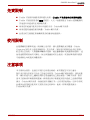 124
124
-
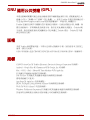 125
125
-
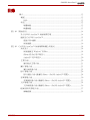 126
126
-
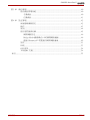 127
127
-
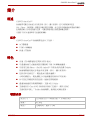 128
128
-
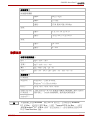 129
129
-
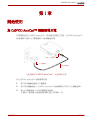 130
130
-
 131
131
-
 132
132
-
 133
133
-
 134
134
-
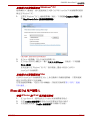 135
135
-
 136
136
-
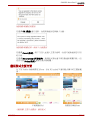 137
137
-
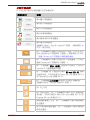 138
138
-
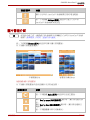 139
139
-
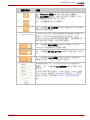 140
140
-
 141
141
-
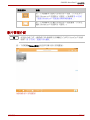 142
142
-
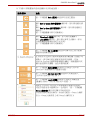 143
143
-
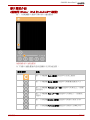 144
144
-
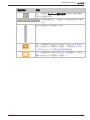 145
145
-
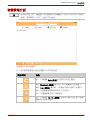 146
146
-
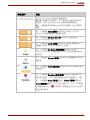 147
147
-
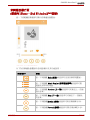 148
148
-
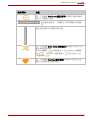 149
149
-
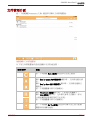 150
150
-
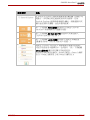 151
151
-
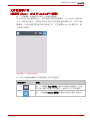 152
152
-
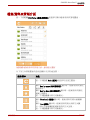 153
153
-
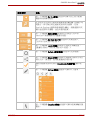 154
154
-
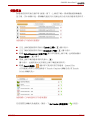 155
155
-
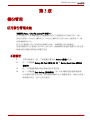 156
156
-
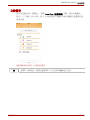 157
157
-
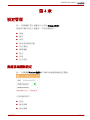 158
158
-
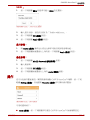 159
159
-
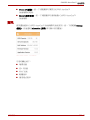 160
160
-
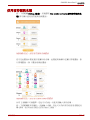 161
161
-
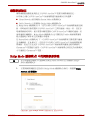 162
162
-
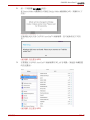 163
163
-
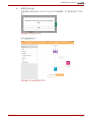 164
164
-
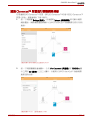 165
165
-
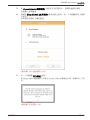 166
166
-
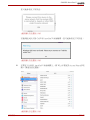 167
167
-
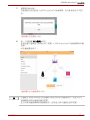 168
168
-
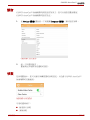 169
169
-
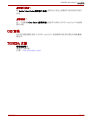 170
170
-
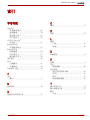 171
171
-
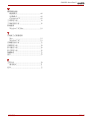 172
172