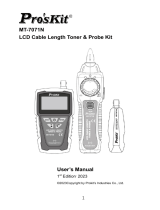ページを読み込んでいます...

MT-7625
Optical Power Meter & Tone Probe Kits
User’s Manual
SC AN
NCV
LED
1 2 3 4 5 6 7 8 G
dB m
nm
n
W
P UL L
LO CK
English
繁体中文
简体中文

MT-7625
Optical Power Meter & Tone Probe Kits
User’s Manual
SC AN
NCV
LED
1 2 3 4 5 6 7 8 G
dB m
nm
n
W
P UL L
LO CK
English

Host
1
VFL Connector
1
LED Light
2
OPM Connector
3
RJ45 Socket(Continue and crimping test)
4
Keypad
5
Network Cable Test Module
8
Type-C Port
7
RJ45 Socket(Network cable tracing)
6
2 3
5
4 6
7
8
Module
detachable
1 2 3 4 5 6 7 8 G
d B m
nm
n
W
1
P UL L
LO CK

Receiver
1
Probe
1
Headset Jack
2
Status Indicator
3
Keypad
4
LED Light
5
RJ45 Socket
8
Type-C Port
7
Power Switch
6
4
3
2 6
5
7
8
SC A N
NCV
LED
2

Display Description
VFL
1LED Light
2USB
3
Power
4
OPM Information Area
7Test Socket Position
8
Auto Power-off
5Battery Level
6
RJ45 Cable Test
9Network Cable Crimping
10
Cable tracing(analog)
11 Cable tracing(digital)
12
21 3 4 5 6
7
910 11 12
8 8
d B m
nm
n
W
1...8
Ve r
3

On/Off(Host)
Short press " " to turn on the power with auto-off
function, automatically shut down after 10 minutes of no
operation. To turn off the auto-off function, long press " "
to turn on the device in the off state. The " " icon lights up
at the top, indicating that the auto-off function is turned off.
After power on, short press " " to turn on/off
backlight,long press to turn off the power. Long press " "
to shut down the power in any interface.
4
1 2 3 4 5 6 7 8 G
dB m
nm
n
W
P UL L
LO CK

Charge(Host)
1 2 3 4 5 6 7 8 G
Use the recommended power adapter and cable to
connect to the Type-c interface. The " " icon lights up,
indicating that the power supply is connected. The
" " icon displays dynamically increasing, and when
fully charged, the " " icon remains static.
*Recommended power adapter specifications: 5V/1A
d B m
nm
n
W
5
P UL L
LO C K

Charge(Receiver)
Use the recommended power adapter and cable to
connect to the Type-c interface. The icon lights up,
indicating that the power supply is connected.
Green light, battery power is normal.
The green light flashes, indicating low
battery power.
Red light, charging status.
*Recommended power adapter specifications: 5V/1A
SC AN
NCV
LED
6

Use the recommended power adapter and cable to
connect to the Type-c interface. The icon lights up,
indicating that the power supply is connected.
Green light, battery power is normal.
The green light flashes, indicating low
battery power.
Red light, charging status.
*Recommended power adapter specifications: 5V/1A
Optical Power Meter
After power on, short press the " " to switch the
measurement wavelength. The device supports measure-
ment of 10 calibration wavelengths: 850nm,980nm,
1270nm, 1300nm, 1310nm, 1490nm, 1550nm, 1577nm,
1625nm, 1650nm. Short press the " " to switch units
and view the REF setting value. Long press to set the
current measurement value as the new REF value.
7
1 2 3 4 5 6 7 8 G
d B m
nm
n
W
P UL L
LO C K

OPM Data Storage and Viewing
Storage: Long press " " in the optical power
meter interface to store the current measurement
information, and the current storage serial number will
be displayed on the interface. The device can store up to
500 pieces of data. After 500 pieces of data are exceeded,
the first record will be overwritten.
View: Long press " " in the optical power
meter interface to enter the stored value viewing
interface. Use the " " and " " to turn pages,
and long press is supported to turn pages quickly. Short
press the " " to exit the storage interface.
8
1 2 3 4 5 6 7 8 G
dB m
nm
S a v e
P UL L
LO C K

OPM Offset Setting
Long press " " to enter the offset setting
interface, short press " " to switch wavelength, short
press " " , and " " to adjust the set offset, the
setting range is [-5, +5], short press " " , confirm the
offset setting, and exit.
1 2 3 4 5 6 7 8 G
d B m
nm
O f fS e t
d B
9
P UL L
LO C K

VFL/LED Light
Short press " " to switch VFL output mode:
CW/Glint/OFF. The " " icon will be displayed in sync
status.
Short press " " to turn on/off LED lighting.
The " " icon will be displayed in sync status.
1 2 3 4 5 6 7 8 G
d B m
nm
n
W
LED
10
P UL L
LO C K

Network Cable Test(Module)
Unplug the network cable test module, short press
" " to enable the network cable test , the " " icon
will display the synchronization status. Connect both
ends of the network cable to the host and module
respectively. You can judge whether the network cable is
qualified based on the lighting status of the host UI
(1,2,---8,G) and module indicators corresponding.
" " flashes to indicate that the network cable is
plugged into the RJ45 test socket on the left.
1 . . . 8
11
1 2 3 4 5 6 7 8 G
d B m
nm
n
W
Ve r
1 . . . 8
P UL L
LO C K
P UL L
LO C K

Network Cable Test(Receiver)
Short press " " to enable the network cable test ,
and the " " icon will display the synchronization status.
Connect both ends of the network cable to the host and
module respectively. You can judge whether the network
cable is qualified based on the lighting status of the host UI
(1,2,---8,G) and module indicators corresponding.
1 . . . 8
12
1 2 3 4 5 6 7
8 G
dB m
nm
n
W
Ve r
1...8
SC AN
NCV
LED
P UL L
LO C K

Network Cable test-Crimping Function
Short press " " twice to enable the network
cable test crimping function, and the " " icon will be
displayed in sync status.
Connect the tested connector to the RJ45 test socket
on the left side of the host. You can judge whether the
network cable is qualified according to the lighting status
of the host UI indicator. " " lights up if the crimping
test fails, and the LED light flashes corresponding to the
core number of the failed crimping wire. “ ” lights
up and the crimping test is passed.
" " flashes to indicate that the network cable is
plugged into the RJ45 test socket on the left.
13
1 2 3 4 5 6 7 8 G
dB m
nm
n
W
Ve r
P UL L
LO C K

Short press " " three times to turn on the cable
tracing function (analog), the " " icon will display the
synchronization status, and the " " LED will flash
continuously.
Connect the cable connector to the RJ45 test socket on
the right side of the host. At this time, the host setting of
the cable tracing function is completed and to set the
receiver.
" " flashes to indicate that the network cable is
plugged into the RJ45 test socket on the right.
Network Cable Tracing-Host Settings (Analog)
G
14
1 2 3 4 5 6 7 8 G
dB m
nm
n
W
Ve r
P UL L
LO C K

Turn the receiver knob clockwise to turn the receiver on. Short
press " " to turn on the cable tracing function (analog). At this
time, the receiver will beep and the red backlight of the button will light
up.
When the probe gradually approaches the test network cable,
the receiver will emit regular beep reminders and the light ring
above will flash. The adjustment knob on the receiver is used to
adjust the sensitivity (clockwise to the end for the highest sensitivity).
▲Note: When searching for cables in the network, due to the
network switch (the transmitter transmits the signal and
transmits it to other network cable ports through the internal
circuit of the switch), several network cables close to the
target network cable may have audio signals. In this case, you
can try to turn the receiver sensitivity knob counterclockwise
to reduce the receiving sensitivity to find the target network
cable.
Note: The modes of the host and receiver need to be consistent,
otherwise the signal will not be received.
Network Cable Tracing-Receiver Settings (Analog)
SC A N
The red indicator light is on,
indicating that the receiver is
in analog signal receiving
mode, and the green
indicator light is on, indicating
that the receiver is in digital
signal receiving mode.
SCA N
NCV
LED
15

Short press " " four times to turn on the cable
tracing function (digital), the " " icon will display the
synchronization status, and the " " LED will flash
continuously.
Connect the cable connector to the RJ45 test socket on
the right side of the host. At this time, the host setting of
the cable tracing function is completed and to set the
receiver.
" " flashes to indicate that the network cable is
plugged into the RJ45 test socket on the right.
Network Cable Tracing-Host Settings (Digital)
G
16
1 2 3 4 5 6 7 8 G
d B m
nm
n
W
Ve r
P UL L
LO C K

Turn the receiver knob clockwise to turn the receiver on. Short
press " " to turn on the cable tracing function (digital). At this
time, the receiver will beep and the green backlight of the button will
light up.
When the probe gradually approaches the test network cable,
the receiver will emit regular beep reminders and the light ring
above will flash. The adjustment knob on the receiver is used to
adjust the sensitivity (clockwise to the end for the highest sensitivity).
▲Note: When searching for cables in the network, due to the
network switch (the transmitter transmits the signal and
transmits it to other network cable ports through the internal
circuit of the switch), several network cables close to the
target network cable may have audio signals. In this case,
you can try to turn the receiver sensitivity knob counterclock-
wise to reduce the receiving sensitivity to find the target
network cable.
Note: The modes of the host and receiver need to be consistent,
otherwise the signal will not be received.
Network Cable Tracing-Receiver Settings (Digital)
SC A N
SCAN
NCV
LED
17

SC AN
NCV
LED
Turn the receiver knob clockwise to turn the receiver
on. Short press " " to turn on the NCV mode. When a
voltage greater than the threshold is detected, the
receiver horn will make a "beep" sound, and the ring light
on the probe will flash.
Note: Nearby external interference sources (such
as the charger without grounding, etc.) may trigger
non-contact voltage detection.
Even if there is no indication, voltage may still be
present. Don't rely solely on a non-contact voltage
detector to determine whether voltage is present on
a wire. Detection operations may be affected by
factors such as socket design, insulation thickness
and type.
Receiver- NCV Function
NCV
18
/