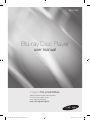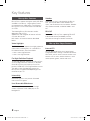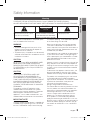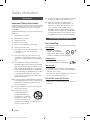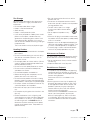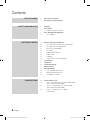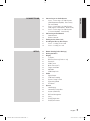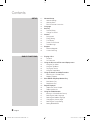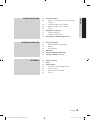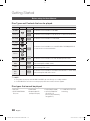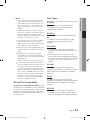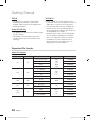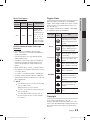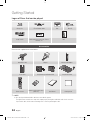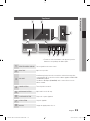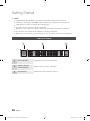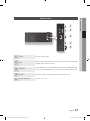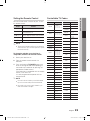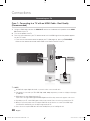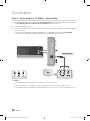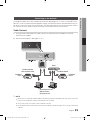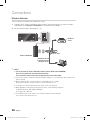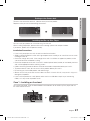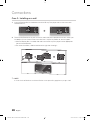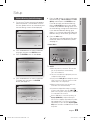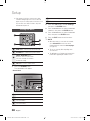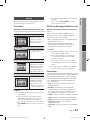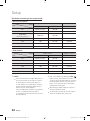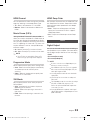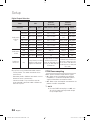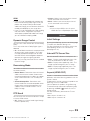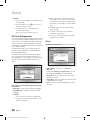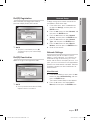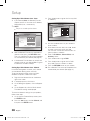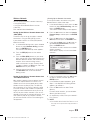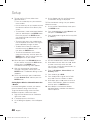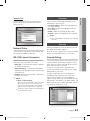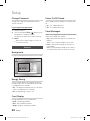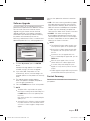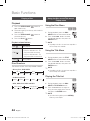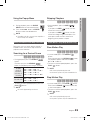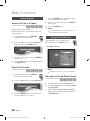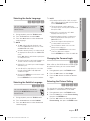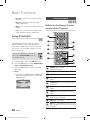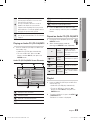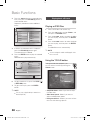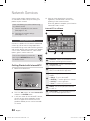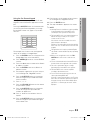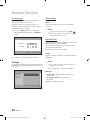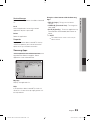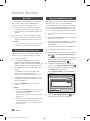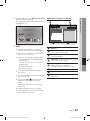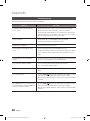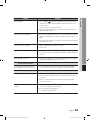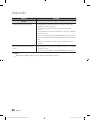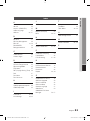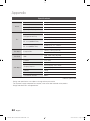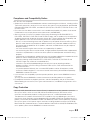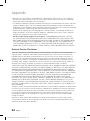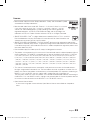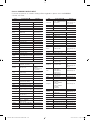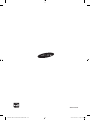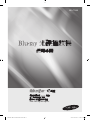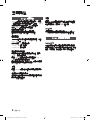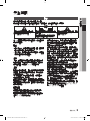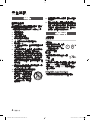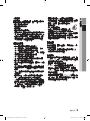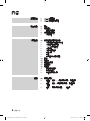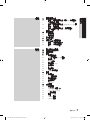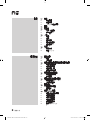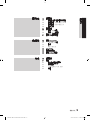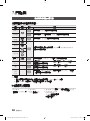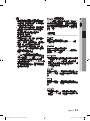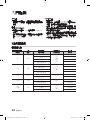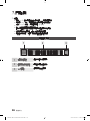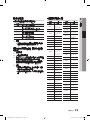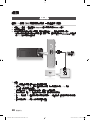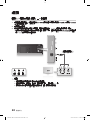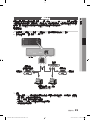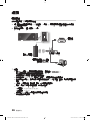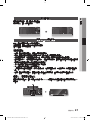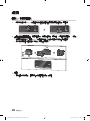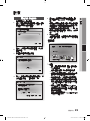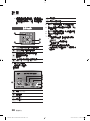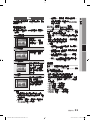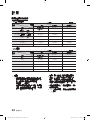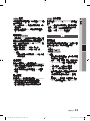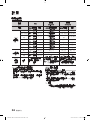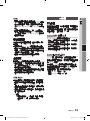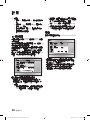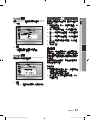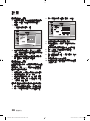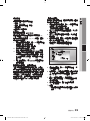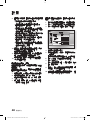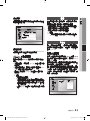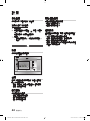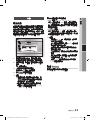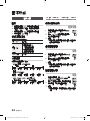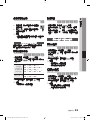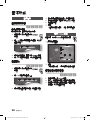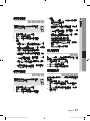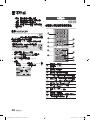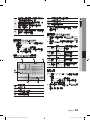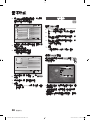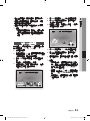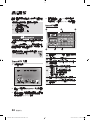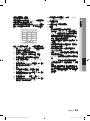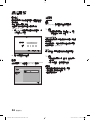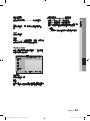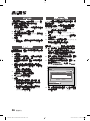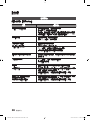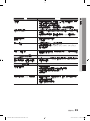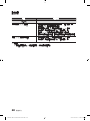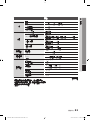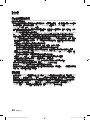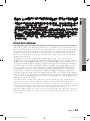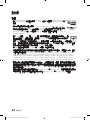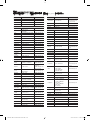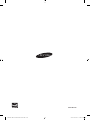imagine the possibilities
Thank you for purchasing this Samsung product.
To receive a more complete service,
please register your product at
www.samsung.com/register
Blu-ray Disc Player
user manual
BD-C7500
01857Z-BD-C7500-XSH-ENG.indb 1 2010-03-23 오전 11:11:56

2 English
Blu-ray Disc Features
Blu-ray Discs support the highest quality HD video
available in the industry - Large capacity means
no compromise on video quality. Furthermore, a
Blu-ray Disc has the same familiar size and look
as a DVD.
The following Blu-ray Disc features are disc
dependant and will vary.
Appearance and navigation of features will also
vary from disc to disc.
Not all discs will have the features described
below.
Video highlights
The BD-ROM format supports three highly advanced
video codecs, including AVC, VC-1 and MPEG-2.
HD video resolutions are also available:
1920 x 1080 High Definition
1280 x 720 High Definition
For High-Definition Playback
To view high-definition contents on a Blu-ray Disc,
an HDTV (High Definition Television) is required.
Some Blu-ray Discs may require you to use the
product’s HDMI OUT to view high-definition content.
The ability to view high-definition content on
Blu-ray Discs may be limited depending on the
resolution of your TV.
Interactivity
Certain Blu-ray Discs may contain Animated
menus and Trivia games.
User Browsable Slideshows
With Blu-ray Discs, you can browse through
various still pictures while audio plays in the
background.
•
•
Subtitles
Depending on what is contained on the Blu-ray
Disc, you may be able to select different font
styles, sizes and colours for the subtitles. Subtitles
may also be animated, scrolled or faded in and
out.
BD-LIVE
You can use a Blu-ray Disc supporting BD-LIVE
to download content provided by the disc
manufacturer through a network connection.
Blu-ray Disc Player Features
Internet@TV
You can download various for-a-fee or free-of-
charge applications through a network connection.
With these, you can access Internet services and
content such as news, weather forecasts, stock
market quotes, games, movies and music.
Key features
01857Z-BD-C7500-XSH-ENG.indb 2 2010-03-23 오전 11:11:56

English 3
02 Safety Information
Do not install this equipment in a confined space
such as a bookcase or similar unit.
WARNING
To prevent damage which may result in fire
or electric shock hazard, do not expose this
appliance to rain or moisture.
To prevent injury, this product must be securely
attached to the floor/wall in accordance with the
installation instructions.
CAUTION
Blu-ray Disc Player USES AN INVISIBLE LASER
BEAM WHICH CAN CAUSE HAZARDOUS
RADIATION EXPOSURE IF DIRECTED. BE SURE
TO OPERATE Blu-ray Disc Player CORRECTLY
AS INSTRUCTED.
CAUTION
THIS PRODUCT UTILIZES A LASER. USE
OF CONTROLS OR ADJUSTMENTS OR
PERFORMANCE OF PROCEDURES OTHER
THAN THOSE SPECIFIED HEREIN MAY RESULT
IN HAZARDOUS RADIATION EXPOSURE. DO
NOT OPEN COVERS AND DO NOT REPAIR
YOURSELF. REFER SERVICING TO QUALIFIED
PERSONNEL.
This product satisfies CE regulations when
shielded cables and connectors are used to
connect the unit to other equipment. To prevent
electromagnetic interference with electric
appliances, such as radios and televisions, use
shielded cables and connectors for connections.
IMPORTANT NOTE
The mains lead on this equipment is supplied with
a molded plug incorporating a fuse. The value of
the fuse is indicated on the pin face of the plug.
•
•
Warning
TO REDUCE THE RISK OF ELECTRIC SHOCK, DO NOT REMOVE THE COVER (OR BACK).
NO USER-SERVICEABLE PARTS ARE INSIDE. REFER SERVICING TO QUALIFIED SERVICE PERSONNEL.
CAUTION
RISK OF ELECTRIC SHOCK
DO NOT OPEN
This symbol indicates “dangerous voltage”
inside the product that presents a risk of
electric shock or personal injury.
CAUTION:
TO REDUCE THE RISK OF ELECTRIC
SHOCK, DO NOT REMOVE COVER (OR BACK)
NO USER SERVICEABLE PARTS INSIDE. REFER
SERVICING TO QUALIFIED SERVICE PERSONNEL.
This symbol indicates important instructions
accompanying the product.
If it requires replacing, a fuse approved to BS1362
of the same rating must be used.
Never use the plug with the fuse cover omitted
if the cover is detachable. If a replacement fuse
cover is required, it must be of the same colour as
the pin face of the plug. Replacement covers are
available from your dealer.
If the fitted plug is not suitable for the power points
in your house or the cable is not long enough to
reach a power point, you should obtain a suitable
safety approved extension lead or consult your
dealer for assistance.
However, if there is no alternative to cutting off the
plug, remove the fuse and then safely dispose of
the plug. Do not connect the plug to a mains jack,
as there is a risk of shock hazard from the bared
flexible cord.
To disconnect the apparatus from the mains, the
plug must be pulled out from the mains socket,
therefore the mains plug shall be readily operable.
The product unit accompanying this user manual
is licenced under certain intellectual property
rights of certain third parties. This licence is limited
to private non-commercial use by end-user
consumers for licenced contents.
No rights are granted for commercial use.
The licence does not cover any product unit other
than this product unit and the licence does not
extend to any unlicenced product unit or process
conforming to ISO/IEC 11172-3 or ISO/IEC
13818-3 used or sold in combination with this
product unit. The licence only covers the use
of this product unit to encode and/or decode
audio files conforming to the ISO/IEC 11172-3 or
ISO/IEC 13818-3. No rights are granted under this
licence for product features or functions that do
not conform to the ISO/IEC 11172-3 or ISO/IEC
13818-3.
Safety Information
01857Z-BD-C7500-XSH-ENG.indb 3 2010-03-23 오전 11:11:56

4 English
Safety Information
Precautions
Important Safety Instructions
Read these operating instructions carefully before
using the unit. Follow all the safety instructions
listed below.
Keep these operating instructions handy for future
reference.
Read these instructions.
Keep these instructions.
Heed all warnings.
Follow all instructions.
Do not use this apparatus near water.
Clean only with dry cloth.
Do not block any ventilation openings. Install
in accordance with the manufacturer’s
instructions.
Do not install near any heat sources such
as radiators, heat registers, stoves, or other
apparatus (including amplifiers) that produce
heat.
Do not defeat the safety purpose of the
polarized or grounding-type plug. A polarized
plug has two blades with one wider than the
other. A grounding type plug has two blades
and a third grounding prong. The wide blade
or the third prong are provided for your safety.
If the provided plug does not fit into your
outlet, consult an electrician for replacement
of the obsolete outlet.
Protect the power cord from being walked on
or pinched particularly at plugs, convenience
receptacles, and the point where they exit
from the apparatus.
Only use attachments/accessories specified
by the manufacturer.
Use only with the cart,
stand, tripod, bracket,
or table specified by the
manufacturer, or sold with
the apparatus. When a cart
is used, use caution when
moving the cart/apparatus combination to
avoid injury from tip-over.
1.
2.
3.
4.
5.
6.
7.
8.
9.
10.
11.
12.
Unplug this apparatus during lightning storms
or when unused for long periods of time.
Refer all servicing to qualified service
personnel. Servicing is required when the
apparatus has been damaged in any way,
such as power-supply cord or plug is
damaged, liquid has been spilled or objects
have fallen into the apparatus, the apparatus
has been exposed to rain or moisture, does
not operate normally, or has been dropped.
Disc Storage & Management
Disc Handling
Disc Shape
Use discs with regular
shapes. If an irregular disc
(a disc with a special shape)
is used, this product may be damaged.
Holding discs
Avoid touching the surface of a
disc where recording is performed.
Blu-ray Discs
If the product is not used for a long period of
time, remove the Blu-ray Disc from the product
and store it in its case.
Be careful not to leave fingerprints or scratches
on the surface of the Blu-ray Disc.
DVD-VIDEO, Audio CD (CD-DA)
Wipe off dirt or contamination on the disc with a
soft cloth.
13.
14.
•
•
•
•
•
01857Z-BD-C7500-XSH-ENG.indb 4 2010-03-23 오전 11:11:56

English 5
02 Safety Information
Disc Storage
Be careful not to damage the disc because the
data on these discs is highly vulnerable to the
environment.
Do not keep under direct sunlight.
Keep in a cool ventilated area.
Store vertically.
Keep in a clean protection jacket.
If you move your product suddenly from a cold
place to a warm place, condensation may
generate on the operating parts and lens and
cause abnormal disc playback. If this occurs,
wait for two hours before connecting the plug to
the power outlet.
Then insert the disc and try to play back again.
Handling Cautions
Do not write on the printed side with a ball-point
pen or pencil.
Do not use record cleaning or antistatic sprays.
Also, do not use volatile chemicals, such as
benzene or thinner.
Do not apply labels or stickers to discs. (Do not
use discs fixed with exposed tape adhesive or
leftover peeled-off stickers.)
Do not use scratch-proof protectors or covers.
Do not use discs printed with label printers
available on the market.
Do not load warped or cracked discs.
Before connecting other components to this
product, be sure to turn them all off.
Do not move the product while a disc is being
played as the disc may be scratched or broken,
or the product’s internal parts may be damaged.
Do not put a flower vase filled with water or any
small metal objects on the product.
Be careful not to put your hand into the disc
tray.
Do not place anything other than the disc in the
disc tray.
Exterior interferences such as lightning and
static electricity can affect the normal operation
of this product. If this occurs, turn the product
off and on again with the POWER button, or
disconnect and then reconnect the AC power
cord to the AC power outlet. The product will
operate normally.
•
•
•
•
•
•
•
•
•
•
•
•
•
•
•
•
•
Be sure to remove the disc and turn off the
product after use.
Disconnect the AC power cord from the AC
outlet when you don’t intend to use the product
for long periods of time.
To clean a disc, wipe it in a straight
line from the inside to the outside of
the disc.
Do not expose the product to any
liquid.
When the AC plug is connected to a wall outlet,
the product will still draw power (standby mode)
when it is turned off.
Apparatus must not be exposed to dripping or
splashing and no objects filled with liquids, such
as vases, should be placed on the apparatus.
The main plug is used as a disconnect device
and shall stay readily operable at any time.
Maintenance of Cabinet
For safety reasons, be sure to disconnect the AC
power cord from the AC outlet before cleaning.
Do not use benzene, thinner, or other solvents
for cleaning.
Wipe the cabinet with a soft, dry cloth.
Restrictions on Playback
This product may not respond to all operating
commands because some Blu-ray, DVD and
CD discs allow specific or limited operation and
features during playback.
Please note that this is not a defect in the
product.
Samsung cannot assure that this product will
play every disc bearing the Blu-ray Disc, DVD
or CD logo because disc formats evolve, and
problems and errors may occur during the
creation of Blu-ray Disc, DVD, CD software
and/or the manufacture of discs.
Please contact the SAMSUNG customer care
center if you have questions or encounter
difficulty in playing Blu-ray, DVD, or CD discs
in this product. Also, refer to rest of this user
manual for additional information on playback
restrictions.
•
•
•
•
•
•
•
•
•
•
•
01857Z-BD-C7500-XSH-ENG.indb 5 2010-03-23 오전 11:11:56

6 English
Contents
KEY FEATURES
2 Blu-ray Disc Features
2
Blu-ray Disc Player Features
SAFETY INFORMATION
3 Warning
4
Precautions
4 Important Safety Instructions
4 Disc Storage & Management
4 Disc Handling
GETTING STARTED
10 Before using the User Manual
10 Disc Types and Contents that can be played.
10
Disc types that cannot be played
11
Blu-ray Disc Compatibility
11
Disc Types
12
Supported File Formats
13
Region Code
13
Copyright
14
Logos of Discs that can be played
14 Accessories
15
Top Panel
16
Top Panel Display
17
Bottom Panel
18
Remote Control
18 Tour of the Remote Control
19
Setting the Remote Control
19
Controllable TV Codes
CONNECTIONS
20 Connecting to a TV
20 Case 1 : Connecting to a TV with an HDMI Cable
- Best Quality (Recommended)
21
Case 2 : Connecting to a TV with DVI Cable
- Best Quality (Recommended)
22
Case 3 : Connecting to a TV (Video)
- Good Quality
Contents
01857Z-BD-C7500-XSH-ENG.indb 6 2010-03-23 오전 11:11:56

English 7
ENGLISH
CONNECTIONS
23 Connecting to an Audio System
23 Case 1 : Connecting to an Audio System
(HDMI Supported Amplifier) - Best Quality
(Recommended)
24
Case 2 : Connecting to an Audio System
(Dolby Digital, DTS Amplifier) - Better Quality
24
Case 3 : Connecting to an Audio System
(2 Channel Amplifier) - Good Quality
25 Connecting to the Network
25 Cable Network
26
Wireless Network
27 Putting on the Cover-Jack
27
Installing the Blu-ray Disc Player
27 Case 1 : Installing on the stand
28
Case 2 : Installing on a wall
SETUP
29 Before Starting (Initial Settings)
30
Setting the Menu
31
Display
31 TV Aspect
31
BD Wise (Samsung Products only)
31
Resolution
33
HDMI Format
33
Movie Frame (24Fs)
33
Progressive Mode
33
Still Mode
33
HDMI Deep Color
33 Audio
33 Digital Output
34
PCM Downsampling
35
Dynamic Range Control
35
Downmixing Mode
35
DTS Neo:6
35 System
35 Initial Settings
35
Internet@TV Screen Size
35
Anynet+(HDMI-CEC)
36
BD Data Management
36
Clock
37
DivX(R) Registration
37
DivX(R) Deactivation
01857Z-BD-C7500-XSH-ENG.indb 7 2010-03-23 오전 11:11:56

8 English
Contents
SETUP
37 Network Setup
37 Network Settings
41
Network Status
41
BD-LIVE Internet Connection
41 Language
41
Security
41 Parental Rating
42
Change Password
42 General
42 Background
42
Energy Saving
42
Front Display
42
Power On/Off Sound
42
Panel Message
43 Support
43 Software Upgrade
43
Contact Samsung
BASIC FUNCTIONS
44 Playing a Disc
44 Playback
44
Disc Structure
44 Using the Disc menu/Title menu/Popup menu
44 Using the Disc Menu
44
Using the Title Menu
44
Playing the Title List
45
Using the Popup Menu
45 Using the Search and Skip Functions
45 Searching for a Desired Scene
45
Skipping Chapters
45 Slow Motion Play/Step Motion Play
45 Slow Motion Play
45
Step Motion Play
46 Repeat Playback
46 Repeat the Title or Chapter
46
Repeat the Section
46 Using the TOOLS button
46 Moving to a Desired Scene Directly
47
Selecting the Audio Language
47
Selecting the Subtitle Language
47
Changing the Camera Angle
47
Selecting the Picture Setting
48
Setting BONUSVIEW
01857Z-BD-C7500-XSH-ENG.indb 8 2010-03-23 오전 11:11:57

English 9
ENGLISH
BASIC FUNCTIONS
48 Listening to Music
48 Buttons on the Remote Control used for Music
Playback
49
Playing an Audio CD (CD-DA)/MP3
49
Repeat an Audio CD (CD-DA)/MP3
49
Playlist
50 Playing back a Picture
50 Playing a JPEG Disc
50
Using the TOOLS button
51 Playing back a USB Storage Device
NETWORK SERVICES
52 Using Internet@TV
52 Getting Started with Internet@TV
54
Settings
55
Samsung Apps
56 BD-LIVE™
56
Software Upgrade Notification
56
Using the AllShare Function
APPENDIX
58 Troubleshooting
61
Index
62
Specifications
63 Compliance and Compatibility Notice
63
Copy Protection
64
Network Service Disclaimer
65
License
01857Z-BD-C7500-XSH-ENG.indb 9 2010-03-23 오전 11:11:57

10 English
Before using the User Manual
Disc Types and Contents that can be played.
Term Logo Icon Definition
BD-ROM
h
This indicates a function available on a BD-ROM.
BD-RE/-R
z
This indicates a function available on a BD-RE/-R disc recorded in the BD-RE format.
DVD-VIDEO
Z
This indicates a function available on a DVD-VIDEO.
DVD-RW(V)
y
This indicates a function available on recorded DVD+RW or DVD-RW(V)/DVD-R/+R
discs that have been recorded and finalized.
DVD-R
DVD+RW
DVD+R
Audio CD
o
This indicates a function available on an audio CD-RW/-R (CD-DA format).
MP3
WMA
-
w
This indicates a function available in a CD-RW/-R, DVD-RW/-R disc or a USB storage
media containing MP3 or WMA contents.
JPEG
-
G
This indicates a function available in a CD-RW/-R, DVD-RW/-R disc or a USB storage
media containing JPEG contents.
DivX
MKV
MP4
-
x
This indicates a function available in a CD-RW/-R, DVD-RW/-R disc or a USB storage
media containing DivX, MKV, MP4 contents.
NOTE
The product may not play certain CD-RW/-R and DVD-R due to the disc type or recording conditions.
If a DVD-RW/-R disc has not been recorded properly in DVD video format, it will not be playable.
Disc types that cannot be played
HD DVD
DVD-ROM/PD/MV-
Disc, etc
•
•
DVD-RAM
Super Audio CD
(except CD layer)
•
•
DVD-RW(VR mode)
CVD/CD-ROM/CDV/
CD-G/CD-I/LD
(CD-Gs play audio only,
not graphics.)
•
•
3.9 GB DVD-R Disc for
Authoring.
•
✎
▪
▪
Getting Started
01857Z-BD-C7500-XSH-ENG.indb 10 2010-03-23 오전 11:11:57

English 11
03 Getting Started
NOTE
Some commercial discs and DVD discs purchased
outside your region may not be playable with this
product. When these discs are played, either “This
disc can not be played.” or “Cannot read this disc.
Please check the regional code of the disc.” will be
displayed.
Playback may not work for some types of discs, or
when specific operations, such as angle change and
aspect ratio adjustment, are being performed.
Information about the discs is written in detail on the
disc box. Please refer to this if necessary.
Do not allow the disc to become dirty or scratched.
Fingerprints, dirt, dust, scratches or deposits of
cigarette smoke on the recording surface may make
it impossible to use the disc for playback.
When a BD-J title is played, loading may take longer
than a normal title, or some functions may perform
slowly.
This product may not respond to all operating
commands because some Blu-ray, DVD and CD
discs allow specific or limited operation and features
during playback.
Please note that this is not a defect in the product.
Samsung cannot assure that this product will play
every disc bearing the Blu-ray Disc, DVD or CD logo
because disc formats evolve, and problems and
errors may occur during the creation of Blu-ray Disc,
DVD, CD software and/or the manufacture of discs.
Please contact the SAMSUNG customer care centre
if you have questions or encounter difficulty when
playing Blu-ray, DVD, or CD discs in this product.
Also, refer to rest of this user manual for additional
information on playback restrictions.
Blu-ray Disc Compatibility
Blu-ray Disc is a new and evolving format.
Accordingly, disc compatibility issues are possible.
Not all discs are compatible and not every disc will
play back. For additional information, refer to the
Compliance and Compatibility Notice section of
this user manual.
✎
▪
▪
▪
▪
▪
▪
Disc Types
BD-ROM
This Blu-ray disc can only be played back.
This product can play back pre-recorded
commercial BD-ROM discs.
BD-RE/-R
This Blu-ray disc can be recorded and played
back.
This product can play back a BD-RE/-R disc
recorded by other compatible Blu-ray disc
recorders.
DVD-VIDEO
This product can play back pre-recorded
commercial DVD discs (DVD-VIDEO discs) with
movies.
When switching from the first layer to the
second layer of a dual-layered DVD-VIDEO disc,
there may be momentary distortion in the image
and sound. This is not a malfunction of the
product.
DVD-RW
This product can play back a DVD-RW disc
recorded and finalized with a DVD video recorder.
Ability to play back may depend on recording
conditions.
DVD-R
This product can play back a DVD-R disc
recorded and finalized with a DVD Video recorder.
Ability to play back may depend on recording
conditions.
DVD+RW
This product can play back a DVD+RW disc
recorded with a DVD Video recorder. Ability to
play back may depend on recording conditions.
•
•
•
01857Z-BD-C7500-XSH-ENG.indb 11 2010-03-23 오전 11:11:57

12 English
Getting Started
DVD+R
This product can play back a DVD+R disc
recorded and finalized with a DVD Video
recorder. Ability to play back may depend on
recording conditions.
Audio CD (CD-DA)
This product can play back CD-DA format audio
CD-RW/-R discs.
The product may not be able to play some
CD-RW/-R discs due to the condition of the
recording.
•
•
•
CD-RW/-R
Use a 700MB (80 minutes) CD-RW/-R disc.
If possible, do not use a 800MB (90 minutes) or
above disc, as the disc may not play back.
If the CD-RW/-R disc was not recorded as a
closed session, you may experience delays
when playing back the beginning of the disc or
all recorded files may not play.
Some CD-RW/-R discs may not be playable
with this product, depending on the device
which was used to burn them. For contents
recorded on CD-RW/-R media from CDs
for your personal use, playability may vary
depending on contents and discs.
•
•
•
Supported File Formats
Video File Support
File Extension Container Video Codec Audio Codec Resolution
*.avi
AVI
Divx 3.11/4.x/5.1/6.0
MP3
AC3
DTS
WMA
PCM
1920x1080
XviD
1920x1080
MP4v3
1920x1080
H.264 BP/MP/HP
1920x1080
*.mkv
MKV
VC-1 AP(wmv1)
MP3
AC3
DTS
1920x1080
DivX 5.1/6.0
1920x1080
XviD
1920x1080
H.264 BP/MP/HP
1920x1080
*.wmv
WMV
VC-1 AP
WMA
1920x1080
VC-1 SM
1920x1080
*.mp4
MP4
MP4 (mp4v)
AAC
1920x1080
H.264 BP/MP/HP
1920x1080
*.mpg
*.mpeg
PS
MPEG1
MP1, 2
AC3
DTS
1920x1080
MPEG2
1920x1080
H.264 BP/MP/HP
1920x1080
01857Z-BD-C7500-XSH-ENG.indb 12 2010-03-23 오전 11:11:57

English 13
03 Getting Started
Music File Support
File
Extension
Container
Audio
Codec
Support Range
*.mp3
MP3
MP3 -
*.wma
WMA
WMA
Compliant with
WMA version 10
* Sampling rates (in
kHz) - 8, 11, 16,
22, 32, 44.1, 48
* Bit rates - All bit-
rates in the range
5kbps to 384kbps
AVCHD (Advanced Video Codec High
Definition)
This product can playback AVCHD format
discs. These discs are normally recorded and
used in camcorders.
The AVCHD format is a high definition digital
video camera format.
The MPEG-4 AVC/H.264 format is capable of
compressing images at higher efficiency than
that of the conventional image compressing
format.
Some AVCHD discs use the “x.v.Color” format.
This product can playback AVCHD discs using
“x.v.Color” format.
“x.v.Color” is a trademark of Sony Corporation.
“AVCHD” and the AVCHD logo are trademarks
of Matsushita Electronic Industrial Co., Ltd. and
Sony Corporation.
NOTE
Some AVCHD format discs may not play, depending
on the recording condition.
AVCHD format discs need to be finalized.
“x.v.Color” offers a wider colour range than normal
DVD camcorder discs.
Some DivX, MKV and MP4 format discs may not
play, depending on the video resolution and frame
rate condition.
•
•
•
•
•
•
•
✎
▪
▪
▪
Region Code
Both the product and the discs are coded by
region. These regional codes must match in order
to play the disc. If the codes do not match, the
disc will not play.
The Region Number for this product is described
on the bottom panel of the product.
Disc Type
Region
Code
Area
Blu-ray
A
North America, Central America,
South America, Korea, Japan,
Taiwan, Hong Kong and South
East Asia.
B
Europe, Greenland, French
territories, Middle East, Africa,
Australia and New Zealand.
C
India, China, Russia, Central
and South Asia.
DVD-VIDEO
1
The U.S., U.S. territories and
Canada
2
Europe, Japan, the Middle East,
Egypt, South Africa, Greenland
3
Taiwan, Korea, the Philippines,
Indonesia, Hong Kong
4
Mexico, South America,
Central America, Australia,
New Zealand, Pacific Islands,
Caribbean
5
Russia, Eastern Europe, India,
most of Africa, North Korea,
Mongolia
6
China
Copyright
© 2010 Samsung Electronics Co.,Ltd.
All rights reserved; No part or whole of this user’s
manual may be reproduced or copied without the
prior written permission of Samsung Electronics
Co.,Ltd.
01857Z-BD-C7500-XSH-ENG.indb 13 2010-03-23 오전 11:11:58

14 English
Getting Started
Logos of Discs that can be played
Blu-ray Disc DTS-HD Master Audio DivX BD-LIVE
Dolby TrueHD
PAL broadcast System in U.K., France,
Germany, etc.
Java
Accessories
Check for the supplied accessories below.
Audio/Video cable Adapter Wireless LAN Adapter
Cover-Jack Assy Bracket-Set & Bracket-Wall Assy Holder-Stand
79
MUTE
VOL CH
POWER
TV
POWER
BONUSVIEW
SOURCE
DISC MENU TITLE MENUMENU
INTERNET@
REPEAT
FULL SCREEN
SUBTITLE
AUDIO
INFO
POPUP
TOOLS
EXITRETURN
AK59-00104R
Remote Control
Batteries for Remote Control
(AAA Size)
User Manual Cleaning Cloth
NOTE
Use only the provided audio/video cable that comes with this product.
The signal from an external source may not be output properly if using other audio/video cable for the connection.
If you lost this cable, visit the nearest Samsung service centre for purchasing the cable.
✎
▪
01857Z-BD-C7500-XSH-ENG.indb 14 2010-03-23 오전 11:11:59

English 15
03 Getting Started
Top Panel
1
REMOTE CONTROL SENSOR Detects signals from the remote control.
2
DISC TRAY Opens to accept a disc.
3
USB HOST
A USB memory flash stick can be connected here and used as storage when
connected to BD-LIVE. It can also be used for software upgrades and MP3/JPEG/
DivX/MKV/MP4 playback.
The Wireless LAN Adapter (WIS09ABGN) can be connected here to use the
Wireless network.
4
POWER BUTTON Turns the product on and off.
5
OPEN/CLOSE BUTTON Opens and closes the disc tray.
6
PLAY/PAUSE BUTTON Plays a disc or pauses playback.
7
STOP BUTTON Stops disc playback.
8
DISPLAY Displays the playing status, time, etc.
To make use of the touch buttons on the top panel, press the
dotted area corresponding to the button symbol.
•
b
h
c
g f e d
a
01857Z-BD-C7500-XSH-ENG.indb 15 2010-03-23 오전 11:11:59

16 English
Getting Started
NOTE
Software upgrades using the USB Host jack must be performed with a USB memory flash stick only.
A USB device consuming more than 500mA requires a separate power supply device for normal operation.
A USB HDD device cannot be used for BD Data storage (BD-LIVE).
Do not place an object on the top or left side of this product.
Otherwise, the door on the top panel will open, which may cause damage to the product or a malfunction.
Do not touch the disc lens inside the door. Otherwise, it may cause a malfunction.
When the door on the top panel is open for 2 minutes, the door closes and the product turns off automatically.
Top Panel Display
1
IN DISC INDICATOR Lights when a disc is inserted or played back.
2
CURRENT TIME AND
STATUS INDICATOR
Displays the play time and the current status.
3
WIFI INDICATOR Lights when the wireless network is connected.
✎
▪
▪
▪
▪
▪
▪
a b c
01857Z-BD-C7500-XSH-ENG.indb 16 2010-03-23 오전 11:12:00

English 17
03 Getting Started
Bottom Panel
1
DC 12V Connects to power supply.
2
LAN
Can be used for network based services (See pages 52~57), BD-LIVE and software
upgrades using a network connection.
3
HDMI OUT
Using an HDMI cable, connect this HDMI output terminal to the HDMI input terminal
on your TV for the best quality picture or to your receiver for the best quality sound.
4
A/V OUT Connects the input of external equipment using a audio/video cable.
5
DIGITAL AUDIO OUT Connects to a receiver.
a
b
c
d
e
01857Z-BD-C7500-XSH-ENG.indb 17 2010-03-23 오전 11:12:00

18 English
Getting Started
Remote Control
Tour of the Remote Control
Installing batteries
NOTE
If the remote does not operate properly :
Check the polarity +/– of the batteries (Dry-Cell)
Check if the batteries are drained.
Check if remote sensor is blocked by obstacles.
Check if there is any fluorescent lighting nearby.
CAUTION
The rechargeable battery incorportabed in this
product is not user replaceable. For the information
on its replacement, go to your service provider.
✎
▪
•
•
•
•
!
▪
79
MUTE
VOL CH
POWER
TV
POWER
BONUSVIEW
SOURCE
DISC MENU TITLE MENUMENU
INTERNET@
REPEAT
FULL SCREEN
SUBTITLE
AUDIO
INFO
POPUP
TOOLS
EXITRETURN
AK59-00104R
To open and close the disc tray.
Turn the product on and off.
Press this to link to various Internet@TV
services.
Press this to see the full screen on a TV.
Press numeric buttons to operate options.
Press this to switch the Blu-ray Disc/DVD’s
subtitle language.
Press this to use Bonusview function.
Press to skip backwards or forwards.
Press to stop a disc.
Press to search a disc backwards or
forwards.
TV volume adjustment.
Mutes the speakers of your TV.
Press this to move to the home menu.
Use this to enter the disc menu.
Press this to use Tools menu.
Turn the TV on and off.
(To operate your TV, please refer to page 19)
Allows you to repeat a title, chapter, track
or disc.
After setup, allows you to set the input
source on your TV.
Use this to access various audio functions
on a disc (Blu-ray Disc/DVD).
Press to pause a disc.
Press to play a disc.
Use this to select a TV program.
Return to the previous menu.
Select menu items and change menu value.
Press this to exit the menu.
These buttons are used both for menus on
the product and also several Blu-ray Disc
functions.
Use this to display the playback information
during playing a Blu-ray/DVD disc.
Use this to enter the popup menu/title
menu.
01857Z-BD-C7500-XSH-ENG.indb 18 2010-03-23 오전 11:12:00

English 19
03 Getting Started
Setting the Remote Control
You can control certain functions of your TV with
this remote control.
Button Function
TV POWER Used to switch the television on and off.
TV SOURCE
Used to select an external source
connected to the TV.
TV VOL (+/–) Used to adjust the volume of the television.
TV CH (
,
/
.
) Used to select the desired channel.
TV MUTE Used to toggle the sound on and off.
NOTE
The functions listed above will not necessarily work
on all televisions. If you encounter problems, operate
the television directly.
To determine whether your television is
compatible, follow the instructions below.
Switch your television on.
Point the remote control towards the
television.
Press and hold the TV POWER button and
enter the two-figure code corresponding to
the brand of your television by pressing the
appropriate number buttons.
If your television is compatible with the remote
control, it will switch off.
It is now programmed to operate with the
remote control.
NOTE
If several codes are listed for your television brand,
try each one in turn until you find one that works.
If you replace the remote control’s batteries, you
must set the brand code again.
✎
▪
1.
2.
3.
✎
▪
▪
Controllable TV Codes
Brand Code
SAMSUNG
TV POWER+01, +02,
+03, +04, +05,
+06, +07, +08, +09
AIWA TV POWER+82
ANAM
TV POWER+10, +11,
+12, +13, +14,
+15, +16, +17, +18
BANG & OLUFSEN
TV POWER+57
BLAUPUNKT TV POWER+71
BRANDT TV POWER+73
BRIONVEGA TV POWER+57
CGE TV POWER+52
CONTINENTAL
EDISON
TV POWER+75
DAEWOO
TV POWER+19, +20,
+23, +24, +25,
+26, +27, +28,
+29, +30, +31,
+32, +33, +34
EMERSON TV POWER+64
FERGUSON TV POWER+73
FINLUX
TV POWER+06, +49,
+57
FORMENTI TV POWER+57
FUJITSU TV POWER+84
GRADIENTE TV POWER+70
GRUNDIG
TV POWER+49, +52,
+71
HITACHI
TV POWER+60, +72,
+73, +75
IMPERIAL TV POWER+52
JVC TV POWER+61, +79
LG
TV POWER+06, +19,
+20, +21, +22, +78
LOEWE TV POWER+06, +69
LOEWE OPTA TV POWER+06, +57
MAGNAVOX TV POWER+40
METZ TV POWER+57
MITSUBISHI
TV POWER+06, +48,
+62, +65
MIVAR TV POWER+52, +77
NEC TV POWER+83
NEWSAN TV POWER+68
Brand Code
NOBLEX TV POWER+66
NOKIA TV POWER+74
NORDMENDE
TV POWER+72, +73,
+75
PANASONIC
TV POWER+53, +54,
+74, +75
PHILIPS
TV POWER+06, +55,
+56, +57
PHONOLA
TV POWER+06, +56,
+57
PIONEER
TV POWER+58, +59,
+73, +74
RADIOLA TV POWER+06, +56
RADIOMARELLI TV POWER+57
RCA TV POWER+45, +46
REX TV POWER+74
SABA
TV POWER+57, +72,
+73, +74, +75
SALORA TV POWER+74
SANYO
TV POWER+41, +42,
+43, +44, +48
SCHNEIDER TV POWER+06
SELECO TV POWER+74
SHARP
TV POWER+36, +37,
+38, +39, +48
SIEMENS TV POWER+71
SINGER TV POWER+57
SINUDYNE TV POWER+57
SONY TV POWER+35, +48
TELEAVA TV POWER+73
TELEFUNKEN
TV POWER+67, +73,
+75, +76
THOMSON
TV POWER+72, +73,
+75
THOMSON ASIA TV POWER+80, +81
TOSHIBA
TV POWER+47, +48,
+49, +50, +51, +52
WEGA TV POWER+57
YOKO TV POWER+06
ZENITH TV POWER+63
01857Z-BD-C7500-XSH-ENG.indb 19 2010-03-23 오전 11:12:00

20 English
Connecting to a TV
Case 1 : Connecting to a TV with an HDMI Cable - Best Quality
(Recommended)
Using an HDMI cable, connect the HDMI OUT terminal on the bottom of the product to the HDMI
IN terminal of your TV.
Turn on the product and TV.
Press the input selector on your TV remote control until the HDMI signal from the product appears
on your TV screen.
If you have set the remote control to operate your TV (See page 19), press the TV SOURCE
button on the remote control and select HDMI as the external source of the TV.
NOTE
An HDMI cable outputs digital video/audio, so you don’t need to connect an audio cable.
If the product is connected to your TV in HDMI 720p, 1080i, 1080p output mode, you must use a High speed (category
2) HDMI cable.
HDMI outputs only a pure digital signal to the TV.
If your TV does not support HDCP (High-bandwidth Digital Content Protection), random noise appears on the screen.
Depending on your TV, certain HDMI output resolutions may not work. Please refer to the user manual of your TV.
When you connect the product to the TV using the HDMI cable for the first time or to a new TV, the HDMI output
resolution will be automatically set to the highest supported by the TV.
Please do not use very thick HDMI cable which lacks flexibility when you are installing this unit.
1.
2.
3.
•
✎
▪
▪
▪
▪
▪
▪
Connections
HDMI cable
(not included)
01857Z-BD-C7500-XSH-ENG.indb 20 2010-03-23 오전 11:12:01
ページが読み込まれています...
ページが読み込まれています...
ページが読み込まれています...
ページが読み込まれています...
ページが読み込まれています...
ページが読み込まれています...
ページが読み込まれています...
ページが読み込まれています...
ページが読み込まれています...
ページが読み込まれています...
ページが読み込まれています...
ページが読み込まれています...
ページが読み込まれています...
ページが読み込まれています...
ページが読み込まれています...
ページが読み込まれています...
ページが読み込まれています...
ページが読み込まれています...
ページが読み込まれています...
ページが読み込まれています...
ページが読み込まれています...
ページが読み込まれています...
ページが読み込まれています...
ページが読み込まれています...
ページが読み込まれています...
ページが読み込まれています...
ページが読み込まれています...
ページが読み込まれています...
ページが読み込まれています...
ページが読み込まれています...
ページが読み込まれています...
ページが読み込まれています...
ページが読み込まれています...
ページが読み込まれています...
ページが読み込まれています...
ページが読み込まれています...
ページが読み込まれています...
ページが読み込まれています...
ページが読み込まれています...
ページが読み込まれています...
ページが読み込まれています...
ページが読み込まれています...
ページが読み込まれています...
ページが読み込まれています...
ページが読み込まれています...
ページが読み込まれています...
ページが読み込まれています...
ページが読み込まれています...
ページが読み込まれています...
ページが読み込まれています...
ページが読み込まれています...
ページが読み込まれています...
ページが読み込まれています...
ページが読み込まれています...
ページが読み込まれています...
ページが読み込まれています...
ページが読み込まれています...
ページが読み込まれています...
ページが読み込まれています...
ページが読み込まれています...
ページが読み込まれています...
ページが読み込まれています...
ページが読み込まれています...
ページが読み込まれています...
ページが読み込まれています...
ページが読み込まれています...
ページが読み込まれています...
ページが読み込まれています...
ページが読み込まれています...
ページが読み込まれています...
ページが読み込まれています...
ページが読み込まれています...
ページが読み込まれています...
ページが読み込まれています...
ページが読み込まれています...
ページが読み込まれています...
ページが読み込まれています...
ページが読み込まれています...
ページが読み込まれています...
ページが読み込まれています...
ページが読み込まれています...
ページが読み込まれています...
ページが読み込まれています...
ページが読み込まれています...
ページが読み込まれています...
ページが読み込まれています...
ページが読み込まれています...
ページが読み込まれています...
ページが読み込まれています...
ページが読み込まれています...
ページが読み込まれています...
ページが読み込まれています...
ページが読み込まれています...
ページが読み込まれています...
ページが読み込まれています...
ページが読み込まれています...
ページが読み込まれています...
ページが読み込まれています...
ページが読み込まれています...
ページが読み込まれています...
ページが読み込まれています...
ページが読み込まれています...
ページが読み込まれています...
ページが読み込まれています...
ページが読み込まれています...
ページが読み込まれています...
ページが読み込まれています...
ページが読み込まれています...
ページが読み込まれています...
ページが読み込まれています...
ページが読み込まれています...
ページが読み込まれています...
ページが読み込まれています...
-
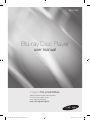 1
1
-
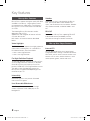 2
2
-
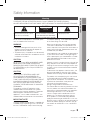 3
3
-
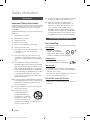 4
4
-
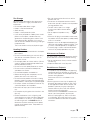 5
5
-
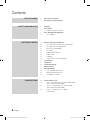 6
6
-
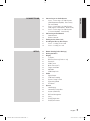 7
7
-
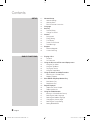 8
8
-
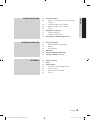 9
9
-
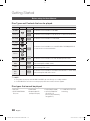 10
10
-
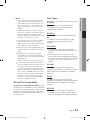 11
11
-
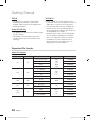 12
12
-
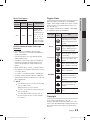 13
13
-
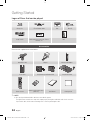 14
14
-
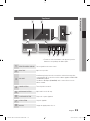 15
15
-
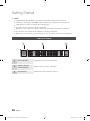 16
16
-
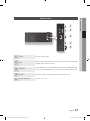 17
17
-
 18
18
-
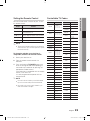 19
19
-
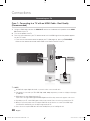 20
20
-
 21
21
-
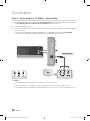 22
22
-
 23
23
-
 24
24
-
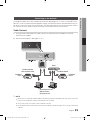 25
25
-
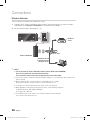 26
26
-
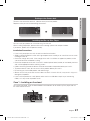 27
27
-
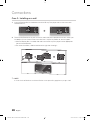 28
28
-
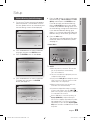 29
29
-
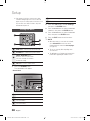 30
30
-
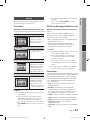 31
31
-
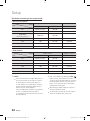 32
32
-
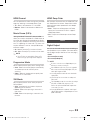 33
33
-
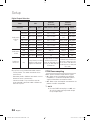 34
34
-
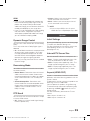 35
35
-
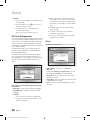 36
36
-
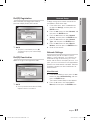 37
37
-
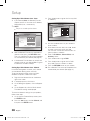 38
38
-
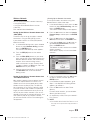 39
39
-
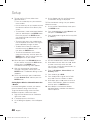 40
40
-
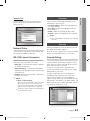 41
41
-
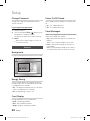 42
42
-
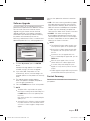 43
43
-
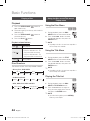 44
44
-
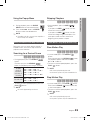 45
45
-
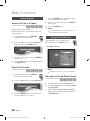 46
46
-
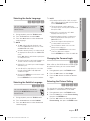 47
47
-
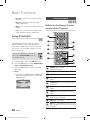 48
48
-
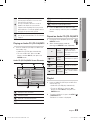 49
49
-
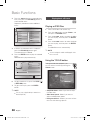 50
50
-
 51
51
-
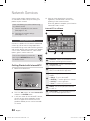 52
52
-
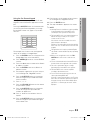 53
53
-
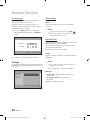 54
54
-
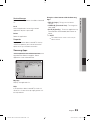 55
55
-
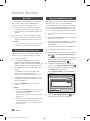 56
56
-
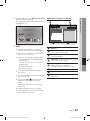 57
57
-
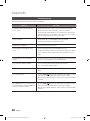 58
58
-
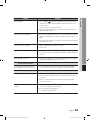 59
59
-
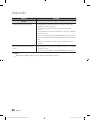 60
60
-
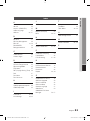 61
61
-
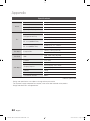 62
62
-
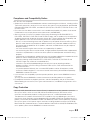 63
63
-
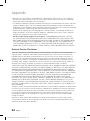 64
64
-
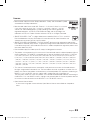 65
65
-
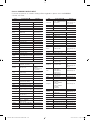 66
66
-
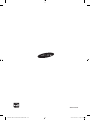 67
67
-
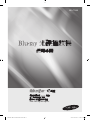 68
68
-
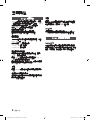 69
69
-
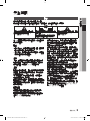 70
70
-
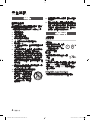 71
71
-
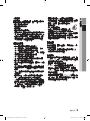 72
72
-
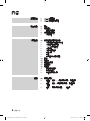 73
73
-
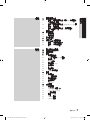 74
74
-
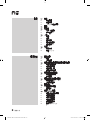 75
75
-
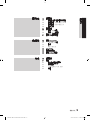 76
76
-
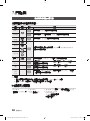 77
77
-
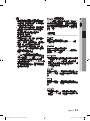 78
78
-
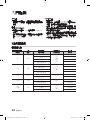 79
79
-
 80
80
-
 81
81
-
 82
82
-
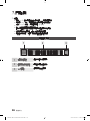 83
83
-
 84
84
-
 85
85
-
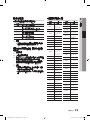 86
86
-
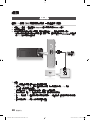 87
87
-
 88
88
-
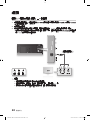 89
89
-
 90
90
-
 91
91
-
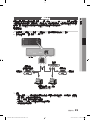 92
92
-
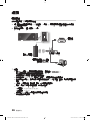 93
93
-
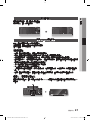 94
94
-
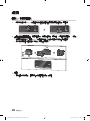 95
95
-
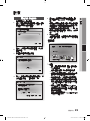 96
96
-
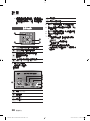 97
97
-
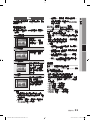 98
98
-
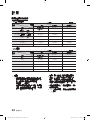 99
99
-
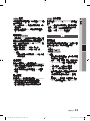 100
100
-
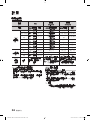 101
101
-
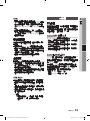 102
102
-
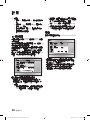 103
103
-
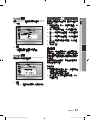 104
104
-
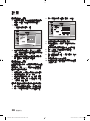 105
105
-
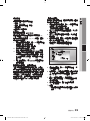 106
106
-
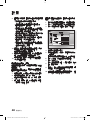 107
107
-
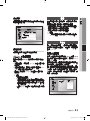 108
108
-
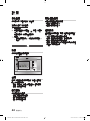 109
109
-
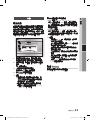 110
110
-
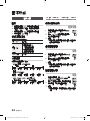 111
111
-
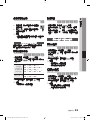 112
112
-
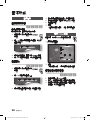 113
113
-
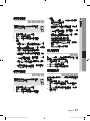 114
114
-
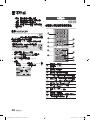 115
115
-
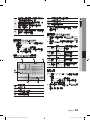 116
116
-
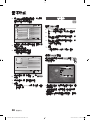 117
117
-
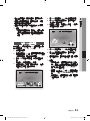 118
118
-
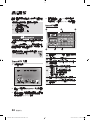 119
119
-
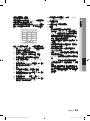 120
120
-
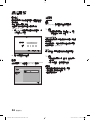 121
121
-
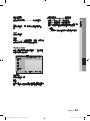 122
122
-
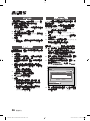 123
123
-
 124
124
-
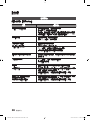 125
125
-
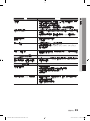 126
126
-
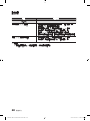 127
127
-
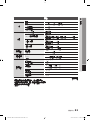 128
128
-
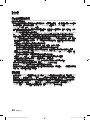 129
129
-
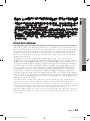 130
130
-
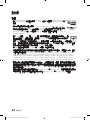 131
131
-
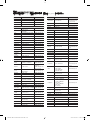 132
132
-
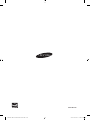 133
133