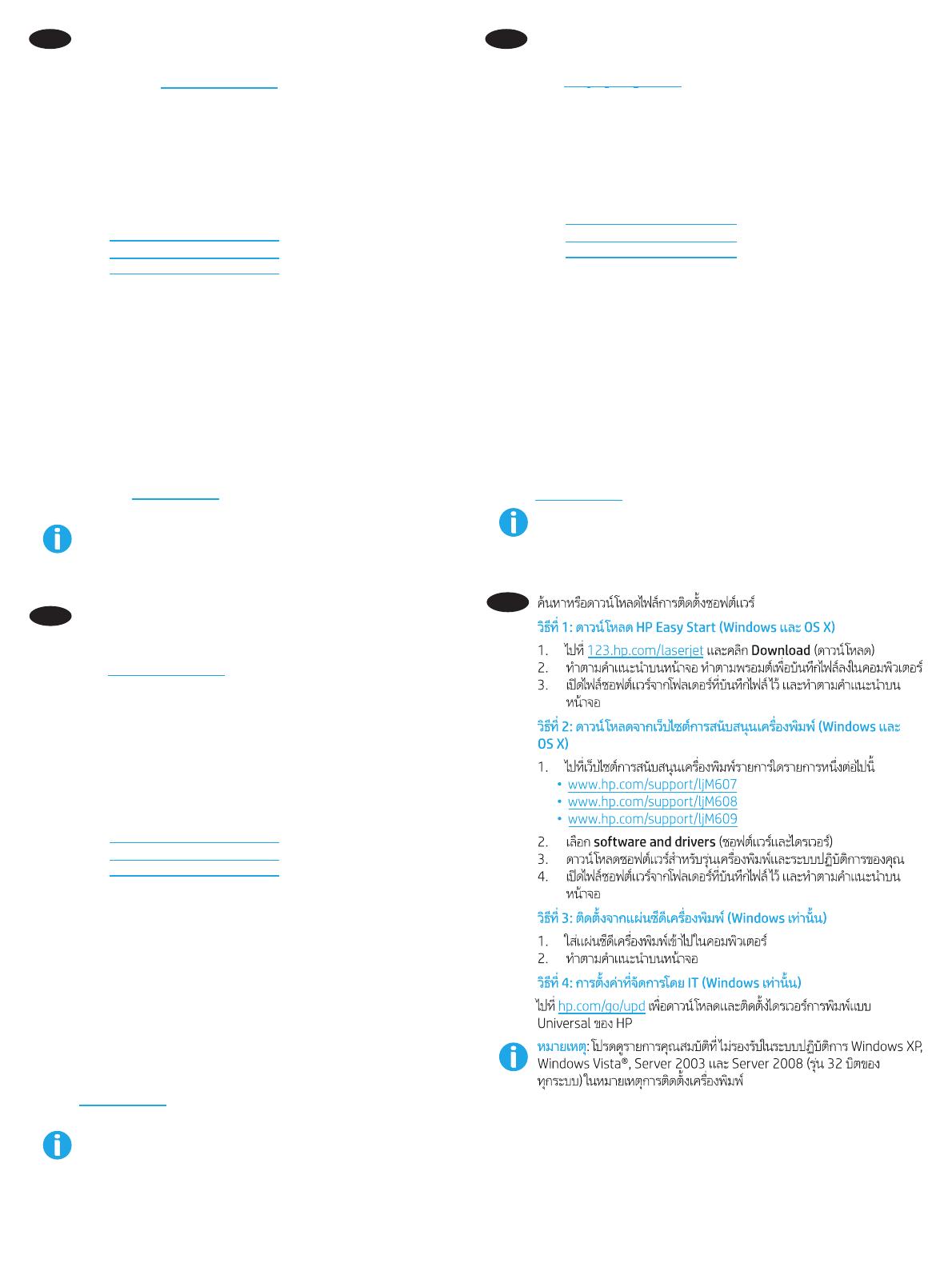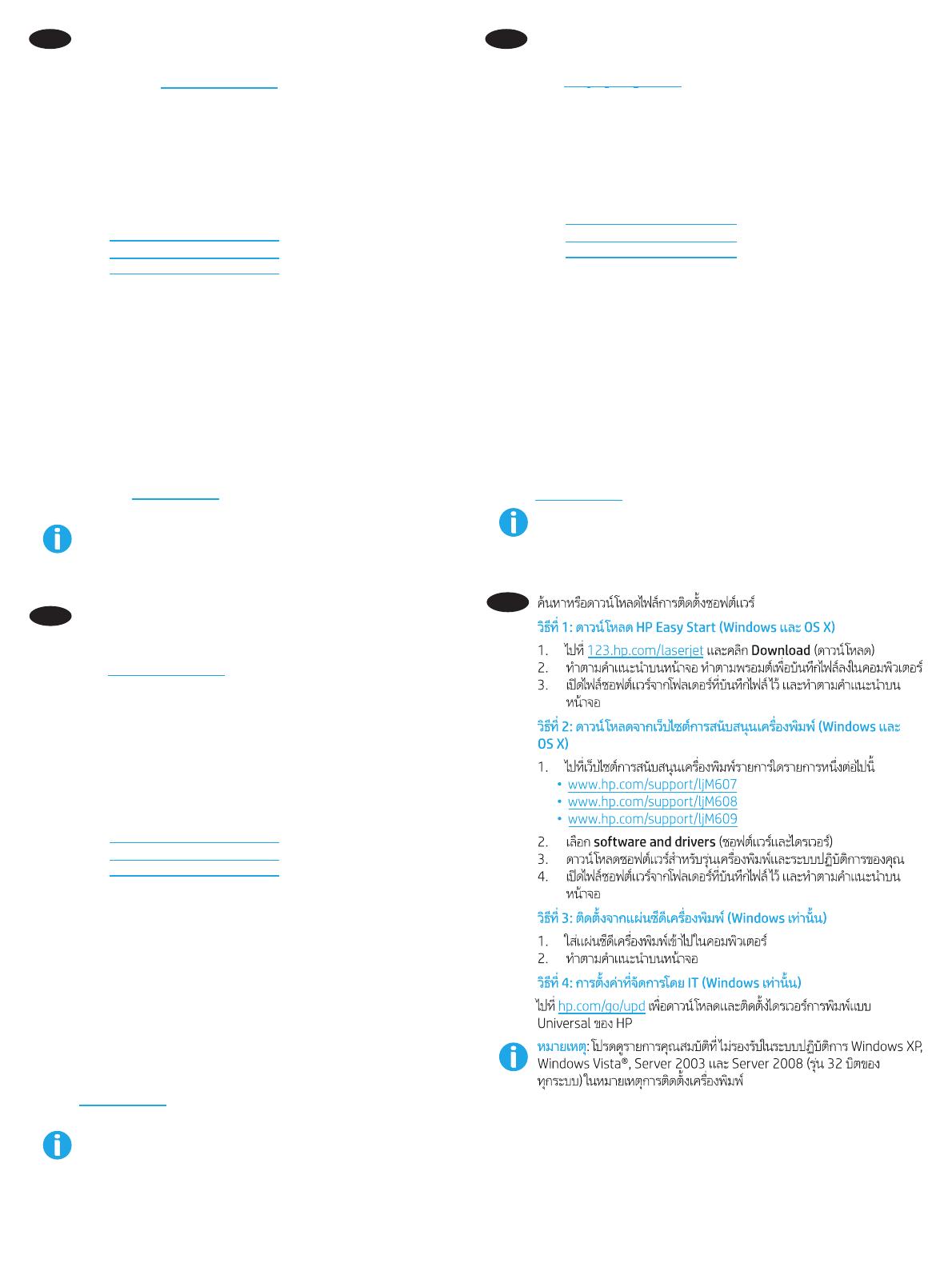
11
ID Cari atau download le penginstalan perangkat lunak.
Metode 1: Download HP Easy Start (Windows dan OS X)
1. Kunjungi 123.hp.com/laserjet, lalu klik Download.
2. Ikuti petunjuk di layar. Ikuti perintah dalam jendela untuk
menyimpan le ke komputer.
3. Jalankan le perangkat lunak dari folder tempat le tersimpan,
lalu ikuti petunjuk di layar.
Metode 2: Download dari situs web dukungan produk
(Windowsdan OS X)
1. Kunjungi salah satu situs web dukungan produk:
• www.hp.com/support/ljM607
• www.hp.com/support/ljM608
• www.hp.com/support/ljM609
2. Pilih perangkat lunak dan driver.
3. Download perangkat lunak untuk model printer dan sistem
operasi Anda.
4. Jalankan le perangkat lunak dari folder tempat menyimpan
le, lalu ikuti petunjuk di layar.
Metode 3: Instal dari CD printer (hanya Windows)
1. Masukkan CD printer ke komputer.
2. Ikuti petunjuk di layar.
Metode 4: Kongurasi yang dikelola TI (hanya Windows)
Kunjungi hp.com/go/upd untuk men-download dan menginstal
HP Universal Print Driver.
CATATAN: Lihat catatan penginstalan printer untuk tur yang tidak
didukung di Windows XP, Windows Vista®, Server 2003, serta
Server 2008 (semua versi 32-bit).
JA
ソフトウェアのインストール ファイルを見つけるか、
ダウンロードします。
方法 1: HP Easy Start をダウンロードする (Windows および OS X)
1. 123.hp.com/laserjet にアクセスして、[ダウンロード] を
クリックします。
2. 画面に表示される手順に従います。指示に従って、
ファイルをコンピュータに保存します。
3. ファイルが保存されたフォルダからソフトウェア ファ
イルを起動し、画面に表示される手順に従います。
方法 2: 製品サポート Web サイトからダウンロードする
(Windows および OS X)
1. いずれかの製品サポート Web サイトにアクセスします。
• www.hp.com/support/ljM607
• www.hp.com/support/ljM608
• www.hp.com/support/ljM609
2. [Software and Drivers] (ソフトウェアとドライバ) を選択
します。
3. お使いのプリンタ モデルとオペレーティング システム
に適したソフトウェアをダウンロードします。
4. ファイルが保存されたフォルダからソフトウェア ファ
イルを起動し、画面に表示される手順に従います。
方法 3: プリンタ CD からインストールする (Windows のみ)
1. プリンタ CD をコンピュータに挿入します。
2. 画面に表示される手順に従います。
方法 4: IT 管理下でセットアップする (Windows のみ)
hp.com/go/upd にアクセスし、HP Universal Print Driver をダ
ウンロードしてインストールします。
注記:Windows XP、Windows Vista®、Server 2003、および
Server 2008 (すべて 32 ビット バージョン) でサポートされて
いない機能に関するプリンタのインストール情報を参照し
てください。
KO
소프트웨어 설치 파일을 찾거나 다운로드합니다.
방법 1: HP Easy Start 다운로드 (Windows 및 OS X)
1. 123.hp.com/laserjet으로 이동한 후 다운로드를 클릭합니다.
2. 화면의 지시에 따릅니다. 표시되는 알림에 따라 컴퓨터에
파일을 저장합니다.
3. 파일이 저장된 폴더에서 소프트웨어 파일을 실행한 다음
화면의 안내에 따릅니다.
방법 2: 제품 지원 웹사이트에서 다운로드 (Windows 및 OS X)
1. 제품 지원 웹사이트로 이동합니다.
• www.hp.com/support/ljM607
• www.hp.com/support/ljM608
• www.hp.com/support/ljM609
2. 소프트웨어 및 드라이버를 선택합니다.
3. 해당 프린터 모델 및 운영 체제용 소프트웨어를
다운로드합니다.
4. 파일이 저장된 폴더에서 소프트웨어 파일을 실행한 다음
화면의 안내에 따릅니다.
방법 3: 프린터 CD에서 설치 (Windows만 해당)
1. 컴퓨터에 프린터 CD를 넣습니다.
2. 화면의 지시에 따릅니다.
방법 4: IT 관리 설치 (Windows만 해당)
HP UPD(Universal Print Driver)를 다운로드하고 설치하려면
hp.com/go/upd로 이동하십시오.
참고: Windows XP, Windows Vista®, Server 2003 및 Server 2008
(모두 32비트 버전)에서 지원되지 않는 기능에 대해서는 프린터
설치 노트를 참조하십시오.
TH
10/13/2016 12:14:49 AM