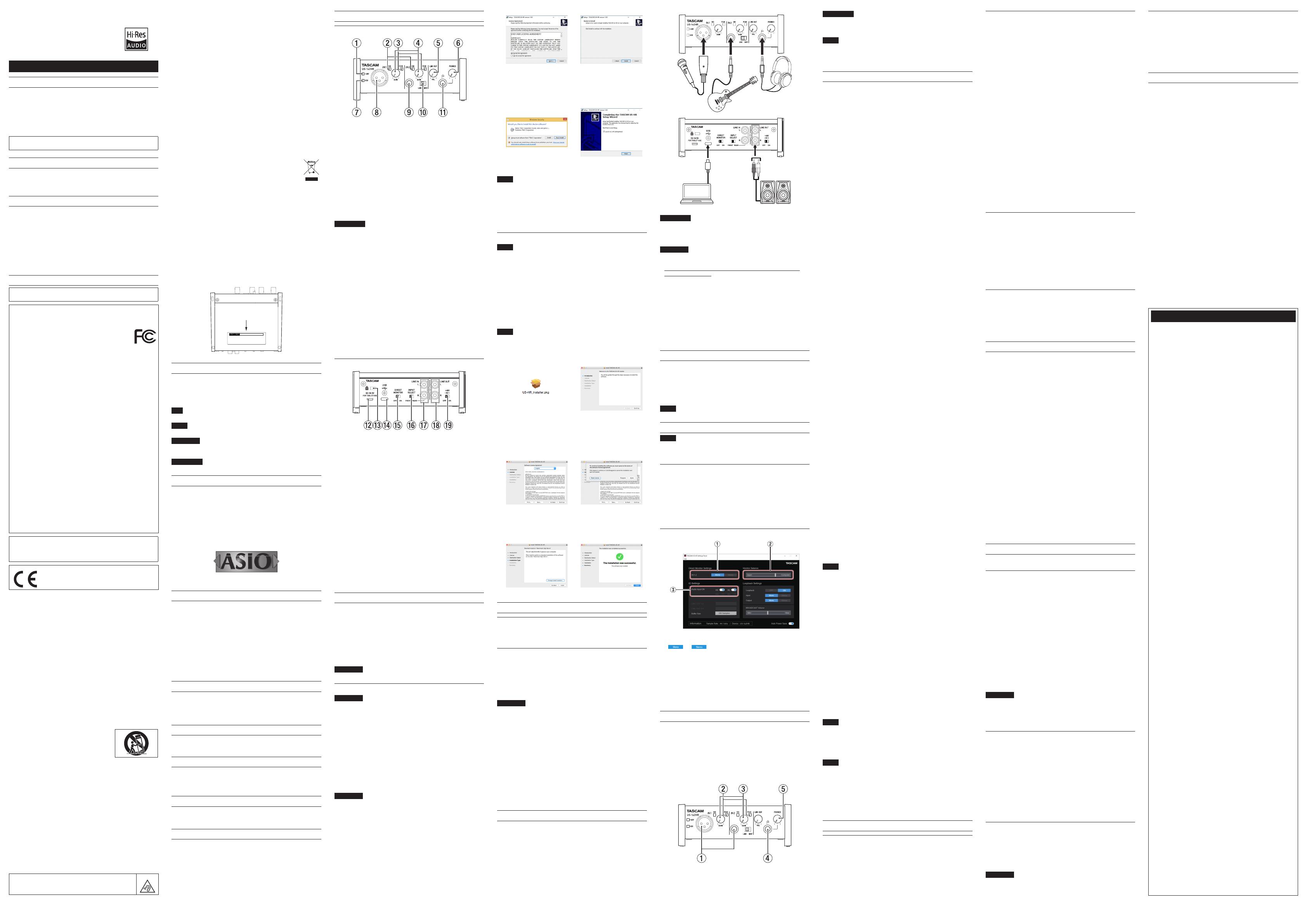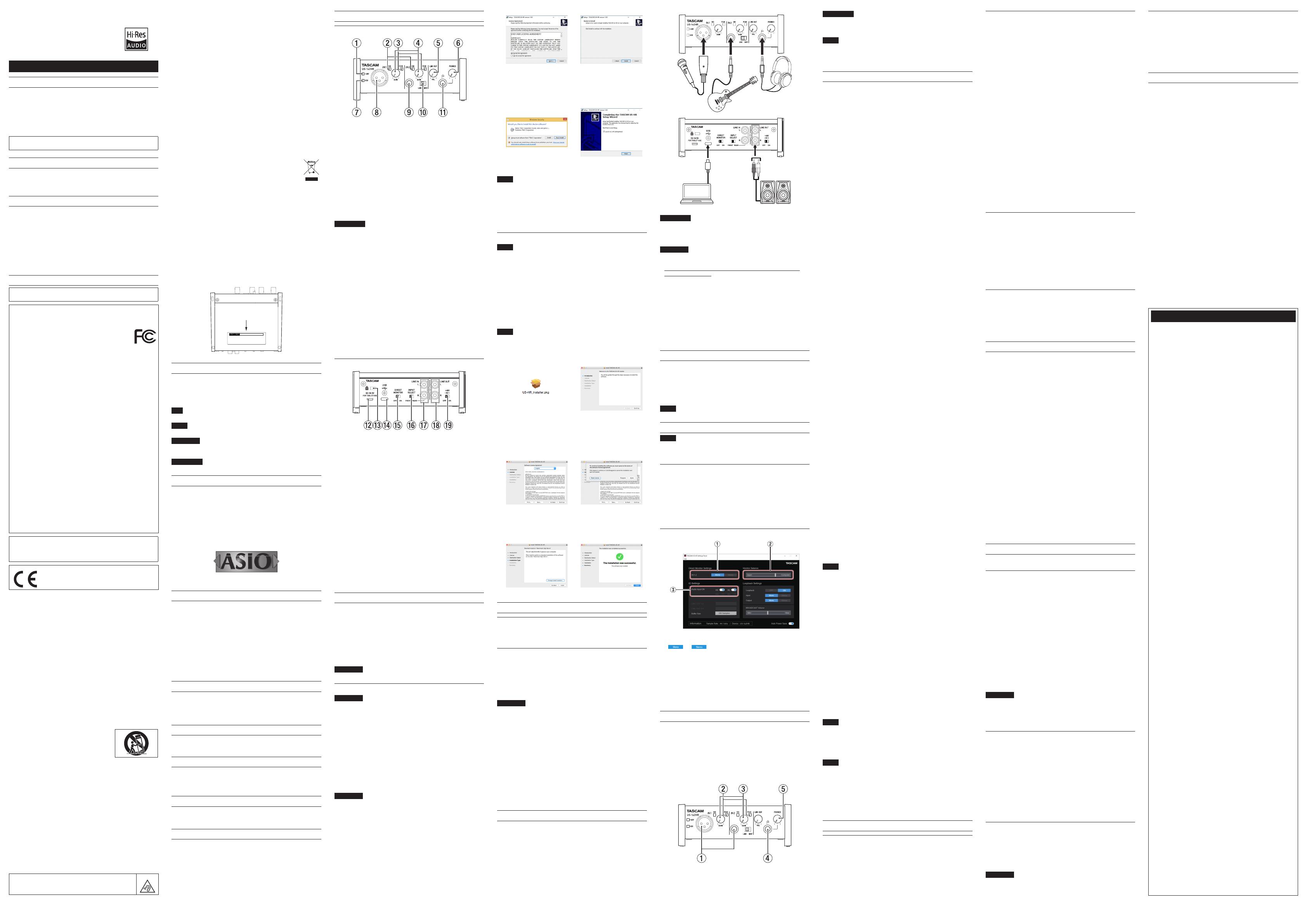
IMPORTANT SAFETY INSTRUCTIONS
WARNING: TO PREVENT FIRE OR SHOCK HAZARD, DO NOT EXPOSE
THIS APPLIANCE TO RAIN OR MOISTURE.
For U.S.A
Supplier’s Declaration of Conformity
Model Number: US-1×2HR
Trade Name: TASCAM
Responsible party: TEAC AMERICA, INC.
Address: 10410 Pioneer Blvd. Suite #1 Santa Fe Springs, California 90670,
U.S.A.
Telephone number: 1-323-726-0303
This device complies with Part 15 of the FCC Rules. Operation is subject
to the following two conditions: (1) this device may not cause harmful
interference, and (2) this device must accept any interference received,
including interference that may cause undesired operation.
INFORMATION TO THE USER
This equipment has been tested and found to comply with the limits for a
Class B digital device, pursuant to Part 15 of the FCC Rules. These limits are
designed to provide reasonable protection against harmful interference
in a residential installation. This equipment generates, uses, and can
radiate radio frequency energy and, if not installed and used in accordance
with the instruction manual, may cause harmful interference to radio
communications. However, there is no guarantee that interference will
not occur in a particular installation. If this equipment does cause harmful
interference to radio or television reception, which can be determined by
turning the equipment off and on, the user is encouraged to try to correct
the interference by one or more of the following measures.
a) Reorient or relocate the receiving antenna.
b) Increase the separation between the equipment and receiver.
c) Connect the equipment into an outlet on a circuit different from that to
which the receiver is connected.
d) Consult the dealer or an experienced radio/TV technician for help.
CAUTION
Changes or modifications to this equipment not expressly approved by
TEAC CORPORATION for compliance could void the user’s authority to
operate this equipment.
For Canada
THIS CLASS B DIGITAL APPARATUS COMPLIES WITH CANADIAN ICES-003.
CET APPAREIL NUMERIQUE DE LA CLASSE B EST CONFORME A LA NORME
NMB-003 DU CANADA.
This product complies with the European Directives
request and the other Commission Regulations.
1. Read these instructions.
2. Keep these instructions.
3. Heed all warnings.
4. Follow all instructions.
5. Do not use this apparatus near water.
6. Clean only with dry cloth.
7. Do not block any ventilation openings. Install in accordance with the
manufacturer’s instructions.
8. Do not install near any heat sources such as radiators, heat registers,
stoves, or other apparatus (including amplifiers) that produce heat.
9. Do not defeat the safety purpose of the polarized or grounding-type plug. A
polarized plug has two blades with one wider than the other. A grounding
type plug has two blades and a third grounding prong. The wide blade or
the third prong are provided for your safety. If the provided plug does not
fit into your outlet, consult an electrician for replacement of the obsolete
outlet.
10. Protect the power cord from being walked on or pinched particularly at
plugs, convenience receptacles, and the point where they exit from the
apparatus.
11. Only use attachments/accessories specified by the manufacturer.
12. Use only with the cart, stand, tripod, bracket, or
table specified by the manufacturer, or sold with
the apparatus. When a cart is used, use caution
when moving the cart/apparatus combination to
avoid injury from tip-over.
13. Unplug this apparatus during lightning storms or
when unused for long periods of time.
14. Refer all servicing to qualified service personnel. Servicing is required
when the apparatus has been damaged in any way, such as power-
supply cord or plug is damaged, liquid has been spilled or objects have
fallen into the apparatus, the apparatus has been exposed to rain or
moisture, does not operate normally, or has been dropped.
• The apparatus draws nominal non-operating power from the AC outlet
with its POWER or STANDBY/ON switch not in the ON position.
• The mains plug is used as the disconnect device, the disconnect device
shall remain readily operable.
• Caution should be taken when using earphones or headphones with the
product because excessive sound pressure (volume) from earphones or
headphones can cause hearing loss.
• If you are experiencing problems with this product, contact TEAC for a
service referral. Do not use the product until it has been repaired.
WARNING
• To prevent possible hearing damage, do not listen at high
volume levels for long periods
CAUTION
• Do not expose this apparatus to drips or splashes.
• Do not place any objects filled with liquids, such as vases, on the apparatus.
• Do not install this apparatus in a confined space such as a book case or
similar unit.
• The apparatus should be located close enough to the AC outlet so that you
can easily grasp the power cord plug at any time.
• If the product uses batteries (including a battery pack or installed
batteries), they should not be exposed to sunshine, fire or excessive heat.
• CAUTION for products that use replaceable lithium batteries: there is
danger of explosion if a battery is replaced with an incorrect type of
battery. Replace only with the same or equivalent type.
For European Customers
Disposal of electrical and electronic equipment
(a) All electrical and electronic equipment should be disposed of separately
from the municipal waste stream via designated collection facilities
appointed by the government or the local authorities.
(b) By disposing of the electrical and electronic equipment correctly, you
will help save valuable resources and prevent any potential negative
effects on human health and the environment.
(c) Improper disposal of waste equipment can have serious effects on the
environment and human health as a result of the presence of hazardous
substances in electrical and electronic equipment.
(d) The crossed out wheeled dust bin symbol indicates that
electrical and electronic equipment must be collected and
disposed of separately from household waste.
(e) The return and collection systems are available to the end users.
For more detailed information about disposal of old electrical
and electronic equipment, please contact your city office, waste disposal
service or the shop where you purchased the equipment.
CAUTION
• DO NOT REMOVE THE EXTERNAL CASES OR CABINETS TO EXPOSE THE
ELECTRONICS. NO USER SERVICEABLE PARTS ARE INSIDE.
• IF YOU ARE EXPERIENCING PROBLEMS WITH THIS PRODUCT, CONTACT THE
STORE WHERE YOU PURCHASED THE UNIT FOR A SERVICE REFERRAL. DO
NOT USE THE PRODUCT UNTIL IT HAS BEEN REPAIRED.
• USE OF CONTROLS OR ADJUSTMENTS OR PERFORMANCE OF PROCEDURES
OTHER THAN THOSE SPECIFIED HEREIN MAY RESULT IN HAZARDOUS
RADIATION EXPOSURE
The nameplate is located on the bottom of the unit as shown below.
Front side
Nameplate
XD01375700B
US-1x2HR
USB Audio Interface
OWNER’S MANUAL
Printed in China 1120,MA-3210B
Introduction
Thank you for your purchase of the TASCAM US-1x2HR USB Audio Interface.
Before connecting and using this unit, please take time to read this manual
thoroughly to ensure you understand how to properly set it up and connect
it, as well as how to use its many useful and convenient functions. After you
have finished reading this manual, please keep it in a safe place for future
reference.
You can also download this Owner’s Manual from the TEAC Global Site
(https://teac-global.com/).
Before connecting this unit to a computer, you must download and
install a dedicated driver.
Note about the Reference Manual
This Owner’s Manual explains each of the functions of this unit.
Please see the Reference Manual for detailed information about each of the
functions. You can download the Reference Manual from the TEAC Global Site
(https://teac-global.com/).
Included items
This product includes the following items.
Take care when opening the package to avoid damaging the items. Keep the
packing materials for transportation in the future.
Please contact the store where you purchased this unit if any of these items
are missing or have been damaged during transportation.
oMain unit ...........................................................................................................................x 1
oUSB cables (Type-A to Type-C) .................................................................................x 1
oSet of DAW software installation guides ............................................................... x 1
oSet of DAW plug-in software installation guides ...............................................x 1
oOwner’s Manual (this document) including warranty ..................................... x 1
Conventions used in this manual
In this manual, we use the following conventions:
o Information shown on a computer display is written like this: “OK”.
o References to “iOS” in this document also include “iPad OS”.
o As necessary, additional information is provided under TIP, NOTE and
CAUTION headings.
TIP
These are tips about how to use the unit.
NOTE
These provide additional explanations and describe spe cial cases.
ATTENTION
Failure to follow these instructions could result in damage to equipment or
lost data, for example.
VCAUTION
Failure to follow these instructions could result in injury.
Trademarks
o TASCAM is a registered trademark of TEAC Corporation.
o Microsoft and Windows are either registered trademarks or trademarks of
Microsoft Corporation in the United States and/or other countries.
o Apple, Mac, macOS, iOS, iPadOS, iPad and iPod touch are trademarks of
Apple Inc. in the United States and other countries.
o Lightning is a trademark of Apple Inc.
o App Store is a service mark of Apple Inc.
o IOS is a trademark or registered trademark of Cisco in the U.S. and other
countries and is used under license.
o ASIO is a trademark of Steinberg Media Technologies GmbH.
o Other company names, product names and logos in this document are
the trademarks or registered trademarks of their respective owners.
Precautions for placement and use
o The operating temperature range of this unit is 5–35 °C.
o Do not install this unit in the following types of locations. Doing so could
make the sound quality worse or cause malfunction.
Places with significant vibrations
Next to a window or in another location exposed to direct sunlight
Near heaters or other extremely hot places
Extremely cold places
Very humid or poorly ventilated places
Very dusty places
o To enable good heat dissipation, do not place anything on top of the unit.
o Do not place this unit on top of a power amplifier or other device that
generates heat.
Beware of condensation
Condensation could occur if the unit is moved from a cold place to a warm
place, it is used immediately after a cold room has been heated or it is
otherwise exposed to a sudden temperature change.
To prevent this, or if this occurs, let the unit sit for one or two hours at the
new room temperature before using it.
Cleaning the unit
Use a dry soft cloth to wipe the unit clean. Do not wipe with chemical
cleaning cloths, thinner, alcohol or other chemical agents. Doing so could
damage the surface or cause discoloration.
Using the TEAC Global Site
You can download updates for this unit from the TEAC Global Site:
https://teac-global.com/
In the TASCAM Downloads section, select the desired language to open the
Downloads website page for that language.
Product registration
Customers in the USA, please visit the following TASCAM website to register
your TASCAM product online.
https://tascam.com/us/
About TASCAM customer support service
TASCAM products are supported and warrantied only in their country/region
of purchase.
To receive support after purchase, on the TASCAM Distributors list page of
the TEAC Global Site (https:// teac-global.com/), search for the local company
or representative for the region where you purchased the product and
contact that organization.
When making inquiries, the address (URL) of the shop or web shop where it
was purchased and the purchase date are required.
Moreover, the warranty card and proof of purchase might also be necessary.
Names and functions of parts
Front panel
1 PHANTOM indicator
The indicator lights when the phantom power switch(o) of the rear panel
is set to “ON”.
2 SIG indicators
The SIG indicators light green when signals (of at least −32 dBFS) are
input through the IN1/IN2/LINE IN L-R jacks (8/9/u).
3 PEAK indicators
The PEAK indicators light red when signals that are about to distort (−1
dBFS or higher) are input through the IN1/IN2/LINE IN L-R jacks (8/9/u).
4 GAIN knobs
Use to adjust the input levels of the IN1/IN2 jacks (8/9).
5 LINE OUT knob
Use to adjust the output level of the LINE OUT L-R jacks (i).
6 PHONES knob
Use to adjust the output level of the PHONES jack (q).
VCAUTION
Before connecting headphones, minimize the volume with the PHONES
knob. Failure to do so could result in a sudden loud noise that could harm
hearing, for example.
7 USB indicator
This lights when the USB connection is working.
8 IN1 jack
This mic level XLR jack is a balanced input jack.
9 IN2 jack
This input jack is a standard TRS jack.
Use the LINE/INST switch (0) on the front of the unit to enable balanced
line (LINE) input or unbalanced (INST) input for the standard TRS jack.
0 LINE/INST switch
Set according to the IN2 jack (9) input sources.
Set to LINE when connecting electronic instruments, audio devices and
similar equipment. Set to INST when connecting a guitar, bass or other
equipment with high output impedance.
q PHONES jack
Use this standard stereo jack to connect stereo headphones. This jack
outputs the same signal of the rear panel as the LINE OUT L–R jacks(i).
Use an adapter to connect headphones with a mini plug.
Rear panel
w DC IN 5V connector (Micro USB type)
When connected to an iOS device or other equipment that cannot power
this unit, you must use a USB power adapter, mobile battery or other
power supply. See “When using an iOS device” for details.
e Kensington Security Slot
r USB port
This is a USB Type-C port.
Use a USB cable to connect the unit to a computer or an iOS device.
t DIRECT MONITOR switch
Turning this switch ON enables the Settings Panel Monitor Balance slider
and input monitoring without delay (direct monitoring).
Use the Settings Panel Monitor Balance slider to adjust the monitoring
balance between the signals from the input jacks and the signals output
from the computer.
y INPUT SELECT switch
Set according to the input sources.
Set to FRONT when connecting to IN1/IN2 jacks (8/9) of the front panel.
Set to REAR when connecting to LINE IN L-R jacks (u) of the rear panel.
u LINE IN L-R jacks
These RCA pin jacks are analog line inputs.
i LINE OUT L-R jacks
These RCA pin jacks are analog line outputs.
o Phantom power switch
Use this switch to provide +48V phantom power to the IN1 jack (8).
Installing the dedicated software
To use this unit, a dedicated software must be installed on a computer.
The dedicated software might be updated at any time.
Download the latest software for the operating system you are using from
the TEAC Global Site (https://teac-global.com/).
o When you install the dedicated software on a Windows computer, the
Windows driver and the Settings Panel application will be installed.
o When you install the dedicated software on a Mac, only the Mac Settings
Panel application will be installed. The standard OS driver will be used.
o With an iOS device, the standard OS driver will be used, so there is no
need to install any.
ATTENTION
Before starting to install software, quit other applications.
Installing the Windows dedicated software
ATTENTION
i Complete installation of the Windows dedicated software on the computer
before connecting the unit to it with the USB cable.
i If you connected the unit to the computer using the USB cable before
installing the Windows dedicated software and the “Found New Hardware
Wizard” launched, close the Wizard and disconnect the USB cable.
Windows dedicated software installation procedures
1. Download the latest Windows dedicated software from the TEAC Global
Site (https://teac-global.com/) and save it on the computer to be used
with the unit.
2. Uncompress the saved software (zip file) on the computer desktop or
another location.
3. Double-click the “TASCAM_US-HR_Installer_x.xx.exe” file in the folder
that appears after uncompression to automatically launch the installation
software.
ATTENTION
If you open a zip file without decompressing it and doubleclick the
“TASCAM_US-HR_Installer_x.xx.exe” file in the folder that opens,
installation will not start. Rightclick the zip file and select “Extract All”, for
example, to decompress it and then try again.
4. When a “Security Warning” or “User Account Control” screens appears,
click the “Yes” button.
5. Read the contents of the User License Agreement, and select “I accept the
agreement” if you agree to the terms.
Then, click the “Next” button. (Fig.A)
6. Next, click the “Install” button. (Fig.B)
e
Fig.A Fig.B
7. Next, click the “Install” button to start installation (Windows 8.1/Windows
7). (Fig.C)
8. The following screen appears when installation has completed. (Fig.D)
Click the “Finish” button.
e
Fig.C Fig.D
The installer will quit and the Windows Settings Panel will launch.
NOTE
The first time you connect the unit by USB to the computer after installing
the software, installation of the device driver will be executed. Some time
might be necessary before the unit is recognized because Windows Update
will be automatically searched at this time.
If the unit is still not recognized after a while, open the software installation
screen from the notification area at the bottom right of the computer
display, and click “Skip obtaining driver software from Windows Update”
to stop the search.
Installing the Mac dedicated software
NOTE
i Install the Mac dedicated software on the computer before connecting the
unit to it with the USB cable.
i Depending on the Gatekeeper setting, a warning message might appear
during installation. For information about Gatekeeper, Please see “Working
with Gatekeeper” in “3–Installation” of the Reference Manual.
Mac dedicated software installation procedures
1. Download the latest Mac dedicated software for the operating system
you are using from the TEAC Global Site (https://teac-global.com/) and
save it on the computer to be used with the unit.
2. Double-click “US-HR_Installer_x.xx.dmg”, which is the saved disk image
file for the Mac dedicated software, and double-click “US-HR_Installer.
pkg” inside the folder that opens.(Fig.A)
NOTE
Depending on the computer’s settings, the downloaded zip file might not
have been uncompressed automatically. In this case, uncompress the zip
file first and then double-click the disk image file.
3. When the installer starts, click the “Continue” button. (Fig.B)
e
Fig.A Fig.B
4. Next, select the desired language and click the “Continue” button. (Fig.C)
5. Click the “Read License” button and check the contents of the Software
License Agreement. If you agree to the contents of the license, click
“Agree”. (Fig.D)
Then, click the “Next” button.
e
Fig.C Fig.D
6. Next, click the “Install” button to start installation. (Fig.E)
7. The following screen appears when installation has completed.
Click the “Close” button. (Fig.F)
e
Fig.E Fig.F
Connecting the power
When using a computer (Windows/Mac)
When this unit is connected to a computer using an included USB cable, it
will operate using USB bus power, so connecting a separate power supply
device is not necessary.
When using an iOS device
When this unit is connected to an iOS device, connecting an external battery,
USB power adapter or other power supply device is necessary in order to
power the unit.
Connect an AC adapter (TASCAM PS-P520E), external battery pack (TASCAM
BP-6AA) or the genuine Apple USB power adapter included with the iPad/
iPhone to a USB cable (sold separately), and connect it to the DC IN 5V port
(w).
ATTENTION
i Provide power through the DC IN 5V connector before connecting an iPad/
iPhone by USB.
i No USB power adapter is included with an iPod touch. To use it with an
iPod touch, purchase a genuine Apple USB power adapter (that can supply
5 V and a current of at least 700 mA) separately.
i Operation with other external battery packs and USB power adapters
is possible, but we strongly recommend using a TASCAM PS-P520E AC
adapter, TASCAM BP-6AA external battery pack or the genuine Apple USB
power adapter included with the iPad/iPhone.
When using another external battery pack or USB power adapter, be sure
that the power supply device meets the following specifications.
i Supplied voltage: 5 V
i Supplied current: 700 mA or more
Using a power supply device when the specifications are other than the
above could cause malfunction, overheating, fire or other problems. If
anything abnormal occurs, stop use and contact the retailer where you
purchased the unit or a TEAC service center to request repair.
Connecting other equipment
This is an example of US-1x2HR connections.
Precautions before making connections
o Carefully read the operation manuals of the devices to be connected and
then connect them correctly.
o Before making connections, turn this unit and all equipment to be
connected off (standby).
oInstall all connected devices, including this unit, so that they are powered
from the same line. When using a power strip or similar device, be sure to
use one that has high current capacity (thick cable) in order to minimize
fluctuations in power voltage.
Guitars
Headphones
Mic
Computer Powered speakers
VCAUTION
Lower the LINE OUT and PHONES knobs before changing the phantom
power switch between ON/OFF. Depending on the connected mics,
sudden loud noises from monitoring equipment could occur, and this
could damage the equipment or harm hearing.
ATTENTION
i Before connecting condenser mics, turn this unit and all equipment to be
connected off (standby).
i Do not turn phantom power on when connecting a mic that does not
require phantom power.
i Do not connect or disconnect mics while the phantom power switch is set
to ON. Doing so could cause a loud noise and might damage this unit and
connected equipment.
i Set the phantom power switch to ON only when using a condenser
microphone that requires phantom power. Setting phantom power to
ON when a dynamic mic or other equipment that does not require it is
connected could damage this unit and the connected equipment.
i Supplying phantom power to some ribbon mics could break them. If you
are unsure, do not supply phantom power to a ribbon mic.
i If you connect this unit to a laptop computer that is running on battery
power and set the phantom power switch to ON, the computer battery
charge will be consumed more quickly.
Connecting with iOS devices
To connect with an iOS device that has a Lightning connector use a Lightning
to USB Camera Adapter* and the USB cable included with this product.
To connect with an iOS device that has a USB Type-C connector, use a
commercially-available Type-C–Type-C cable.
* You must obtain a genuine Apple Lightning to USB Camera Adapter
separately.
NOTE
When connected, this unit will not provide power to the iOS device.
Making various settings
NOTE
In order to enable the computer to handle digital audio signals smoothly,
other loads on the computer should be minimized as much as possible.
We recommend that you quit unneeded applications before use.
Opening the Settings Panel
Open the Settings Panel in the following manner.
Windows
o From the Start menu select “US_HR SettingsPanel” under “TASCAM”.
Mac
o On the Launchpad, click “US-HR_SettingsPanel”.
o Using the Finder, open the Applications folder and double-click “US-
HR_SettingsPanel” to open the Settings Panel.
Using the Settings Panel
1 IN 1-2 buttons
Set the monitoring signal from the IN1/IN2/LINE IN L-R jacks (8/9/u) to
“” or “ ”.
2 Monitor Balance slider
When the DIRECT MONITOR switch on the back of the unit is ON, use this
to adjust the monitoring balance between the input signals from the
input jacks and the output signals from the computer.
3 Audio Input ON switches
Turn input on/off for each input separately.
For details about other settings, see “Settings Panel screen” in “5 – Using the
Settings Panel” of the Reference Manual.
Adjusting the input sound
Analog audio signals input into this device from mics, guitars, keyboards and
other audio equipment can be converted into digital signals and transmitted
to the computer via USB.
You can use the features of this unit to adjust the digital signals that are sent
to the computer.
In addition, by connecting speakers (through an amplifier if not powered) or
headphones to this unit, you can monitor audio signals that are input to this
unit and output from the computer.
Use the various controls on the front of the unit as necessary while listening
to the input sound.
Use the GAIN knobs (3) to adjust the analog input levels of the IN1/IN2 jacks
(1) so that the PEAK indicators (2) above and to the right of the GAIN knobs
do not light.
To listen to the monitoring signal using headphones, connect headphones to
a PHONES jack (4) and adjust the PHONES knob (5).
VCAUTION
Before connecting headphones, minimize the volume with the PHONES
knob. Failure to do so could result in a sudden loud noise that could harm
hearing, for example.
NOTE
i If the input sound cannot be heard output through the PHONES or the
LINE OUT L-R jacks, check the Monitor Balance and IO Settings items on the
Settings Panel screen.
i Confirm that the DIRECT MONITOR switch is set to ON.
Troubleshooting
Please read this chapter if you are unable to use the unit properly even after
setting it up following the procedures in this manual.
If you are still unable to resolve your problems please contact TASCAM
customer support with the following information about the operating
environment and details about the trouble.
Operating environment
o Computer manufacturer:
o Model:
o CPU:
o Memory (RAM):
o Operating system:
o Applications used:
o Antivirus software:
o Wireless LAN use:
If these measures do not resolve the issue, please contact the retailer where
you purchased this unit or a TEAC service center.
See the back of this manual for contact information.
The dedicated software cannot be installed
1. Check the operating system
The operating system being used might not be compatible with the
software that you are trying to install. Check the compatible operating
system of the software you are trying to install again.
2. Stop software running in the background
Antivirus software and other software that runs in the background can
prevent installation. Quit software that runs in the background and try
installation again.
The unit is connected, but the computer does not recognize it
1. Install the dedicated software
i If you have not done so, install the dedicated software. Please refer to
“Installing the dedicated software” this manual.
2. Change the USB port
i This unit cannot be used with USB 1.1. Use a port that supports at least
USB 2.0 or USB 3.0.
i Do not use a USB hub with this unit. Always connect the unit directly
to a USB port on the computer.
i If the above methods do not resolve the problem, connect the unit to
a different USB port on the computer.
I cannot hear any sound even when audio is played back on
the computer
Check the status of the unit’s connection with the computer.
Moreover, if you make the following settings, sound will be output through
this unit, but no sound will be output by the computer’s speakers or
headphone jack.
Windows
See the “Windows” section of “6 - Application Guide” in the Reference Manual,
and make settings according to the OS.
Mac
1. Quit all applications and open “System Preferences…” from the Apple
menu.
2. Open “Sound” .
3. On the Output tab, select “US-1x2 HR”.
After completing the setting, restart the computer and check the sound of
playback.
Depending on the application that you are using, you might need to make
additional device settings.
In particular, DAW software operate using audio engines with settings that
are different from the OS settings, so confirm the DAW settings first after
installing the dedicated software for this unit.
Please see the manuals for the applications that you are using for detailed
setting procedures.
Sound breaks up or there is noise
The processing load on the computer causes sound to break up and noise
to occur.
Here are some methods to reduce the load on the computer.
1. A wireless LAN and software running in the background, including
antivirus software, regularly put processing loads on the computer, which
can cause sound to break up and other noise.
Stop wireless LAN transmission, antivirus software and other software
running in the background when using this unit.
2. Set the buffer size (latency) in the audio application that you are using or
in this unit’s Settings Panel to a larger value (Windows only).
NOTE
Consult the maker of the audio application that you are using for methods
to reduce its load on your computer.
3. Change the settings of your computer so that they are optimal for audio
processing.
Using Windows
1 Open the Control Panel using the appropriate method for the OS you
are using (Windows 10/Windows 8.1/Windows 7).
i In Windows 10, open the “Control Panel”. Then, click the “System”
icon.
i In Windows 8.1, right-click the ordinary Start screen (Metro
user interface screen) and then click “All apps”. Then, right-click
“Computer” and select “Properties”.
i In Windows 7, right-click “Computer” from the Windows Start
button, and select “Properties”.
2 Click “Advanced system settings”.
3 Click “Settings” in the “Performance” section of the “Advanced” tab of
the “System Properties” window.
4 In the “Visual Effects” tab of the “Performance Options” window,
select “Adjust for best performance”.
Using Mac
1 Open “System Preferences…” from the Apple menu, and select
“Energy Saver”.
2 Set “Computer sleep” to “Never”.
3 Set “Display sleep” to “Never”.
NOTE
Depending on the macOS version and Mac computer model, this setting
might not be available.
4. Connect to a different USB port.
Since the unit might not properly function with some USB ports, try
connecting it to a different USB port.
NOTE
i Try again after disconnecting other USB devices (Keyboards and mice can
be left connected).
i Do not use a USB hub. Always connect the unit directly to a USB port on
the computer (built-in).
Support for bundled software, including DAW software
TASCAM does not provide end-user support for the bundled DAW Software.
Please check the Help menu of the installed software to find where this
support is available.
Specifications
General
Sampling frequencies
44.1, 48, 88.2, 96, 176.4, 192 kHz
Quantization bit depth
24-bit
Analog inputs
IN1 input
Mic input (Balanced)
Connector: XLR-3-31 equivalent (1: GND, 2: HOT, 3: COLD)
Maximum input level: +9 dBu (2.183 Vrms)
Rated input level: −7 dBu (0.346 Vrms)
Gain range: 56 dB
Input impedance: 2.4 kΩ
IN2 input
LINE input (Balanced)
(LINE/INST switch set to LINE)
Connector: 6.3mm (1/4”) standard TRS jack
(Tip: HOT, Ring: COLD, Sleeve: GND)
Maximum input level: +20 dBu (7.750 Vrms)
Rated input level: +4 dBu (1.228 Vrms)
Gain range: 45dB
Input impedance: 10 kΩ
INST input (Unbalanced)
(LINE/INST switch set to INST)
Connectors: 6.3mm (1/4”) standard TS jacks (Tip: HOT, Sleeve: GND)
Maximum input level: +3dBV (1.413Vrms)
Rated input level: −13 dBV (0.224 Vrms)
Gain range: 45dB
Input impedance: 1 MΩ or more
LINE L/R inputs (Unbalanced)
Connectors: RCA pin jacks
Maximum input level: +6 dBV (1.995 Vrms)
Rated input level: −10 dBV (0.316 Vrms)
Input impedance: 10 kΩ
Analog outputs
LINE OUT L-R outputs (Unbalanced)
Connector: RCA pin jacks
Maximum output level: +6 dBV (1.995 Vrms)
Rated output level: −10 dBV (0.316 Vrms)
Output impedance: 100 Ω
Headphones output (PHONES)
Connector: 6.3 mm (1/4”) standard stereo jack
Maximum output: 18 mW + 18 mW or higher
(THD+N 0.1% or less, into 32 Ω load)
Control input/output ratings
USB
Connector: 4-pin USB Type-C
Transfer rate: USB 2.0 High Speed (480 Mbps)
DC IN 5V
Connector: USB Micro B type
Audio performance
Mic preamp EIN (equivalent input noise)
−128 dBu or less
(150Ω termination, GAIN knob at maximun, 20 kHz SPCL LPF+A-Weight)
Frequency response
MIC IN (IN1)
At 44.1/48 kHz, 20 Hz - 20 kHz: +0 dB/−0.4 dB (JEITA)
At 88.2/96 kHz, 20 Hz - 40 kHz: +0 dB/−0.4 dB (JEITA)
LINE IN (IN2)
At 44.1/48 kHz, 20 Hz - 20 kHz: +0 dB/−0.3 dB (JEITA)
At 88.2/96 kHz, 20 Hz - 40 kHz: +0 dB/−0.3 dB (JEITA)
LINE OUT
At 44.1/48 kHz, 20 Hz - 20 kHz: +0.2 dB/−0.4 dB (JEITA)
At 88.2/96 kHz, 20 Hz - 40 kHz: +0.2 dB/−0.4 dB (JEITA)
S/N ratio
109 dB (MIC IN, GAIN knob at minimum, 20 kHz SPCL LPF+A-Weight)
105 dB (LINE IN, GAIN knob at minimum, 20 kHz SPCL LPF+A-Weight)
110 dB
(LINE OUT,
LINE OUT
knob at maximum, 20 kHz SPCL LPF+A-Weight)
THD + N
0.0013% ( MIC IN, 1 kHz sine wave, −5 dBFS input, GAIN knob at minimum,
20 kHz SPCL LPF)
0.0027% ( LINE IN, 1 kHz sine wave, −5 dBFS input, GAIN knob at minimum,
20 kHz SPCL LPF)
0.0015% ( LINE OUT, 1 kHz sine wave, −4 dBFS input, LINE OUT knob at
maximum, 20 kHz SPCL LPF)
Crosstalk
95 dB or more
(MIC/LINE IN to LINE OUT, 1 kHz sine wave, GAIN knob at minimum)
Computer system requirements
Check the TEAC Global Site (https://teac-global.com/) for the latest
information about supported operating systems.
Windows
Supported operating systems
Windows 10 32-bit
Windows 10 64-bit
Windows 8.1 32-bit
Windows 8.1 64-bit
Windows 7*
Windows 7 32-bit SP1 or later
Windows 7 64-bit SP1 or later
* Operation has been confirmed with the final version of Windows 7.
Computer hardware requirements
Windows computer with a USB 2.0 (or higher) port
CPU/processor speed
2 GHz or faster dual core processor (x86)
Memory
2 GB or more
ATTENTION
Operation of this unit was confirmed using standard computers that
meet the above requirements. This does not guarantee operation with all
computers that meet the above requirements. Even computers that meet
the same system requirements might have processing capabilities that
differ according to their settings and other operating conditions
Mac
Supported operating systems
macOS Catalina (10.15 or later)
macOS Mojave (10.14 or later)
macOS High Sierra (10.13 or later)
Computer hardware requirements
Mac with a USB 2.0 (or higher) port
CPU/processor speed
2 GHz or faster dual core processor
Memory
2 GB or more
iOS devices
Operation has been confirmed with Apple devices running the following iOS
versions.
iPadOS13
iOS13
iOS12
iOS11
ATTENTION
To connect an iOS device that has a Lightning connector, a genuine Apple
Lightning to USB Camera Adapter (sold separately) is necessary.
Supported audio drivers
Windows
ASIO2.0, WDM
Mac
Core Audio
iOS device
Core Audio
Other
Power
Used with a computer
USB bus power
Used with an iOS device
USB power adapter (that can supply 5 V and a current of at least 700
mA)(*1)
External battery pack (that can supply 5 V and a current of at least 700
mA)(*2)
*1 We strongly recommend using TASCAM PS-P520E AC adapter or the USB
power adapter included with the iPad/iPhone. No USB power adapter
is included with an iPod touch. To use it with an iPod touch, purchase a
genuine Apple USB power adapter (that can supply 5 V and a current of
at least 700 mA) separately.
*2 We strongly recommend using a TASCAM BP-6AA external battery pack.
If using another external battery pack or mobile battery, purchase one
that can supply 5 V and a current of at least 700 mA.
Power consumption
1.8W
Dimensions
146 × 55 × 120 mm (W x H x D, including protrusions)
Weight
623 g
Operating temperature range
5–35 °C
o Illustrations in this manual might differ in part from the actual product.
o Specifications and external appearance might be changed without
notification to improve the product.
o Detailed specifications are provided in the Reference Manual.
WARRANTY
<In the United States>
This warranty gives you specic legal rights and you may also have other
rights which vary from state to state. This warranty is only valid within the
country the unit was originally purchased.
WHAT IS COVERED AND WHAT IS NOT COVERED
Except as specied below, this warranty covers all defects in materials
and workmanship in this product. The following are not covered by the
warranty:
1. Damage to or deterioration of the external cabinet.
2. Damage resulting from accident, misuse, abuse or neglect.
3. Damage resulting from failure to perform basic daily maintenance and/
or calibration or otherwise resulting from failure to follow instructions
contained in your owner’s manual.
4. Damage occurring during shipment of the product. (Claims must be
presented to the carrier)
5. Damage resulting from repair or attempted repair by anyone other than
TEAC or an authorized TASCAM service station.
6. Damage resulting from causes other than product defects, including lack
of technical skill, competence, or experience of the user.
7. Damage to any unit which has been altered or on which the serial number
has been defaced, modied or is missing.
WHO IS COVERED UNDER THE WARRANTY
This warranty may be enforced only by the original purchaser.
This warranty is not valid if the product was purchased through an
unauthorized dealer.
LENGTH OF WARRANTY
All parts except heads and disk drives are warranted for one (1) year from
the date of original purchase. Heads and disk drives are warranted for
ninety (90) days from date of original purchase. Labor is warranted for
ninety (90) days from date of original purchase.
WHAT WE WILL PAY FOR
We will pay all labor and material expenses for items covered by the
warranty. Payment of shipping charges is discussed in the next section of
this warranty.
HOW YOU CAN GET WARRANTY SERVICE
Your unit must be serviced by an authorized TASCAM service station in the
United States. (This warranty is not enforceable outside the U.S.) If you are
unable to locate an authorized TASCAM service station in your area, please
contact us. We either will refer you to an authorized service station or
instruct you to return the unit to the factory. Whenever warranty service is
required, you must present a copy of the original dated sales receipt from
an Authorized TASCAM Dealer.
You must pay any shipping charges if it is necessary to ship the product
to service. However, if the necessary repairs are covered by the warranty,
we will pay return surface shipping charges to any destination within the
United States.
LIMITATION OF IMPLIED WARRANTIES
Any implied warranties, INCLUDING WARRANTIES OF MERCHANTABILITY
AND FITNESS FOR A PARTICULAR PURPOSE, are limited in duration to the
length of this warranty.
EXCLUSION OF DAMAGES
TEAC’s liability for any defective product is limited to repair or replacement
of the product, at TEAC’s option. TEAC shall not be liable for:
1. Damages based upon inconvenience, loss of use of the product, loss of
time interrupted operation or commercial loss; or
2. Any other damages, whether incidental, consequential or otherwise.
Some states do not allow limitations on how long an implied warranty
lasts and/or do not allow the exclusion or limitation of incidental or
consequential damages, so the above limitations and exclusions may not
apply to you.
To locate an Authorized Service Center in Your Area
CALL 1-323-726-0303
<Europe>
This product is subject to the legal warranty regulations of the country of
purchase. In case of a defect or a problem, please contact the dealer where
you bought the product.
Ce produit est sujet aux réglementations concernant la garantie légale
dans le pays d’achat. En cas de défaut ou de problème, veuillez contacter
le revendeur chez qui vous avez acheté le produit.
Dieses Gerät unterliegt den gesetzlichen Gewährleistungsbestimmungen
des Landes, in dem es erworben wurde. Bitte wenden Sie sich im
Gewährleistungsfall an den Händler, bei dem sie das Gerät erworben
haben.
Questo apparecchio è conforme alle norme sulla garanzia vigenti nel
rispettivo Paese in cui esso è stato acquistato. Si prega di rivolgersi al
proprio commerciante, presso il quale è stato acquistato l’apparecchio, nel
caso in cui si voglia richiedere una prestazione in garanzia.
Las condiciones de garantía de este aparato están sujetas a las
disposiciones legales sobre garantía del país en el que ha sido adquirido.
En caso de garantía, debe dirigirse al establecimiento donde adquirió el
aparato.
<In other countries/areas>
This warranty gives you specic legal rights, and you may also have other
rights that vary by country, state or province.
If you have a warranty claim or request, please contact the dealer where
you bought the product.
该保证书赋予了顾客特定的合法权利,并且因国家,州或省等地域的不
同,顾客可能拥有其他权利。如需申请或要求保修,请与购买本产品的
销售店进行联系。
If you require repair services for your TASCAM equipment, please contact
the dealer where the product was purchased from or the TASCAM
Distributor in your country. A list of TASCAM Distributors can be found on
our website at: https://teac-global.com/