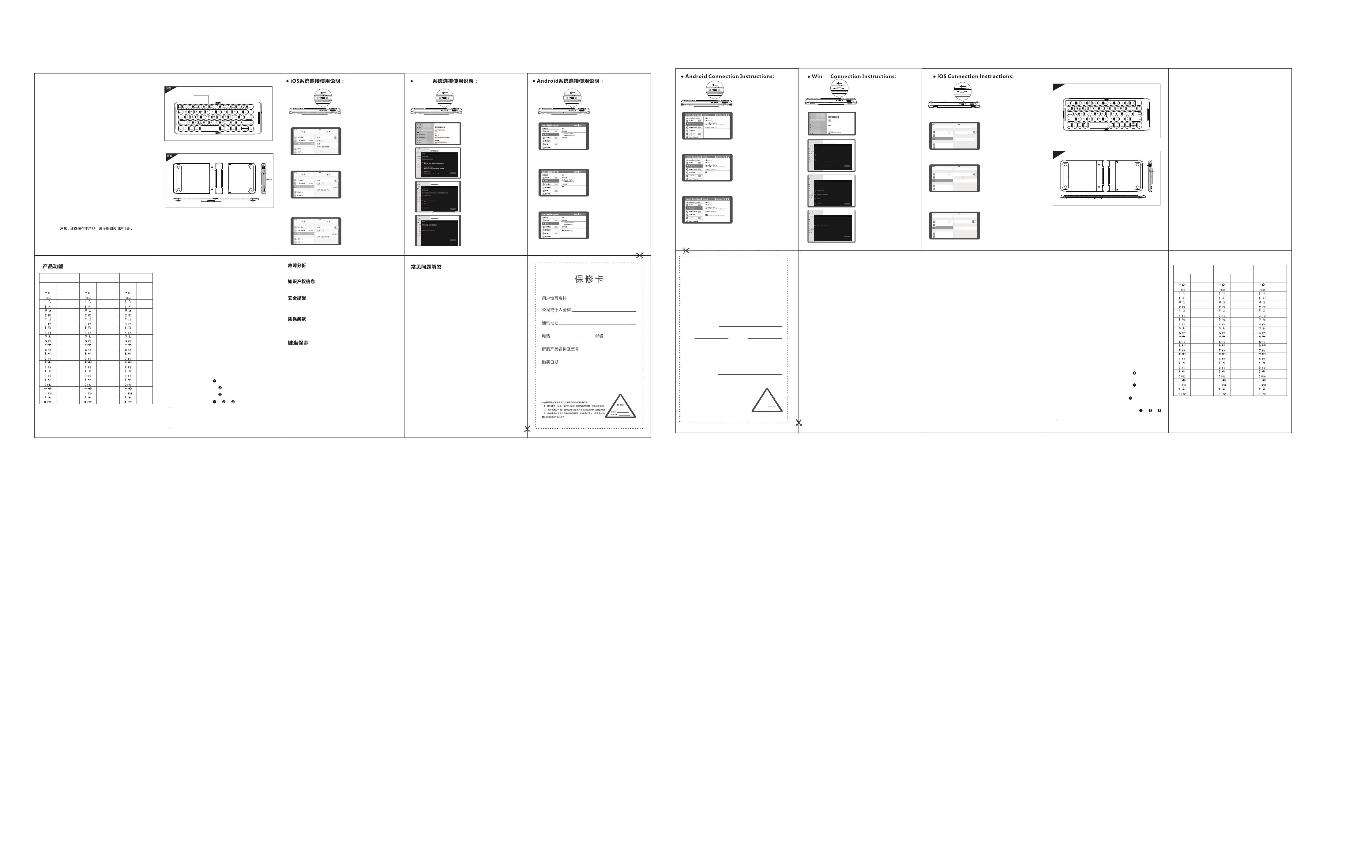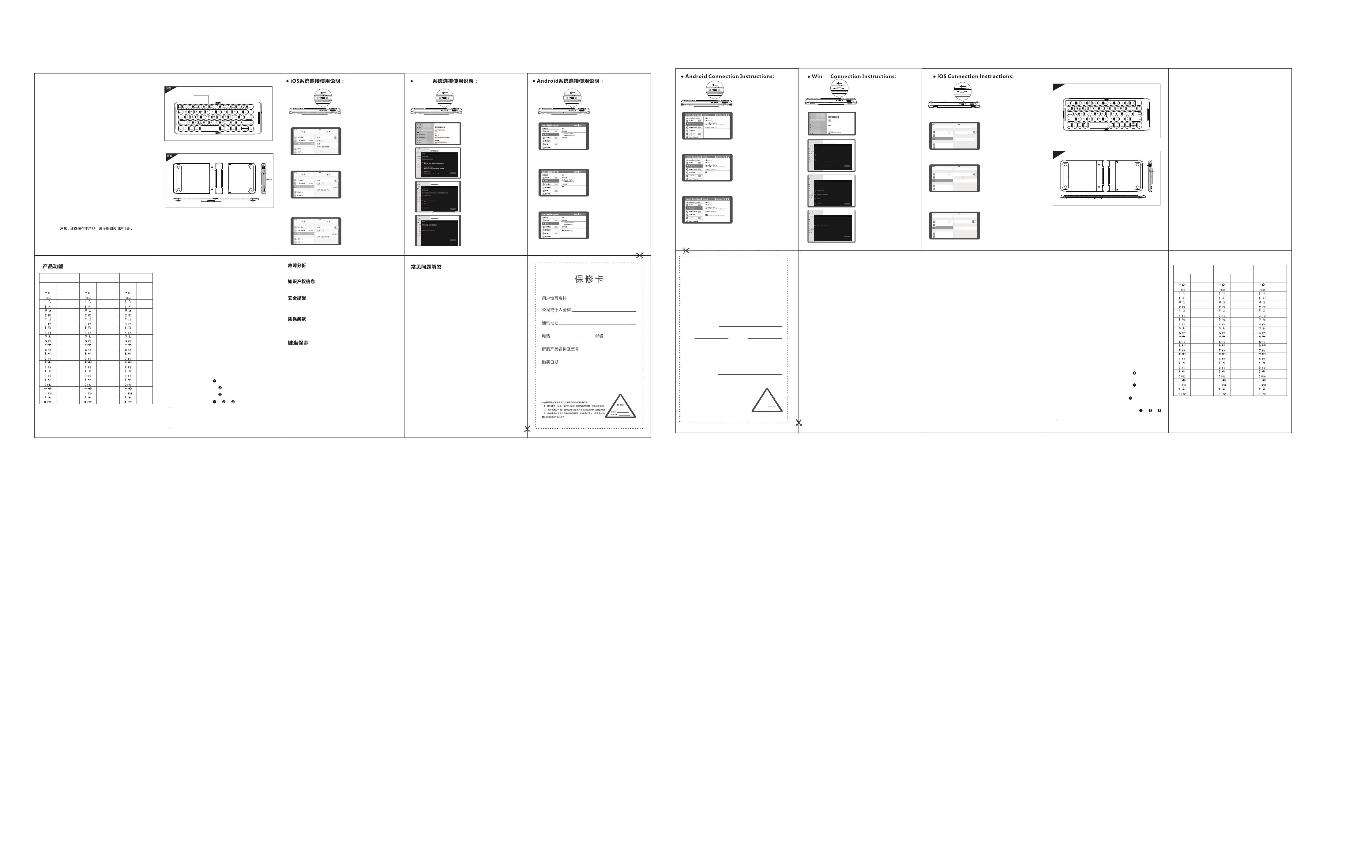
WKB-2388M
Bluetooth 5.1 Keyboardd
User’s Manual
Note: Please read the user manual carefully before you start
using this product
Keyboard size: 270 x 101 x 11.9 mm ( open )
142 x 101 x 24 mm (folding)
Weight 185 g
Working distance 8-10 m
Lithium battery capacity 90 mAh
Working voltage 3.3-4.2 V
Key working current < 3.0 mA Standby current1.0 mA
Sleep current 20 μA
Sleep time Ten minutes
Awaken way Press key
Technical Specifications
Charging Interface
Power Switch
Win /iOS /Android
Compatible System
Multi-Function Keys
◆ Connect : Open the power switch, blue lights up, press the connect
button,blue light twinkles.
◆ Charging : Indicator light will be on red, after fully charging, the light
crush out.
◆ Low Voltage Indication : When the voltage is below 3.3 V, red light
twinkles.
Status Display LED
WKB-2388M
蓝牙键盘
键盘尺寸:270 x 101 x 11.9 mm (打开)
142 x 101 x 24 mm (折叠)键盘重量:185 g
工作距离:8-10 m
锂电池容量:90 mAh
工作电压:3.3-4.2 V
说明书
使用按键工作电流:< 3.0 mA 待机电流:< 1.0 mA
休眠电流:< 20 μA
休眠时间:10 分钟
唤醒方式:按键唤醒
支持系统
Win/iOS/Android
请与售后服务人员联系
未经本司的许可,禁止复制本用户手册的内容。
请不要打开或修理该设备,请不要在潮湿环境内使用设备,请用干
布擦拭该设备。
本设备自购买之日起,提供1年保修服务。
1、请勿将设备暴露在液体和潮湿的环境中或使其淋雨,请勿在浴缸、水槽、
桑拿房、游泳池或蒸汽房附近使用。
2、请勿将设备暴露于过高或过低的温度下。
3、请勿长时间放置在阳光直射的地方。
4、请勿靠近明火,如烹饪用炉、蜡烛或者壁炉。
5、避免使用锋利器物刮擦产品,及时给产品进行充电以保证正常使用。
1、平板无法连接蓝牙键盘?
1)请先检查蓝牙键盘是否有进入配对状态。然后再打开平板电脑蓝牙
搜索设备进行连接。
2)检查蓝牙键盘电量是否充足,电量不足也会导致无法连接,请将蓝牙
键盘充电后再使用。
2、键盘指示灯在使用途中一直闪烁?
键盘指示灯在使用途中一直闪烁,表示电池即将没电,请尽快将键盘
充电。
3、设备显示蓝牙键盘断开连接?
蓝牙键盘在一段时间内不使用,设备为了省电将自动关闭蓝牙功能,
按键盘任意键唤醒,蓝牙连接自动恢复。
◆ 对码:打开电源开关,蓝牙指示灯蓝灯亮起,按下对码键,蓝灯闪烁
◆ 充电:指示灯红色,充满灯灭
◆ 低电压指示:当电压低于3.3V,红色指示灯闪烁
状态显示LED
技术规格
多功能组合键
多通道连接
◆ 连接第2个设备前,先按一次Fn+ , 再按Fn+C对码,开始连接.
◆ 连接第一个设备时,先按Fn+ ,再按Fn+C对码,开始连接.
◆ 连接第3个设备前,先按一次Fn+ ,再按Fn+C对码,开始连接.
◆ 在多个设备同时使用,按Fn+ / / 切换,即可自由切换到已
连接的设备.
2.
打开“蓝牙”进入搜索模式.
3.直到发现“Bluetooth 5.1 Keyboard”,
然后点击配对名连接.
4.提示连接配对成功,您就可以舒适
地使用您的键盘了.
2.在开始页面打开"设置",然后打开
蓝牙,进行搜索模式.
3.直到发现“Bluetooth 5.1 Keyboard”,
然后点击配对名连接.
4.提示连接配对成功,您就可以舒适
地使用您的键盘了.
注:配对成功以后下次使用只需要打开蓝牙键盘电源及使用设备的蓝牙,蓝牙键盘将
会自动搜索连接上次使用过的设备,不需要再进行配对操作。
Win 10
1.请打开键盘电源开关,蓝色灯亮起,
选择通道,按Fn+C对码蓝灯闪烁进入
2.打开设置,打开蓝牙,点击添加蓝牙或
其他设备.
3.在添加设备里选择”蓝牙“,进行搜索.
4.直到发现“Bluetooth 5.1 keyboard”,
然后点击配对名连接.
5.提示连接成功,你就可以舒适地使用
你的键盘了.
取消
取消
已完成
对码模式.
1.请打开键盘电源开关,蓝色灯亮起,
选择通道,按Fn+C对码蓝灯闪烁进入
对码模式.
1.请打开键盘电源开关,蓝色灯亮起,
选择通道,按Fn+C对码蓝灯闪烁进入
对码模式.
Bluetooth 5.1 Keyboard
Bluetooth 5.1 Keyboard
Bluetooth 5.1 Keyboard
Bluetooth 5.1 Keyboard
Bluetooth 5.1 Keyboard
Bluetooth 5.1 Keyboard
IOS/Android
返回桌面
复制
暂停/播放
搜索
粘贴
下一曲
剪切
音量增大
锁屏
静音
全选
上一曲
音量减小
主页
复制
暂停/播放
搜索
粘贴
下一曲
剪切
音量增大
锁屏
静音
全选
上一曲
音量减小
对应功能Fn+ Fn+对应功能
Windows
Fn+Shift
Fn+ Fn+
Fn+Shift
对应功能
Windows
Esc
F1
F2
F3
F4
F5
F6
F7
F8
F9
F10
F11
F12
iOS/Android
Copy
Search
Stick
Next
Cut
lock
Mute
Select
Volume-
Volume+
Copy
Search
Stick
Next
Cut
lock
Mute
Select
Volume-
Volume+
Windows Windows
Esc
F1
F2
F3
F4
F5
F6
F7
F8
F9
F10
F11
F12
Airplane Mode
WLAN
dzhgy
Bluetooth
On
Notificatio n Center
Control Center
BluetoothSettings
Bluetooth
DEVICES
Searching...
Now Discoverable
Airplane Mode
WLAN dzhgy
Bluetooth On
Notification Center
Bluetooth
Settings
Bluetooth
DEVICES
Now Discoverable
Not Paired
Control Center
Airpla n e Mode
WLAN
dzhgy
Bluetooth
On
Notification C e nter
Bluetooth
Settings
Bluetooth
DEVICES
Now Discoverable
Connected
Contr o l Center
2.Open the tablet PC setting “Bluetooth” into searching
and pairing status .
3.You will find the “Bluetooth 5.1 Keyboard”and click
to next step .
3. You will find the "Bluetooth 5.1keyboard " and click
the pairing name to connect.
4. You will find the "Bluetooth 5.1keyboard " and click
the pairing name to connect.
4.There is a tip for connecting successfully ,you can
use your keyboard comfortably .
10
1.Please open the power switch, blue lights up, Select
channel, press the Fn+C connect button, blue light
twinkles.
1.Please open the power switch, blue lights up, Select
channel, press the Fn+C connect button, blue light
twinkles.
1.Please open the power switch, blue lights up, Select
channel, press the Fn+C connect button, blue light
twinkles.
2. Open settings, turn on Bluetooth, click Add Bluetooth
or other devices.
2.Open the set up button at the starting interface and
select 'Bluetooth',then searching.
3.Select "Bluetooth" in the Add Device to search.
5.There is a tip for connecting successfully , you can
use your keyboard comfortably .
4.There is a tip for connecting successfully , you can
use your keyboard comfortably .
Set up
Home
Device
Find settings
Bluetooth or other devices
Printers and scanners
Mouse
Input
Pen and Windows lnk
Auto play
USB
Set up
Home
Device
Find settings
Bluetooth or other devices
Printers and scanners
Mouse
Input
Pen and Windows lnk
Auto play
USB
Bluetooth or other devices
Bluetooth or other devices
Set up
Home
Device
Find settings Add Bluetooth or other devices
Bluetooth
Other equipment
open
Now it can be found as“DESKTOP-4HP6LI4”
Bluetooth or other devices
Bluetooth or other devices
Printers and scanners
Mouse
Input
Set up
Home
Device
Find settings
Bluetooth or other devices
Bluetooth or other devices
Bluetooth or other devices
Printers and scanners
Mouse
Input
Pen and Windows lnk
Auto play
USB
Bluetooth or other devices
cancel
cancel
Completed
Add device
Add device
Select the type of device to add
Add device
Add device
Add device
Your equipment is ready
Bluetooth
Mouse keyboard stylus audio equipment and other types of Bluetooth devices.
Wireless display or docking station
All other devices
Wireless monitor, TV, or computer using Miracast or wireless docking station
Xbox monitor with wireless device, DLNA, etc.
Make sure your device is turned on and found.Select the device to connect below .
Input
Warranty Card
User information
Company or personage full name
Contact address
TEL Zip
The purchased product name and model NO.
Purchased date
Certification
Inspection:
Productio n date:
This reason due to the product broken and damage is not include on the warranty.
(1) accidents, misuse, improper operation, or any unauthorized maintenance, alteration,
or disassembly;
(2) Improper operation or maintenance, violation of product instructions or improper
connection of power during use;
(3) Or use consumables (such as spare batteries) that are not provided by the
company but applicable laws Except where such restrictions are prohibited.
Bluetooth 5.1 Keyboard
Bluetooth 5.1 Keyboard
Bluetooth 5.1 Keyboard
Bluetooth 5.1 Keyboard
Bluetooth 5.1 Keyboard
RemarksAfter connecting successfully the next time you don't need match code, just open the
Bluetooth keyboard power switch and the tablet PC “Bluetooth.” The BT keyboard will search the
device and automatic connects.
Bluetooth 5.1 Keyboard
充电接口
Back
Front
Troubleshooting
Please contact the after-sales service.
Copyright
It is forbidden to reproduce any part of this manual without the
permission of seller.
Safety instructions
Do not open or repair this device, Do not use the device in a damp
environment. Clean the device with a dry cloth.
Warranty
The device is provided with one-year limited hardware warranty from
the purchase day.
1.The tablet PC can't connect the BT keyboard
1 At first check the BT keyboard is into match code state, then open
the table PC Bluetooth searching.
2 Checking the BT keyboard Battery is enough, the battery low is also
lead to can't connect, you need charge.
2.The keyboard indication light always flashing when use?
Keyboard indication always flashing when use, is means the keyboard
will be no power ,please charge the power as soon as possible.
3.The table PC display BT keyboard is disconnect?
The Bluetooth keyboard is not used for a period of time, the device will
automatically enter the sleep state in order to save power. Press any
key on the keyboard to wake up, and the Bluetooth connection will be
automatically restored.
FAQ
1.Please keep the keyboard away from liquid or humid environment,
saunas, swimming pool, steam room and don't let the keyboard get wet
in the rain.
2.Please don't expose the keyboard at too high or too low temperature
condition.
3.Please don't put keyboard under sun for a long time.
4.Please don't put keyboard close to the flame, such as cooking stoves,
candles or fireplace.
Keyboard Maintenance
5. Avoid sharp objects scratching products, timely to recharge products to
ensure the normal use.
Multi-channel connection
◆ Before connecting the second device, press Fn+ once, then
press Fn+C to start the connection.
◆ When connecting the first device, first press Fn+ and then press
Fn+C to start the connection.
◆ Before connecting the third device, press Fn+ once, then press
Fn+C to start the connection.
◆ To use multiple devices at the same time, press Fn + / /
to switch to freely switch to connected devices.
Return to Desk
Play/Pause
Pre-Track
Play/Pause
Pre-Track
Home Page
Corresponding
function Corresponding
function Corresponding
function
Product features
Windows : Alt+Shift switch language
Android
: Shift+Space key switch language
iOS : Ctrl+Space key switch language
Three system switching languages
Del
Del
三系统切换语言:
Windows : Alt+Shift 切换语言
Android
: Shift+空格键 切换语言
iOS : Ctrl+空格键 切换语言
FCC Statement
Changes or modifications not expressly approved by the party
responsible for compliance could void the user's authority to operate
the equipment.
This equipment has been tested and found to comply with the limits
for a Class B digital device, pursuant to Part 15 of the FCC Rules.
These limits are designed to provide reasonable protection against
harmful interference in a residential installation. This equipment
generates uses and can radiate radio frequency energy and, if not
installed and used in accordance with the instructions, may cause
harmful interference to radio communications. However, there is no
guarantee that interference will not occur in a particular installation. If
this equipment does cause harmful interference to radio or television
reception, which can be determined by turning the equipment off and
on, the user is encouraged to try to correct the interference by one or
more of the following measures:
-- Reorient or relocate the receiving antenna.
-- Increase the separation between the equipment and receiver.
-- Connect the equipment into an outlet on a circuit different from that
to which the receiver is connected.
-- Consult the dealer or an experienced radio/TV technician for help
This device complies with part 15 of the FCC rules. Operation is
subject to the following two conditions (1)this device may not cause
harmful interference, and (2) this device must accept any interference
received, including interference that may cause undesired operation.