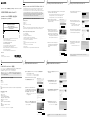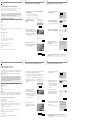Sony PCM-D10 は、高音質録音が可能なポータブルレコーダーです。リニアPCM録音に対応しており、最大192kHz/24bitのハイレゾ音源を録音することができます。また、外付けマイクや楽器を接続して録音することも可能です。録音した音源は、本体に内蔵されたスピーカーで再生したり、パソコンに転送して編集することができます。さらに、BluetoothやWi-Fiに対応しており、ワイヤレスで音楽を再生したり、パソコンと接続して録音データを転送することもできます。
Sony PCM-D10 は、高音質録音が可能なポータブルレコーダーです。リニアPCM録音に対応しており、最大192kHz/24bitのハイレゾ音源を録音することができます。また、外付けマイクや楽器を接続して録音することも可能です。録音した音源は、本体に内蔵されたスピーカーで再生したり、パソコンに転送して編集することができます。さらに、BluetoothやWi-Fiに対応しており、ワイヤレスで音楽を再生したり、パソコンと接続して録音データを転送することもできます。

4-744-530-
12
(2)
© 2018 Sony Corporation Printed in China
GB
What you can do with SOUND FORGE Audio Studio
SOUND FORGE Audio Studio allows you to play and edit audio files recorded with your linear PCM
recorder, imported from an audio CD, downloaded from a website, or copied from your computer.
You can also burn an audio CD and enjoy a variety of features available in SOUND FORGE Audio Studio .
To use SOUND FORGE Audio Studio , you need to make user registration on the online product
registration window that appears after the software installation. (See “Starting SOUND FORGE Audio
Studio ” on this document.) Through the user registration, you are expected by the software
manufacturer, MAGIX Software GmbH, to provide your personal information.
System requirements for SOUND FORGE Audio Studio
Operating systems:
• Windows®
• Windows® .
• Windows® (Service Pack or higher)
Note
One of the above operating systems should be by default pre-installed. Any operating system other than
those indicated above, upgraded operating systems or multi-boot environment are not supported.
Windows computers with the following capabilities:
• CPU: . GHz minimum
• Memory: MB minimum
• Free hard disk space: MB minimum
Some Windows versions require more free hard disk space.
Much more free hard disk space is required for processing music data.
• Screen resolution: , x pixels minimum
• USB port
A free USB port is required for using an external device or media.
• Disk drive
To create a music CD, you need a CD-R/RW drive.
• Internet connection
Sound Forge Audio Studio is a registered trademark of MAGIX Software GmbH.
CT
SOUND FORGE Audio Studio 12 的用途
SOUND FORGE Audio Studio 12 可以播放並編輯以下條件的音訊檔案:以線性 PCM 錄音機錄製的音訊檔案、從
音訊 CD 匯入的音訊檔案、從網站下載的音訊檔案,或是複製自電腦的音訊檔案。
您也可以燒錄音訊 CD,並透過 SOUND FORGE Audio Studio 12 的各種功能欣賞。
若要使用 SOUND FORGE Audio Studio 12,您需在軟體安裝後出現的線上產品註冊視窗上進行使用者註冊。
(請參閱本文件上的 “啟動 SOUND FORGE Audio Studio 12”。)在使用者註冊過程中,軟體製造商 MAGIX
Software GmbH 會要求您提供個人資訊。
SOUND FORGE Audio Studio 12 的系統需求
作業系統:
• Windows® 10
• Windows® 8.1
• Windows® 7(Service Pack 1 或以上)
註
應依據上述作業系統之一預先預設安裝。不支援任何除上列所示以外的作業系統、升級過的作業系統或多重開
機環境。
配備下列功能的 Windows 電腦:
• CPU:最低 1.4 GHz
• 記憶體:最少 512 MB
• 可用硬碟空間:最少 500 MB
部分 Windows 版本需要更多可用硬碟空間。
如需處理音樂資料,則需要更多可用硬碟空間。
• 畫面解析度:最少 1024 x 768 像素
• USB 連接埠
需要可用的 USB 連接埠才能使用外接裝置或媒體。
• 磁碟機
若要建立音樂 CD,您需準備 CD-R/RW 光碟機。
• 網際網路連線
Sound Forge Audio Studio 12 是 MAGIX Software GmbH 的註冊商標。
PCM-D10
Application Software / 應用軟體 /
응용 소프트웨어
/
SOUND FORGE Audio Studio 12
Installation Guide / 安裝指南 /
설치 설명서
/
Starting SOUND FORGE Audio Studio
When the “Welcome!” window appears, click
[Activate with serial number].
Enter the serial number and your e-mail
address, and then click [Activate & register
immediately online].
You can find the serial number on the label
adhered to the front of this document.
When the online product registration window
appears, enter your registration information,
and then click [Complete the registration].
When the registration completes and “The
program has been successfully activated.”
appears, click [OK].
SOUND FORGE Audio Studio . starts.
For details on the operations of SOUND FORGE Audio Studio , refer to the Help of
SOUNDFORGE Audio Studio .
2
Step
Installing SOUND FORGE Audio Studio
Access the Sony support website (https://www.sony-asia.com/support) and
download the software installer program.
Double-click either of the following files and follow the on-screen instructions.
• Soundforge_Audiostudio_._x.exe (for -bit operating systems)
• Soundforge_Audiostudio_._x.exe (for -bit operating systems)
When the “SOUND FORGE Installation
Language” window appears, select your desired
language and click [OK].
When the “Welcome to SOUND FORGE
Audio Studio .” window appears, read
the statements by clicking [Change default
settings] and [License agreements & Privacy
Statement], and then click [Agree and Install].
The “Installing SOUND FORGE Audio Studio .”
window appears and the installation starts.
When the “You’re done!” window appears,
select the [Start SOUND FORGE Audio Studio
. now] check box and click [Let’s get
started!].
1
Step
啟動 SOUND FORGE Audio Studio 12
1 出現 “Welcome!” 視窗時,請按一下 [Activate with
serial number]。
2 輸入序號與您的電子郵件地址,然後按一下
[Activate & register immediately online]。
您可在本文件正面黏附的標籤上找到序號。
3 出現線上產品註冊視窗時,請輸入您的註冊資訊,
然後按一下 [Complete the registration]。
4 註冊完成並出現 “The program has been
successfully activated.” 後,請按一下 [OK]。
SOUND FORGE Audio Studio 12.6 會隨即啟動。
如需有關操作 SOUND FORGE Audio Studio 12 的詳細資訊,請參閱 SOUND FORGE Audio Studio 12的
說明。
2
步驟
安裝 SOUND FORGE Audio Studio 12
1 進入 Sony 支援網站(https://www.sony-asia.com/support)並下載軟體安裝程式。
按兩下以下檔案並依畫面上的指示操作。
• Soundforge_Audiostudio_12.6_x64.exe(適用 64 位元作業系統)
• Soundforge_Audiostudio_12.6_x86.exe(適用 32 位元作業系統)
2 出現 “SOUND FORGE Installation Language” 視窗
時,請選擇您所需的語言並按一下 [OK]。
3 出現 “Welcome to SOUND FORGE Audio Studio
12.6” 視窗時,請按一下 [Change default settings]
和 [License agreements & Privacy Statement] 詳閱
聲明,然後再按一下 [Agree and Install]。
會隨即出現 “Installing SOUND FORGE Audio Studio
12.6” 視窗並開始安裝。
4 出現 “You’re done!” 視窗時,請選擇 [Start SOUND
FORGE Audio Studio 12.6 now] 核取方塊,然後按
一下 [Let’s get started!]。
1
步驟
Be sure to keep the serial number label adhered below.
請確定保留黏貼在下方的序號標籤。
아래에 일련번호 라벨을 붙이십시오.
Обязательно сохраните наклейку с серийным номером,
приклеенную ниже.
Enter the serial number on the registration window that appears when you
start the software for the first time.
If you do not enter the serial number, the software will not start.
,
.
, .
在首次啟動軟體時出現的註冊視窗中輸入序號。
若您未輸入序號,軟體將不會啟動。
처음 소프트웨어를 시작할 때 나타나는 등록 창에 일련번호를 입력하십시오.
일련번호를 입력하지 않으면 소프트웨어가 시작되지 않습니다.

KR
SOUND FORGE Audio Studio 12로 할 수 있는 것
SOUND FORGE Audio Studio 12를 사용해서 오디오 파일(Linear PCM 레코더로 녹음한 것, 오디오 CD에서 가져온 것,
웹 사이트에서 다운로드한 것, 컴퓨터에서 복사한 것)의 재생 및 편집을 할 수 있습니다.
또 오디오 CD를 구워서 SOUND FORGE Audio Studio 12에서 다양한 기능을 즐길 수 있습니다.
SOUND FORGE Audio Studio 12를 사용하려면 소프트웨어 설치 후에 나타나는 온라인 제품 등록 창에서 사용자
등록을 해야 합니다. (이 문서의 "SOUND FORGE Audio Studio 12 시작하기"를 참조하십시오.) 사용자 등록을 통해
소프트웨어 제조업체인 MAGIX Software GmbH가 귀하의 개인 정보를 희망할 것입니다.
SOUND FORGE Audio Studio 12의 시스템 요건
운영 체제:
• Windows® 10
• Windows® 8.1
• Windows® 7 (서비스 팩 1 이상)
주의점
위의 운영 체제 중 하나가 기본적으로 미리 설치되어야 합니다. 위에 표시되지 않은 운영 체제나 업그레이드된 운영 체제 또는
멀티 부팅 환경은 지원되지 않습니다.
다음 기능을 가진 Windows 컴퓨터:
• CPU: 1.4GHz 이상
• 메모리: 512MB 이상
• 하드디스크 여유 공간: 500MB 이상
일부 Windows 버전의 경우 더 많은 하드디스크 여유 공간을 필요로 합니다.
음악 데이터를 처리하는 데 더 많은 하드디스크 여유 공간이 필요합니다.
• 화면 해상도: 1,024 x 768픽셀 이상
• USB 포트
외부 장치 또는 미디어를 사용하려면 여분의 USB 포트가 필요합니다.
• 디스크 드라이브
음악 CD를 작성하려면 CD-R/RW 드라이브가 필요합니다.
• 인터넷 연결
Sound Forge Audio Studio 12는 MAGIX Software GmbH의 등록 상표입니다.
SOUND FORGE Audio Studio 12 시작하기
1 "Welcome!" 창이 나타나면 [Activate with serial
number]를 클릭하십시오.
2 일련번호와 이메일 주소를 입력한 다음 [Activate &
register immediately online]을 클릭합니다.
이 설명서 앞면에 붙어 있는 라벨에서 일련번호를 찾을 수
있습니다.
3 온라인 제품 등록 창이 나타나면 등록 정보를 입력한
다음 [Complete the registration]을 클릭하십시오.
4 등록이 완료되고 "The program has been
successfully activated."라는 메시지가 나타나면
[OK]를 클릭합니다.
SOUND FORGE Audio Studio 12.6이 시작됩니다.
SOUND FORGE Audio Studio 12의 작동에 대한 자세한 내용은 SOUND FORGE Audio Studio 12의
도움말을 참조하십시오.
2
단계
SOUND FORGE Audio Studio 12 설치하기
1 Sony 지원 웹 사이트(https://www.sony-asia.com/support)에 액세스하여 소프트웨어
설치 프로그램을 다운로드하십시오.
다음 파일 중 하나를 두 번 클릭하고 화면의 지시를 따릅니다.
• Soundforge_Audiostudio_12.6_x64.exe (64비트 운영체제용)
• Soundforge_Audiostudio_12.6_x86.exe (32비트 운영체제용)
2 "SOUND FORGE Installation Language"
창이 나타나면 원하는 언어를 선택하고 [OK]를
클릭하십시오.
3 "Welcome to SOUND FORGE Audio Studio
12.6" 창이 나타나면 [Change default settings] 및
[License agreements & Privacy Statement]를
클릭한 다음 [Agree and Install]을 클릭하십시오.
"Installing SOUND FORGE Audio Studio 12.6" 창이
나타나고 설치가 시작됩니다.
4 "You’re done!" 창이 나타나면 [Start SOUND
FORGE Audio Studio 12.6 now] 확인란을 선택하고
[Let’s get started!]를 클릭하십시오.
1
단계
RU
SOUND FORGE Audio Studio
SOUND FORGE Audio Studio ,
PCM , CD, -
.
CD ,
SOUND FORGE Audio Studio .
SOUND FORGE Audio Studio
,
. (. “ SOUND FORGE Audio Studio ” .)
, MAGIX Software GmbH,
.
SOUND FORGE Audio Studio
Операционные системы:
• Windows®
• Windows® .
• Windows® ( )
Примечание
. -
, ,
.
Компьютеры Windows со следующими характеристиками:
• : ,
• :
• :
Windows .
.
• : x
• USB
USB.
•
CD CD-R/RW.
•
SOUND FORGE Audio Studio
MAGIXSoftwareGmbH.
SOUND FORGE Audio Studio
“Welcome!”,
[Activate with serial number].
,
[Activate & register immediately online].
.
,
,
[Complete the registration].
“The program has been successfully activated.”,
[OK].
SOUND FORGE Audio Studio . .
SOUND FORGE Audio Studio .
SOUND FORGE Audio Studio .
2
SOUND FORGE Audio Studio
- Sony (https://www.sony-asia.com/support)
.
.
• Soundforge_Audiostudio_._x.exe ( - )
• Soundforge_Audiostudio_._x.exe ( - )
“SOUND FORGE
Installation Language”,
[OK].
“Welcome to SOUND
FORGE Audio Studio .”,
, [Change default settings]
[License agreements & Privacy Statement],
[Agree and Install].
“Installing SOUND FORGE Audio
Studio .” .
“You’re done!”,
[Start SOUND FORGE
Audio Studio . now] [Let’s get
started!].
1
-
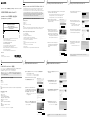 1
1
-
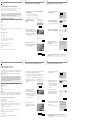 2
2