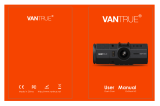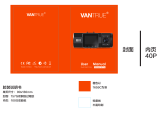ページを読み込んでいます...

User Manual


1
Parts Of The Camera
1. IR LED
2. Microphone
3. Lens
4. Front motion sensor
5. DC adapter port
6. Side motion sensor
7. Indicator light
8. Memory card slot
9. USB jack
10. Left/playback button
11. ON-TEST-OFF button
12. Down/Capture Button
13. Menu Button
14. OK/Shot button
15. Right button
16. Up/Video Button
17. Speaker
18. Display screen

2
19. Lock hole
Power Supply
Before using the device, users can choose battery charging or
DC power supply according to their needs. If you choose battery
power, please insert the batteries first. This device supports 1.5 V
AA batteries and 3.7V 18650 lithium batteries.
♦ If you choose to use 1.5 V AA batteries, please open the
device and find the battery compartment, insert 4*1.5 V AA
batteries. When inserting the battery, make sure that the battery
polarity is correct.
♦ If you choose to use 3.7V 18650 lithium battery, please open
the device and find the corresponding battery compartment,
which can be loaded with 1 or 2 3.7V 18650 lithium battery.
When installing the battery, ensure that the battery polarity is
correct. (The 3.7V 18650 lithium battery of the device can be
charged with a USB charger above DC5V1.5A, the indicator light
of the case will turn on red when charging and the red light will
turn off when fully charged)

3
♦When using the power adapter above DC6V1.5A (not provided)
to charge, please find the DC adapter port on the bottom of the
device and open the rubber, connect one end of the power
adapter to the device and the other end to the power supply for
supply power.
Inserting The Memory Card
Please prepare a memory card and insert it into the camera for
saving files. Before recording, please format the memory card
first.
♦ Support memory card,up to 512GB. Suggest to use class 6 or
above high speed card.
♦ To avoid malfunction, the memory card should be far away
from water, strong vibration,dust, hot source and direct sunlight.
♦ Do not insert the memory card forcibly. Please refer to the
marking on the camera.
♦ For the first time use, please wait for the memory card
temperature reach the ambient temperature.The camera will be

4
short-circuit influenced by environment temperature and humidity.
Please notice protection for the camera when using it outdoor.
♦ If the capacity of memory card is full, the camera will stop
recording automatically.
♦ Press the edge of the card gently to pop-up the memory card.
Basic Operation
Turn On And Off The Camera
Switch the Mode Button to“Test/On”to turn on the camera.After
power on, it will pop up the battery type selection interface: 1.5V
alkaline battery/3.7V lithium battery, press the up and down keys
to select the corresponding battery, press the OK button to
confirm.
Switch the Mode Button to “Off” to turn off the camera.
System Setup
Switch Mode Button to “Test”, then you can set the system
parameters.

5
1. Press Menu button to open the setup menu.
2. Press Up/Down button to scan all menu. Then press OK
button to enter the options interface.
3. Press Up/Down button to scan all options. And press OK
button to confirm options.
4. Press Menu button again to turn back to last menu or exit the
setup menu.
Setup menu and function as below:
Mode
Set the working mode. In photo mode,the camera just take
pictures. In Video mode,the camera just record video. In
photo&video mode, the camera will take a photo first, then start
to record video.
Options:[Photo]/[Video]/[Photo&Video].
Photo Resolution
Set the still image resolution.
Options:[20MP(6144x3456P)] /[16MP(5376x3024P)] /[12MP
(4608x2592P)]/[8MP(3840x2160P)]/[5MP(3072x1728P)]/

6
[3MP(2304 x 1296P)] /[1MP(1280x720P)].
Photo Series
Set the photo number of continuous shooting. In photo mode, the
camera will take photos continuously.
Options :[1 photo]/[2 photos in series]/[3 photos in series]/[10
photos in series].
Video Resolution
Set the video resolution. The higher the resolution, the shorter
the video duration that can be stored, and vice versa .
Options :
[1920x1080P]/[1280x720P]/[848x480P]/[720x480P]/
[640x480P]/[320x240P].
TL Video Resolution
Set the resolution of time lapse video . Options: [8MP (3840 x
2160P)]/[5MP (3072 x1728P)]/[3MP(2304x1296P)].

7
Video Length
Set the duration of recording a video clip. The shortest time is 3
seconds and the longest time is 2 minutes.
Options:3 seconds~2 minutes.
Audio Recording
Open this function,the camera will record audio when recording
video. Options:[On] /[Off].
Shot Lag
Set the time of delay shooting when the camera detects the
motion. In the selected time, the camera will not record any
image or video. This function can avoid to store too much same
event and save more capacity.
Options:5 seconds~60 minutes.
Sensitivity Motion Sensors
Set the sensitivity of the sensor. Environmental impact is small
indoors, you can choose “Low”. In outdoor, choose “Middle”in
normal condition. Choose “High”if the environment impact is

8
Settings
Set target recording time
Start:Stop:
Hr:Min Hr:Min
00 00 00 00
MENU Back OK Select
Settings
Set target recording time
Start:Stop:
Hr:Min Hr:Min
00 00 00 00
MENU Back OK Select
huge outdoors. The temperature can also influence the sensor
sensitivity. “High Sensitivity”applies to mild environment. ”Low
Sensitivity ”applies to cold environment.
Options:[Low] /[Middle] /[High].
Target Recording Time
Set the target recording time. As shown
in below picture, you can set the start
and stop time. The camera will work just
in the stated time slot. In other time, the
camera will keep in standby state.
Options:[On]/ [Off].
Target Recording Time 2
Set the target recording time. As shown
in below picture, you can set the start
and stop time. The camera will work
just in the stated time slot. In other time,
the camera will keep in standby state. Options:[On]/ [Off].

9
Settings
Set time lapse
Hr:Min :Sec
00 00 30
Notification: Motion
MENU Back OK Select
Time Lapse
In Time lapse menu, there are three options as below.
[Normal]: The camera will take pictures automatically as per set
time interval. For example,set the interval time to 1 hour, the
camera will take a photo each hour. If you want to
observe that a plant blooms, the camera will take 24 photos in 24
hours to record the whole process of blooming.
[TL Video]: You can set the interval
time.The time range is from 1 second to
24 hours. For example, set the interval
to 1 hour, the camera will take a photo
each hour. If the camera works for 24
hours,there will be 24 photos. These
photos will be converted into a video.
[Off]: Close the time lapse function.
Language
Set the language display on screen.Options:
[English]/ [Deutsch]
/[Dansk]/[Suomi]/[Svenska]/[Español]/[Français]/[Italiano]/
[Nederlands]/[Portugués ] /[简体中文]/ [繁体中文] /[日本语].

10
Endless Capture
Set the camera to record video in loop.
Options:[On]/[Off].
Time & Date
Set the date and time of camera.
The date format: dd/mm/yyyy, yyyy/mm/dd,mm/dd/yyyy.
The time format: 24h,12h.
Press Right button to choose the item.Press Up/Down button to
adjust the value. And press OK button to confirm.
Options:[Set time&date] /[Time format]/[Date format].
Photo Stamp
Stamp the date&time on the photos or not.
Options:[Time&date] /[Date] /[Off].
Password Protection
Set the power-on password of the camera. The password is four
digits,each digit ranges from 0 to 9 and A to Z.
If you forget the password, please reset the camera. Then all

11
parameters will reset to the factory settings.
Options:[On]/[Off].
WIFI SSID
You can view the WIFI name of the device.
WIFI Password
Set and change the WIFI password.
Beep Sound
Open/close the button sound.
Options:[On]/[Off].
Format Memory Card
Formatting the memory card will delete all data permanently.
Before using a new memory card or a card that has been used in
another device previously ,please format the memory card.
Options:[Yes]/ [No].
Serial NO.
Set the unique serial number for the camera. The number is four
digits,each digit ranges from 0 to 9 and A to Z.

12
Options:[On]/[Off].
Reset Settings
Restore the camera to factory default settings including
password,serial number and so on. Options:[On]/[Off].
Version
Look up the Firmware information of the camera.
Take Photos、Record Video、Playback
Switch the Mode Button to “Test”. In this mode,you can take
photos, record video and playback files manually.
♦ Take Photos:Press Capture button to switch to photo mode.
Press Shot button to take a picture.
♦ Record Video :Press Video button to switch to video
mode.Press Shot button to start to record a video clip. Press
Shot button again to stop recording.
♦ Playback:Press Playback button to enter the playback
interface. Press Up/Down button to scan photos or video. When
playback video, press OK button to play the video. Press OK

13
button again to have a pause. Press Menu button to stop
playback. Press Playback button again to exit the playback
mode.
Playback Menu:
1)Delete current file :Delete the current photo or video.
Options:【Cancel】/【Delete】.
2)Delete all files:Delete all photo and video files in the memory
card. Options:【Cancel】/【Delete】.
3)Activate slide show:Playback the photos in slide way. Each
photo display 3 seconds. Press OK button to stop playing.
4)Write protect:Lock the file. It can avoid accident deletion.
Options:【Write-protect current file】/【Write-protect all files】/
【Unlock current file】/【Unlock all files】.
Working Mode
Switch the Mode Button to “On”. After turn on the camera,the
screen will display 15 seconds countdown. Then the LEDs and
screen will go out. The camera begins to operate independently
and enter standby mode.

14
If the wild animals enter the detection range of the motion
sensors , the camera will be activated and detect the motion trail.
If the wild animals continue to move to the detection zone of the
sensor, the camera will take photos or record video
automatically.
When the wild animals leave the detection zone of the sensors ,
the camera will be deactivated and turn back to standby mode.
Night Mode
In night mode,the pictures just can display white and black.
When record a video for long time in the evening, the low voltage
may have a great influence on the stability of the machine. Do
not record video with low voltage in the evening.
Using the wall bracket
You can mount the camera on a wall or tree by the supplied wall
bracket. Before mounting the wall bracket you should ensure that
all existing screws are tight.The best installation height distance
from the ground about 1 meter.

15
Components
1.Tripod screw
2. Lock nut
3. Pivot bolts
4. Drill holes
5. Hexagonal screw
6. Wall plugs
7. Screws
Mounting the wall bracket
Required tools
■Drill
■6 mm masonry/concrete drill bit
■Phillips head screwdriver
Caution
♦ Ensure that there are no electric lines, water or heating pipes
installed at the proposed drilling location.
♦ The supplied wall plugs are only suitable for mounting on
concrete or stone. Before starting the installation, please check

16
your installation location carefully for its suitability for the plugs.
The assembly material used must be suitable for the respective
location. If in doubt, consult a professional.
Install Steps
♦ Mark the drill holes by holding the foot of the wall bracket at the
desired mounting location and marking the hole positions.
♦ Use a drill with a 6 mm drill bit to drill the required holes and
insert the plugs and insert the wall plugs flush with the wall.
♦ Screw the wall bracket to the wall using the supplied screws .
♦ Mount the camera on the tripod screw and screw the camera a
little way on (about three turns).
♦ Turn the camera in the desired direction and lock it with the
lock nut .
♦ To move the camera into its final position, undo the two pivot
bolts a little, position the camera and fix the position by
tightening the two pivot bolts .

17
Remote Control by Mobile App/ Wi-Fi Connecting
This camera can be remotely operated almost
full functions via a Pad or Smartphone. Before
perform remote control of this camera, an APP
named “GcamPro” should be downloaded from
“Apple App Store” or from “Google Play Store”
and installed to your Pad or Smartphone.You can also scan this
QR code to download directly.
Connect of Camera and Pad/Smartphone via
WiFi
1. Download and install the "GcamPro" APP on the mobile
phone in the app store and turn on the Bluetooth and WIFI
functions on the mobile phone.
2. Switch the power button of camera from "OFF" to "ON".
3. After the 15 seconds countdown finishing, the camera enter
sleep working mode.(if the camera is already under working
mode, please ignore step 2 and step 3. )
4. Open the "GcamPro" APP and click the "Add Camera" button,

18
a new interface will pop up, please click the device you want to
connect and click “+Add” to jump to the Bluetooth list.If you find
the Bluetooth hotspot of GcamPro and click it, will pop up"Send
bluetooth instructions..." then will pop on "WIFI on please
connect" and the WIFI list will pop up automatically. Find the
WIFI hotspot with the name "GcamPro******" (if you could not
/