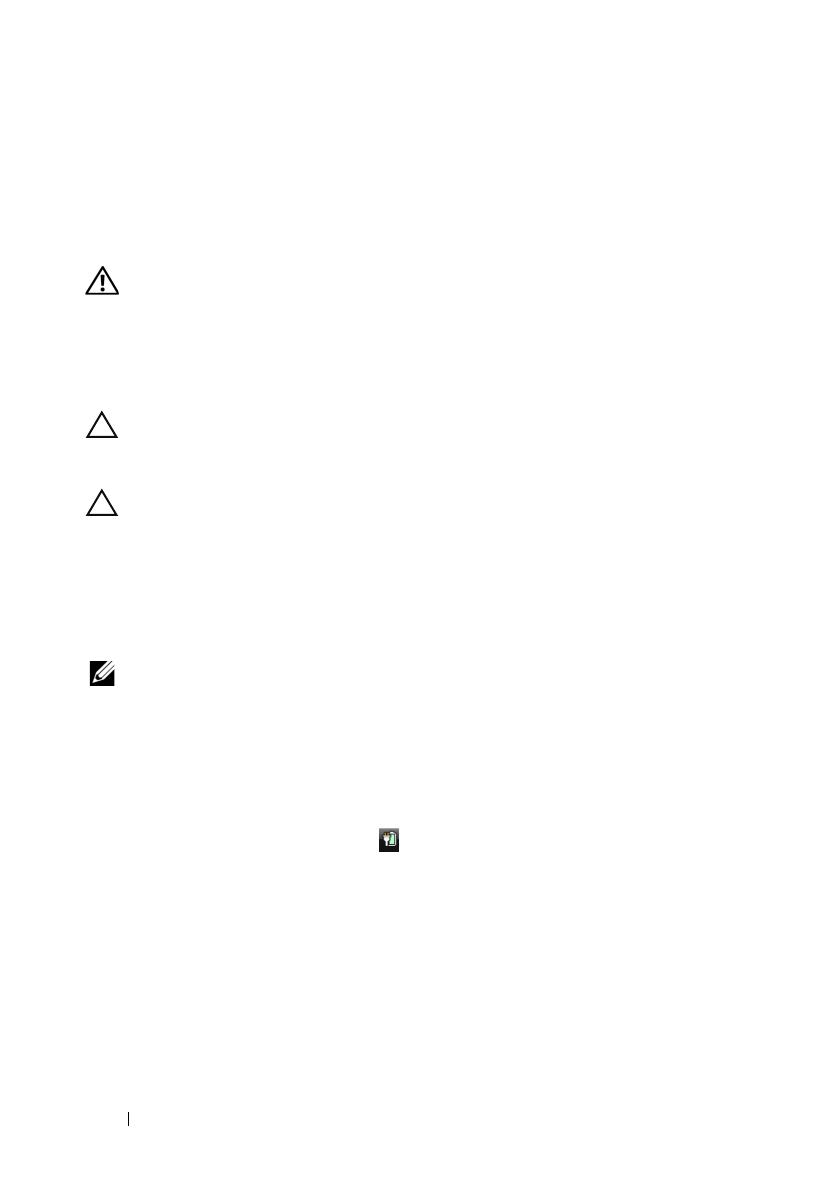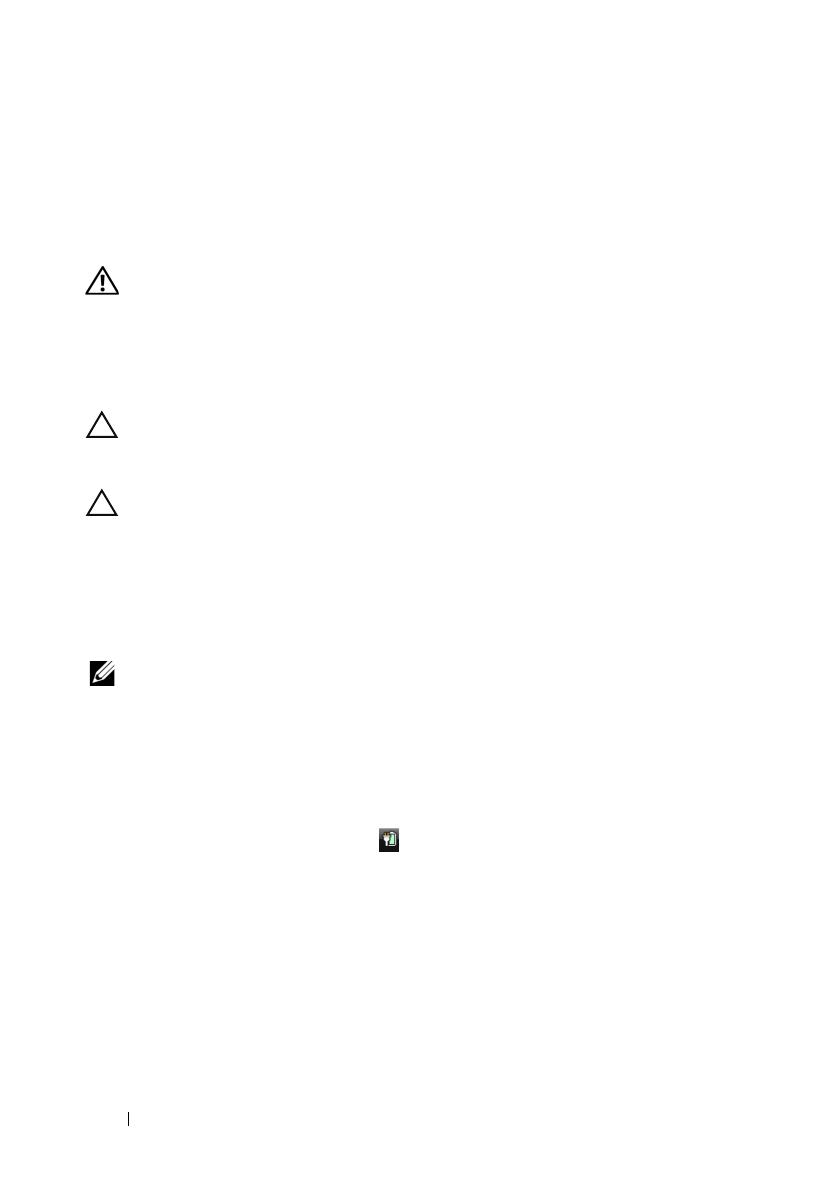
4 Media Base
Before Docking or Undocking Your Tablet-PC
from the Media Base
WARNING: If you are using a multiple-outlet power strip, use caution when you
plug the AC adapter power cable into the power strip. Some power strips may
allow you to insert the connector incorrectly. Incorrect insertion of the power
connector could result in permanent damage to your media base as well as
electric shock and/or fire. Ensure that you insert the ground prong of the power
plug into the mating ground contact of the power strip.
CAUTION: Use the Latitude™ XT3 media base with your Latitude XT3 only. If you
use a media base from earlier models of Dell computers you may damage the
media base or the Tablet-PC.
CAUTION: If the Tablet-PC does not have a charged battery in the battery bay, you
must shut down the Tablet-PC through the Windows Start menu and then undock
the Tablet-PC. If you undock the Tablet-PC without a battery before shutting it
down, you will lose data and the Tablet-PC may not recover normal operation for
several minutes.
Before Docking or Undocking Your Tablet-PC
NOTE: If you re-install the operating system, complete the setup before docking the
Tablet-PC to the media base.
• Save and close any open files, and exit any open programs.
• Set your Tablet-PC power management settings to ensure that the
Tablet-PC does not enter sleep, standby, or hibernate mode when you
close (lower) the display:
a
Click the Windows
Power
icon
in the Notification area to display
the
Power
icon pop-up window.
b
Click
More power options
.
c
Under the
When I close the lid
drop-down menu, select
Do nothing.