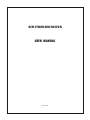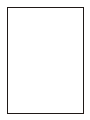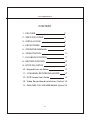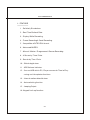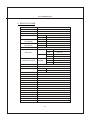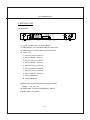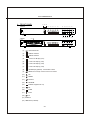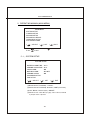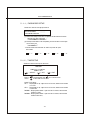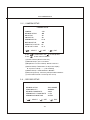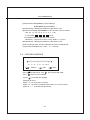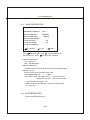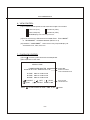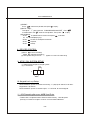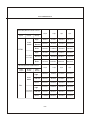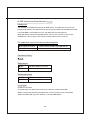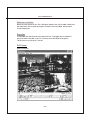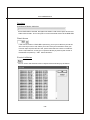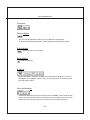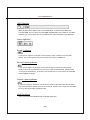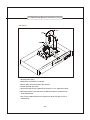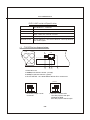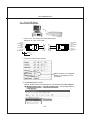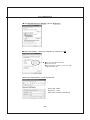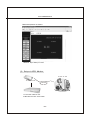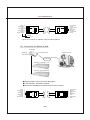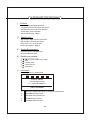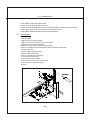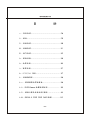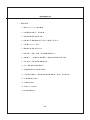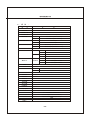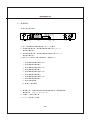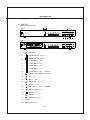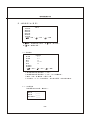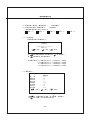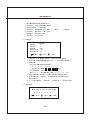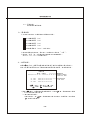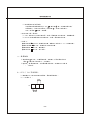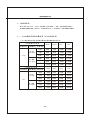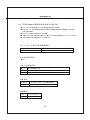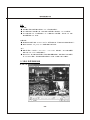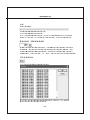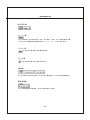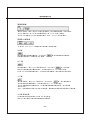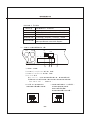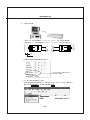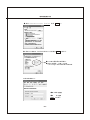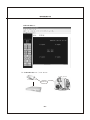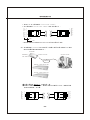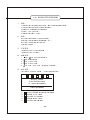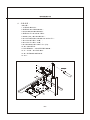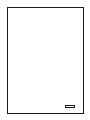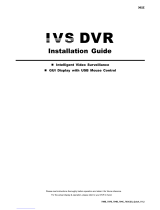USER MANUAL
4CH STANDALONE DVR
2005 JUNE


4CH STANDALONE DVR
-1-
CONTENT
1、FEATURE
2、SPECIFICATIONS
3、INSTALLATION
4、FRONT PANEL
5、OPERATING MANUAL
6、VIEW CONTROL
7、PLAYBACK CONTROL
8、RECORD CONTROL
9、NTSC/PAL SETUP
10、Keypad Lock-up Setup
11、4 CHANNEL RECORDING HOURS
12、DVR Viewer User Guide
13、Video Server Board Installation
、
(Option)
14
SXGA CARD FOR DVR USER MANUAL (Option)
2
3
4
5
6
11
11
12
12
12
12
14
19
25

4CH STANDALONE DVR
1、Definitely Standalone.
2、Real Time Refresh Rate.
3、Display While Recording.
4、Frame Recording & Quad Recording.
5、Compatible of NTSC/PAL format.
6、Advanced MJPEG.
7、Manual / Motion / Programmed / Sensor Recording.
8、4 Sensor by Time / Date.
9、Search by Time / Date.
10、Watch dog feature.
11、HDD Volume Indicator.
12、Can use USB to link PC, Player can search Time to Play、
saving and take photos functions.
13、Internal motion detect feature.
14、Auto switching function.
15、Looping Output.
16. Keypad Lock-up function.
1、FEATURE
-2-

4CH STANDALONE DVR
2、SPECIFICATIONS
OPERATION SYSTEM
Video Input
Video Input Channel
Video Output Channel
Display Frame
Recording Frame
Rate(QUAD)
Recording Frame
Rate(EACH)
Recording Mode
Resolution
Compression Format
HDD
Backup Device
Search
Sensor
MOTION DETECT
LOSS DETECT
BUZZER OUTPUT
Brightness adjust
Contrast adjust
USB Output
Looping Output
Keypad Lock-up
System a monitor
Power supply
Dimension
Weight
LAN
AUTO SWITCHING
Embedded RTOS
NTSC/PAL
4CH Composite
2CH Composite (VCR OUT / MONITOR OUT)
400G X 2 (Max)
VCR
Time / Date / Event
YES
4 Input / 1 Output
YES
YES
YES
YES
YES
YES
YES
YES
YES
Power recover auto restore record mode
DC 12V / 4A(AC110V-240V 50/60HZ)
430mm x 300mm x 48mm (W x D x H)
3.5KG
10/100M
NTSC
PAL
NTSC Max
PAL Max.
NTSC M x. 7.5fps(30 fps/4)
PAL Max. 6.25fps(25 fps/4)
Motion Sensor
P L 720 x 576
Mode
Full screen
120 fps (4x30 fps)
100 fps (4x25 fps)
. 30 fps
25 fps
a
Continuous / / Programmed/
Display NTSC 720x480
A
Recording NTSC 640x224
PAL 640x272
Advanced Low 12K Bytes / Frame
MJPEG Normal 15K Bytes / Frame
High 20K Bytes / Frame
-3-

4CH STANDALONE DVR
3、INSTALLATION
REAR PANEL
(1) Cameras Video Input and Looping Output.
(2) Video Output : Corresponding to Monitor Video Input.
(3) Video Output : Corresponding to VCR Video Input.
(4) Sensor I / O:
1、Sensor Input of Camera #1
2、Sensor GND of Camera #1
3、Sensor Input of Camera #2
4、Sensor GND of Camera #2
5、Sensor Input of Camera #3
6、Sensor GND of Camera #3
7、Sensor Input of Camera #4
8、Sensor GND of Camera #4
9、Relay COM Output
10、Relay N/O Output
(5)Power Input : Please use the power supply attached
Adaptor : DC-12V / 4A
(6) VGA Output : Connect to VGA Monter (option)
(7)Ethernet RJ-45 (option)
-4-
MONITOR
VCR
VIDEO
LOOP OUT
LAN
IP
INIT
IN ALAR M OUT
DC 12V
VGA
(1)(2)(3) (4) (5)(7)
(6)

4CH STANDALONE DVR
4、FRONT PANEL
(1) Record Indicator
(2) HDD #1 Indicator
(3) HDD #2 Indicator
(4) Camera #1 Display (Ch1)
(5) Camera #2 Display (Ch2)
(6) Camera #3 Display (Ch3)
(7) Camera #4 Display (Ch4)
(8) Quad Display (QUAD)
(9) MENU,
(10) UP
(11) DOWN
(12) SELECT
(13) RECORD
(14) PAUSE, Keypad Lock-up
(15) RF
(16) STOP
(17) PLAY
(18) FF
(19) USB Port
(20) HDD RACK (TYPE B)
、AUTO SWITCHING
Percentage of the Hard Drive recorded
-5-
(1) (2) (3)
(4) (5) (6) (7) (8)
(9) (10) (11) (12) (13)
(14) (15) (16) (17) (18)
(19)
USB
TYPE B
TYPE A
USB
(20)

4CH STANDALONE DVR
5、OPERATING MANUAL(MAIN MENU)
MAIN MENU
SYSTEM SETUP
CAMERA SETUP
RECORD SETUP
RECORD SCHEDULE
HARD DRIVE SETUP
SYSTEM RESTORE
( ):SELECT ( ):SET ( ):EXIT
Press to select items, use to enter.
Press to exit
5-1 、SYSTEM SETUP
SYSTEM SETUP
BUZZER ALARM TIME :02 S
SENSOR ALARM TIME :05 S
LOSS ALARM :ON
MOTION ALARM :ON-OFF
SENSOR ALARM :ON
PASSWORD SETUP
TIME SETUP
( ):SELECT ( ):SET ( ):EXIT
(1)Buzzer Alarm Time Setup: 1-30 sec.
(2)Sensor Alarm Time Setup: 0-30 sec, CONT (Continue).
(3)Loss, Motion, Sensor Alarm:ON/OFF.
(4) Motion Alarm:ON-OFF(4 Type) ,front is Alarm, behind
is jump to alarm a picture.
-6-

4CH STANDALONE DVR
5-1-1 、PASSWORD SETUP
Select this item to change password :
OLD PASSWORD :______
NEW PASSWORD :______
PASSWORD CONFIRM :______
(1) When the new password is accepted, the board will flash the
following screen message.
“ PASSWORD CHANGING ”
(2) If the password was not accepted, you will receive a message
that inform you.
“ INCORRECT ”
*Use the view control button on the front panel to input
the umber.
is:"1" is:"2" is:"3" is:" 4" is:"5"
5-1-2 、TIME SETUP
Select this item to set up current time.
TIME SET
2004/12/17 18:00:30
SHOW : UP 1
( ):SELECT ( ):SET ( ):EXIT
*Press to setup time. Use to increase value.
Press to exit and to save data.
Show Time setup:
UP 1 : Displayed on up-right corner of screen, date & time listed
in a rows.
UP 2 : Displayed on up-right corner of screen, date & time listed
in two rows.
DOWN1 : Displayed on down-right corner of screen, date & time
listed in a rows.
DOWN2 : Displayed on down-right corner of screen, date & time
listed in two rows.
-7-

4CH STANDALONE DVR
5-2 、CAMERA SETUP
CAMERA SETUP
CAMERA :CH1
RECORD SETUP :ON
BRI SETUP :05
CON SETUP :05
SENSOR SETUP :N-O
MOTION SETUP :ON
SENSITIVITY SETUP :05
( ):SELECT ( ):SET ( ):EXIT
AUTO SWITCHING :05 S
Press to select items. Use to change data.
Press to exit and to save data.
(1)Camera select (default value Ch1).
(2)Record Set up : yes or no record.
(3)Brightness / Contrast Set up : default value is 5.
(4)Sensor Setup: Three items, N-O (normal-open),
N-C(normal-close), ----(not installed).
(5)Motion Set up : motion detector, ON/OFF.
(6)Sensitivity Set up : sensitivity setup of motion detector.
(7) AUTO SWITCHING : Switching time set up.
5-3 、RECORD SETUP
RECORD SET
RECORD SETUP :EACH MODE
VIDEO QUALITY :NORMAL
RECORD FRAME RATE :30 fps
SENSOR REC. FRAME RATE :15 fps
SENSOR RECORD TIME :05 SEC
( ):SELECT ( ):SET ( ):EXIT
-8-

4CH STANDALONE DVR
5-4 、RECORD SCHEDULE
RECORD SCHEDULE
TTTTTTTTTTTTTTTTTTTTTTTT
: : : : : : : :
0 3 6 9 12 15 18 21
( ):SELECT ( ):SET ( ):EXIT
Press to select items. Use to change record mode.
Press to exit and to save data
(1)Use to change record mode.
(2)Range: 0-24 hrs.
(3)Set “T” for continuous recording.
(4)Set “S” for sensor recording. Please refer to 5-3 sensor setup.
(5)Set up “ - ” to disable the record time.
-9-
(1) Record Setup:EACH MODE (frame recording),
QUAD MODE (quad recording).
(2) Video Quality: video quality selection: High, Normal, Low
(3) Record Frame Rate: QUAD MODE frame rate alternatives as follows:
→30、20、15、10、7.5、6、5、4、3、2、1 fps.
→In this mode 、 、 、 invalid.
Each Mode frame rate alternatives as follows:
→Maximum : 7.5 fps each camera Totally :30 fps = 7.5 x 4 CH
(4) Video Quality: video quality selection: High, Normal, Low
(5) Sensor Record Time : maximum 60 seconds sensor recording time.
※(4)(5) Record Schedule only valid in “ S ” selection.

4CH STANDALONE DVR
HARD DRIVE SETUP
OVERWRITE ENABLED (YES )
MASTER HDD SIZE 80000MB
MASTER HDD USED 0MB0 %
MASTER HDD FORMAT
SLAVE HDD SIZE N/A
SLAVE HDD USED N/A
SLAVE HDD FORMAT
( ):SELECT ( ):SET ( ):EXIT
5-5、 HARD DRIVE SETUP
Press to select items. Use to change data or to
execute function. Press to exit and to save data.
(1)Overwrite Enabled
YES : Overwrite.
NO : Stop Recording.
(2)Master HDD Status
Indicates use of the master HDD including volume & percentage
(3)Master Format
Select this item to format HDD, screen shot:
PASSWORD INPUT (6) ------ 6 digits.
If password correct, the screen shows : “ password correct “
Otherwise, it shows: “ password incorrect “
* Factory default password:111111
* HDD must be formatted before installation, replacement &
re-installation.
5-6、SYSTEM RESTORE
System Restore default value.
-10-

4CH STANDALONE DVR
6、VIEW CONTROL
(1)Can use the following view control to monitor images from cameras.
(2)Prior to view control, HDD must be formatted. Either “EACH MODE”
or “QUAD MODE” should be selected. (Refer to 5-3)
(3)In mode of “QUAD MODE”, view control is only for quad display not
available for CH1, CH2, CH3, Ch4
Camera #1 (Ch1) Camera #2 (CH2)
Camera #3 (Ch3) Camera #4 (CH4)
QUAD Display,Auto switching function.
7、PLAYBACK CONTROL
(1)Press , and the system shows the recorded period.
(2)Each period is as four hour
SEARCH TIME
HARD DRIVER: MASTER
04/04/01 02:47:56 - 04/04/01 02:47:56
01 TIME 2004/12/10 02:47:50
02 TIME 2004/12/10 02:47:50
03 TIME 2004/12/10 02:47:50
( ):SELECT ( )SET ( )PLAY
( )EXIT ( )SELECT EVENT/TIME
Select HDD
Select Start Date/
Time to End Date/Time
Event record
start Date/Time
-11-
Press to select EVENT or DATE / TIME , Press to exit.

4CH STANDALONE DVR
8、RECORD CONTROL
(1)Press to start recording.
White indicates recording.
(2) During recording, the mark ” * ” appears in status of overwriting
9、NTSC / PAL SYSTEM SETUP
(1) Replace the jumper to change system.
(2) J1 as follows:
PAL
NTSC
J1
11.4CH Recording Hours on 80GB Hard Drive
*Thereinafter a rough estimate a table for reference only, recording data
quantity can follow an image a variation a rate somewhat different.
(1)EVENT :
Press choose one period, then press to play.
(2)DATE / TIME :
The signal ”>” goes up to the “HARD DRIVER: MASTER”. Press
to select items. Use select to change data, Then press to play.
(3)PLAYBACK :
*Press to speed forward. Continue to press and show
x2、x4、x8 multiple playing.
*Press to show x2 multiple back motion.
*Press to pause.
*Press to stop.
-12-
Strike the button "pause" five times continually, "L" pops up on the left, to enable .
Keypad lock-up feature.
Strike the button "pause" five times again, "L" not found, to unlock keypad.
10.Keypad Lock-up Setup:

4CH STANDALONE DVR
Recording Results in NTSC Format
30 fps 15 fps 7 fps 1 fps
Video
Signal
Display
Format
Video
Quality
NTSC
PAL
QUAD
MODE
EACH MODE
(Full Screen)
QUAD
MODE
EACH MODE
(Full Screen)
High
Normal
Basic
High
Normal
Basic
36Hours 72 Hours 144 Hours 1,080 Hours
48 Hours 96 Hours 192 Hours 1,440 Hours
58 Hours 116 Hours 232 Hours 1,740 Hours
64 Hours 128 Hours 256 Hours 1,920 Hours
90 Hours 180 Hours 360 Hours 2,700 Hours
112 Hours 224 Hours 448 Hours 3,360 Hours
Recording Results in PAL Format
Video
Signal
Display
Format
Video
Quality
High
Normal
Basic
High
Normal
Basic
38 Hours 76 Hours 152 Hours 950 Hours
48 Hours 96 Hours 192 Hours 1,200 Hours
60 Hours 120 Hours 240 Hours 1,500 Hours
62 Hours 124 Hours 248 Hours 1,550 Hours
90 Hours 180 Hours 360 Hours 2,250 Hours
118 Hours 236 Hours 472 Hours 2,950 Hours
25 fps 12 fps 6 fps 1 fps
-13-

-14-
Introduction
This document is the Operation Manual for DVR Viewer. The application will show you
stream image stored in the HDD which was previously formatted and recorded by the DVR.
If any DVR HDD is connected to your PC, the application will automatically
detect the HDD and show the recorded stream. You can also save the current screen
to a BMP file, and save the current stream to a MYS stream file or an AVI file.
The application consists of two functional modules:
◆ DVR HDD PC Viewer Shows stream stored in the HDD directly.
◆ MYS File Player Plays captured stream MYS file.
Document History
◆ V1.0
Requirement
Recommendation
Installation
Hardware Installation
As stated above, the application shows stream which is stored in DVR HDD.
Before installing and executing the application, make sure that you connected DVR
HDD to the IDE cable of your PC directly, or via USB HDD adaptor
◆ OS Windows 2000 / XP or later
◆ DirectX DirectX 7.0 or later
◆ CPU 1.0 GHz or Higher
◆ RAM 256 MB or Greater
12.DVR Viewer User Guide Revision V1.0.N.EN

4CH STANDALONE DVR
-15-
Software Installation
Execution
Make sure that the OS of your PC is Windows 2000 or later [XP or 2003]. Otherwise,
the application will not operate properly. Double click on the DVR_Setup.exe to
install the program.
Just double click the shortcut of the execution file. The application first detects
physical HDDs installed at your PC and search for DVR HDD among them.
This process may take up to 1 minute.
DVR Viewer
User Interface

4CH STANDALONE DVR
-16-
Functions
Valid Stream Region Indication
Once a DVR HDD is selected, the application detects valid stream region where valid
video stream resides. You can drag this to access the whole streams of the DVR HDD.
Direct Access
If the stream stored in a DVR HDD is quite long, you may have difficulty to find the
exact scene you want to see. When you find a scene you would like to show your
friend or report to police officers later, please remember the number in the Direct
Access Input edit box, so that you can go there directly by entering the number in
the edit box and pressing “GO” button besides it.
Events List Button
You can access the latest 64 events and go to the event directly by this button.

4CH STANDALONE DVR
-17-
Configure
Options Button
You can change application settings such as MYS file save directory,
or default video mode (NTSC/PAL). To change setting, press Options button
Status Button
Show the status on the screen.
Reset Button
Reset the program.
Playback
Once a DVR HDD is selected, the application automatically displays first screen
recorded at the very beginning of it. Then, you can see stream at anywhere within
the valid stream reason.
Channel Selection
The default screen display channel setting is ALL CHANNEL, which shows all four
channel (if the stream has 4 channel streams) at the same time. If you want to see
a channel only or enlarge one channel, press any channel button you want.

4CH STANDALONE DVR
-18-
HDD Selection
Once the application detects one or more DVR HDDs, it automatically selects the
first DVR HDD. You can select any DVR HDD [the DVR HDDs are marked as "VY HDD ".
However, you cannot select the normal HDD, which may be Windows-formatted one.
Capturing Button
Screen Capturing
If you want to capture, or backup, current screen, press Capture Current Screen
button. Then it will capture the current screen and saves it as BMP file.
Stream Capturing Button
If you wan to capture, or backup, current stream, press Capture Current Stream
button.Then it will record the stream you want. It will create .MYS file, whose format
is Vineyard Technologies’ proprietary stream file format. You can play the recorded
file using MYS file player.
Stream Capturing Button
If you wan to capture, or backup, current stream, press Capture Current Stream button.
Then it will record the stream you want. It will create .AVI file. You can play the recorded
file using any player which support AVI file.
MYS File Player
You can play the recorded MYS file using MYS file player.
ページが読み込まれています...
ページが読み込まれています...
ページが読み込まれています...
ページが読み込まれています...
ページが読み込まれています...
ページが読み込まれています...
ページが読み込まれています...
ページが読み込まれています...
ページが読み込まれています...
ページが読み込まれています...
ページが読み込まれています...
ページが読み込まれています...
ページが読み込まれています...
ページが読み込まれています...
ページが読み込まれています...
ページが読み込まれています...
ページが読み込まれています...
ページが読み込まれています...
ページが読み込まれています...
ページが読み込まれています...
ページが読み込まれています...
ページが読み込まれています...
ページが読み込まれています...
ページが読み込まれています...
ページが読み込まれています...
ページが読み込まれています...
ページが読み込まれています...
ページが読み込まれています...
ページが読み込まれています...
ページが読み込まれています...
ページが読み込まれています...
ページが読み込まれています...
ページが読み込まれています...
ページが読み込まれています...
-
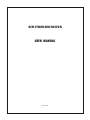 1
1
-
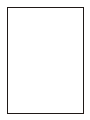 2
2
-
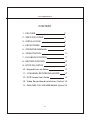 3
3
-
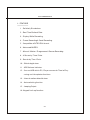 4
4
-
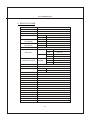 5
5
-
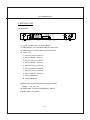 6
6
-
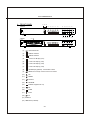 7
7
-
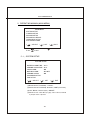 8
8
-
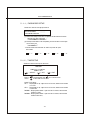 9
9
-
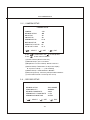 10
10
-
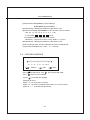 11
11
-
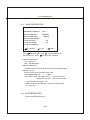 12
12
-
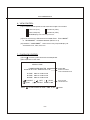 13
13
-
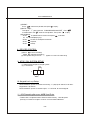 14
14
-
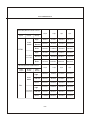 15
15
-
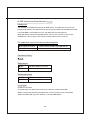 16
16
-
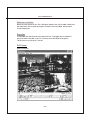 17
17
-
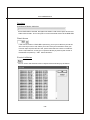 18
18
-
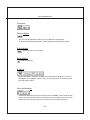 19
19
-
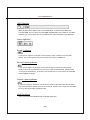 20
20
-
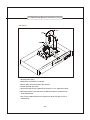 21
21
-
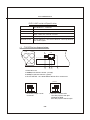 22
22
-
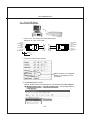 23
23
-
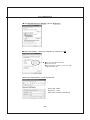 24
24
-
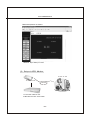 25
25
-
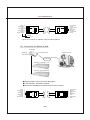 26
26
-
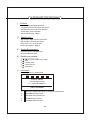 27
27
-
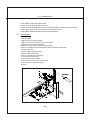 28
28
-
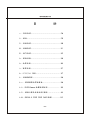 29
29
-
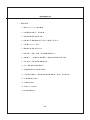 30
30
-
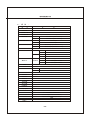 31
31
-
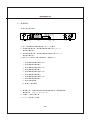 32
32
-
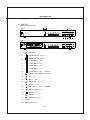 33
33
-
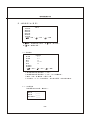 34
34
-
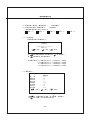 35
35
-
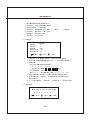 36
36
-
 37
37
-
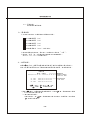 38
38
-
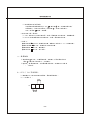 39
39
-
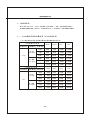 40
40
-
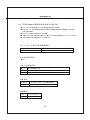 41
41
-
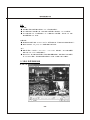 42
42
-
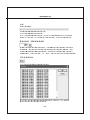 43
43
-
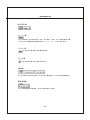 44
44
-
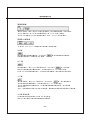 45
45
-
 46
46
-
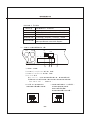 47
47
-
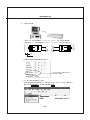 48
48
-
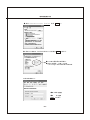 49
49
-
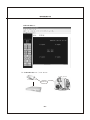 50
50
-
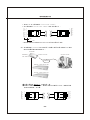 51
51
-
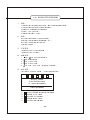 52
52
-
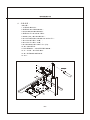 53
53
-
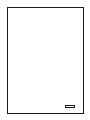 54
54
他の言語で
- English: Optiview 4CH User manual
その他のドキュメント
-
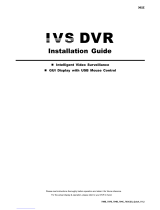 IVS System AVC793D インストールガイド
IVS System AVC793D インストールガイド
-
Samsung SHR-2160/2162 ユーザーマニュアル
-
Samsung SCC-C6325N 取扱説明書
-
Casio EXILIM 360 Viewer (Windows) EXILIM 360 Viewer Ver.2 (Windows)
-
 Z Z-Edge S3002 ユーザーガイド
Z Z-Edge S3002 ユーザーガイド
-
Casio EXILIM 360 Viewer (Windows) EXILIM 360 Viewer Ver.2 (Windows)
-
Samsung SCC-C7478P 取扱説明書
-
Samsung SHR-6040 取扱説明書
-
Avtech AVH306 ユーザーマニュアル
-
WebGate C1080PBM ユーザーマニュアル