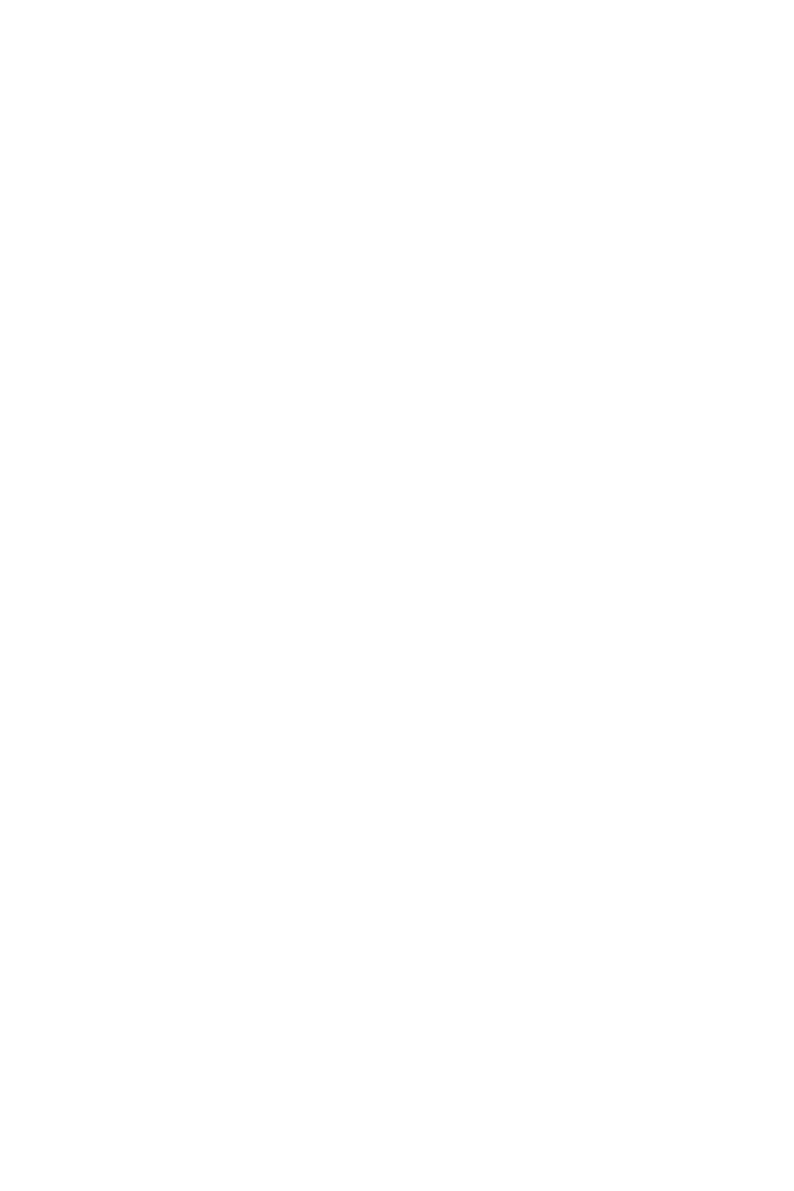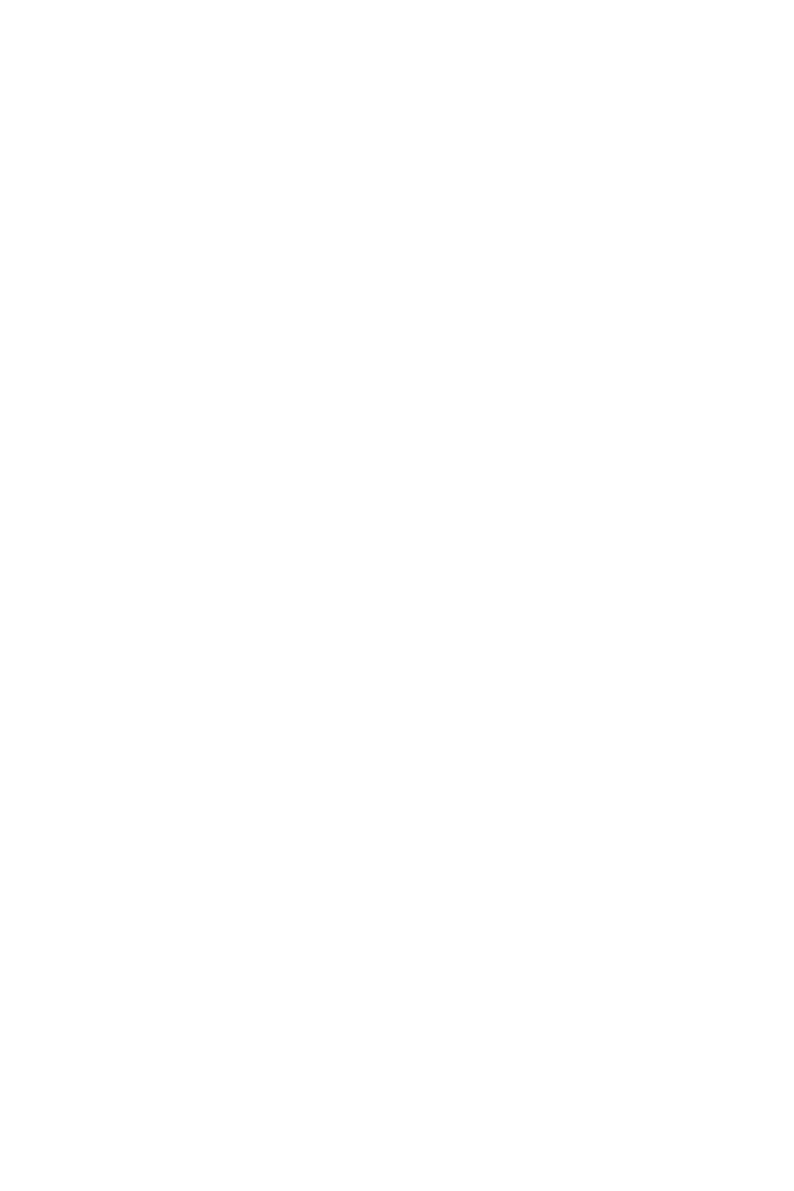
1
Contents
Contents
Safety Information ................................................................................................. 3
Specifications ......................................................................................................... 4
JCORSAIR1 Connector Specification .................................................................... 11
Package contents................................................................................................. 11
Rear I/O Panel ...................................................................................................... 12
LAN Port LED Status Table................................................................................... 12
Audio Ports Configuration .................................................................................... 12
Realtek Audio Console ......................................................................................... 13
Installing Antennas ............................................................................................... 15
Overview of Components .................................................................................... 16
Processor Socket .................................................................................................. 17
DIMM Slots ............................................................................................................ 18
PCI_E1~4: PCIe Expansion Slots .......................................................................... 19
M2_1~3: M.2 Slots (Key M) ................................................................................... 22
SATA1~6: SATA 6Gb/s Connectors ....................................................................... 24
JFP1, JFP2: Front Panel Connectors ................................................................... 27
JAUD1: Front Audio Connector ............................................................................ 27
CPU_PWR1~2, ATX_PWR1: Power Connectors ................................................... 28
OC1: GAME BOOST Knob ..................................................................................... 29
BCLK+1, BCLK-1: Base Clock Plus & Minus Button ........................................... 30
V-Check Points ..................................................................................................... 30
T_SEN1~2: Thermal Sensor Connectors ............................................................. 31
JSLOW1: Slow Mode Booting Jumper .................................................................. 31
JLN1: Low Temperature Booting Jumper ............................................................ 31
CPU_FAN1, PUMP_FAN1, SYS_FAN1~7: Fan Connectors ................................... 32
W_FLOW1: Water Flow Meter Connector ............................................................. 33
JUSB1: USB 3.2 Gen2 Type-C Connector ............................................................. 33
JUSB2~3: USB 3.2 Gen1 Connectors ................................................................... 34
JUSB4~5: USB 2.0 Connectors ............................................................................. 34
JTPM1: TPM Module Connector ........................................................................... 35
JBAT1: Clear CMOS (Reset BIOS) Jumper ........................................................... 35
JCI1: Chassis Intrusion Connector ....................................................................... 36
POWER1, RESET1: Power Button, Reset Button ................................................. 36
BIOS_SW1: Multi-BIOS Switch ............................................................................. 37
JRGB1: RGB LED connector ................................................................................. 38
JRAINBOW1~2: Addressable RGB LED connectors ............................................. 39
JCORSAIR1: CORSAIR Connector ........................................................................ 40
DYNAMIC DASHBOARD ........................................................................................ 41