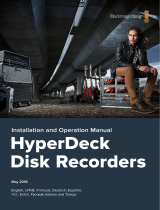ページを読み込んでいます...

DECK ULTRA
USER MANUAL

CONGRATULATIONS.
YOU’RE ENTERING A NEW
WORLD OF SOUND.
PREPARE TO:
Experience music like you’ve never
heard or felt before.
Play the mix you want or swap out DJ
duties with up to four friends.
Choose indoor or outdoor EQ for
sound sculpted to your location.
Make and take crystal clear calls on
your Deck Ultra Bluetooth speaker.

OVERVIEW
THE GOODS 4
POWER 6
CONNECT 8
SINGLE USER MODE 10
HEIST MODE
™
12
ADVANCED 14
TROUBLE 15
SAFETY, REGULATORY & LEGAL 15
CAUTION
Before using this product, please read the
safety, regulatory and legal information in
the legal booklet.

THE GOODS
POWER BUTTON
Press & hold to turn
on or off.
VOLUME DOWN MICROPHONE
EN USER GUIDE
4

NFC READER
LOCATION
Touch device here
to pair.
VOLUME UPMULTI-FUNCTION
BUTTON & STATUS LIGHT
Press to play & pause music,
answer & end calls, Outdoor
Mode, Heist
™
Lock.
5THE GOODS

3.5mm Line in
Power
Selector Switch
POWER
Your speaker needs power, so load it all the way
before you use it. It is fully charged when the status
light turns green.
NOTES
For optimum block-rocking power, always use
the charger included in this package.
Turn off the speaker when you’re not using it.
CAUTION
This battery is designed to last the life of your device.
So you don’t need to take it out or mess with it. If you
try to remove or replace your battery it will void your
warranty and could cause injury and damage your
device.
If you suspect battery trouble, see “Trouble” section.
EN USER GUIDE
6

3.5mm line out
3.5mm Line in
Status light
Charge
Power
Selector Switch
7POWER

CONNECT
Now let’s get Deck Ultra and your device talking to
each other.
There are two ways to pair it: the Bluetooth
®
EASYPAIR
™
Method and the NFC
™
way. EASYPAIR
™
works for everybody. NFC
™
people — you know who
you are.
EASYPAIR
™
METHOD
NOTE
Device paired while in HEIST
MODE
™
will only pair for music
play, if you wish to also use your
device for phone calls, please
pair in Single User Mode.
STEP 4
When the device and Deck
Ultra are connected, you’ll
get a pairing complete tone.
STEP 1
Turn on Bluetooth
®
on
your device.
STEP 2
Turn on Deck Ultra and it will
automatically go into pairing
mode.
STEP 3
Go to the Bluetooth
®
menu on
your device and select Deck.
Enter 0000 if prompted.
EN USER GUIDE
8

NFC
™
STEP 1
If you have an NFC enabled device, turn on Bluetooth
®
and NFC.
STEP 2
Turn on Deck Ultra.
STEP 3
Tap your NFC enabled phone to the top of Deck Ultra; and like
magic, the device tells you when pairing is complete.
NOTE
The NFC
™
reader location and function can
vary between devices. See your device user’s
guide for more details. If you are having
difculty pairing use the EASYPAIR
™
mode.
CONNECT
9

SINGLE USER MODE
To activate Single User Mode, slide the selector
switch to .
Single User Mode lets you stream music from your
phone directly to Deck Ultra for unrivaled sound
quality. If you want to make or receive a phone call,
Deck Ultra seamlessly converts to a fully functioning
speakerphone.
MUSIC — HOW TO DO STUFF
Stream music from your device to Deck Ultra by
starting and controlling music playback from the
device. Deck Ultra works with all of your favorite
music apps.
Music will automatically pause when you make or
receive a call and will resume when the call ends.
TO
Play/Pause music
Skip to next track
Skip to previous
track
Turn the volume up
or down
Switch between
Indoor and
Outdoor EQ mode
Hear remaining
battery life
PRESS
The button once.
The button two times.
The button three times.
Volume + / – on Deck Ultra or your device
one or more times.
The button and hold until you hear
“indoor” or “outdoor”.
Both volume buttons while music playback
is paused.
EN USER GUIDE
10

STATUS LIGHT
The status light next to the power button shows
Bluetooth
®
and battery status. Here’s a guide to
reading it.
TO
Answer a call
Reject a call
Make a voice
dial call
Mute or unmute
a call
End a call
IF THE LIGHT IS
Flashing blue
Flashing green
Steady blue for three
seconds, then off
Red
Yellow
Green
PRESS
The button.
Either volume button and hold until you hear
a tone.
The button and hold to activate your
phone’s voice commands.
The volume buttons at the same time and hold
until you hear “mute on” or “mute off.”
The button.
YOUR SPEAKER IS
Powered on & searching for a device.
Incoming calls
Connected to a device
Charging, and at low power.
Charging, and at medium power.
Plugged in and fully charged.
CALL
11SINGLE USER MODE

HEIST MODE
™
Enjoy music with your friends.
Heist Mode
™
let’s you connect up to ve mobile
devices to Deck Ultra and have everyone take turns
playing their favorite mixes.
To activate Heist Mode
™
, slide the selector switch
to .
NOTE
Heist Mode
™
is all about music. Phone calling
features are not available in this mode.
CONNECTING DEVICES
Connect each device to Deck Ultra as normal. You
don’t have to turn Deck Ultra off to connect a new
device.
The Multi-function button illuminates in different
colors as each device is paired to Deck Ultra.
To reconnect using previously connected devices,
just turn them on. You’ll see the logo ash when
connection is reestablished.
NOTE
If a 6th person joins the party the person who
has the least participation will be dropped.
EN USER GUIDE
12

PLAY MUSIC
Once you and your friends are connected, just push
play — the rst one starts the party. You control the
party as long as your DJ skills don’t run out.
Others can join in by simply hitting play on their
device. You’ll know who’s in charge by the changing
color of the LED lights on Deck Ultra.
Avoid getting heisted by pressing the button. To
unlock it, hit the button again.
NOTE
The button will not control music while in
Heist Mode
™
NOTE
Each mobile device gets a unique color
when it connects to the speaker. The LED-
illuminated multi-function button indicates
which device is currently playing.
13HEIST MODE
™

ADVANCED
LINE IN & DAISY CHAIN/LINE OUT
LINE IN
To connect Deck Ultra to play music from a non-Bluetooth
®
enabled
device using the 3.5mm to 3.5mm audio cable. Bluetooth
®
connectivity
is disabled while an audio cable is plugged into the “IN” port.
DAISY CHAIN/ LINE OUT
Connect multiple DECKS together by inserting an audio cable into the
Line Out jack on your Deck Ultra then into the Line In on another Deck
Ultra. Connect as many together as you want. Only devices connected
to the rst Deck Ultra will play music.
You can also connect Deck Ultra to an external speaker or receiver
using a 3.5mm to 3.5mm audio cable. To mute Deck Ultra but still allow
audio output, just press the + /– buttons.
BATTERY READOUT
To see how much music play-time is left on your speaker, press the
Volume Up and Volume Down buttons.
SETTINGS
Press and hold the button while turning on Deck Ultra, then follow
the voice prompts to turn these select features on/off:
RESTORE FACTORY SETTINGS
Reset default factory settings on Deck Ultra.
CAUTION
This feature erases all device pairing
information stored on Deck Ultra.
EN USER GUIDE
14

TROUBLE
DECK ULTRA DOESN’T ENTER PAIRING MODE
Turn Deck Ultra off then on again.
MY PHONE DOESN’T FIND DECK ULTRA WHEN
SEARCHING
Turn Deck Ultra off then on again.
DECK ULTRA CONNECTED BEFORE, BUT NOW IT’S NOT
WORKING
Make sure your phone is on and the phone’s Bluetooth
®
feature is
turned on. If the Bluetooth
®
feature was turned off or was turned on
only temporarily, try restarting the Bluetooth
®
feature and pair your
phone and speaker again.
Still not working?
Got more questions?
GIVE US A
SHOUT
We’re here to help.
CONNECT WITH MOTOROLA
Answers: Guides, online help, and more at
www.motorola.com/support.
Support: visit www.motorola.com/support
or contact the Motorola Customer Support
Center at: 1-800-331-6456 (United States),
1-888-390-6456 (TTY/TDD United States
for hearing impaired), or 1-800-461-4575
(Canada).
Bluetooth: If you have questions or need
assistance, contact us at 1-877-MOTOBLU,
or visit www.motorola.com/bluetoothsupport
or www.bluetoothconnect.
15ADVANCED

PRÉPAREZ-VOUS À
Découvrez la musique comme
vous ne l’avez jamais ni écoutée ni
ressentie auparavant.
Écoutez le mixage de votre choix
ou partagez les fonctions de DJ,
acceptant jusqu’à quatre amis.
Choisissez un égaliseur intérieur
ou extérieur pour un son adapté à
votre emplacement.
Effectuez et recevez des appels
clairs sur votre haut-parleur
Bluetooth Deck Ultra.
FÉLICITATIONS.
UN NOUVEAU MONDE
SONORE S’OUVRE À VOUS.
FR
Manuel d’utilisation Deck Ultra

ATTENTION
Avant d’utiliser ce produit, veuillez lire
les informations relatives à la sécurité,
la règlementation et les informations
juridiques dans le livret juridique.
SOMMAIRE
FONCTIONS 18
PUISSANCE 20
CONNEXION 22
MODE MONO-UTILISATEUR 24
MODE HEIST
™
26
INFORMATIONS SUPPLÉMENTAIRES 28
DÉPANNAGE 29
INFORMATIONS RELATIVES
À LA SÉCURITÉ, LA RÉGLEMENTATION
ET INFORMATIONS JURIDIQUES 29

FONCTIONS
TOUCHE
MARCHE / ARRÊT
Appuyez et maintenez
appuyé pour allumer
ou éteindre.
RÉDUCTION DU
VOLUME
MICRO
MANUEL D’UTILISATION
18
FR

EMPLACEMENT DU
LECTEUR NFC
Placez l’appareil à cet
endroit pour jumeler.
AUGMENTATION
DU VOLUME
TOUCHE MULTI-FONCTIONS ET
VOYANT LUMINEUX D’ÉTAT
Appuyez pour écouter et interrompre
la musique, répondre et terminer
les appels téléphoniques, mode
Extérieur, verrouillage Heist
™
19FONCTIONS

Ligne audio
de sortie 3,5 mm
Ligne audio
d’entrée 3,5 mm
Voyant
lumineux
d’état
Sélecteur
PUISSANCE
Votre haut-parleur a besoin de puissance, donc
chargez-le complètement avant de l’utiliser. Il est
complètement chargé lorsque le voyant lumineux
d’état devient vert.
REMARQUES
Pour proter d’une puissance optimale, N’utiliser que
le chargeur compris dans ce package.
Éteignez le haut-parleur lorsque vous ne l’utilisez pas.
ATTENTION
Cette batterie est conçue pour durer toute la vie
de votre appareil. Donc, il n’est pas nécessaire de
la sortir ou d’y toucher. Si vous essayez de retirer
ou de remplacer votre batterie, cela annulera votre
garantie et pourrait endommager votre appareil.
Si vous suspectez des problèmes liés à la batterie,
consultez la section « Dépannage ».
MANUEL D’UTILISATION
20
FR
/