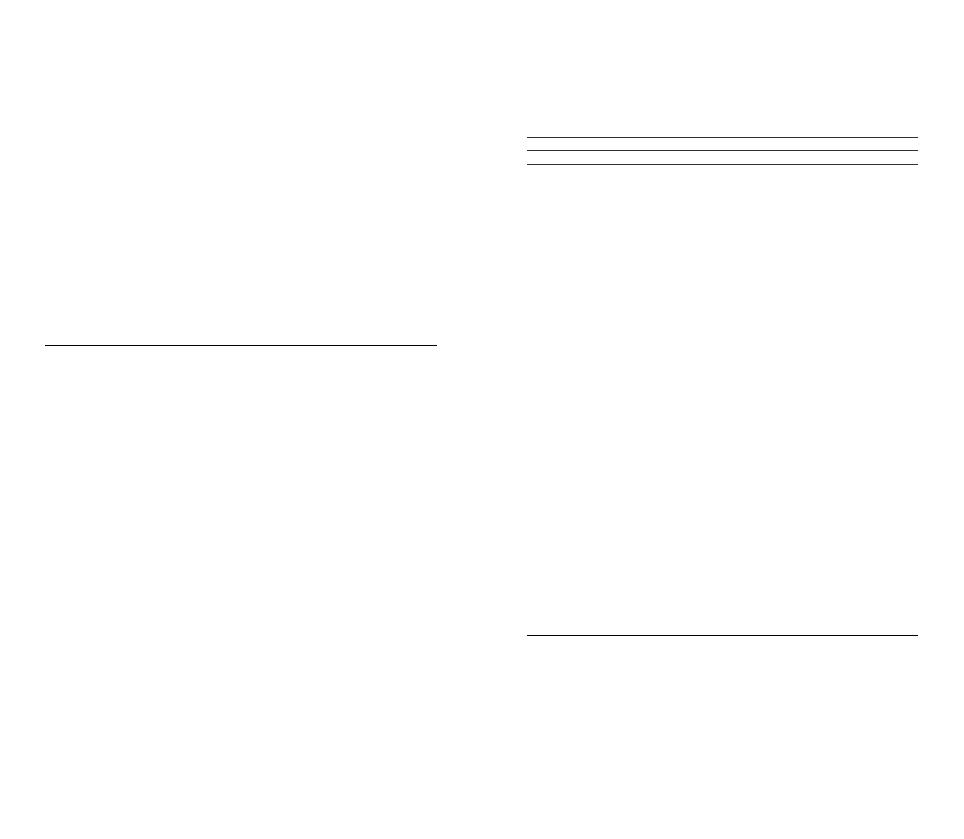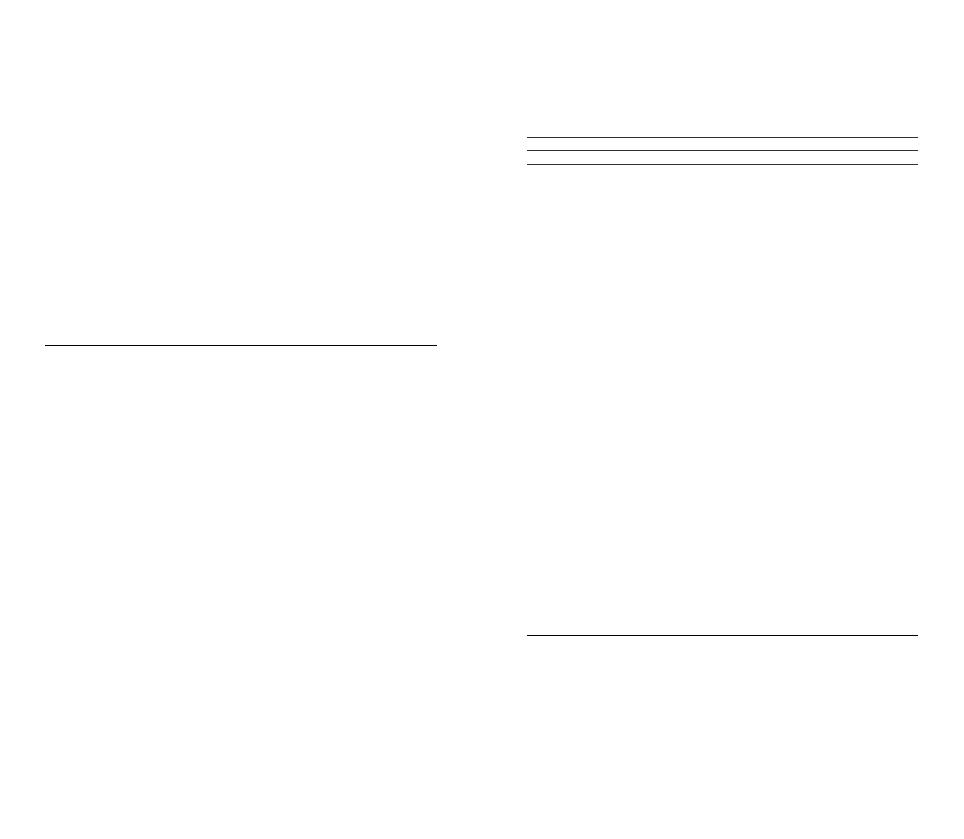
1716
1 Tout en parlant dans le microphone depuis votre position d’assise habituelle, tournez
le Sélecteur de gain du microphone (6) à l’arrière du microphone jusqu’à ce que
la LED d’indication du niveau du Zone d’indicateur LED RVB (1) devienne verte
et que les quatre LED deviennent jaunes pour le niveau de parole maximal.
2 Si le Zone d’indicateur LED RVB (1) devient rouge, diminuez le gain
du microphone jusqu’à ce que la LED d’indication du niveau reste
verte. (La LED jaune au-dessus du vert est acceptable. Elle avertit
que vous êtes proche du niveau de parole désiré maximum.)
MISE EN SOURDINE DU MICROPHONE
Appuyez sur le Bouton de sourdine du microphone (2)
pour mettre en sourdine l’entrée du microphone.
FIXER LA TIGE
1 Fixez l’accessoire inclus Adaptateur de tige (13) sur une tige de microphone.
Le Adaptateur de tige (13) prend en charge les letages de 3/8” et 5/8”.
2 Retirez le Vis papillon (8) et le Support de microphone (11) du microphone.
3 Alignez le Adaptateur de tige (13) avec les Trous d’adaptateur de support
d’amortisseur (7.1) et xez le Adaptateur de tige (13) avec le Vis papillon
(8). Veillez à ce que la Rainure de l'insert de la vis papillon (8.1) s’aligne
avec l’encoche du trou d’adaptateur de tige (13.1). Faites pivoter la Vis
papillon comme nécessaire pour insérer dans le Trou d’adaptateur de tige.
4 Positionnez votre tige pour utilisation. Remarque: Alias peut
être pivoté sans que la performance n’en soit aectée.
ITALIANO
GENERALE
CONTENUTO DELLA CONFEZIONE
Microfono Alias
Support del microfono
Adattatore braccio estensibile
Cavo da USB-C a USB-A
Guida alle informazioni sul prodotto
COMPATIBILITÀ DEL SISTEMA
PC
SOFTWARE
Utilizza Engine all’interno di SteelSeries GG per controllare il tuo microfono
GG ore anche altre applicazioni sorprendenti quali Sonar, una
vera svolta nel suono per i giochi, che ti permette di sentire ciò che
conta di più, attraverso strumenti audio all'avanguardia.
SCARICALO ORA – steelseri.es/gg
PANORAMICA DEL PRODOTTO
MICROFONO
1 Zona con indicatore RGB a LED
2 Pulsante di mute sul microfono
3 Selettore guadagno sulla cua
4 Zona di illuminazione RGB
5 Area di ventilazione posteriore
6 Selettore guadagno sul microfono
7 Struttura antiurto
8 Vite a testa zigrinata
9 Porta USB-C
10 Porta per cua
11 Support del microfono
ACCESSORI
12 Cavo da USB-C a USB-A * 13 Adattatore braccio estensibile
*Trova accessori e parti di ricambio su steelseries.com/gaming-accessories
CONFIGURAZIONE E POSIZIONAMENTO
CONNESSIONE AL DISPOSITIVO
1 Collega il Cavo da USB-C a USB-A (12) al Porta USB-C (9) sul microfono Alias.
2 Collega il Cavo da USB-C a USB-A (12) alla porta USB-A del tuo PC.
Impostazioni del PC
Barra delle applicazioni > Icona audio (clic destro) > Apri Impostazioni audio
Uscita SteelSeries Alias
Ingresso SteelSeries Alias
CONNESSIONE ALLA CUFFIA
1 Collega il cavo della cua da 3,5 mm al Porta per cua (10) sull’Alias Microphone.
2 Ruotare la Selettore guadagno sulla cua (3) sulla parte anteriore
del microfono per aumentare/ridurre il livello di uscita della cua.
POSIZIONAMENTO SUL TAVOLO
1 Posiziona l’Alias Microphone sulla tavolo di fronte alla posizione da cui parli.
2 Inclina l’Alias Microphone nché non raggiunge una
posizione perpendicolare al tuo viso.
3 Cerca di mantenere una distanza di 60 cm (24 pollici)
tra il microfono e la posizione da cui parli.
IMPOSTA IL LIVELLO DEL MICROFONO
1 Mentre pari nel microfono dalla tua posizione di seduta abituale, ruota
la Selettore guadagno sul microfono (6) sul retro del microfono no a
quando i LED del Zona con indicatore RGB a LED (1)diventano verdi e
il quarto LED diventa giallo per il massimo livello di conversazione.
2 Se il Zona con indicatore RGB a LED (1) diventa rosso, diminuisci il
guadagno del microfono no a quando i LED dell'indicatore di livello
tornano verdi. (Il LED giallo sopra il verde è accettabile e avverte che ti
stai avvicinando al livello massimo di conversazione desiderato.)
COME METTERE IN MUTE IL MICROFONO
Premi il Pulsante di mute sul microfono (2) per disattivare l'ingresso del microfono.
COME FISSARE IL MICROFONO A UN BRACCIO ESTENSIBILE
1 Fissa il Adattatore braccio estensibile (13) in dotazione su un braccio estensibile per
microfono. Il Adattatore braccio estensibile (13) supporta lettature da 3/8" e 5/8".
2 Rimuovi il Vite a testa zigrinata (8) e Support del microfono (11) dal microfono.
3 Allinea il Adattatore braccio estensibile (13) con i fori dell'adattatore
per il montaggio degli ammortizzatori (7.1) e ssa il Adattatore braccio
estensibile (13) con le Vite a testa zigrinata (8). Assicurati che la scanalatura
dell'inserto della vite a testa zigrinata (8.1) sia allineata con la tacca del foro
dell'adattatore del braccio estensibile (13.1). Ruota la vite a testa zigrinata
come necessario per inserirla nel foro dell'adattatore del braccio estensibile.
4 Posiziona il braccio estensibile per l'uso. Nota: Alias può essere
ruotato senza che questo inuisca sulle prestazioni.
POLSKI
INFORMACJE OGÓLNE
ZAWARTOŚĆ OPAKOWANIA
Mikrofon Alias
Stojak mikrofonu
Adapter ramienia wysięgnika
Kabel USB-C do USB-A
Przewodnik informacyjny dla produktu