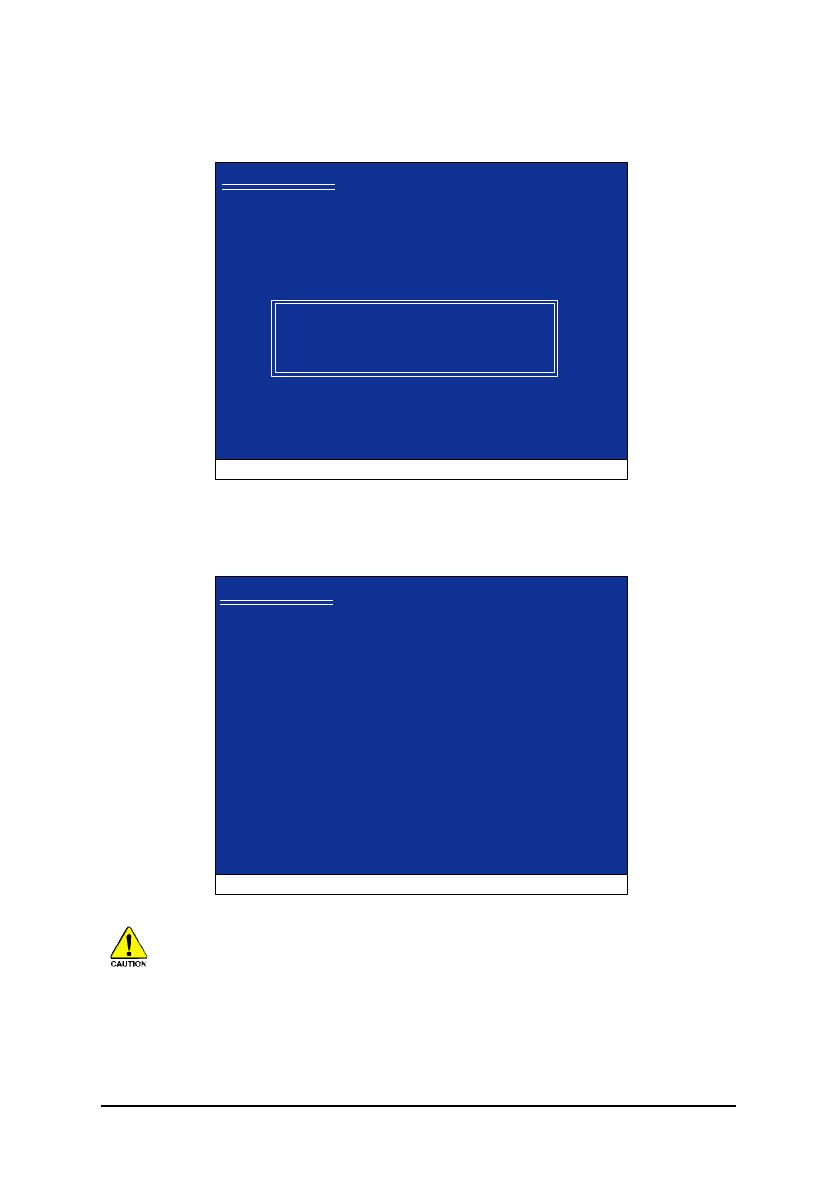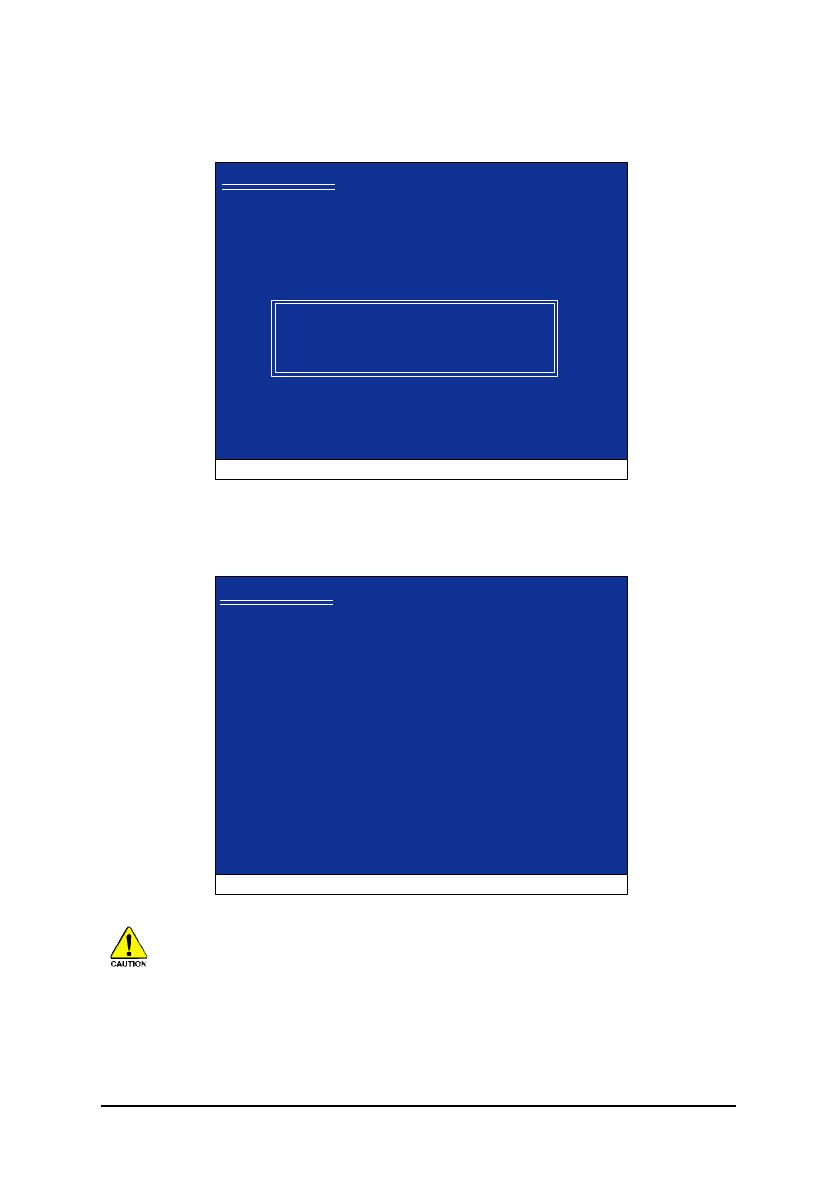
VIA VT8237(R)- 13 -
3VIA Serial ATA RAID Controller(Windows XP)*<Enter>
(20)SATA
20
SATA
"*"RAID(Windows XP,
Windows 2000 or Windows NT4)RAIDVIA ATA/ATAPI Host
Controller(Windows XP)
Windows Setup
ENTER=Select F3=Exit
You have chosen to configure a SCSI Adapter for use with Windows,
using a device support disk provided by an adapter manufacturer.
Select the SCSI Adapter you want from the following list, or press ESC
to return to the previous screen.
VIA Serial ATA RAID Controller(Windows XP)
VIA Serial ATA RAID Controller(Windows 2000)
VIA Serial ATA RAID Controller(Windows NT4)
VIA ATA/ATAPI Host Controller(Windows XP)
4<Enter>SATA1
21
Windows Setup
S=Specify Additional Device Enter=Continue F3=Exit
Setup will load support for the following mass storage device(s):
VIA Serial ATA RAID Controller(Windows XP)
* To specify additional SCSI adapters, CD-ROM drives, or special
disk controllers for use with Windows, including those for
which you have a device support disk from a mass storage device
manufacturer, press S.
* If you do not have any device support disks from a mass storage
device manufacturer, or do not want to specify additional
mass storage devices for use with Windows, press ENTER.