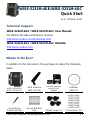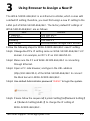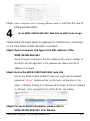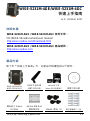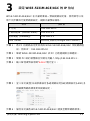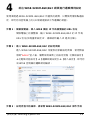WISE-5231M-4GE/WISE-5231M-4GC
Quick Start
v1.0, October 2017
Technical Support
WISE-5231M-4GE / WISE-5231M-4GC User Manual:
CD:\WISE-52xx\document\user manual
http://wise.icpdas.com/Download.html
WISE-5231M-4GE / WISE-5231M-4GC Website:
http://wise.icpdas.com
What’s In the Box?
In addition to this document, the package includes the following
items:
WISE-5231M-4GE
WISE-5231M-4GC
GSM Antenna
(ANT-421-04)
microSD card and
micro SD/SD
adapter
Software
Utility CD
Screw Driver
2.4mm (1C016)
44 mm DIN-Rail
Clip
M3x6L Screw * 4
Pin Terminal * 16

1
Configuring the boot mode
Before starting WISE-5231M-4GE/4GC
at the first time, be sure that the switch is
placed in the “0” position.
2
Connect to PC, Network and Power
The WISE-5231M-4GE/4GC is equipped with an RJ-45 Ethernet port for
connection to an Ethernet hub/switch and PC. You can also link directly
the WISE-5231M-4GE/4GC to PC with an Ethernet cable. After power is
connected, please wait one minute for WISE-5231M-4GE/4GC start-up
procedure. When the "RUN/PWR" light starts flashing, it represents the
boot is complete.

3
Using Browser to Assign a New IP
The WISE-5231M-4GE/4GC is an Ethernet controller, which comes with
a default IP setting; therefore, you must first assign a new IP setting to the
LAN1 port of WISE-5231M-4GE/4GC. The factory default IP settings of
WISE-5231M-4GE/4GC are as follows:
Item
Default
IP Address
192.168.255.1
Subnet Mask
255.255.0.0
Gateway
192.168.0.1
DNS Server
8.8.8.8(Default: Google DNS Server)
Follow the following steps for WISE-5231M-4GE/4GC new IP setting:
Step1: Change the PC’s IP setting same as WISE-5231M-4GE/4GC’s IP
domain. For example, set PC's IP as 192.168.255.10.
Step2: Make sure the PC and WISE-5231M-4GE/4GC is connecting
through Ethernet.
Step3: Open a PC side browser, and type in the URL address
(http://192.168.255.1) of the WISE-5231M-4GE/4GC to connect
the Web Server in WISE-5231M-4GE/4GC.
Step4: Use default Administrator password “Admin” to login the system.
Step5: Please follow the sequence【System Setting】【Network Setting】
【Network Setting(LAN1)】to change the IP setting of
WISE-5231M-4GE/4GC.

Step6: After complete the IP setting, please save it, and then the new IP
setting will take effect.
4
Go to WISE-5231M-4GE/4GC Web Site to edit Control Logic
Please follow the steps below to implement IF-THEN-ELSE control logic
on ICP DAS WISE-5231M-4GE/4GC controllers:
Step1: Open a browser, and type in the URL address of the
WISE-5231M-4GE/4GC
Open a browser and type in the URL address(The new IP setting) of
the WISE-5231M-4GE/4GC in the address bar. Make sure the IP
address is accurate.
Step2: Get on the WISE-5231M-4GE/4GC web site
Get on the WISE-5231M-4GE/4GC web site. Login with the default
password “Admin”. Implement the control logic configuration in the
order: 【Module Setting】【Advanced Setting】【Rule Setting】
【Save】, then complete the IF-THEN-ELSE rule editing.
Step3: For more detail information, please refer to
WISE-5231M-4GE/4GC User Manual

技術支援: servic[email protected] P1
WISE-5231M-4GE/WISE-5231M-4GC
快速上手指南
v1.0, October 2017
技術支援
WISE-5231M-4GE / WISE-5231M-4GC 使用手冊:
CD:\WISE-52xx\document\user manual
http://wise.icpdas.com/Download.html
WISE-5231M-4GE / WISE-5231M-4GC 產品網頁:
http://wise.icpdas.com
產品內容
除了本『快速上手指南』外,此產品內容還包括以下配件:
WISE-5231M-4GE
WISE-5231M-4GC
GSM 外接天線
(ANT-421-04)
microSD 卡及
micro SD/SD轉接卡
軟體工具光碟
螺絲起子 2.4mm
(1C016)
44 mm DIN-Rail
導軌固定架
M3x6L 螺絲 * 4
歐式壓著端子 * 16

技術支援: servic[email protected] P2
1
檢視啟動模式
在第一次啟動 WISE-5231M-4GE/4GC
前,請先確認旋轉式開關的位置在“0”。
2
連接
PC
主機、網路及電源
WISE-5231M-4GE/4GC 配有標準的網路接口 RJ-45,可透過網路集線器/
交換器與 PC 連接,也可直接連到 PC 的網路接口。接上電源後,
WISE-5231M-4GE/4GC 開機程序須等待約一分鐘,待"RUN/PWR"燈開始
閃爍則代表開機完成,可進行連線與設定。

技術支援: servic[email protected] P3
3
設定
WISE-5231M-4GE/4GC
的
IP
位址
WISE-5231M-4GE/4GC 在出廠時會統一預設網路設定值,使用者可以依
照下列步驟自行變更網路設定。網路出廠預設值為:
項目
預設值
IP 位址
192.168.255.1
子網路遮罩 (Subnet Mask)
255.255.0.0
通訊閘道 (Gateway)
192.168.0.1
DNS Server
8.8.8.8(預設為 Google DNS Server)
步驟 1: 將 PC 的網路設定更改為與 WISE-5231M-4GE/4GC 相同網路區
段。例如 IP:192.168.255.10
步驟 2: 確認 WISE-5231M-4GE/4GC 與 PC 已透過網路正確連接。
步驟 3: 開啟 PC 端的瀏覽器並於網址列輸入 http://192.168.255.1。
步驟 4: 輸入管理者預設密碼“Admin”進行登入。
步驟 5: 登入成功後至【系統參數設定】【網路設定】【網路設定(LAN1)】,
根據實際網路環境更改網路設定。
步驟 6: 儲存成功後將 WISE-5231M-4GE/4GC 連接至實際網路環境。

技術支援: servic[email protected] P4
4
前往
WISE-5231M-4GE/4GC
網頁進行邏輯規則設定
使用者透過 WISE-5231M-4GE/4GC 所提供的網頁,只需使用滑鼠點選設
定,即可完成控制器上的 I/O 模組連接與工作邏輯的規劃。
步驟 1: 開啟瀏覽器,填入 WISE 模組 IP 作為瀏覽器的 URL 位址
開啟電腦上的瀏覽器,輸入 WISE-5231M-4GE/4GC 的 IP 作為
URL 位址(如有重新設定 IP,請確認所輸入 IP 是否正確)。
步驟 2: 進入 WISE-5231M-4GE/4GC 的設定頁面
進入 WISE-5231M-4GE/4GC 所提供的參數設定頁面,使用預設
密碼“Admin”登入後,僅需依照首頁上的設定流程:【模組設定】
【進階功能設定】【邏輯規則設定】【寫入設定】,即可完
成 WISE 控制器的邏輯規則編排。
步驟 3: 設定流程中的細節,請參照 WISE-5231M-4GE/4GC 操作手冊
-
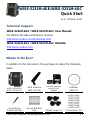 1
1
-
 2
2
-
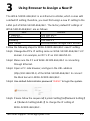 3
3
-
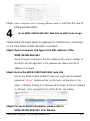 4
4
-
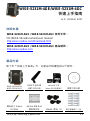 5
5
-
 6
6
-
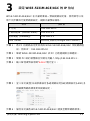 7
7
-
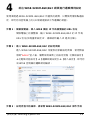 8
8