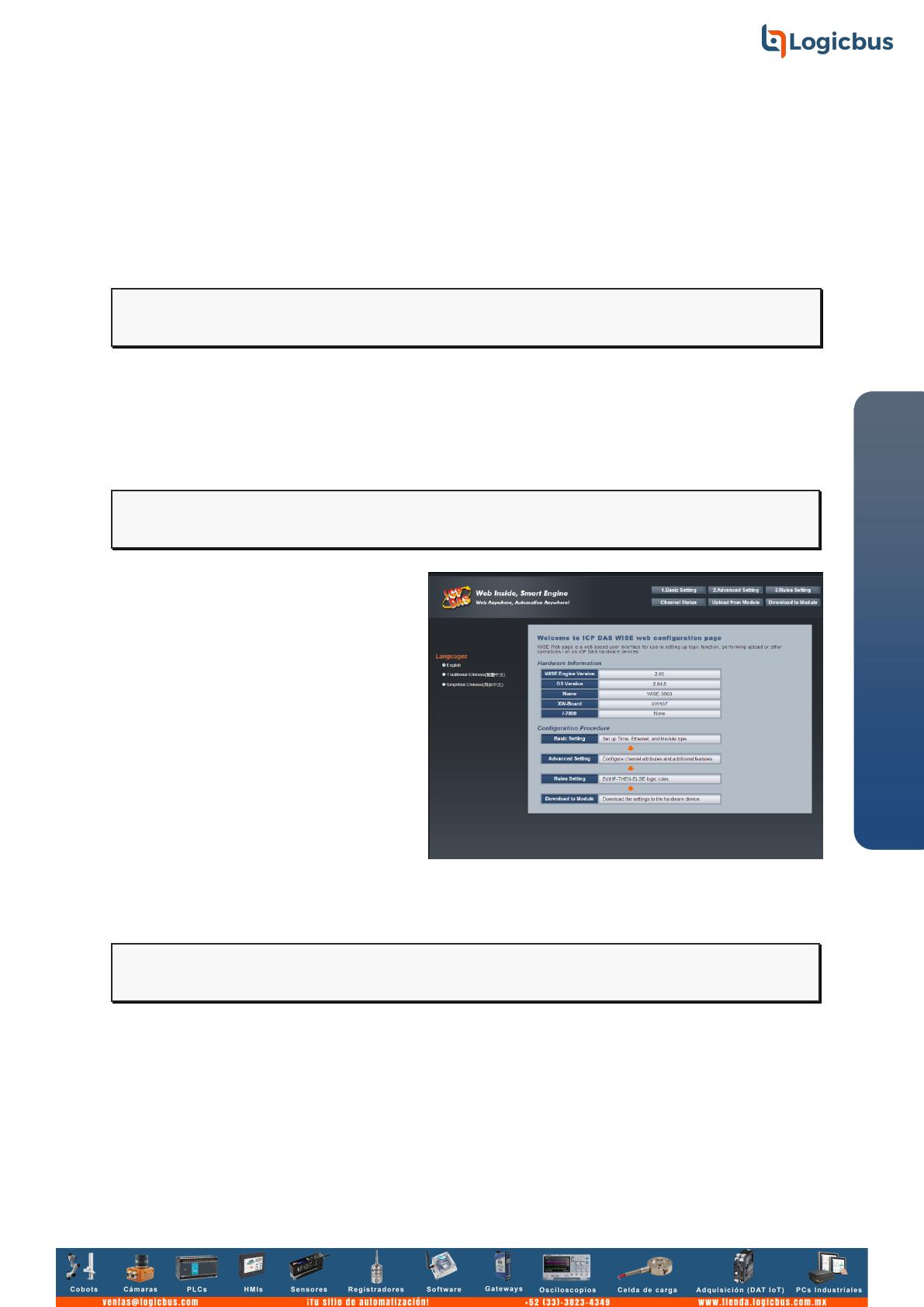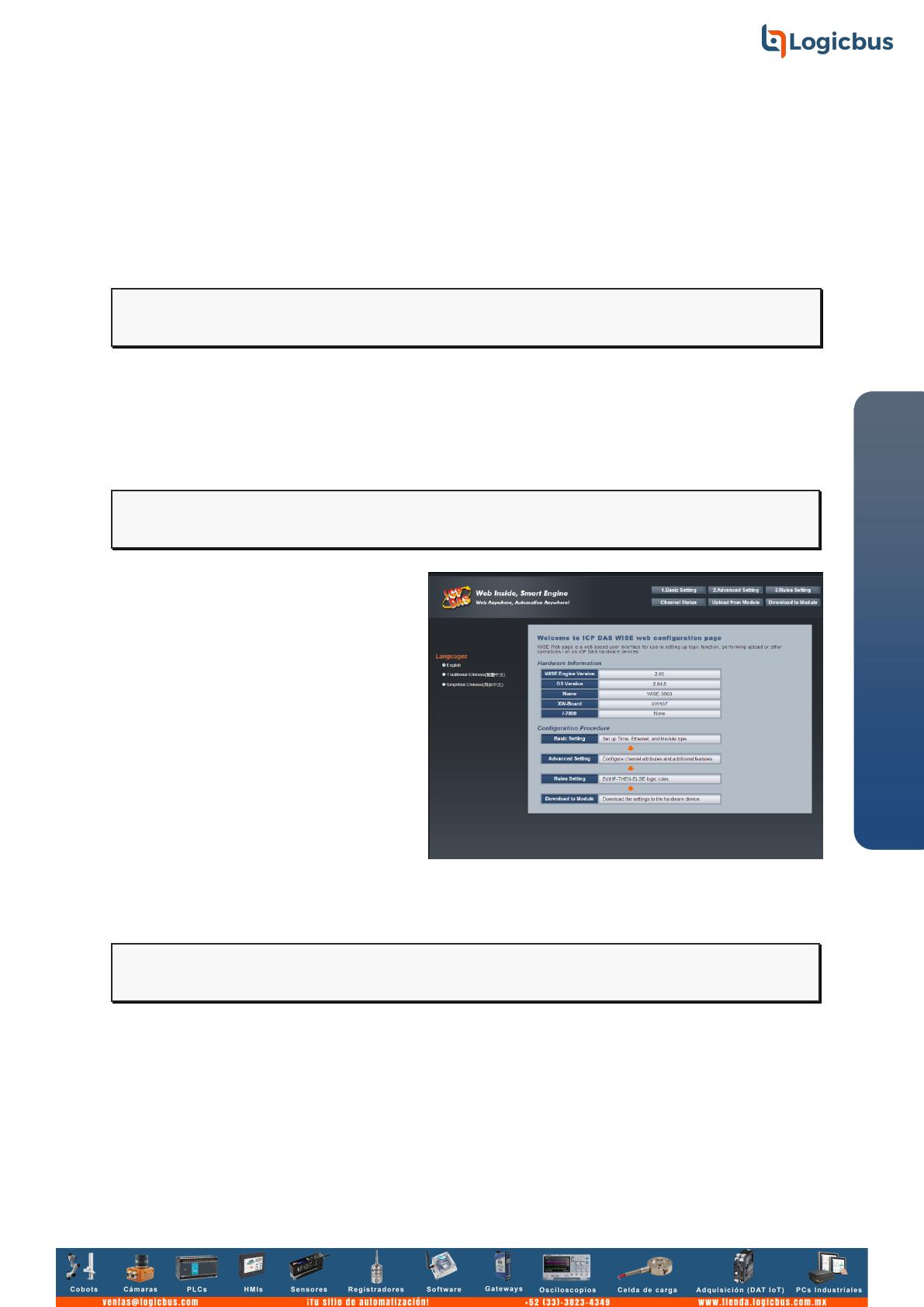
WISE-580x Quick Start Guide
----------------------------------------------------------------------------------
Go to WISE-580x Web Site to edit Control Logic
Please follow the steps below to implement IF-THEN-ELSE control logic on
controllers:
Step 1: Open a browser, and type in the URL address of the WISE-580x
Open a browser (recommended using Internet Explorer, new version is better). Type in
the URL address of the WISE-580x module in the address bar. Make sure the IP
address is accurate.
Step2: Get on the WISE-580x web site
Get on the WISE-580x web site.
Login with the default password
“wise”. Implement the control logic
configuration in the order (Basic
SettingAdvanced SettingRule
SettingDownload to Module), then
complete the IF-THEN-ELSE rule
editing.
.
Step 3: For more detail information, please refer to WISE User Manual