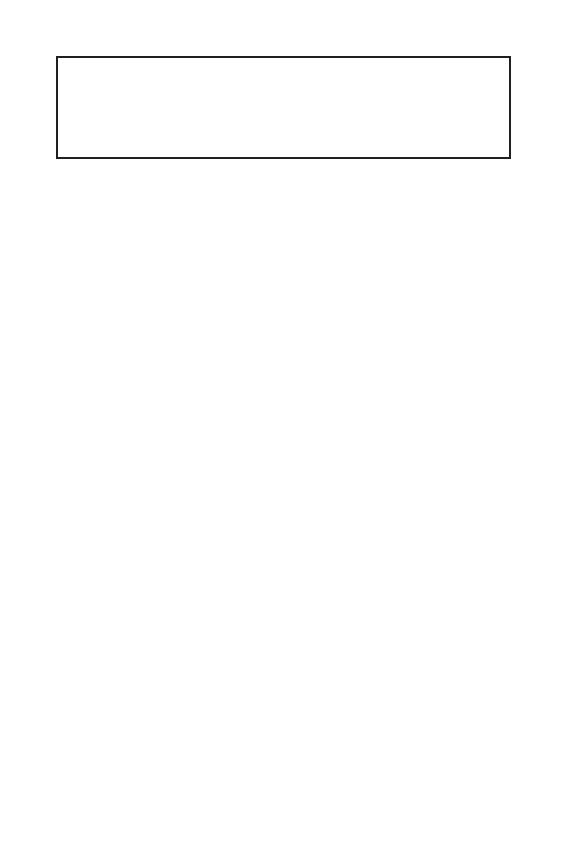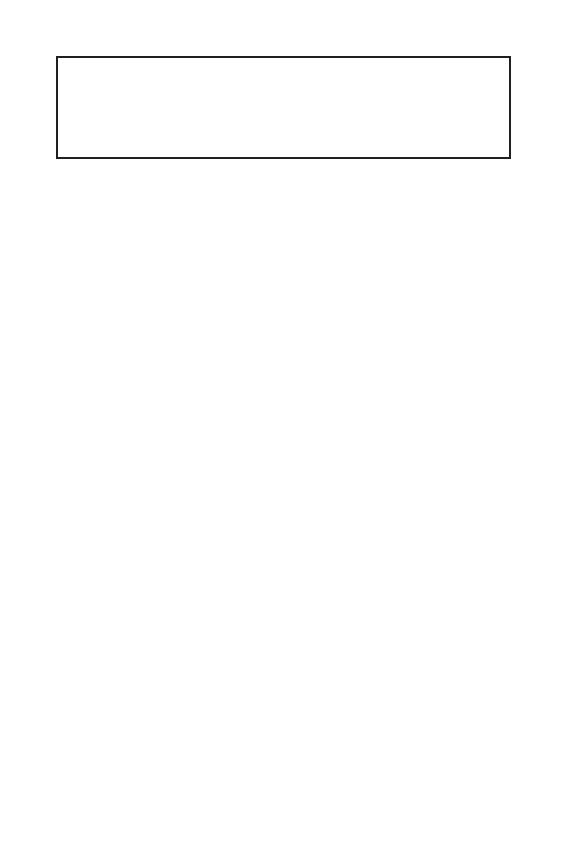
1
Contents
Contents
2
3
6
7
LAN Port LED Status Table ........................................................................................7
8
CPU Socket .................................................................................................................9
DIMM Slots................................................................................................................10
PCI_E1~2: PCIe Expansion Slots ..............................................................................10
JFP1, JFP2: Front Panel Connectors .......................................................................11
SATA1~4: SATA 6Gb/s Connectors ...........................................................................12
M2_1: M.2 Slot (Key M) .............................................................................................12
ATX_PWR1, CPU_PWR1: Power Connectors ...........................................................13
JUSB1~2: USB 2.0 Connectors .................................................................................14
JUSB3: USB 3.2 Gen1 Connector .............................................................................14
CPU_FAN1, SYS_FAN1: Fan Connectors .................................................................15
JTPM1: TPM Module Connector ...............................................................................16
JCI1: Chassis Intrusion Connector ...........................................................................16
JAUD1: Front Audio Connector ................................................................................17
JCOM1: Serial Port Connector .................................................................................17
JBAT1: Clear CMOS (Reset BIOS) Jumper ...............................................................17
18
Entering BIOS Setup .................................................................................................18
Resetting BIOS ..........................................................................................................19
Updating BIOS...........................................................................................................19
20
Installing Windows
®
10..............................................................................................20
Installing Drivers ......................................................................................................20
Installing Utilities .....................................................................................................20
Thank you for purchasing the MSI
®
motherboard. This User Guide gives
information about board layout, component overview, BIOS
setup and software installation.