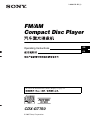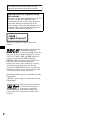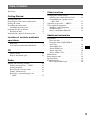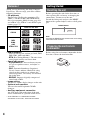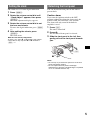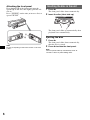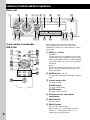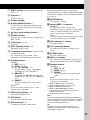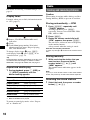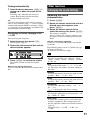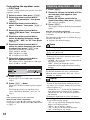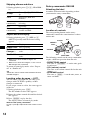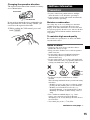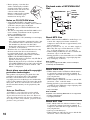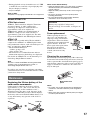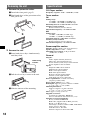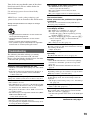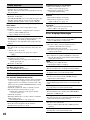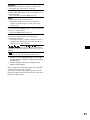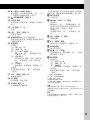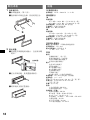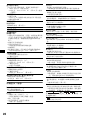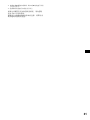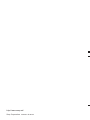2
SonicStage and its logo are trademarks of Sony
Corporation.
“ATRAC” and its logo are trademarks of Sony
Corporation.
Warning if your car’s ignition has no
ACC position
Be sure to set the Auto Off function (page 12).
The unit will shut off completely and
automatically in the set time after the unit is
turned off, which prevents battery drain.
If you do not set the Auto Off function, press
and hold (OFF) until the display disappears
each time you turn the ignition off.
For installation and connections, see the
supplied installation/connections manual.
This label is located on the bottom of the
chassis.
R
Manufactured under license
from BBE Sound, Inc.
Licensed by BBE Sound, Inc.
under one or more of the following US patents:
5510752, 5736897. BBE and BBE symbol are
registered trademarks of BBE Sound, Inc.
BBE MP (Minimized Polynomial Non-Linear
Saturation) Process improves digitally
compressed sound, such as MP3, by restoring
and enhancing the harmonics lost through
compression. BBE MP works by re-generating
harmonics from the source material, effectively
recovering warmth, details and nuance.
Microsoft, Windows Media,
and the Windows logo are
trademarks or registered
trademarks of Microsoft
Corporation in the United States and/or other
countries.

3
Table of Contents
Welcome ! . . . . . . . . . . . . . . . . . . . . . . . . . . . . . 4
Getting Started
Resetting the unit. . . . . . . . . . . . . . . . . . . . . . . . 4
Preparing the card remote commander . . . . . . . 4
Setting the clock . . . . . . . . . . . . . . . . . . . . . . . . 5
Detaching the front panel . . . . . . . . . . . . . . . . . 5
Attaching the front panel . . . . . . . . . . . . . . . 6
Inserting the disc in the unit . . . . . . . . . . . . . . . 6
Ejecting the disc . . . . . . . . . . . . . . . . . . . . . . 6
Adjusting the angle of the front panel . . . . . . . . 7
Location of controls and basic
operations
Main unit. . . . . . . . . . . . . . . . . . . . . . . . . . . . 8
Card remote commander RM-X156 . . . . . . . 8
CD
Display items . . . . . . . . . . . . . . . . . . . . . . . 10
Repeat and shuffle play. . . . . . . . . . . . . . . . 10
Radio
Storing and receiving stations . . . . . . . . . . . . . 10
Storing automatically — BTM . . . . . . . . . . 10
Storing manually. . . . . . . . . . . . . . . . . . . . . 10
Receiving the stored stations . . . . . . . . . . . 10
Tuning automatically . . . . . . . . . . . . . . . . . 11
Receiving a station through a list
— LIST . . . . . . . . . . . . . . . . . . . . . . . . . . . . 11
Other functions
Changing the sound settings . . . . . . . . . . . . . . 11
Adjusting the sound characteristics . . . . . . 11
Customizing the equalizer curve
— EQ3 Tune . . . . . . . . . . . . . . . . . . . . . . . 12
Adjusting setup items — MENU . . . . . . . . . . 12
Using optional equipment. . . . . . . . . . . . . . . . 13
Auxiliary audio equipment. . . . . . . . . . . . . 13
CD/MD changer . . . . . . . . . . . . . . . . . . . . . 13
Rotary commander RM-X4S . . . . . . . . . . . 14
Additional Information
Precautions . . . . . . . . . . . . . . . . . . . . . . . . . . . 15
Notes on discs . . . . . . . . . . . . . . . . . . . . . . 15
Playback order of MP3/WMA/
AAC files . . . . . . . . . . . . . . . . . . . . . . . . . . 16
About MP3 files . . . . . . . . . . . . . . . . . . . . . 16
About WMA files. . . . . . . . . . . . . . . . . . . . 16
About AAC files . . . . . . . . . . . . . . . . . . . . 16
About ATRAC CD. . . . . . . . . . . . . . . . . . . 17
Maintenance . . . . . . . . . . . . . . . . . . . . . . . . . . 17
Removing the unit. . . . . . . . . . . . . . . . . . . . . . 18
Specifications . . . . . . . . . . . . . . . . . . . . . . . . . 18
Troubleshooting . . . . . . . . . . . . . . . . . . . . . . . 19
Error displays/Messages. . . . . . . . . . . . . . . 20

4
Welcome !
Thank you for purchasing this Sony Compact
Disc Player. You can enjoy your drive with the
following functions.
• CD playback
You can play CD-DA (also containing CD
TEXT*), CD-R/CD-RW (MP3/WMA/AAC
files also containing Multi Session (page 16))
and ATRAC CD (ATRAC3 and ATRAC3plus
format (page 17)).
• Radio reception
– You can store up to 6 stations per band (FM1,
FM2, FM3, AM1 and AM2).
– BTM (Best Tuning Memory): The unit selects
strong signal stations and stores them.
• Sound adjustment
– EQ3 parametric: You can choose any one
of 7 preset equalizer curves, and adjust as
desired.
– DSO (Dynamic Soundstage Organizer):
Creates a more ambient sound field, using
virtual speaker synthesis, to enhance the
sound of speakers, even if they are installed
low in the door.
– BBE MP: Improves digitally compressed
sound such as MP3.
• Image setting
You can set various display images on the unit.
• Optional unit operation
You can also control optional CD/MD
changers.
• Auxiliary equipment connection
An AUX input jack on the front of the unit
allows connection of a portable audio device.
* A CD TEXT disc is a CD-DA that includes
information such as disc, artist and track name.
Getting Started
Resetting the unit
Before operating the unit for the first time, or
after replacing the car battery or changing the
connections, you must reset the unit.
Detach the front panel and press the RESET
button with a pointed object, such as a ball-point
pen.
Note
Pressing the RESET button will erase the clock setting
and some stored contents.
Preparing the card remote
commander
Before using the card remote commander for the
first time, remove the insulation film.
Type of discs Label on the disc
CD-DA
MP3
WMA
AAC
ATRAC CD
RESET button

5
Setting the clock
The clock uses a 12-hour digital indication.
1 Press (MENU).
2 Rotate the volume control dial until
“Clock Adjust” appears, then press
(ENTER).
The clock adjustment display appears.
3 Rotate the volume control dial to set
the hour and minute.
To move the digital indication, press (SEEK)
+/–.
4 After setting the minute, press
(ENTER).
The clock starts.
With the card remote commander
In steps 2 to 3: press M or m instead of the volume
control dial; in step 3: press < or , instead of
(SEEK) –/+.
Detaching the front panel
You can detach the front panel of this unit to
prevent theft.
Caution alarm
If you turn the ignition switch to the OFF
position without detaching the front panel, the
caution alarm will sound for a few seconds.
The alarm will only sound if the built-in
amplifier is used.
1 Press (OFF).
The unit is turned off.
2 Press .
The left side of front panel is released.
3 Slide the front panel to the left, then
gently pull out the front panel towards
you.
Notes
• Do not drop or put excessive pressure on the front
panel and display window.
• Do not subject the front panel to heat/high
temperature or moisture. Avoid leaving it in a parked
car or on a dashboard/rear tray.
(OFF)

6
Attaching the front panel
Place the hole A of the front panel onto the
spindle B on the unit, then lightly push the left
side in.
Press (SOURCE) on the unit (or insert a disc) to
operate the unit.
Note
Do not put anything on the inner surface of the front
panel.
Inserting the disc in the unit
1 Press Z.
The front panel slides down automatically.
2 Insert the disc (label side up).
The front panel slides up automatically, then
playback starts automatically.
Ejecting the disc
1 Press Z.
The front panel slides down automatically,
then the disc is ejected.
2 Press Z to close the front panel.
Note
The front panel slides up automatically after 15
seconds of the front panel sliding down.
B
A

7
Adjusting the angle of the front
panel
1 Press and hold (ANGLE) repeatedly
until the front panel is angled
accordingly.
The front panel can be set to 3 positions.
To return the front panel to its default position,
press and hold (ANGLE) repeatedly until the
front panel is returned to its default position.
Tips
• After the front panel slides down (to insert the disc),
it returns to the position you set again automatically.
• The front panel angle you set is stored in the unit.
When turning the ignition off, the angle returns to its
default position, then turning the ignition on, the front
panel is angled you set.
(ANGLE)

8
Location of controls and basic operations
Main unit
Card remote commander
RM-X156
Refer to the pages listed for details. The
corresponding buttons on the card remote
commander control the same functions as those
on the unit.
A SEEK +/– control
CD/MD*
1
:
To skip tracks (press up/down); skip tracks
continuously (press up/down, then press up/
down again within about 1 second and hold);
reverse/fast-forward a track (press up/down
and hold).
Radio:
To tune in stations automatically (press up/
down); find a station manually (press up/
down and hold).
B MODE button 10, 13
To select the radio band (FM/AM); select the
unit*
2
.
C Volume control dial
To adjust volume.
SOUND button
To enter sound setting.
ENTER button
To apply a menu setting.
D Receptor for the card remote
commander
E MENU button
To enter menu.
F IMAGE button
To select the display image.
Movie mode 1-3 t Spectrum analyzer
mode 1-5 t Wall paper mode 1-3 t
normal play/reception mode
MODE
MENU
DSPL SCRL OFF
AUX
REP SHUF PAUSEBBE MPGP/ALBM
LIST
IMAGE
SOURCE
SEEK
SEEK
PUSH SOUND
/
ENTER
ANGLE
123456
CDX-GT760
123 54678 9 q
;
qa qs qdqf
qh qj qk ql
qg
OFF
DSPL
REP SHUF
MENU
SCRL
SOURCE SOUND
MODE
PAU S E
132
465
ATT
VOL
+
–
+
–
ENTER
LIST
qs
5
wf
qk
2
wa
w;
qf
wd
ws
wh
qj
wg
qd

9
G RESET button (Location behind the front
panel) 4
H Disc slot 6
To insert the disc.
I Display window
J Z (eject)/ANGLE button 7
To eject the disc/slide down the front panel
(press); angle the front panel in 3 positions
(press and hold).
K (front panel release) button 5
L SOURCE button
To power on; change the source (Radio/CD/
MD*
1
/AUX).
M LIST button 11, 14
To list up.
N DSPL (display) button 10
To change display items.
O Frequency select switch (located on the
bottom of the unit)
See “Frequency select switch” in the
supplied installation/connections manual.
P Number buttons
CD/MD*
1
:
(1): REP 10, 14
(2): SHUF 10, 14
(3)/(4): GP*
3
/ALBM*
4
–/+
To skip albums (press); skip albums
continuously (press and hold).*
5
(5): BBE MP 2
To activate the BBE MP function, set
“BBE MP on.” To cancel, set “BBE MP
off.”
(6): PAUSE*
6
To pause playback. To cancel, press
again.
Radio:
To receive stored stations (press); store
stations (press and hold).
Q SCRL (scroll) button 10
To scroll the display item.
R OFF button
To power off; stop the source.
S AUX input jack 13
To connect a portable audio device.
The following buttons on the card remote
commander have also different buttons/functions
from the unit. Remove the insulation film before
use (page 4).
w; ENTER button
To complete a setting.
wa </, (SEEK –/+) buttons
CD/MD*
1
:
To skip tracks (press); skip tracks
continuously (press, then press again within
about 1 second and hold); fast-forward/
reverse a track (press and hold).
Radio:
To tune in stations automatically (press); find
a station manually (press and hold).
ws VOL (volume) +/– button
To adjust volume.
wd ATT (attenuate) button
To attenuate the sound. To cancel, press
again.
wf SOUND button
To enter sound setting.
wg M/m (+/–) buttons
To select preset stations/skip groups (press);
skip groups continuously (press and hold).
wh Number buttons
CD/MD*
1
:
(1): REP 10, 14
(2): SHUF 10, 14
(6): PAUSE*
6
To pause playback. To cancel, press
again.
Radio:
To receive stored stations (press); store
stations (press and hold).
*1 When an MD changer is connected.
*2 When a CD/MD changer is connected.
*3 When an ATRAC CD is played.
*4 When an MP3/WMA/AAC is played.
*5 If the changer is connected, the operation is
different, see page 14.
*6 When playing back on this unit.
Note
If the unit is turned off and the display disappears, it
cannot be operated with the card remote commander
unless (SOURCE) on the unit is pressed, or a disc is
inserted to activate the unit first.
Tip
For details on how to replace the battery, see
“Replacing the lithium battery of the card remote
commander” on page 17.

10
CD
For details on selecting a CD/MD changer, see
page 13.
Display items
Example: when you set Info (information) mode
to “All” (page 13).
A Source (CD/ATRAC/WMA/MP3/AAC)
indication
B Clock
C Track/album/group number, Disc/artist/
album/group/track name, Elapsed playing
time, Text information
To change display items C, press (DSPL);
scroll display items C, press (SCRL) or set
“Auto Scroll on” (page 13).
Tip
Displayed items will differ, depending on the disc type,
recorded format and settings. For details on MP3/
WMA/AAC, see page 16; ATRAC CD, see page 17.
Repeat and shuffle play
1 During playback, press (1) (REP) or
(2) (SHUF) repeatedly until the
desired setting appears.
*1 When an MP3/WMA/ACC is played.
*2 When an ATRAC CD is played.
To return to normal play mode, select “Repeat
off” or “Shuffle off.”
Radio
Storing and receiving stations
Caution
When tuning in stations while driving, use Best
Tuning Memory (BTM) to prevent an accident.
Storing automatically — BTM
1 Press (SOURCE) repeatedly until
“TUNER” appears.
To change the band, press (MODE)
repeatedly. You can select from FM1, FM2,
FM3, AM1 or AM2.
2 Press (MENU).
3 Rotate the volume control dial until
“BTM” appears, then press (ENTER).
The unit stores stations in order of frequency
on the number buttons.
A beep sounds when the setting is stored.
With the card remote commander
In steps 3: press M or m instead of the volume control
dial.
Storing manually
1 While receiving the station that you
want to store, press and hold a
number button ((1) to (6)) until
“MEM” appears.
The number button indication appears in the
display.
Note
If you try to store another station on the same number
button, the previously stored station will be replaced.
Receiving the stored stations
1 Select the band, then press a number
button ((1) to (6)).
Select To play
Repeat Track track repeatedly.
Repeat Album*
1
album repeatedly.
Repeat Group*
2
group repeatedly.
Shuffle Album*
1
album in random order.
Shuffle Group*
2
group in random order.
Shuffle Disc disc in random order.

11
Tuning automatically
1 Select the band, then press ( SEEK) +/–
control up or down to search for the
station.
Scanning stops when the unit receives a
station. Repeat this procedure until the
desired station is received.
Tip
If you know the frequency of the station you want to
listen to, press and hold (SEEK) +/– control to quickly
locate the approximate frequency, then press (SEEK)
+/– control up or down repeatedly to fine adjust to the
desired frequency (manual tuning).
Receiving a station through a list
— LIST
You can list up the frequency.
1 Select the band, then press (LIST).
The frequency appears.
2 Rotate the volume control dial until the
desired station appears.
3 Press (ENTER) to receive the station.
The display returns to normal reception
mode.
With the card remote commander
In step 2: press M or m instead of the volume control
dial.
Other functions
Changing the sound settings
Adjusting the sound
characteristics
1 Press (SOUND).
2 Rotate the volume control dial until the
desired menu item appears, then
press (ENTER).
3 Rotate the volume control dial to
select the setting, then press (ENTER).
The setting is complete.
After 3 seconds, the setting is complete and
the display returns to normal play/reception
mode.
With the card remote commander
In steps 2 to 3: press M or m instead of the volume
control dial.
The following items can be set (follow the page
reference for details):
“
z” indicates the default settings.
* When AUX source is activated.
EQ3 parametric
To select an equalizer type: “Xplod,” “Vocal,”
“Edge,” “Cruise,” “Space,” “Gravity,” “Custom”
or “off” (
z).
DSO
To select the DSO mode: “1,” “2,” “3” or “off”
(
z). The larger the number, the more enhanced
the effect.
Balance
To adjust the balance between the right and left
speakers: “R10” – “0” (
z) – “L10”
Fader
To adjust the balance between the front and rear
speakers: “F10” – “0” (
z) – “R10”
Subwoofer
To adjust the subwoofer volume: “+10” – “0”
(
z) – “–10”
(“– ∞” is displayed at the lowest setting.)
LPF (Low Pass Filter)
To select the subwoofer cut-off frequency: “off”
(
z), “125Hz” or “78Hz.”
AUX Level*
To adjust the volume level for each connected
auxiliary equipment. This setting negates the
need to adjust the volume level between sources
(page 13).
Adjustable level: “+18 dB” – “0 dB” (
z) –
“–8 dB”

12
Customizing the equalizer curve
— EQ3 Tune
“Custom” of EQ3 allows you to make your own
equalizer settings.
1 Select a source, then press (SOUND).
2 Rotate the volume control dial to
select “EQ3 parametric,” then press
(ENTER).
3 Rotate the volume control dial to
select “Custom,” then press (SEEK) +
up.
4 Rotate the volume control dial to
select “EQ3 Mode Tune,” then press
(ENTER).
5 Rotate the volume control dial to
select the desired frequency range
from “LOW,” “MID” or “HI,” then press
(ENTER).
6 Rotate the volume control dial to
select the center frequency you wish
to adjust, then press (SEEK ) + up.
Selectable frequency in each range:
LOW: 60 Hz or 100 Hz
MID: 500 Hz or 1.0 kHz
HI: 10.0 kHz or 12.5 kHz
7 Rotate the volume control dial to
adjust the equalizer curve.
The volume level is adjustable in 1 dB steps,
from –10 dB to +10 dB.
8 Press (ENTER).
Repeat steps 5 to 8 to adjust other frequency
ranges.
9 Press (S EEK) – down.
The display returns to normal play/reception
mode.
To restore the factory-set equalizer curve,
select “EQ3 Mode Initialize” and “Yes” in
step 4.
Tip
Other equalizer types are also adjustable.
With the card remote commander
In steps 2 to 7: press M or m instead of the volume
control dial; in step 3, 6 and 9: press < or , instead
of (SEEK) –/+.
Adjusting setup items — MENU
1 Press (MENU).
2 Rotate the volume control dial until the
desired menu item appears, then
press (ENTER).
3 Rotate the volume control dial to
select the setting, then press (ENTER).
The setting is complete.
4 Press (MENU).
The display returns to normal play/reception
mode.
With the card remote commander
In steps 2 to 3: press M or m instead of the volume
control dial.
The following items can be set (follow the page
reference for details):
“
z” indicates the default settings.
Setup
Display
Clock Adjust (page 5)
Beep
To set “on” (z) or “off.”
RM (Rotary Commander)
To change the operative direction of the rotary
commander controls.
–“NORM” (
z): to use the rotary commander in
the factory-set position.
– “REV”: when you mount the rotary
commander on the right side of the steering
column.
Auto Off
To shut off automatically after a desired time
when the unit is turned off: “NO” (
z), “30 sec,”
“30 min” or “60 min.”
Black Out
To turn off the illumination automatically for
any source (for example, during CD playback/
radio reception, etc.).
– “Black Out on”*
1
: to turn off the illumination
if no operation is performed for 5 seconds.
– “Black Out off” (
z): to deactivate the Black
Out function.
To bring the light back on, press any button.
Auto Image
To set various display images.
– “All”: to step repeatedly through the display
images in all display modes.
– “Movie” (
z): to display a movie.
– “SA”: to display the Spectrum Analyzer.
– “off”: to not display any image.

13
Receive Mode
Using optional equipment
Auxiliary audio equipment
By connecting an optional portable audio device
to the AUX input jack (stereo mini jack) on the
unit, you can listen on your car speakers.
The volume level is adjustable for any difference
between the unit and the portable audio device.
Follow the procedure below:
1 Turn off the portable audio device.
2 Connect to the unit.
The source automatically switches to “AUX”.
* Be sure to use a straight type plug.
3 Turn down the volume on the unit.
4 Start playback of the portable audio device at a
moderate volume.
5 Set your usual listening volume on the unit.
6 Adjust the input level (page 11).
CD/MD changer
Selecting the changer
1 Press (SOURCE) repeatedly until “CD” or
“MD” appears.
2 Press (MODE) repeatedly until the desired
changer appears.
Playback starts.
*1 When an MP3 is played.
*2 When MDLP disc is played.
Info (Information)
To display the items (depending on the source,
etc.).
–“Simple” (
z): to not display any items.
– “All”: to display all items.
– “Clear”: to have items automatically
disappear.
Demo*
2
(Demonstration)
To set “on” (z) or “off.”
Dimmer
To change the brightness of the display.
–“Auto” (
z): to dim the display automatically
when you turn lights on.
– “on”: to dim the display.
– “off”: to deactivate the dimmer.
Illumination
To change the illumination color: “Blue” (
z) or
“Red.”
Auto Scroll
To scroll long displayed item automatically
when the disc/album/group/track is changed.
–“on” (
z): to scroll.
– “off”: to not scroll.
Local (Local seek mode)
–“off” (
z): to tune normal reception.
– “on”: to only tune into stations with stronger
signals.
Mono*
3
(Monaural mode)
To improve poor FM reception, select monaural
reception mode.
–“off” (
z): to hear stereo broadcast in stereo.
– “on”: to hear stereo broadcasts in monaural.
BTM (page 10)
*1 When the Black Out function is activated, the unit
cannot be operated with the card remote
commander.
*2 When the unit is turned off.
*3 When FM is received.
continue to next page t
AUX
AUX
Connecting cord*
(not supplied)
Disc/Album number
Unit number, MP3 indication*
1
LP2/LP4 indication*
2

14
Skipping albums and discs
1 During playback, press (3)/(4) (GP/ALBM –
/+).
Repeat and shuffle play
1 During playback, press (1) (REP) or (2)
(SHUF) repeatedly until the desired setting
appears.
*1 When one or more CD/MD changers are
connected.
*2 When one or more CD changers, or two or more
MD changers are connected.
To return to normal play mode, select “Repeat
off” or “Shuffle off.”
Tip
“SHUF ALL” will not shuffle tracks between CD units
and MD changers.
Locating a disc by name — LIST
You can select a disc from the list when a CD
changer with CD TEXT capability, or MD
changer is connected.
If you assign a name to a disc, the name appears
on the list.
1 During playback, press (LIST).
The disc number or disc name appears.
2 Rotate the volume control dial until the desired
disc appears.
3 Press (ENTER) to play the disc.
The display returns to normal play mode.
With the card remote commander
In step 2: press M or m instead of the volume control
dial.
Rotary commander RM-X4S
Attaching the label
Attach the indication label depending on how
you mount the rotary commander.
Location of controls
The corresponding buttons on the rotary
commander control the same functions as those
on this unit.
The following controls on the rotary commander
require a different operation from the unit.
• PRESET/DISC control
The same as (GP/ALBM) –/+ on the unit (push
in and rotate).
• VOL (volume) control
The same as the volume control dial on the unit
(rotate).
• SEEK/AMS control
The same as (SEEK) –/+ on the unit (rotate, or
rotate and hold).
To skip
Press (3)/(4) (GP/ALBM –/
+)
album and release (hold for a
moment).
album
continuously
within 2 seconds of first
releasing.
discs repeatedly.
discs
continuously
then, press again within 2
seconds and hold.
Select To play
Repeat Disc*
1
disc repeatedly.
Shuffle
Changer*
1
tracks in the changer in random
order.
Shuffle All*
2
tracks in all units in random
order.
S
O
U
N
D
D
SP
L
M
O
D
E
S
O
U
N
D
D
S
P
L
M
O
D
E
OFF
ATT
SOUND
SOURCE
DSPL
MODE
OFF
VOL
SEEK/AMS
PRESET/
DISC

15
Changing the operative direction
The operative direction of the controls is factory-
set as shown below.
If you need to mount the rotary commander on
the right hand side of the steering column, you
can reverse the operative direction.
1 While pushing the VOL control, press and
hold (SOUND).
Additional Information
Precautions
• If your car has been parked in direct sunlight,
allow the unit to cool off before operating it.
• Power antenna (aerial) will extend automatically
while the unit is operating.
Moisture condensation
On a rainy day or in a very damp area, moisture
condensation may occur inside the lenses and
display of the unit. Should this occur, the unit will
not operate properly. In such a case, remove the disc
and wait for about an hour until the moisture has
evaporated.
To maintain high sound quality
Be careful not to splash juice or other soft drinks
onto the unit or discs.
Notes on discs
• To keep a disc clean, do not touch its surface.
Handle the disc by its edge.
• Keep your discs in their cases or disc magazines
when not in use.
• Do not subject discs to heat/high temperature.
Avoid leaving them in a parked car or on a
dashboard/rear tray.
• Do not attach labels, or use discs with sticky ink/
residue. Such discs may stop spinning when used,
causing a malfunction, or may ruin the disc.
• Do not use any discs with labels or stickers
attached.
The following malfunctions may result from using
such discs:
– Inability to eject a disc (due to a label or sticker
peeling off and jamming the eject mechanism).
– Inability to read audio data correctly (e.g.,
playback skipping, or no playback) due to heat
shrinking of a sticker or label causing a disc to
warp.
• Discs with non-standard shapes (e.g., heart,
square, star) cannot be played on this unit.
Attempting to do so may damage the unit. Do not
use such discs.
• You cannot play 8 cm (3
1
/4 in) CDs.
To increase
To decrease
continue to next page t

16
• Before playing, clean the discs
with a commercially available
cleaning cloth. Wipe each disc
from the center out. Do not use
solvents such as benzine,
thinner, commercially available
cleaners, or antistatic spray
intended for analog discs.
Notes on CD-R/CD-RW discs
• Some CD-Rs/CD-RWs (depending on the
equipment used for its recording or the condition
of the disc) may not play on this unit.
• You cannot play a CD-R/a CD-RW that is not
finalized.
• The unit is compatible with the ISO 9660 level 1/
level 2 format, Joliet/Romeo in the expansion
format, and Multi Session.
• The maximum number of:
– folders (albums): 150 (including root and empty
folders).
– files (tracks) and folders contained in a disc: 300
(if a folder/file names contain many characters,
this number may become less than 300).
– displayable characters for a folder/file name is
32 (Joliet), or 64 (Romeo).
• When the disc is recorded in Multi Session, only
the first track of the first session format is
recognized and played (any other format is
skipped). The priority of the format is CD-DA,
ATRAC CD and MP3/WMA/AAC.
– When the first track is a CD-DA, only CD-DA of
the first session is played.
– When the first track is not a CD-DA, an ATRAC
CD or MP3/WMA/AAC session is played. If the
disc has no data in any of these formats, “NO
Music” is displayed.
Music discs encoded with copyright
protection technologies
This product is designed to play back discs that
conform to the Compact Disc (CD) standard.
Recently, various music discs encoded with
copyright protection technologies are marketed by
some record companies. Please be aware that among
those discs, there are some that do not conform to
the CD standard and may not be playable by this
product.
Playback order of MP3/WMA/AAC
files
About MP3 files
• MP3, which stands for MPEG-1 Audio Layer-3, is
a music file compression format standard. It
compresses audio CD data to approximately 1/10
of its original size.
• ID3 tag versions 1.0, 1.1, 2.2, 2.3 and 2.4 apply to
MP3 only. ID3 tag is 15/30 characters (1.0 and
1.1), or 63/126 characters (2.2, 2.3 and 2.4).
• When naming an MP3 file, be sure to add the file
extension “.mp3” to the file name.
• During playback or fast-forward/reverse of a VBR
(variable bit rate) MP3 file, elapsed playing time
may not display accurately.
Note on MP3
If you play a high-bit-rate MP3, such as 320 kbps,
sound may be intermittent.
About WMA files
• WMA, which stands for Windows Media Audio,
is a music file compression format standard. It
compresses audio CD data to approximately 1/22*
of its original size.
• WMA tag is 63 characters.
• When naming a WMA file, be sure to add the file
extension “.wma” to the file name.
• During playback or fast-forward/reverse of a VBR
(variable bit rate) WMA file, elapsed playing time
may not display accurately.
* only for 64 kbps
Note on WMA
Playback of the following WMA files is not supported.
– lossless compression
– copyright-protected
About AAC files
• AAC, which stands for Advanced Audio Coding,
is a music file compression format standard. It
compresses audio CD data to approximately 1/11*
of its original size.
• AAC tag is 126 characters.
• When naming an AAC file, be sure to add the file
extension “.m4a” to the file name.
Note on DualDiscs
A DualDisc is a two sided disc product which
mates DVD recorded material on one side with
digital audio material on the other side. However,
since the audio material side does not conform to
the Compact Disc (CD) standard, playback on this
product is not guaranteed.
Folder
(album)
MP3/WMA/
AAC file
(track)
MP3/WMA/AAC

17
• During playback or fast-forward/reverse of a VBR
(variable bit rate) AAC file, elapsed playing time
may not display accurately.
* only for 128 kbps
Note on AAC
Playback of a copyright-protected file is not supported.
About ATRAC CD
ATRAC3plus format
ATRAC3, which stands for Adaptive Transform
Acoustic Coding3, is audio compression
technology. It compresses audio CD data to
approximately 1/10 of its original size.
ATRAC3plus, which is an extended format of
ATRAC3, compresses the audio CD data to
approximately 1/20 of its original size. The unit
accepts both ATRAC3 and ATRAC3plus format.
ATRAC CD
ATRAC CD is recorded audio CD data which is
compressed to ATRAC3 or ATRAC3plus format
using authorized software, such as SonicStage 2.0 or
later, or SonicStage Simple Burner.
• The maximum number of:
– folders (groups): 255
– files (tracks): 999
• The characters for a folder/file name and text
information written by SonicStage are displayed.
For details on ATRAC CD, see the SonicStage or
SonicStage Simple Burner manual.
Note
Be sure to create the ATRAC CD using authorized
software, such as SonicStage 2.0 or later, or
SonicStage Simple Burner 1.0 or 1.1.
If you have any questions or problems concerning
your unit that are not covered in this manual, consult
your nearest Sony dealer.
Maintenance
Replacing the lithium battery of the
card remote commander
Under normal conditions, the battery will last
approximately 1 year. (The service life may be
shorter, depending on the conditions of use.)
When the battery becomes weak, the range of the
card remote commander becomes shorter. Replace
the battery with a new CR2025 lithium battery. Use
of any other battery may present a risk of fire or
explosion.
Notes on the lithium battery
• Keep the lithium battery out of the reach of children.
Should the battery be swallowed, immediately
consult a doctor.
• Wipe the battery with a dry cloth to assure a good
contact.
• Be sure to observe the correct polarity when
installing the battery.
• Do not hold the battery with metallic tweezers,
otherwise a short-circuit may occur.
Fuse replacement
When replacing the fuse, be
sure to use one matching the
amperage rating stated on the
original fuse. If the fuse blows,
check the power connection and
replace the fuse. If the fuse
blows again after replacement,
there may be an internal
malfunction. In such a case,
consult your nearest Sony
dealer.
Cleaning the connectors
The unit may not function properly if the connectors
between the unit and the front panel are not clean. In
order to prevent this, detach the front panel (page 5)
and clean the connectors with a cotton swab. Do not
apply too much force. Otherwise, the connectors
may be damaged.
Notes
• For safety, turn off the ignition before cleaning the
connectors, and remove the key from the ignition
switch.
• Never touch the connectors directly with your fingers
or with any metal device.
1
2
c
+ side up
WARNING
Battery may explode if mistreated.
Do not recharge, disassemble, or dispose of
in fire.
Fuse (10A)
Back of the front
panel

18
Removing the unit
1 Remove the protection collar.
1 Detach the front panel (page 5).
2 Pinch both edges of the protection collar,
then pull it out.
2 Remove the unit.
1 Insert both release keys simultaneously
until they click.
2 Pull the release keys to unseat the unit.
3 Slide the unit out of the mounting.
Specifications
CD Player section
Frequency response: 20 Hz – 20,000 Hz (±2 dB)
Tuner section
FM
Tuning range:
87.5 MHz – 108.0 MHz (at 50 kHz step)
87.5 MHz – 107.9 MHz (at 200 kHz step)
FM tuning interval: 50 kHz/200 kHz switchable
Antenna (aerial) terminal:
External antenna (aerial) connector
Intermediate frequency: 10.7 MHz/450 kHz
AM
Tuning range:
531 kHz – 1,602 kHz (at 9 kHz step)
530 kHz – 1,710 kHz (at 10 kHz step)
AM tuning interval: 9kHz/10kHz switchable
Antenna (aerial) terminal:
External antenna (aerial) connector
Intermediate frequency: 10.7 MHz/450 kHz
Power amplifier section
Outputs: Speaker outputs (sure seal connectors)
Speaker impedance: 4 ohms – 8 ohms
Maximum power output: 52 W per channel
(1 kHz, 16 V, 4 ohms)
General
Outputs:
Audio outputs terminal (front/rear)
Subwoofer output terminal (mono)
Power antenna (aerial) relay control terminal
Power amplifier control terminal
Inputs:
Telephone ATT control terminal
Illumination control terminal
BUS control input terminal
BUS audio input terminal
Remote controller input terminal
Antenna (aerial) input terminal
AUX input jack (stereo mini jack)
Power requirements: 12 V DC car battery
(negative ground (earth))
Power supply voltage: 11 V – 16 V
Dimensions: Approx. 178 mm × 50 mm × 190 mm
(7
1
/8 in × 2 in × 7
1
/2 in) (w/h/d)
Mounting dimensions:
Approx. 182 mm × 53 mm × 163 mm
(7
1
/4 in × 2
1
/8 in × 6
1
/2 in) (w/h/d)
Mass: Approx. 1.6 kg (3 lb 9 oz)
Supplied accessories:
Card remote commander: RM-X156
Parts for installation and connections (1 set)
Optional accessories/equipment:
Rotary commander: RM-X4S
BUS cable (supplied with an RCA pin cord):
RC-61 (1 m), RC-62 (2 m)
CD changer (10 discs): CDX-757MX, CDX-656X
Source selector: XA-C40
AUX-IN selector: XA-300
Interface adaptor for iPod: XA-110IP
x
Hook facing
inwards.

19
Your dealer may not handle some of the above
listed accessories. Please ask the dealer for
detailed information.
Design and specifications are subject to change
without notice.
Troubleshooting
The following checklist will help you remedy
problems you may encounter with your unit.
Before going through the checklist below, check the
connection and operating procedures.
General
No power is being supplied to the unit.
• Check the connection. If everything is in order, check
the fuse.
• If the unit is turned off and the display disappears, it
cannot be operated with the remote commander.
t Turn on the unit.
The power antenna (aerial) does not extend.
The power antenna (aerial) does not have a relay box.
No sound.
• The volume is too low.
• The ATT function is activated, or the Telephone ATT
function (when the interface cable of a car telephone
is connected to the ATT lead) is activated.
• The position of the fader control “FAD” is not set for
a 2-speaker system.
• The CD changer is incompatible with the disc (MP3/
WMA/AAC/ATRAC CD).
t Play back with this unit.
No beep sound.
• The beep sound is canceled (page 12).
• An optional power amplifier is connected and you are
not using the built-in amplifier.
US and foreign patents licensed from Dolby
Laboratories.
MPEG Layer-3 audio coding technology and
patents licensed from Fraunhofer IIS and Thomson.
• Halogenated flame retardants are not used in the
certain printed wiring boards.
• Halogenated flame retardants are not used in
cabinets.
• Paper is used for the packaging cushions.
• VOC (Volatile Organic Compound)-free vegetable
oil based ink is used for printing the carton.
The contents of the memory have been erased.
• The RESET button has been pressed.
t Store again into the memory.
• The power supply lead or battery has been
disconnected.
• The power supply lead is not connected properly.
Stored stations and correct time are erased.
The fuse has blown.
Makes noise when the position of the ignition
is switched.
The leads are not matched correctly with the car’s
accessory power connector.
The display disappears from/does not appear
in the display window.
• The dimmer is set “Dimmer on” (page 13).
• The angle of the front panel is not proper.
t Adjust the angle of the front panel by pressing
and hold (ANGLE) (page 7).
• The display disappears if you press and hold (OFF).
t Press and hold (OFF) on the unit until the
display appears.
• The connectors are dirty (page 17).
The Auto Off function does not operate.
The unit is turned on. The Auto Off function activates
after turning off the unit.
t Turn off the unit.
The display disappears while the unit is
operating.
The Black Out function is set to on (page 12).
Card remote commander operation is not
possible.
• If the Black Out function is activated (no lighting),
card remote commander operation is not possible
(page 12).
• Make sure the insulation film has been removed
(page 4).
DSO does not function.
Depending on the type of car interior or type of music,
DSO may not have a desirable effect.
The images change automatically.
In Auto Image mode, the selected image cannot be
displayed.
t To display selected image only, set to “Auto Image
off” (page 12).
Any display items do not display.
t Set to “Info All” (page 13).
Cannot adjust the volume level (AUX)
The portable audio device was not connected when
AUX was selected as (SOURCE).
t Connect the portable audio device to the AUX input
jack.
continue to next page t

20
Error displays/Messages
CD/MD playback
The disc cannot be loaded.
• Another disc is already loaded.
• The disc has been forcibly inserted upside down or in
the wrong way.
The disc does not playback.
• Defective or dirty disc.
• The CD-Rs/CD-RWs are not for audio use (page 16).
• The disc format and file version are incompatible
with this unit (For details, refer to page 4 and 16).
MP3/WMA/AAC files take longer to play back
than others.
The following discs take a longer time to start
playback.
– a disc recorded with a complicated tree structure.
– a disc recorded in Multi Session.
– a disc to which data can be added.
The ATRAC CD cannot play.
• The disc is not created by authorized software, such
as SonicStage or SonicStage Simple Burner.
• Tracks that are not included in the group cannot be
played.
The display items do not scroll.
• For discs with very many characters, those may not
scroll.
• “Auto Scroll” is set to off.
tSet to “Auto Scroll on” (page 13) or press
(SCRL).
The sound skips.
• Installation is not correct.
tInstall the unit at an angle of less than 45° in a
sturdy part of the car.
• Defective or dirty disc.
The operation buttons do not function.
The disc will not eject.
Press the RESET button (page 4).
Radio reception
The stations cannot be received.
The sound is hampered by noises.
• Connect a power antenna (aerial) control lead (blue)
or accessory power supply lead (red) to the power
supply lead of a car’s antenna (aerial) booster (only
when your car has built-in FM/AM antenna (aerial)
in the rear/side glass).
• Check the connection of the car antenna (aerial).
• The auto antenna (aerial) will not go up.
tCheck the connection of the power antenna
(aerial) control lead.
• Check the frequency.
• When the DSO mode is on, the sound is sometimes
hampered by noises.
tSet the DSO mode to “off” (page 11).
Preset tuning is not possible.
• Store the correct frequency in the memory.
• The broadcast signal is too weak.
Automatic tuning is not possible.
• The local seek mode is set to “on.”
t Set to “Local off” (page 13).
• The broadcast signal is too weak.
t Perform manual tuning.
During FM reception, the “ST” indication
flashes.
• Tune in the frequency accurately.
• The broadcast signal is too weak.
t Set to “Mono on” (page 13).
An FM program broadcast in stereo is heard in
monaural.
The unit is in monaural reception mode.
t Set to “Mono off” (page 13).
Blank Disc*
1
Tracks have not been recorded on the MD.*
2
t Play an MD with recorded tracks.
Error*
1
• The disc is dirty or inserted upside down.*
2
t Clean or insert the disc correctly.
• A blank disc has been inserted.
• The disc cannot play because of some problem.
t Insert another disc.
Failure
The connection of speakers/amplifiers is incorrect.
t See the installation guide manual of this model to
check the connection.
Load
The changer is loading the disc.
t Wait until loading is complete.
Local Seek +/–
The local seek mode is on during automatic tuning.
NO Album Name
An album name is not written in the track.
NO Disc
The disc is not inserted in the CD/MD changer.
t Insert discs in the changer.
NO Disc Name
A disc/album/group/track name is not written in the
track.
NO Group Name
A group name is not written in the track.
NO Information
Text information is not written in the MP3/WMA/
AAC files or ATRAC CD.
NO Magazine
The disc magazine is not inserted in the CD changer.
t Insert the magazine in the changer.
NO Music
The disc is not a music file.
t Insert a music CD in this unit or MP3 playable
changer.
NO Track Name
A track name is not written in the track.
ページが読み込まれています...
ページが読み込まれています...
ページが読み込まれています...
ページが読み込まれています...
ページが読み込まれています...
ページが読み込まれています...
ページが読み込まれています...
ページが読み込まれています...
ページが読み込まれています...
ページが読み込まれています...
ページが読み込まれています...
ページが読み込まれています...
ページが読み込まれています...
ページが読み込まれています...
ページが読み込まれています...
ページが読み込まれています...
ページが読み込まれています...
ページが読み込まれています...
ページが読み込まれています...
ページが読み込まれています...
ページが読み込まれています...
ページが読み込まれています...
ページが読み込まれています...
ページが読み込まれています...
-
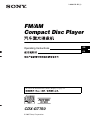 1
1
-
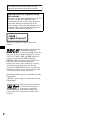 2
2
-
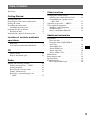 3
3
-
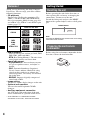 4
4
-
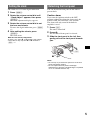 5
5
-
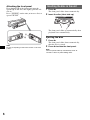 6
6
-
 7
7
-
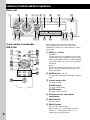 8
8
-
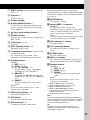 9
9
-
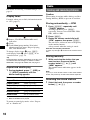 10
10
-
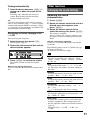 11
11
-
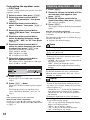 12
12
-
 13
13
-
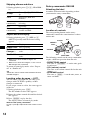 14
14
-
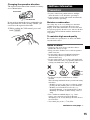 15
15
-
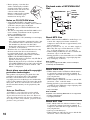 16
16
-
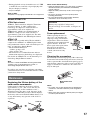 17
17
-
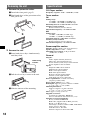 18
18
-
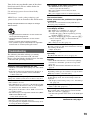 19
19
-
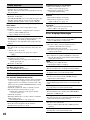 20
20
-
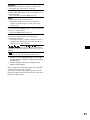 21
21
-
 22
22
-
 23
23
-
 24
24
-
 25
25
-
 26
26
-
 27
27
-
 28
28
-
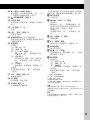 29
29
-
 30
30
-
 31
31
-
 32
32
-
 33
33
-
 34
34
-
 35
35
-
 36
36
-
 37
37
-
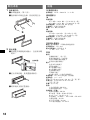 38
38
-
 39
39
-
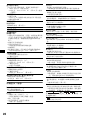 40
40
-
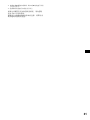 41
41
-
 42
42
-
 43
43
-
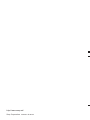 44
44