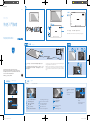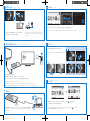3 sec
POWER
1 sec
POWER
1 sec
POWER
Android keyboard
Language&input
A
...
Micro HDMI
RESET
PI3910
Register your product and get support at
www.philips.com/welcome
2014 © WOOX Innovations Limited. All rights reserved.
Philips and the Philips’ Shield Emblem are registered trademarks of
Koninklijke Philips N.V. and are used by WOOX Innovations Limited
under license from Koninklijke Philips N.V.
PI3910_98_QSG_V1.0_WK1415.3
(/98 HK)
Quick start guide
A
...
RESET
RESET(重置):按下按鍵時,裝置沒有反應。
RESET(Reset): Device does not respond to the pressing of keys.
向左/向右滑動以選擇頁面
在網路或裝置上搜尋
開始 Google 語音搜尋
前往主畫面
返回上一層或退出
切換至最近使用的應用程式
Swipe left/ right to select a page.
Search in the web or the device
Start Google Voice Search
Go to the Home screen
Back one level or exit
Switch to recent applications
將頂端列向下拖曳以查看
事件
Drag down the top bar to
check events
使用下拉式選單存取各
式功能。
Use the drag-down menu
to access functions
前往網頁瀏覽器
尋找所有應用程式
前往設定選單
Go to the web browser
Find all the apps
Go to the settings menu
第一次使用裝置時,請使用隨附的電源變壓器為裝置充電至少5
小時。
秘訣:當裝置的電池過度放電時,儘管裝置已接上充電器,LCD顯
示可能會因電池電量太低而無法開啟。 請為裝置充電至少 30分鐘,
再開啟裝置電源。
The first time you use the device, use the by-packed power adapter to
charge the device for more than 5 hours.
Tips: When battery of the device is over-drained, the LCD display may not
be turned on due to low battery level even when charger is connected.
Charge the device for at least 30 minutes before you switch the device on
again.
Philips Tablet
快速入門指南
快速入門指南
Quick start guide
Select languages
選擇語言
充電
Charge
在主畫面上 On the Home screen
瀏覽
Navigate

54
Add account
New
Existing
pdf reader
SOURCE
TV
AV
HDMI 1
HDMI 2
HDMI 3
Side HDMI
Side AV
HDMI IN
Micro HDMI
3 sec
3 sec
3 sec
透過 Wi-Fi 將 PI3910 連線網際網路。 在設定選項的快顯畫面
上,拖曳滑桿以開啟 Wi-Fi 並連線至可用的網路。
Through Wi-Fi, connect PI3910 to the Internet. On the pop-up screen
for setup options, drag the slider to switch on Wi-Fi and connect to an
available network.
建立並登入您的 Google 帳戶。 您可以存取 Google 服務並搜尋、下載與安裝應用程式。
Create and log in to your Google account. You can access Google services, and search for, download, install apps.
快速存取及整理主畫面頁面上的圖示、捷徑與 Widget。
For quick access, organize icons, shortcuts, and widgets on the pages of
Home screen.
若要閱讀使用手冊,請從 Play 商店下載並安裝 PDF 閱讀器,然後移至 找到此 PDF 閱讀器。
如需支援資訊,請前往 www.philips.com/support。
To read the User Manual, download and install a PDF readerfrom Play Store, and then go to
to find the PDF reader.
Go to www.philips.com/support for support information.
使用 HDMI 纜線將 PI3910 連接至 HDTV。
使用電視遙控器上的來源按鈕,選擇連接 PI3910 的 HDMI 輸入接頭。
注意:使用 PI3910 上的迷你 HDMI 接頭時,短暫按下電源按鈕即可回到前一個畫面。
Use an HDMI cable to connect PI3910 with an HDTV.
On the remote control of the TV, use the source button to select the HDMI input connector that connects PI3910.
Note: On PI3910, when the Mini HDMI connector is in use, press the Power button briefly to return to the previous screen.
連接線上服務
Connect to online services
Play 商店
Play
Store
Connect to a High-definition TV (HDTV)
連接高畫質電視 (HDTV)
管理
Organize
更多資訊
More information
使用 USB 纜線將 PI3910 連接至 PC。 您可以在 PI3910 與 PC 之間拖放應用程式與媒體檔案。
Use the USB cable to connect PI3910 to a PC. You can drag and drop apps and media files between
PI3910 and the PC.
Connect to your PC
連接 PC
-
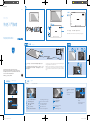 1
1
-
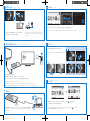 2
2
他の言語で
関連論文
-
Philips XL3002C/90 クイックスタートガイド
-
Philips CVR300/00 ユーザーマニュアル
-
Philips HMP8100/98 クイックスタートガイド
-
Philips PI3910B2/98 ユーザーマニュアル
-
Philips PI4010GB1/98 ユーザーマニュアル
-
Philips PI4010GB1/98 クイックスタートガイド
-
Philips PI7000B1/93 クイックスタートガイド
-
Philips HMP8100/93 クイックスタートガイド
-
Philips PI7000S2/93 クイックスタートガイド
-
Philips PI3900W2/93 クイックスタートガイド