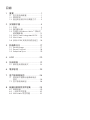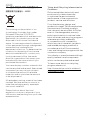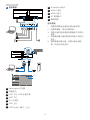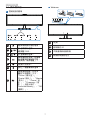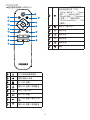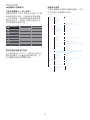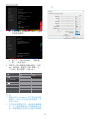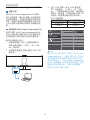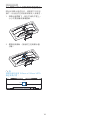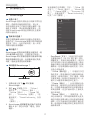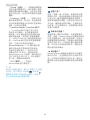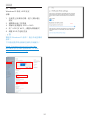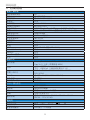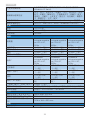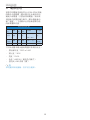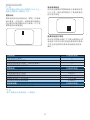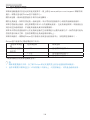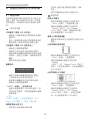1. ................................................. 1
1.1 ............................. 1
1.2 ......................................... 2
1.3 ........ 3
2. .................................... 4
2.1 ................................................. 4
2.2 ......................................7
2.3 Windows Hello™
................................... 12
2.4 MultiClient Integrated KVM .....14
2.5 MultiView ..................................... 15
2.6 VESA ...16
3. ................................... 17
3.1 SmartImage ................................. 17
3.2 SmartContrast ............................. 18
3.3 Adaptive Sync .............................19
4. HDR .............................................20
5. ....................................... 21
5.1 ......................24
6. ...................................... 25
7. .......................... 26
7.1
............................................... 26
7.2 ..........................28
8. .............. 29
8.1 .......................................29
8.2 ..........................30
8.3 Multiview ................... 32

1
1.
1.
1.
2.
1.1
1 30 10
2 2 2
1
•
•
•
•
• DC
DC 6
•
•
•
•
50-60
5-10
15
•
•
•
•
•
•
•
•
• LCD
LCD
•
•
•
•
•
•

2
1.
•
• 0-40C 32-104F
• 20-80% RH
•
• LCD
•
•
•
•
1.2

3
1.
1.3
- WEEE
This marking on the product or on
its packaging illustrates that, under
European Directive 2012/19/EU
governing used electrical and electronic
appliances, this product may not be
disposed of with normal household
waste. You are responsible for disposal
of this equipment through a designated
waste electrical and electronic
equipment collection. To determine the
locations for dropping off such waste
electrical and electronic, contact your
local government office, the waste
disposal organization that serves your
household or the store at which you
purchased the product.
Your new display contains materials that
can be recycled and reused. Specialized
companies can recycle your product
to increase the amount of reusable
materials and to minimize the amount
to be disposed of.
All redundant packing material has been
omitted. We have done our utmost to
make the packaging easily separable
into mono materials.
Please find out about the local
regulations on how to dispose of your
old monitor and packing from your sales
representative.
Taking back/Recycling Information for
Customers
Philips establishes technically and
economically viable objectives
to optimize the environmental
performance of the organization's
product, service and activities.
From the planning, design and
production stages, Philips emphasizes
the important of making products
that can easily be recycled. At Philips,
end-of-life management primarily
entails participation in national take-
back initiatives and recycling programs
whenever possible, preferably
in cooperation with competitors,
which recycle all materials (products
and related packaging material) in
accordance with all Environmental
Laws and taking back program with the
contractor company.
Your display is manufactured with high
quality materials and components
which can be recycled and reused.
To learn more about our recycling
program please visit
http://www.philips.com/a-w/about/
sustainability.html

4
2.
2.
2.1
1
Register your product and get support at
www.philips.com/welcome
Quick
Power
*HDMI
* CD
*DP
©
2
0
1
8
K
o
n
i
n
k
l
i
j
k
e
P
h
i
l
i
p
s
N
.
V
.
A
l
l
r
i
g
h
t
s
r
e
s
e
r
v
e
d
.
U
n
a
u
t
h
o
r
i
z
e
d
d
u
p
l
i
c
a
t
i
o
n
i
s
a
v
i
o
l
a
t
i
o
n
o
f
a
p
p
l
i
c
a
b
l
e
l
a
w
s
.
M
a
d
e
a
n
d
p
r
i
n
t
e
d
i
n
C
h
i
n
a
.
V
e
r
s
i
o
n
This product has been manufactured by and is sold
under the responsibility of Top Victory Investments Ltd.,
and Top Victory Investments Ltd. is the warrantor in
relation to this product. Philips and the Philips Shield
Emblem are registered trademarks of Koninklijke Philips
N.V. and are used under license.
Contents:
Monitor drivers
User’s Manual
User’s Manual
www.philips.com/welcome
使用产品前请阅读使用说明
保留备用
Display
*USB C-C *USB C-A
*USB A-B
*Remote
Control Unit
(499P9H1)
*Batteries
(499P9H1)
Start
241B8
Brilliance
499P9
*
* AAA · R03 1.5V
2
1.
2.
(1) VESA
(2)
1
2
/

5
2.
3
Charger
7
5
4
10 9
8
3
2
6
1
USB UP
12
11
USB CC
USB AC
USB AB
1-1
1-2
2
USB UPUSB C
a
b
USB
USB Standby Mode
USB up
Auto
USB C
KVM
1-1, 1-2
2
c
1
Kensington
2
3
USB /USB
4
USB
5
RJ-45
6
USB
7
USB Type-C /
8
DisplayPort
9
HDMI 2
10
HDMI 1
11
AC
12
1.
2.
3.
4.
5.

6
2.
4
RJ45 USB C
USB C
USB C
LAN Drivers
https://www.realtek.com/zh-tw/
component/zoo/category/network-
interface-controllers-10-100-1000m-
gigabit-ethernet-usb-3-0-software
1. LAN
2.
Windows
3.
4.
5.
Realtek USB Ethernet Network
Adapter
6.
Philips
Mac
5
USB
USB
USB
USB
OSD USB
6
USB
USB
USB
Philips
LED
OSD
USB Standby Mode
USB
USB
KVM
USB Standby Mode
Off
On
USB
USB 2.4Ghz
USB 3.0
• USB2.0 USB3.0
• USB USB
USB3.0

7
2.
2.2
1
5 4
3
2
1
7
6
1
2
OSD
3
4
5
6
7
Office
Photo Movie
Game
Economy
SmartUniformity Off
2
Webcam
21 13 2 4
1 2 3
1
2
IR
3
2
4

8
2.
3
USER
1.
2.
[OSD SettingsOSD ]
3. [User Key(
)]
4.
5.
4
1.5V 4
(499P9H1)
1.
2. (+) (–)
3.
• 4 (+) (–)
•
•
•
•

9
2.
5
(499P9H1)
1
2
3
5
6
4
7
8
9
10
11 12
13
14
15
1
2
3
OSD
4
OSD
5
OSD
6
OSD
7
OSD OSD
8
OSD
9
SmartImage
Office Photo
Movie
Game Economy
SmartUniformity Off
10
OSD
11
12
13
14
15

10
2.
6
(OSD)
(OSD) LCD
OSD
Main menu Sub menu
Picture
OSD Settings
USB Setting
Setup
Language
Color
Audio
PBP
LowBlue
Mode
Input
Horizontal
Vertical
Transparency
OSD Time Out
Resolution Notication
Color Temperature
sRGB
User Dene
User Key
USB
USB Standby Mode
KVM
Reset
HDMI 1 EDID Switch
HDMI 2 EDID Switch
Information
SmartResponse
SmartContrast
Gamma
Over Scan
Contrast
Brightness
Volume
Mute
Audio Source
PBP Mode
Swap
PBP Input
0~100
0~100
O, 1, 2, 3, 4
5, 10, 20, 30, 60
Native,5000K,6500K,7500K,8200K,9300K,11500K
Audio Source, Volume, Input, Brightness, KVM,
HDMI EDID Switch
USB 3.0, USB 2.0
On, O
Auto, USB C, USB up
Red: 0~100
Green: 0~100
Blue: 0~100
Yes, No
1 , 2
1 , 2
0~100
On, O
On, O
0~100
On, O
HDMI1, HDMI2, DisplayPort, USB C
O, Fast, Faster, Fastest
On, O
1.8, 2.0, 2.2, 2.4, 2.6
0~100
1 HDMI 2.0, 2 HDMI 2.0, DisplayPort, USB C
O, PBP
Sharpness
0~100
O
On
1,2,3,4
DisplayPort
USB C
Auto
1 HDMI 2.0
2 HDMI 2.0
HDR
Normal ,VESA HDR 400, O
Picture Format Wide screen, 4:3, 16:9, Movie 1, Movie 2, 1:1
On, O
English, Deutsch, Español, Ελληνική, Français, Italiano, Maryar, Nederlands,
Português, Português do Brazil, Polski , Русский, Svenska, Suomi, Türkçe,
Čeština, Українська, 简体中文, 繁體中文,日本語,한국어

11
2.
7
5120 x 1440 @ 60 Hz
Use 5120 x 1440 @
60 Hz for best results (
5120 x 1440 @ 60 Hz)
1. USB C USB
USB 2.0USB2.0
5120x 1440@60Hz
USB3.0
5120 x 1440 @ 30Hz
2. HDMI
No signal
5120x1440
HDMI EDID Switch
HDMI EDID
2
8
-5˚
10˚
+20˚
-20˚
130mm

12
2.
2.3 Windows Hello™
1
Phillips
Windows
Hello
2 Windows
3
2
Windows Hello™
USB
USB CUSB up
OSD KVM
Windows Hello
Philips
Windows10 Windows Hello
Windows Hello
Windows
https://www.windowscentral.com/
how-set-windows-hello-windows-10
Windows 10
Windows Hello
Windows 10 Mac OS
Windows7
Webcam Windows hello
Win7 1*
Win8
Win8.1
Win10
1.
1 2 3
2. USB
USB C
USB C
3. Windows 10 Windows Hello
a.
accounts
b. sign-in options
c. PIN
Windows HelloHello

13
2.
d. Windows Hello
e. Get started.
4. USB USB
up OSD
KVMUSB up
USB
USB Standby Mode
USB up
USB C
Auto
KVM
1. Windows
EDFU
2.

14
2.
2.4 MultiClient Integrated KVM
1
MultiClient Integrated KVM
--
2
MultiClient Integrated KVM
MultiClient Integrated KVM
Philips OSD
1. USB
USB CUSB
up
2. USB
USB C
3. OSD KVM
,USB CUSB
up
KVM :
USB
HDMI/DP USB UP
USB C USB C
USB
USB Standby Mode
USB up
Auto
USB C
KVM
PBP MultiClient
Integrated KVM PBP
MultiClient Integrated
KVM OSD
3

15
2.
2.5 MultiView
1
Multiview
2
Philips MultiView
Ultrabook Excel
3
MultiView
1.
•
[PBP]
• [ PBP
ModePBP ]
• [ PBP]
• [ PBP Input
PBP ] [ Swap ]
2.
4
MultiView
[PBP]
A (main) B
A (main) B
[PBP Input]PBP
[1 HDMI
2.0] [2 HDMI 2.0] [DisplayPort]
[USB C]
。
[Swap]
[ PBP] A B
A (main) B
↔
B (main) A
• Off MultiView

16
2.
2.6 VESA
1.
2.
2
1
100mm x 100mm VETA
100mm
100mm

17
3.
3.
3.1 SmartImage
SmartImage
SmartImage
SmartImage
SmartImage
SmartImage
SmartImage
1.
SmartImage
2. Office
Photo
MovieGame
Economy
SmartUniformity
Off
3. SmartImage
5
Office
PhotoMovie
GameEconomy
SmartUniformity
Off
Photo
Movie
Game
Economy
SmartUniformity
LowBlue Mode
ff
Office
EasyRead
SmartImage
• EasyRead
PDF
• Office
PDF
• Photo
• Movie

18
3.
• Game
• Economy
• LowBlue Mode LowBlue
LowBlue
LED
Philips
LowBlue
• SmartUniformity LCD
75-80%
SmartUniformity
95%
• Off
SmartImage
Philips 2 TUV
SmartImage
3.2 SmartContrast
SmartContrast
SmartContrast
ページが読み込まれています...
ページが読み込まれています...
ページが読み込まれています...
ページが読み込まれています...
ページが読み込まれています...
ページが読み込まれています...
ページが読み込まれています...
ページが読み込まれています...
ページが読み込まれています...
ページが読み込まれています...
ページが読み込まれています...
ページが読み込まれています...
ページが読み込まれています...
ページが読み込まれています...
ページが読み込まれています...
-
 1
1
-
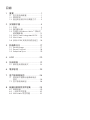 2
2
-
 3
3
-
 4
4
-
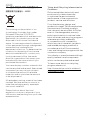 5
5
-
 6
6
-
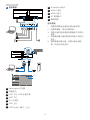 7
7
-
 8
8
-
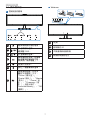 9
9
-
 10
10
-
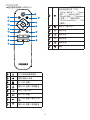 11
11
-
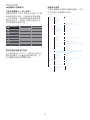 12
12
-
 13
13
-
 14
14
-
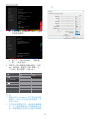 15
15
-
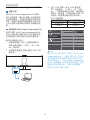 16
16
-
 17
17
-
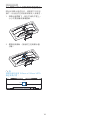 18
18
-
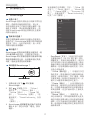 19
19
-
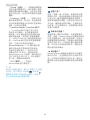 20
20
-
 21
21
-
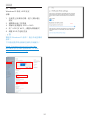 22
22
-
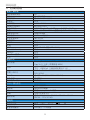 23
23
-
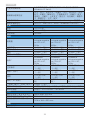 24
24
-
 25
25
-
 26
26
-
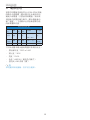 27
27
-
 28
28
-
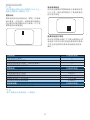 29
29
-
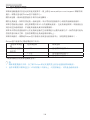 30
30
-
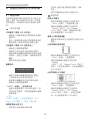 31
31
-
 32
32
-
 33
33
-
 34
34
-
 35
35