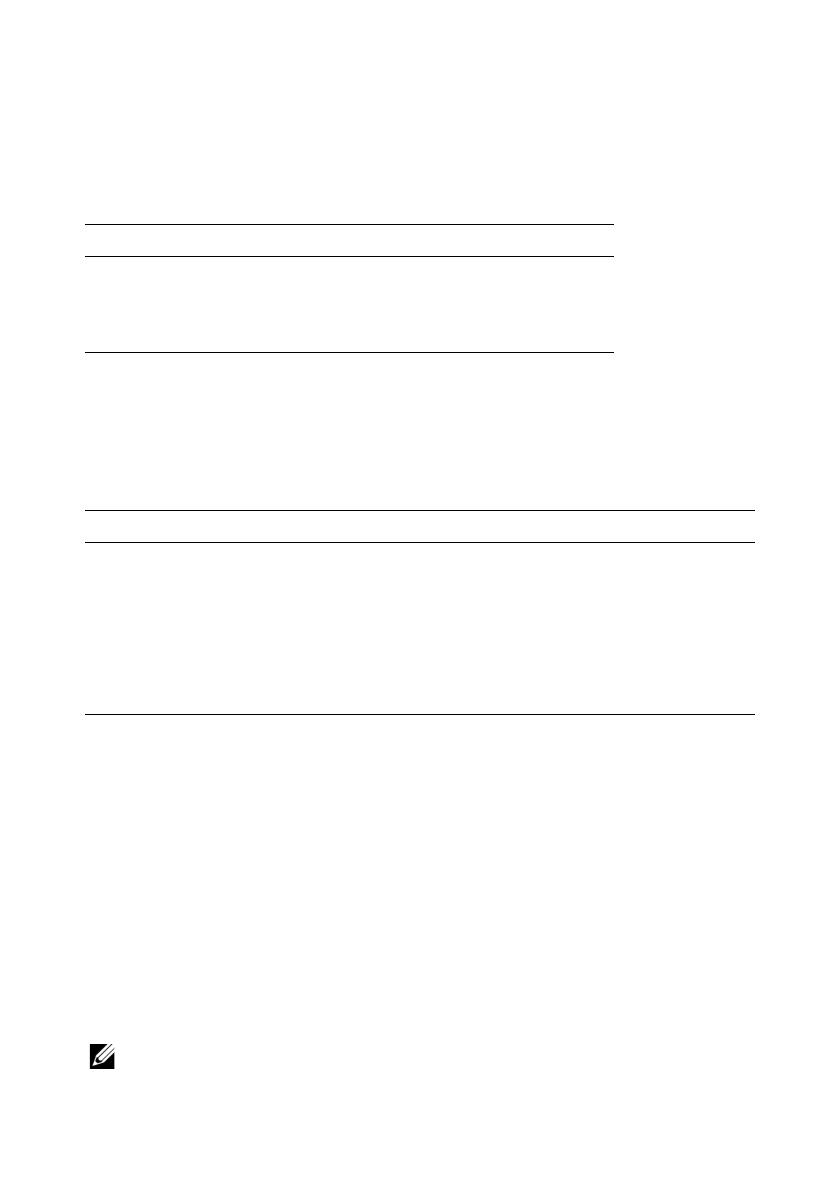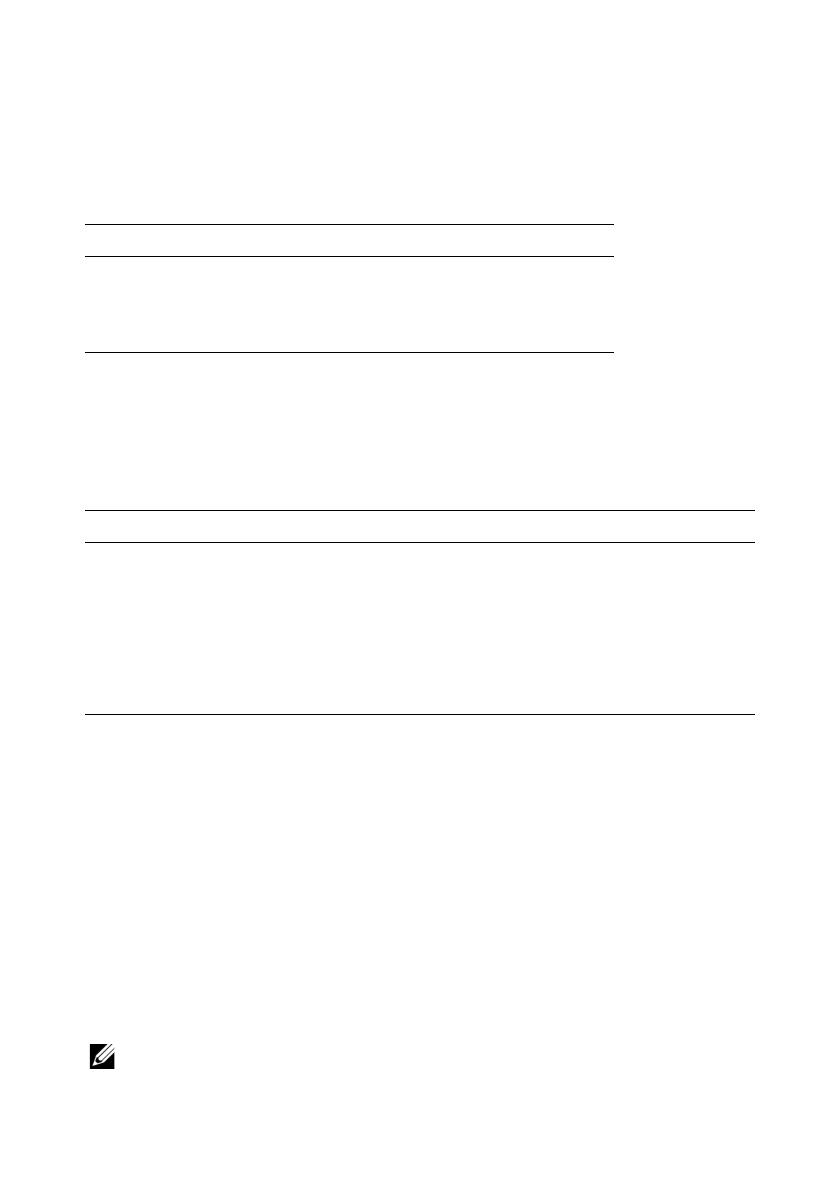
Tableau 1 répertorie la version BIOS minimale qui prend en charge la fonction de
mise à jour BIOS signée sur les systèmes PowerEdge respectifs.
Mise à jour des options de configuration du système
Le Tableau 2 répertorie la nouvelle fonction des paramètres du BIOS sous l'écran
Sécurité du système.
Activation de la fonction de mise à jour du
BIOS signée
Vous pouvez activer la mise à jour du BIOS signée sur votre système lors de la
configuration du BIOS ou de l'utilisation de l'USC (Unified Server Configurator -
Configurateur de serveur unifié).
Activation de la mise à jour du BIOS signée à partir de la configuration
du BIOS
1
Appuyez sur <F2> pour accéder à la configuration du BIOS système.
2
Naviguez jusqu'à l'option
Sécurité de système
.
REMARQUE :
par défaut, le champ Mise à jour du BIOS signée est Désactivé.
Tableau 1. Versions du BIOS qui prennent en charge la fonction de mise à jour BIOS signée
Système PowerEdge Version du BIOS
R910 2.8.2
R210 II 2.2.3
T110 II 2.2.3
Tableau 2. Option de l'écran Sécurité du système
Option Description
Mise à jour du BIOS signée Vous permet d'activer la fonction de mise
à jour du BIOS signée sur le système.
Par défaut, cette option est désactivée.
REMARQUE :
actuellement, cette fonction
est prise en charge uniquement par les
systèmes PowerEdge R910, R210 II et
T110 II 11G.