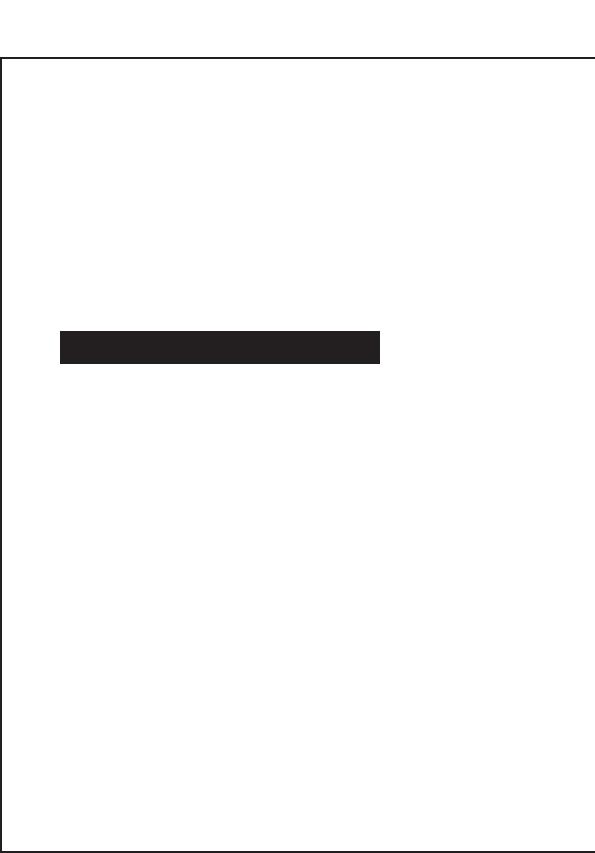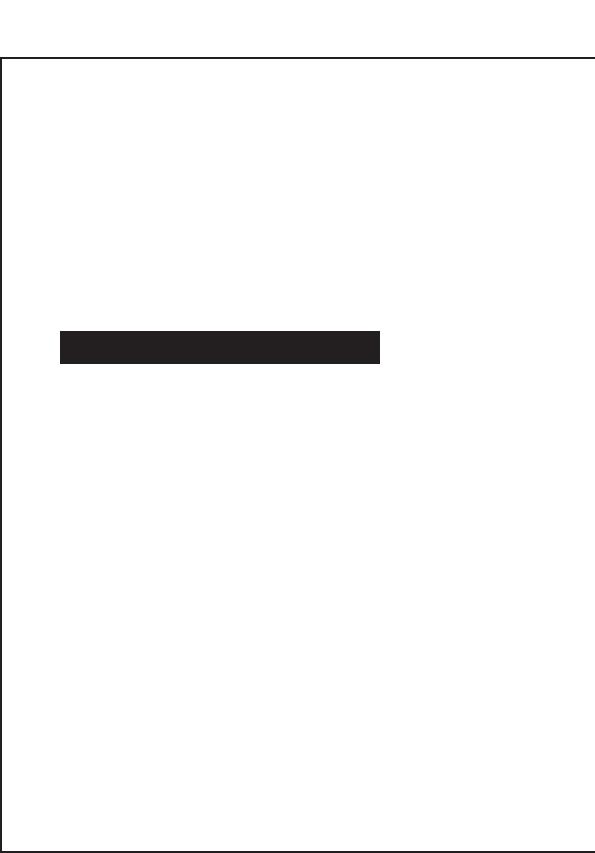
03
schnell für die Bedienung mit den Fingern.
4) Linker und rechter Stick: Der neoterische 3D-Stick kann rundum präzise bei
360 ° betrieben werden.
5) Funktionstasten: L1, R1, L2, R2. Abzugs- und Schultertasten führen eine schnelle
Reaktionsfunktion aus.
6) Screenshot-Taste: Screenshot machen und speichern.
7) TURBO-Taste: Halten Sie zuerst eine beliebige Taste der Funktionstasten (A / B /
X / Y / L1 / R1 / L2 / R2) gedrückt und drücken Sie dann einmal die Taste
“TURBO”, um die Aktion in einem Spiel zu wiederholen und zu beschleunigen.
Drücken Sie die Taste „TURBO“ erneut, um die Wiederholungs- und
Beschleunigungsfunktion abzubrechen.
8) Reset-Taste: Drücken Sie kurz diese Taste in der „RESET“ -Lochstelle, um den
Controller von der Konsole zu trennen und den Controller zurückzusetzen.
Verbindungsanweisung
1) Herstellen einer drahtlosen Verbindung zur SWH Console
A. Zum ersten Mal eine Verbindung zu einer SWH-Konsole herstellen:
Schalten Sie die SWH-Konsole ein und klicken Sie auf der Hauptoberfläche
der Konsole (mit dem Finger) auf „Controller“ → „Grip / Order ändern“, um zur
Pairing-Modus-Oberfläche zu gelangen. Drücken Sie die Taste „HOME“ und
halten Sie sie 4 Sekunden lang gedrückt, um einen Controller einzuschalten.
Vier LEDs im Controller beginnen langsam und kreisförmig zu blinken und
blinken dann nach 4 Sekunden schnell und kreisförmig. Wenn eine (oder
mehrere) der vier LEDs dauerhaft hell leuchten, bedeutet dies dass der
Controller erfolgreich mit der Konsole gekoppelt wurde; Drücken Sie die Taste
“B”, um zur Hauptoberfläche der Konsole zurückzukehren.
B. Herstellen einer Verbindung zu einer gekoppelten SWH-Konsole:
Wenn ein Controller jemals zuvor mit der SWH-Konsole gekoppelt wurde,
drücken Sie kurz die Taste „HOME“, um den Controller einzuschalten. Der
Controller wird automatisch wieder mit der Konsole verbunden.
C. Verbindung zum Controller wieder mit der SWH-Konsole:
a. Wenn sich ein Controller im Ruhemodus befindet, drücken Sie kurz die
Taste “HOME“, um ihn zu aktivieren. Er wird automatisch wieder mit der
Konsole verbunden.
b. Wenn sich die SWH-Konsole im Ruhemodus befindet, drücken Sie zuerst
den Netzschalter der Konsole, um die Konsole zu aktivieren, und drücken
Sie dann kurz die Taste „HOME“ des Controllers, um sie wieder mit der
Konsole zu verbinden (wenn sich die SWH-Konsole im Ruhemodus
befindet, Die Konsole kann nicht durch direktes Drücken einer beliebigen
Taste des Controllers aufgeweckt werden.