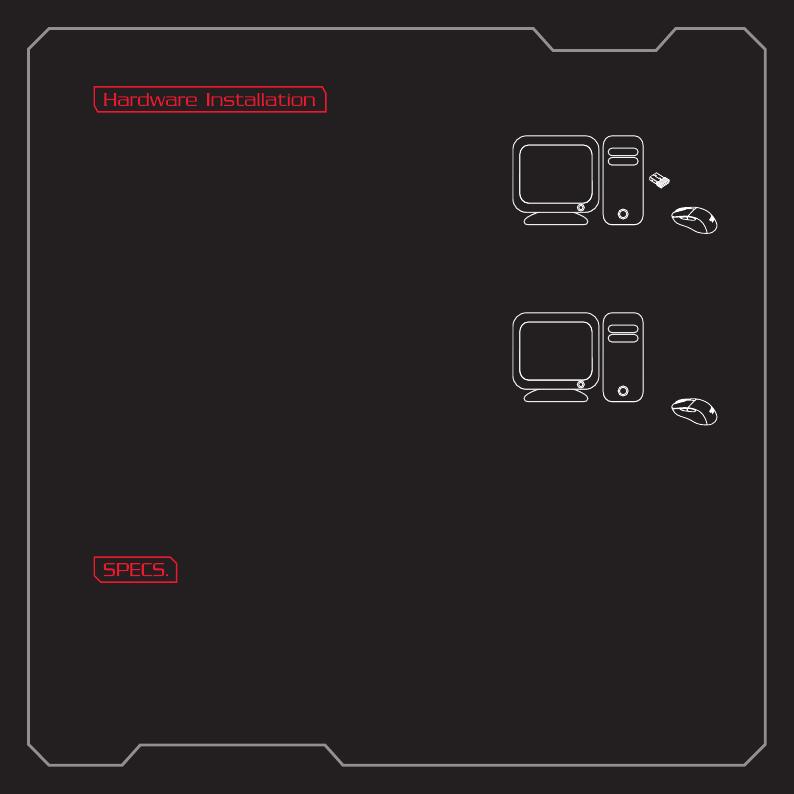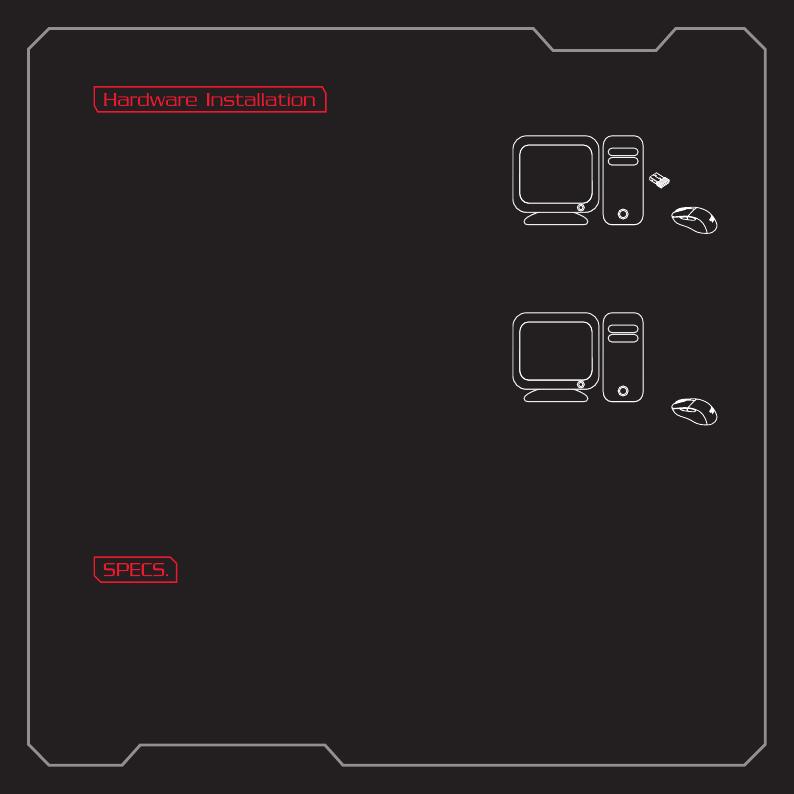
2.4GHz :
1. Plug the USB wireless receiver connector into your computer.
The [Hardware found] notice will appear.
2. Toggle power / wireless mode and switch to “2.4GHz” position to
turn on your mouse.
3. Download the Damysus Wireless gaming mouse software
from www.thermaltake.com. Run the installer and follow the
steps as instructed on screen.
®
Bluetooth :
®
1. Turn on your Bluetooth 4.0 or higher enabled computer and
®
initiate Bluetooth pairing mode on it.
2. Hold DPI button and toggle power / wireless mode switch to “BT”
position to turn on your mouse.
The logo LED indicator will start blinking blue.
3. The logo LED indicator on your mouse will turn off blue when
connected.
To learn more about the Damysus Wireless gaming mouse and
all its features, visit www.thermaltake.com.
R
R
G
G
B
B
®
◎ USB / 2.4GHz / Bluetooth
®
◎ Operational system : Windows Win 7 / Win 8 / Win 10
◎ Cable length : 1.8m cable with USB connector
◎ Backlight : 16.8 million colors
◎ Body dimensions (L*W*H) : 127.23 x 68.75 x 42.17 mm
Interface :
RGB