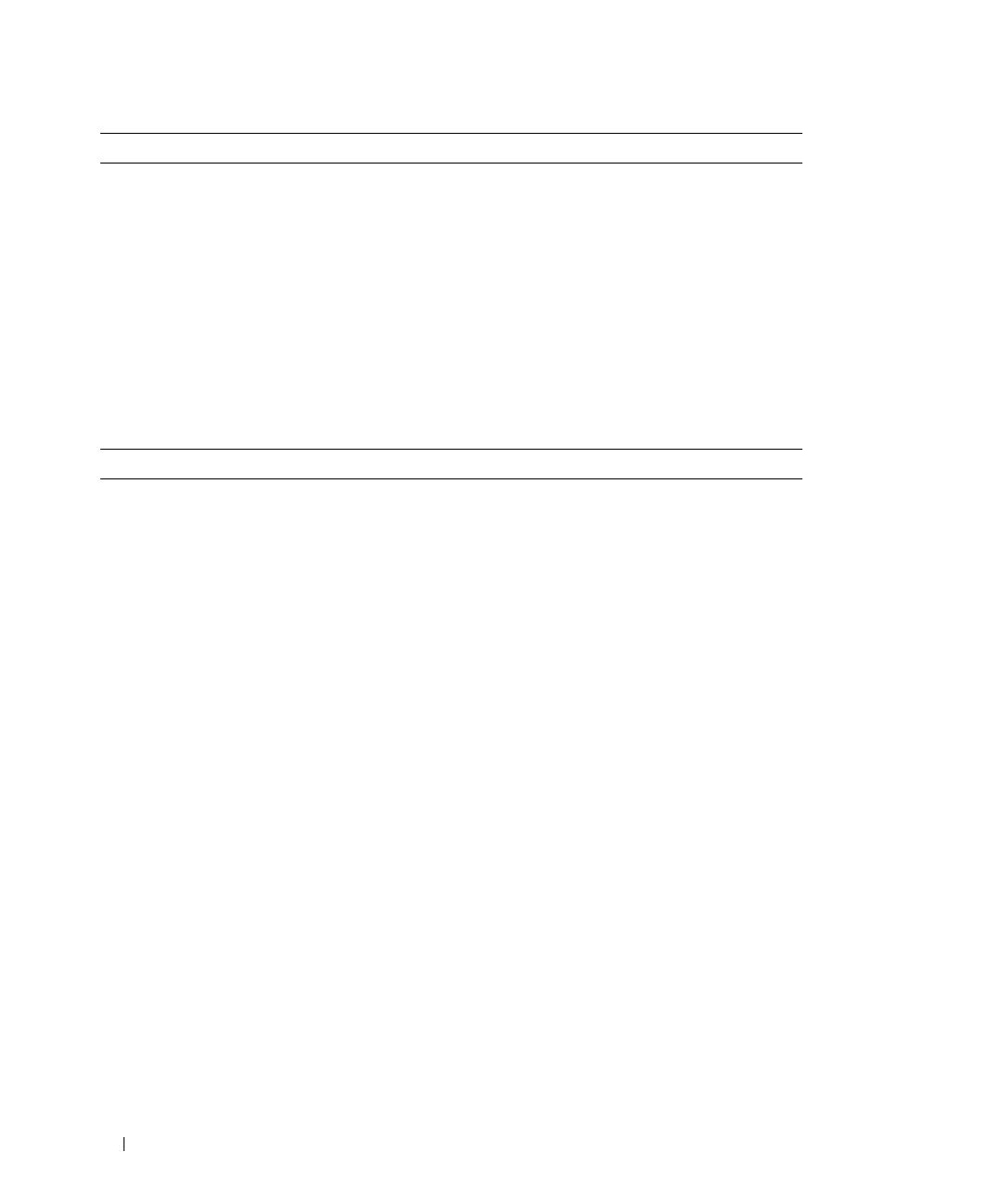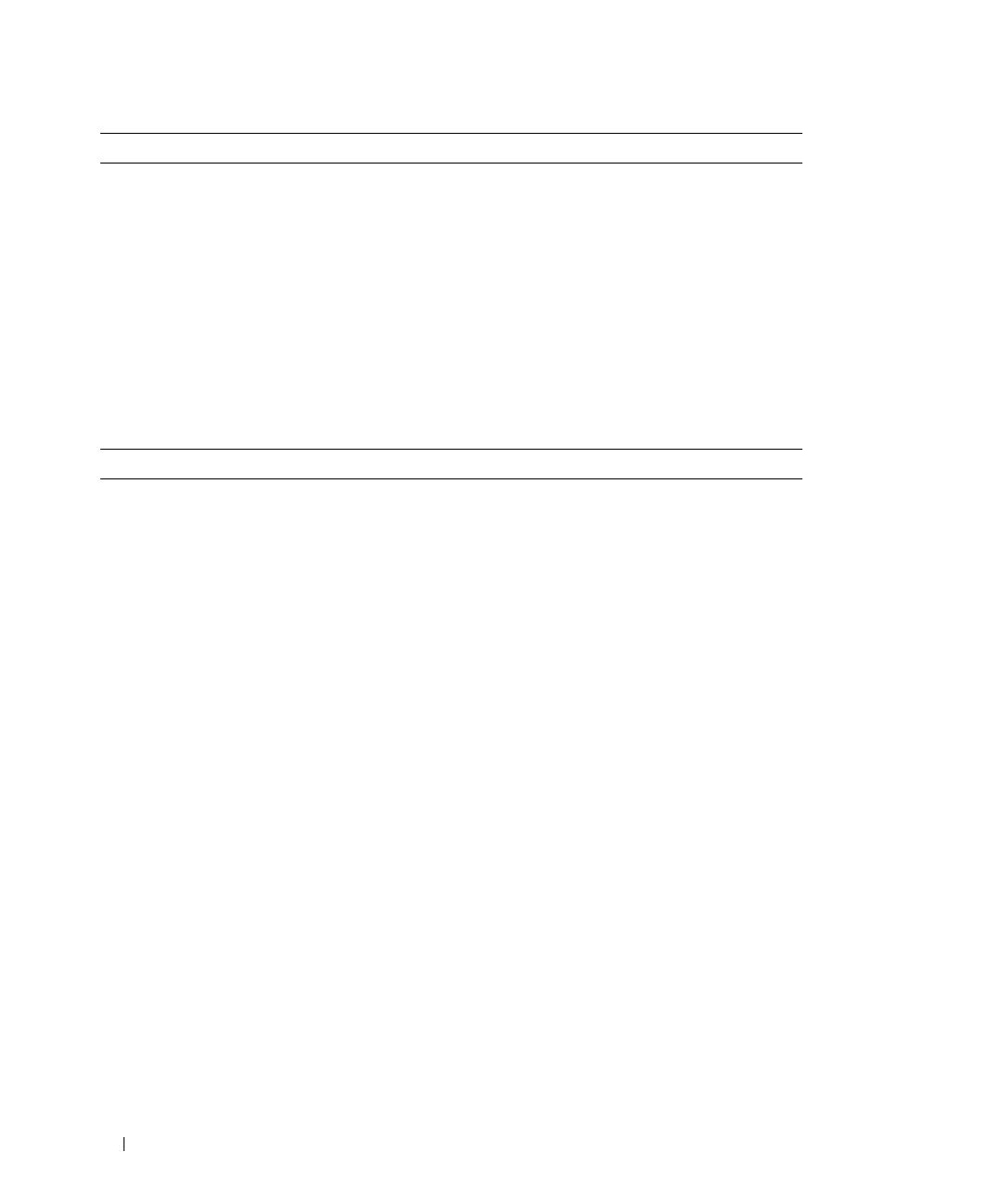
10 Getting Started With Your System
Environmental (Enclosure)
Temperature:
Operating
Storage
10° to 35°C (50° to 95°F)
–40° to 65°C (–40° to 149°F)
Relative humidity
Operating
Storage
20% to 80% (noncondensing)
5% to 95% (noncondensing)
Altitude
Operating
Storage
–16 to 3048 m (–50 to 10,000 ft)
–16 to 10,600 m (–50 to 35,000 ft)
BTU per hour 1430
Environmental (Battery Backup Unit [BBU])
Maximum input power
• +12 VDC +/–5% at 1 A
• +3.3 VDC +/–5% at 150 mA
• Operating temperature range: 5° to 55°C (41° to 131°F)
Regulated output voltage
from BBU
• +2.5 VDC +/–3% at 20 mA to 120 mA
• Operating temperature range: 5° to 55°C (41° to 131°F)
Minimum retention time
(life expectancy)
72 hours for 256-MB DDR-I DIMM, 2.5 V at 120 mA
Working temperature range
(dry bulb)
• 5° to 55°C (41° to 131°F)
• Maximum dry bulb temperature derated by 3.3°C (37.9°F)
per 1000 m (3281 ft) above 500 m (1640 ft)
Working relative humidity
range
5% to 90% noncondensing
Storage temperature range
(dry bulb)
• –10° to 45°C (14° to 113°F) for 3 months maximum
• Maximum dry bulb temperature derated by 3.3°C (37.9°F)
per 1000 m (3281 ft) above 500 m (1640 ft)
Transit temperature range
(dry bulb)
–20° to 60°C (–4° to 140°F) for 1 week maximum
Storage and transit humidity
range
5% to 95% relative humidity
Storage and transit maximum
temperature gradient
1°C (33.8°F) per minute to a maximum of 20°C (68°F) per hour
Storage and transit maximum
humidity gradient
30% relative humidity per hour