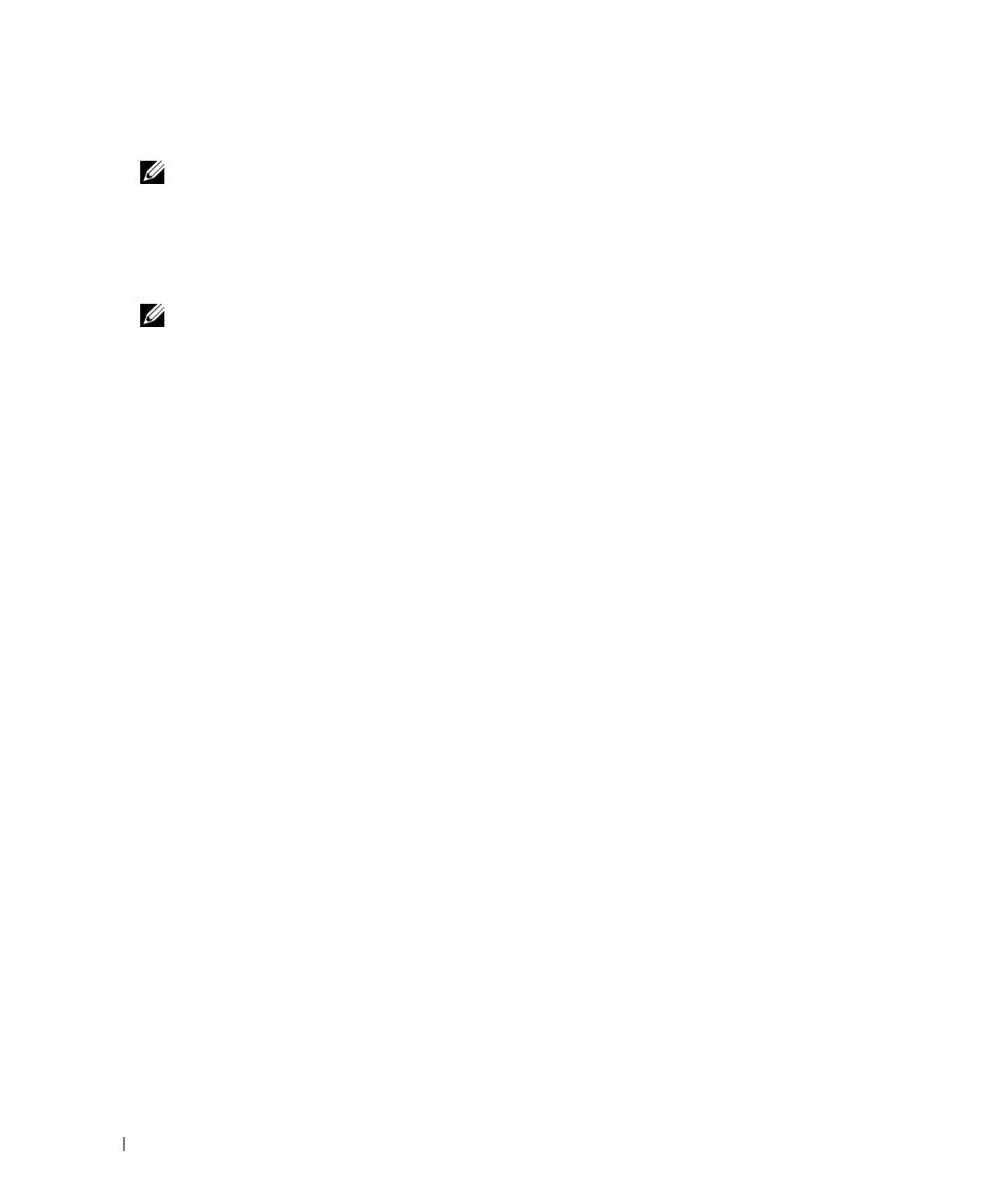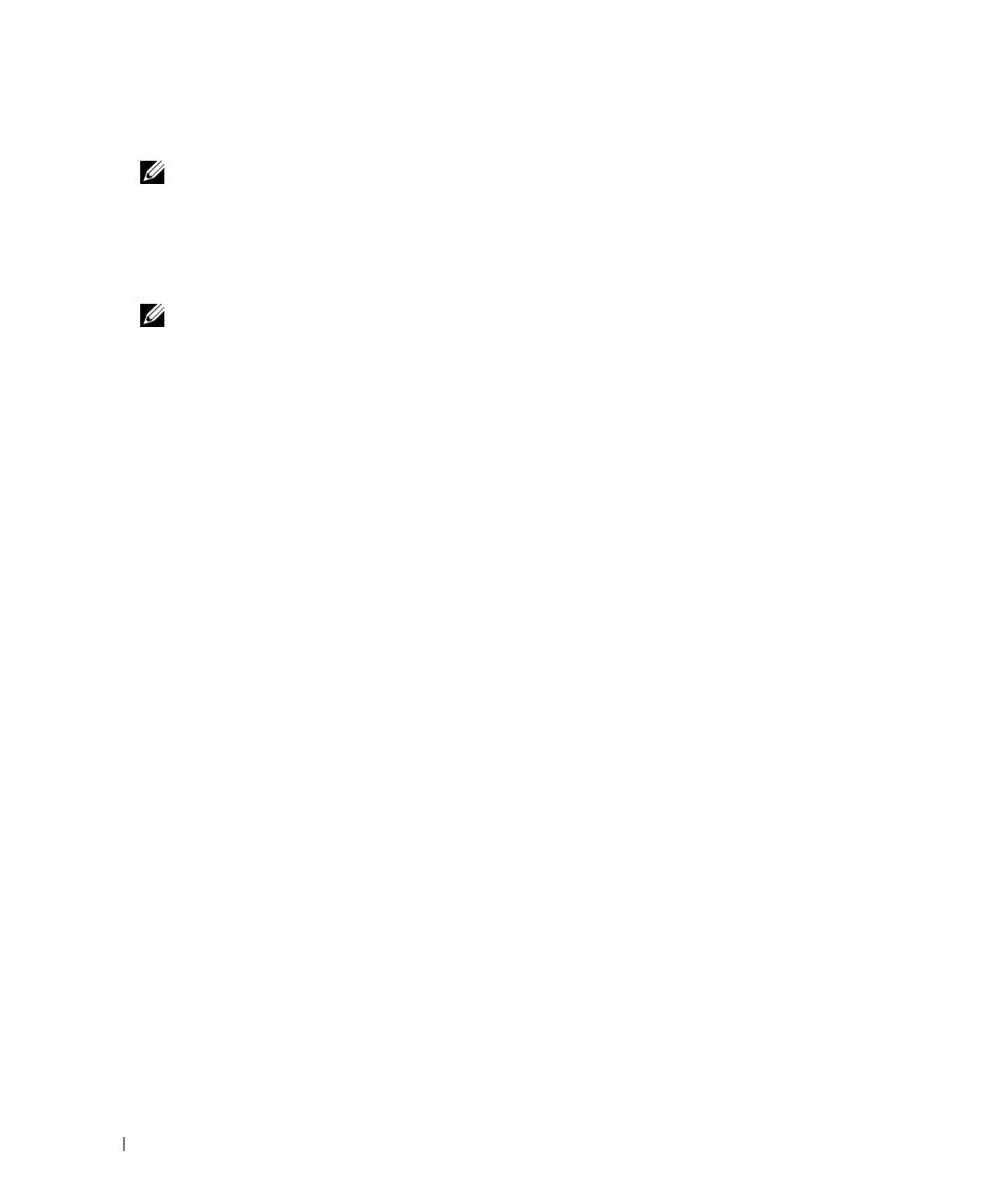
4 Getting Started With Your System
• One 3.5-inch CD, DVD, or combination CD-RW/DVD in a peripheral drive bay.
NOTE: DVD devices are data only.
• Support for the following internal hard-drive configurations:
– Up to four internal, 1-inch, SATA hard drives with integrated drive controllers.
– Up to four internal, 1-inch, Serial-Attached SCSI (SAS) hard drives with an optional SAS
controller card or backplane.
NOTE: Hot-plug capability is supported only when SATA or SAS drives are connected to the optional SAS
controller card or backplane.
• Optional remote access controller (DRAC 4) for remote systems management. This option requires
a dedicated PCI slot.
• One 420-W power supply.
For more information about specific features, see "Technical Specifications."
The following software is included with your system:
• A System Setup program for quickly viewing and changing system configuration information. For more
information on this program, see "Using the System Setup Program" in the
Hardware Owner’s Manual
.
• Enhanced security features, including a system password and a setup password, available through
the System Setup program.
• System diagnostics for evaluating system components and devices. For information about using
the system diagnostics, see "Running the System Diagnostics" in your
Hardware Owner’s Manual
.
• Video drivers for displaying many popular application programs in high-resolution modes.
• SATA or SAS device drivers that allow the operating system to communicate with devices attached
to the integrated SATA or SAS subsystem. For more information about these drivers, see "Installing
Drives" in your
Hardware Owner’s Manual
.
• Systems management software and documentation CDs.
Supported Operating Systems
Your system supports the following operating systems:
• Microsoft Windows Server
™
2003, Standard Edition and Web Edition
• Microsoft Windows Server 2003, Standard Edition 64-Bit
•Red Hat
®
Enterprise Linux ES (version 3) for Intel x86
• Red Hat Enterprise Linux ES (version 4) for Intel x86
• Red Hat Enterprise Linux ES (version 4) for Intel Extended Memory 64 Technology (Intel EM64T)
•SUSE
®
Linux Enterprise Server 9 (Service Pack 2 or later) for Intel EM64T
• SUSE Linux Enterprise Server 10 for Intel EM64T