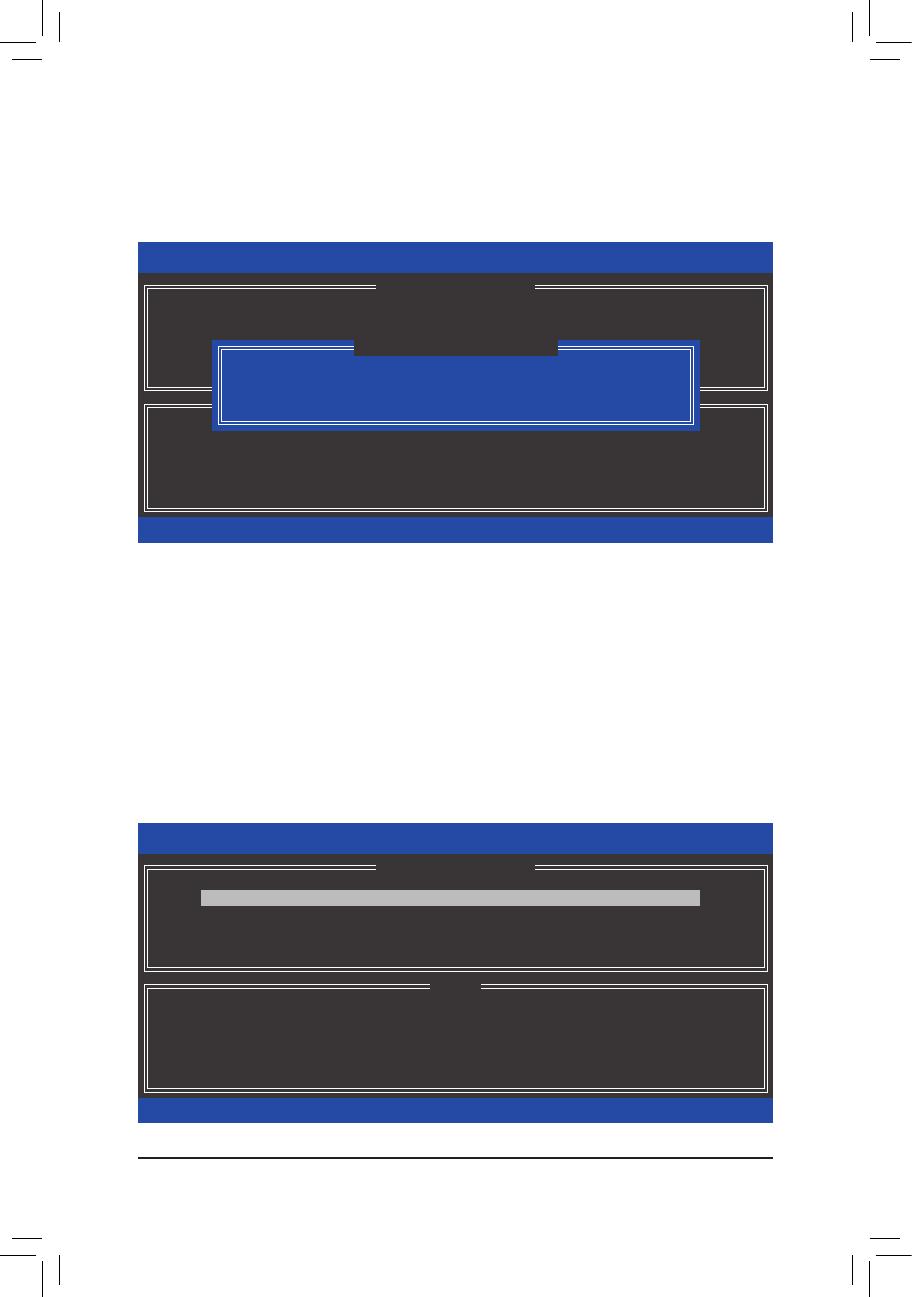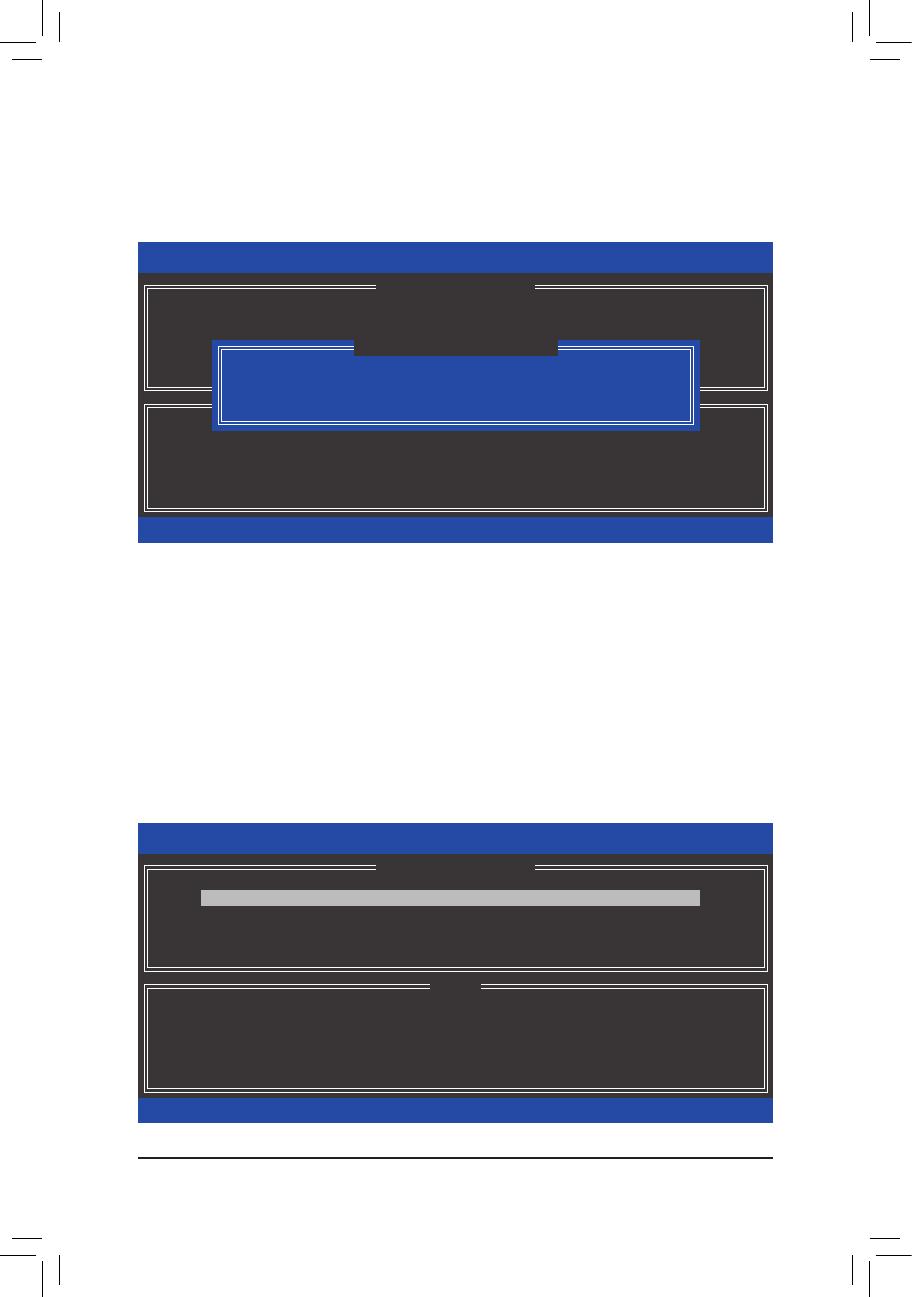
- 15 -
RAID
RAID MAIN MENU Delete RAID Volume <Enter>
DELETE VOLUME MENU
<Delete> ( 23) <Y>
<N>
23
Acceleration Options
Intel® IRST /
( 24)
Intel® IRST RAID
ROM
( )
Acceleration Options MAIN MENU <Enter>
/ <R> <Y>
/ <S>
<Y>
24
Intel(R) Rapid Storage Technology - Option ROM - 15.7.0.2925
Copyright (C) Intel Corporation. All Rights Reserved.
Deleting a volume will reset the disks to non-RAID.
WARNING:ALL DISK DATA WILL BE DELETED.
(This does not apply to Recovery volumes)
[hi]-Select [ESC]-Previous Menu [DEL]-Delete Volume
[ HELP ]
[ DELETE VOLUME MENU ]
Name Level Drives Capacity Status Bootable
Volume0 RAID0(Stripe) 2 1.8TB Normal Yes
ALL DATA IN THE VOLUME WILL BE LOST!
(This does not apply to Recovery volumes)
Are you sure you want to delete "Volume0"?(Y/N) :
[ DELETE VOLUME VERIFICATION ]
Intel(R) Rapid Storage Technology - Option ROM - 15.7.0.2925
Copyright (C) Intel Corporation. All Rights Reserved.
Press 's' to synchronize data from the cache device to
the Accelerated Disk/Volume
Press 'r' to remove the Disk/Volume Acceleration
WARNING:IT IS RECOMMENDED THAT YOU PERFORM A SYNCHRONIZATION
BEFORE REMOVING ACCELERATION
[hi]-Select [ESC]- Previous Menu
[ HELP ]
[ ACCELERATION OPTIONS ]
Name Type Capacity Mode Status
DISK PORT 3 Non-RAID Disk 931.5GB Enhanced In Sync