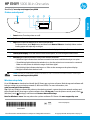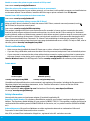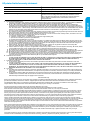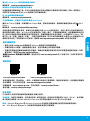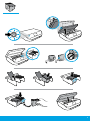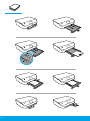Scan: Use the HP Smart app or printer software to scan. Find more information about scanning at
www.hp.com/support/envy5000.
1
Power button: Turns the printer on or o.
2
Back button: Returns to the previous screen.
3
Help button: Opens the Help menu for the current operation.
On Home screen, touch Help button and then touch How to Videos to view help videos such as
loading paper and replacing cartridges.
4
Home button: Returns to the Home screen, the screen that is displayed when you rst turn on the printer.
5
Control panel display: Touch the screen to select menu options, or scroll through the menu items.
6
Wireless light: Indicates the status of the printer wireless connection.
• Solid blue light indicates that wireless connection has been established and you can print.
• Slow blinking light indicates that wireless is on, but the printer is not connected to a network.
Make sure the printer is within the range of wireless signal.
• Fast blinking light indicates wireless error. Refer to the message on the printer display.
• No light indicates that wireless is o.
Need help? www.hp.com/support/envy5000
Printer control panel
*Z4A69-90009*
*Z4A69-90009*
Z4A69-90009
© Copyright 2018 HP Development Company, L.P.
Printed in [English]
The information contained herein is subject to change without notice.
HP ENVY
5000 All-in-One series
Wireless setup help
Go to 123.hp.com to download and install the HP Smart app or printer software. Both the app and software will
help you connect to your wireless network (2.4GHz and 5GHz). For more information, visit
www.hp.com/go/wirelessprinting.
Tip: If you are unable to connect the printer to the wireless network, restore the printer network settings and
then reinstall the HP Smart app or printer software from 123.hp.com. From the printer control panel, touch
(Wireless), touch (Settings), and then touch Restore Network Settings.
Note for Windows® users: You may also order a printer software CD. Please visit www.support.hp.com.
EN
ZHTW
English

2
Unable to connect the printer to your network at 123.hp.com?
Learn more: www.hp.com/go/wiconnect.
Share the printer with computers and other devices on your network
After connecting the printer to your wireless network, you can share it with multiple computers and mobile devices
on the same network. On each device, install the HP Smart app or printer software from 123.hp.com.
Convert from a USB connection to wireless connection
Learn more: www.hp.com/go/usbtowi.
Use the printer wirelessly without a router (Wi-Fi Direct)
Make sure Wi-Fi direct is enabled. To check the status of Wi-Fi Direct, network name and password, touch
(Wi-Fi Direct) on the printer control panel.
Learn more: www.hp.com/go/widirectprinting.
This product is designed for use in open environments (for example, in homes and not connected to the public
Internet) in which anyone might access and use the printer. As a result, the Wi-Fi Direct setting is in “Automatic”
mode by default, without an administrator password, which allows anyone in wireless range to connect and access
all functions and settings of the printer. If higher security levels are desired, HP recommends changing the Wi-Fi
Direct Connection Method from “Automatic” to “Manual” and establishing an administrator password. You can
change the security settings from the printer home page (embedded web server or EWS). For help on EWS, refer to
the user guide on www.hp.com/support/envy5000.
Basic troubleshooting
• Make sure you have installed the latest HP Smart app or printer software from 123.hp.com.
• If you are using a USB cable, make sure the cable is securely connected, and printer is set as the default printer.
• If your computer is connected to the printer with a wireless connection, make sure the printer is connected to
the same network as the device you are printing from. Visit www.hp.com/go/wihelp for more information.
Note for Windows® users: Visit HP Diagnostic Tools at www.hp.com/go/tools to x common printer problems.
Safety information
Use only with the power cord and power adapter (if provided) supplied by HP.
Acknowledgements: Microsoft and Windows are either registered trademarks or trademarks of Microsoft
Corporation in the United States and/or other countries.
Mac, OS X, and macOS are trademarks of Apple Inc., registered in the U.S. and other countries.
Regulatory Model Number: For regulatory identication purposes, your product is assigned a Regulatory Model
Number. The Regulatory Model Number for your product is SNPRC-1702-01. This regulatory number should not be
confused with the marketing name (HP ENVY 5000 All-in-One series, etc.) or product numbers (M2U86 to M2U90,
etc.).
Learn more
Get additional help and nd notices, environmental, and regulatory information, including the European Union
Regulatory Notice and compliance statements, in the “Technical Information” section of the User Guide:
www.hp.com/support/envy5000.
Printer registration: www.register.hp.com. Declaration of Conformity: www.hp.eu/certicates.
Ink usage: www.hp.com/go/inkusage.
HP mobile printing
www.hp.com/go/mobileprinting
Product support
www.hp.com/support/envy5000
English

3
HP printer limited warranty statement
A. Extent of limited warranty
1. This HP Limited Warranty applies only to HP branded products sold or leased a) from HP Inc., its subsidiaries, affiliates,
authorized resellers, authorized distributors, or country distributors; b) with this HP Limited Warranty.
2. HP Inc. (HP) warrants to the end-user customer that the HP products specified above will be free from defects in
materials and workmanship for the duration specified above (the “Limited Warranty Period”), which Limited Warranty
Period begins on the date when the HP Hardware Product is first detected during its initial boot, which date is known as
the “first start date.” Alternatively, if the HP Hardware Product is not detected at that time, the Limited Warranty Period
shall start on the latter of the date of purchase or lease from HP or from the HP or, if applicable, the HP authorized
service provider completes installation.
3. For software products, HP’s limited warranty applies only to a failure to execute programming instructions. HP does not
warrant that the operation of any product will be interrupted or error-free.
4. HP's limited warranty covers only those defects that arise as a result of normal use of the product, and does not cover
any other problems, including those that arise as a result of:
a. Improper maintenance or modification;
b. Software, media, parts, or supplies not provided or supported by HP;
c. Operation outside the product's specifications;
d. Unauthorized modification or misuse.
5. For HP printer products, the use of a non-HP cartridge or a refilled cartridge does not affect either the warranty to the
customer or any HP support contract with the customer. However, if printer failure or damage is attributable to the use
of a non-HP or refilled cartridge or an expired ink cartridge, HP will charge its standard time and materials charges to
service the printer for the particular failure or damage.
6. If HP receives, during the applicable warranty period, notice of a defect in any product which is covered by HP's
warranty, HP shall either repair or replace the product, at HP's option.
7. If HP is unable to repair or replace, as applicable, a defective product which is covered by HP's warranty, HP shall, within
a reasonable time after being notified of the defect, refund the purchase price for the product.
8. HP shall have no obligation to repair, replace, or refund until the customer returns the defective product to HP.
9. Any replacement product may be either new or like-new products of similar functionality as the product being replaced.
10. HP products may contain remanufactured parts, components, or materials equivalent to new in performance.
11. HP's Limited Warranty Statement is valid in any country where the covered HP product is distributed by HP. Contracts
for additional warranty services, such as on-site service, may be available from any authorized HP service facility in
countries where the product is distributed by HP or by an authorized importer.
B. Limitations of warranty
TO THE EXTENT ALLOWED BY LOCAL LAW, NEITHER HP NOR ITS THIRD PARTY SUPPLIERS MAKES ANY OTHER WARRANTY
OR CONDITION OF ANY KIND, WHETHER EXPRESS OR IMPLIED WARRANTIES OR CONDITIONS OF MERCHANTABILITY,
SATISFACTORY QUALITY, AND FITNESS FOR A PARTICULAR PURPOSE.
C. Limitations of liability
1. To the extent allowed by local law, the remedies provided in this Warranty Statement are the customer's sole and
exclusive remedies.
2. T
O THE EXTENT ALLOWED BY LOCAL LAW, EXCEPT FOR THE OBLIGATIONS SPECIFICALLY SET FORTH IN THIS WARRANTY
STATEMENT, IN NO EVENT SHALL HP OR ITS THIRD PARTY SUPPLIERS BE LIABLE FOR DIRECT, INDIRECT, SPECIAL,
INCIDENTAL, OR CONSEQUENTIAL DAMAGES, WHETHER BASED ON CONTRACT, TORT, OR ANY OTHER LEGAL THEORY AND
WHETHER ADVISED OF THE POSSIBILITY OF SUCH DAMAGES.
D. Local law
1. This Warranty Statement gives the customer specific legal rights. The customer may also have other rights which vary
from state to state in the United States, from province to province in Canada, and from country to country elsewhere in
the world.
2. To the extent that this Warranty Statement is inconsistent with local law, this Warranty Statement shall be deemed
modified to be consistent with such local law. Under such local law, certain disclaimers, exclusions and limitations of
this Warranty Statement may not apply to the customer.
HP Limited Warranty
Visit www.support.hp.com to access warranty support including troubleshooting tips, diagnostics tools, software and drivers,
product information, and how-to videos. Support options like chat and forums are also accessible from this website.
The HP limited Warranty is a commercial guarantee voluntarily provided by HP. The name and address of the HP entity
responsible for the performance of the HP Limited Warranty in your country is as follows:
U.K: HP Inc UK Limited, Cain Road, Amen Corner, Bracknell, Berkshire, RG12 1HN
Ireland: Hewlett-Packard Ireland Limited, Liffey Park Technology Campus, Barnhall Road, Leixlip, Co.Kildare
Malta: Hewlett-Packard Europe B.V., Amsterdam, Meyrin Branch, Route du Nant-d’Avril 150, 1217 Meyrin, Switzerland
United Kingdom: The HP Limited Warranty benefits apply in addition to any legal rights to a guarantee from a seller of nonconformity of goods
with the contract of sale. These rights expire six years from delivery of goods for products purchased in England or Wales and five years from
delivery of goods for products purchased in Scotland. However, various factors may impact your eligibility to receive these rights. For further
information, please consult the following link: Consumer Legal Guarantee or you may visit the European Consumer Centers website.Consumers
have the right to choose whether to claim service under the HP Limited Warranty or against the seller under the legal guarantee.
Ireland: The HP Limited Warranty benefits apply in addition to any statutory rights from seller in relation to nonconformity of goods with the
contract of sale. However various factors may impact your eligibility to receive these rights. Consumer statutory rights are not limited or affected
in any manner by HP Care Pack. For further information, please consult the following link: Consumer Legal Guarantee or you may visit the
European Consumer Centers website.Consumers have the right to choose whether to claim service under the HP Limited Warranty or against the
seller under the legal guarantee.
Malta: The HP Limited Warranty benefits apply in addition to any legal rights to a two-year guarantee from seller of nonconformity of goods with
the contract of sale; however various factors may impact your eligibility to receive these rights. Consumer statutory rights are not limited or
affected in any manner by the HP Limited Warranty. For further information, please consult the following link: Consumer Legal Guarantee or you
may visit the European Consumer Centers website.
Consumers have the right to choose whether to claim service under the HP Limited Warranty or against the seller under two-year legal
guarantee.
For further information, please consult the following link: Consumer Legal Guarantee (www.hp.com/go/eu-legal) or you may visit the European
Consumer Centers website(http://ec.europa.eu/consumers/solving_consumer_disputes/non-judicial_redress/ecc-net).
HP Product Limited Warranty Period
Software Media 90 days
Printer 1 year hardware warranty
Print or Ink cartridges Until the HP ink is depleted or the “end of warranty” date
printed on the cartridge has been reached, whichever occurs
first. This warranty does not cover HP ink products that have
been refilled, remanufactured, refurbished, misused, or
tampered with.
English

掃描:使用 HP Smart 應用程式或印表機軟體來執行掃描。如需關於掃描的更多資訊,請造訪
www.hp.com/support/envy5000。
1
電源按鈕:開啟或關閉印表機。
2
返回按鈕:返回上一個畫面。
3
說明按鈕:開啟目前作業的「說明」功能表。
在主畫面上,輕觸說明按鈕,然後輕觸如何觀看視訊觀看說明視訊,例如裝入紙張和更換
墨水匣。
4
主畫面按鈕:回到主畫面,即您首次開啟印表機時所顯示的畫面。
5
控制台顯示器:輕觸畫面以選取功能表選項,或捲動瀏覽功能表項目。
6
無線指示燈:表示印表機無線連線的狀態。
• 指示燈穩定呈現藍色表示無線連線已建立,可以進行列印。
• 指示燈緩慢閃爍表示無線功能已開啟,但印表機未連線至網路。請確保印表機在無線訊
號的範圍內。
• 指示燈快速閃爍表示無線錯誤。請參閱印表機顯示器上的訊息。
• 指示燈未亮起即表示無線已關閉。
需要協助?www.hp.com/support/envy5000
印表機控制台
本文件中包含的資訊如有變更,恕不另行通知。
HP ENVY
5000 All-in-One series
無線設定說明
請造訪 123.hp.com 下載並安裝 HP Smart 應用程式或印表機軟體。應用程式和軟體都能幫助您連線到您的
無線網路 (支援 2.4GHz 和 5GHz)。如需更多資訊,請造訪:www.hp.com/go/wirelessprinting。
提示:若您無法讓印表機連線至無線網路,請還原印表機網路設定,然後從 123.hp.com 重新安裝 HP Smart
應用程式或印表機軟體。從印表機控制台,依序輕觸 (無線)、 (設定) 和還原網路設定。
適用於 Windows® 使用者的注意事項:您也可以訂購印表機軟體 CD。請造訪 www.support.hp.com。
繁體中文

5
無法在 123.hp.com 上將印表機連線至網路?
瞭解更多:www.hp.com/go/wiconnect。
與網路上的電腦和其他裝置共用印表機
印表機連線至無線網路之後,您可以與相同網路中的多台電腦和行動裝置共用印表機。在每一部裝置上,
安裝來自 123.hp.com 的 HP Smart 應用程式或印表機軟體。
從 USB 連線轉換為無線連線
瞭解更多:www.hp.com/go/usbtowi。
不透過路由器,以無線方式使用印表機 (Wi-Fi Direct)
確認 Wi-Fi Direct 已啟動。若要查看 Wi-Fi Direct 狀態、網路名稱和密碼,請輕觸印表機控制台上的 (Wi-Fi
Direct)。
瞭解更多:www.hp.com/go/widirectprinting。
本產品專為在開放環境 (例如,家裡以及未連線至公用 Internet) 使用而設計,任何人都可以在這些環境中存
取和使用印表機。因此,Wi-Fi Direct 的設定預設為「自動」模式,不需要管理員密碼,這使無線範圍內的任
何人都可以連線並存取印表機的所有功能和設定。如果需要更高的安全性層級,HP 建議將 Wi-Fi Direct「連
線方法」從「自動」變更為「手動」,並建立管理員密碼。您可以從印表機首頁 (內嵌式 Web 伺服器或 EWS)
變更安全性設定。如需有關 EWS 的說明,請參閱 www.hp.com/support/envy5000 上的使用者指南。
基本疑難排解
• 確定已經從 123.hp.com 安裝最新的 HP Smart 應用程式或印表機軟體。
• 如果您使用 USB 纜線,請確定纜線已接妥,而且印表機已設為預設印表機。
• 如果您的電腦透過無線連線連接至印表機,請確定印表機與您要用來列印的裝置連線到相同網路。如需
更多資訊,請造訪 www.hp.com/go/wihelp。
適用於 Windows® 使用者的注意事項:請造訪位於 www.hp.com/go/tools 的 HP 診斷工具,以修正常見的印
表機問題。
安全資訊
只可使用 HP 提供的電源線與電源變壓器 (如果已提供)。
聲明:Microsoft 和 Windows 是 Microsoft Corporation 在美國及/或其他國家/地區的註冊商標或商標。
Mac、OS X 和 macOS 是 Apple Inc. 在美國及其他國家/地區的註冊商標。
法規型號:為用於法規識別,您的產品具有一個法規型號。您產品的法規型號為 SNPRC-1702-01,此法規號
碼不應與行銷名稱 (HP ENVY 5000 All-in-One series 等) 或產品編號 (M2U86 至 M2U90 等) 混淆。
瞭解更多
在使用者指南的「技術資訊」一節中,可獲得額外說明並可查閱聲明、環境和法規資訊,包括歐盟法規聲明
及合規聲明,本文件所在位置:www.hp.com/support/envy5000。
印表機註冊:www.register.hp.com。符合性聲明:www.hp.eu/certicates。
墨水用量:www.hp.com/go/inkusage。
HP 行動列印
www.hp.com/go/mobileprinting
產品支援
www.hp.com/support/envy5000
繁體中文

6
HP 印表機有限保固聲明
A. ᧢㳸⧩෦
1. ᨀ HP ᧢㳸ऽ㤂│ᣧ a) HP Inc.ǛᄡৃǛ 㳰ᇵৃǛᜰ᳹⭏㫣ಂǛᜰ
᳹ߔ␑ಂᘠᅱ/ߔ␑ಂᘽ㫣౭ᘠਟ⢗☊ HP డ⊲⓿డ҂b) 㴺㳰ᨀ HP ᧢
㳸☊ HP డ⊲⓿డǜ
2. HP Inc. (HP) ⌂䰳䧠Ṱ䐙件⪓ㄧ㏅Ỏ˖廡 HP 䐓⎲☙廡㘐撄 (Ǖ㗺敁Ỏ◫㘐
撄ǖ) 䀒㙁㒊⍽埮ṍ㒪晓䕵䍆䒦˖㗺敁Ỏ◫㘐撄⢼㒭 HP 䝝槅䐓⎲ℎ㨒⇆㘐
撄梇㨒垜ὦ㴝ᴼ㓖˖奣㓖㘐䤢㾫Ǖ梇㨒摼⢼㓖㘐ǖǎㄇ件˖⡳㚍 HP 䝝槅䐓
⎲☙䑧㔳㘛垜ὦ㴝˖ℸ㗺敁Ỏ◫㘐撄ズ⢼㒭⺏ HP ㄇ HP ㉹㧻㗾⇊Ẍズ寭宨
ㄇ⃫䣐ᴼ㓖ㄇ件 HP ㉹㧻㗾⇊Ẍズ⩽⩺城ᴼ㓖 (凖彚䐙)˖ᷖ㩕ᵽỼ㓖㘐
ᴞ巴㕋件㾫㶇ǎ
3. ᆲᣧ㟳䀅⓿డѳHP ☊᧢㳸ऽ㤂│ᣧ⇁ṙຆ㍳⢳Ꮮᛔߕ☊⌋ṆǜHP ݟ
ݏ㗀ߥࠦ⓿డጃ࠭᥊㥰ݏ᧞ݤᣣᘠ⇁㔳ǜ
4. HP ☊᧢㳸ऽἀをᴺጸࡋ│⓿డⳫ☄⓽☊╥ѳⳫݏ㤂│ᣧ┋ߊᔖ
Ṇ☄⓽☊╥ѳᚼݍਵߥࠦ݅⣌ᔖṆҁ
a. ݏ㤂┼☊⭤㗥ᘠ࢚ᢇ҂
b. ࡋ│㷅 HP ᝩࡣᘠឋ☊㟳䀅Ǜႄ䀅Ǜ㵴ߢᘠᨛ҂
c. 㣳ଢ଼⓿డ㑱⧩☊ᠭ࠭҂
d. ᧾⭏ᜰ᳹☊࢚ᢇ௱㔳│ǜ
5. ᆲᣧ HP ଢ㎈ᱻ⓿డѳࡋ│㷅 HP ਵଢ༓૬ᘠ㨠ᣞ㏥☊ਵଢ༓૬ݏ᧞ᐟ㹀ᆲ
ᅢᘶ☊ᘠߥࠦ HP ᅢᘶݹ㲏☊ឋஈ⫝̸ǜ⇒Ⳬѳྩᩘଢ㎈ᱻⅷࡋ│
㷅 HP ਵଢ༓૬ᘠ㨠ᣞ㏥☊ਵଢ༓૬ਟಊ㹼ᘠୣយѳHP ᧞㨮ᆲ㔍㹆ಊ㹼ᘠ
យ༼⭤࢚ᘽ☊᥊㲏௱ᨛᣌѳᢄୢ᱁ᾰ☊㙳│ǜ
6. ྩᩘ HP ᧢ᢐ☊᧵㳸াѳᢄ HP ⧩෦া☊ߥࠦ⓿డ╥☊㣈✑ѳ
HP ୷ߖ㤏ᠩ࢚␑ᘠ᧓ᝳ᧢╥☊⓿డǜ
7. ྩᩘ HP ݏⶖ࢚␑ᘠ᧓ᝳ HP ⧩෦া☊᧢╥⓿డѳHP ᆬᝊ㣈✑
ᐷᣧஈ␑☊᥊㲏াѳ㢴ᝳ㚬㙯⓿డ☊িᴜǜ
8. ᧾ᢄᅢᘶ☊╥⓿డਖ਼ѳHP ḣ᧢Ⲗહ㣗㍳࢚␑Ǜ᧓ᝳᘠ㢴ᴜǜ
9. ᘽ᧢᧓ᝳ│☊⓿డ୷ⅷ㎾᧓ᝳ⓿డ᧢♚ࠐખⶖ☊িᣞ⓿డѳᘠ㢓ࠐিᣞ
☊⓿డǜ
10. HP ⓿డ୷ⶖநᢐⶖ♚┼ᣧᣞ㵴ߢ☊㏽㵴ߢǛণߢ௱㙾ᣌǜ
11. HP ☊᧢㳸ѳߥࠦ᧢ HP ⓿డ⭏㫣☊ᅱ/㥰᧢ᢐǜߊ᧦
હ (ྩ␉ູᆖ᧦હ) ஈ⫝̸ѳ୷ HP ᜰ᳹᧦હᱻᰅ⩆㒽ѳ㣇ޤᱻᰅਨࠚ┋
HP ᘠᜰ᳹㣗୬ಂ㫣౭ HP ⓿డ☊ᅱ/ǜ
B. 㳸
┼ṙᐶ㓝୷☊⧩෦াѳᆲᣧ HP ☊⓿డѳHP ଐકᎺಂ㥰ݏ᧞ᤦ⠏ᘠ
ᦏ⠏ᝩࡣߊ㗀ᘠߥࠦᬔߢѳݟᆲᣧ⓿డ㤂౭ᒦǛడ㚜 ᕕᎉߖ㨮ᆲ
⋔ᅜ│㣃☊㤂│ᒦݹᦏ⠏㗀ᘠᬔߢѳ⋔ݏޖᠳǜ
C. 㙦ߥ㳸
1. ┼ṙᐶ㓝୷☊⧩෦াѳᨀⴰᤦݤᝩࡣ☊㏤ইᅢᘶ୷⎑ᐼ☊౮݅
㏤ইǜ
2. ┼ṙᐶ㓝୷☊⧩෦াѳ㴆ޔᨀⴰᤦݤᤦ➬ᝩਟ☊Ⲗહݹརѳݏ㕚
ணຉᣧஈ⫝̸Ǜࡰ᳹Ǜᘠߊṙᐶ␑㕚ѳއݏ㕚ணጋ✑យᅮ☊୷ⶖᒦѳHP
ଐકᎺಂ㥰ݏ᧞ᆲ♗ᝊǛ㲏ᝊǛ⋔ᵔǛᕕརᘠ⳦㍴⓽ᒦ☊យᅮ㙛㙦ǜ
D. ┼ṙᐶ
1. ᨀⴰᤦ㚘ޖᅢᘶ⋔ᅜ☊ṙᐶ᳹ੁǜᅢᘶއ୷ⶖ᧢ߊ᳹ੁѳ㣇⣌᳹ੁ
ⱿዾⳫ┺ѳગᛏ♠Ⳬ┺ѳݖ┟அᅱᘠⳫ┺ǜ
2. ⼐ᴻⴰᤦ┼ṙᐶݏ݅⹓ѳᗨᆬᴻⴰᤦ㑶ⅷጋ࢚ᢇⅷ┼ṙᐶ
݅⹓ǜ㔍ṙᐶݍѳᴻⴰᤦ☊᩼ޤব㙦ⴰᤦǛ㴆௱㳸୷ⶖݏ㤂│ᣧ
ᅢᘶǜ
HP ⓿డ ᧢㳸᧵㲏
㟳䀅ႄ䀅 90
ଢ㎈ᱻ 1 ፤❲䀅
ਵଢᘠ༓૬ ♗ HP Ḿ༓ጋ♇ᘠଢ༓૬☊ǥ
⬜ᨦᤆ᧵Ǧ᧵ѳ㑶ࠦ⳦ⅷনǜᨀ
ݏந⭏㣬㨠ᣞ㏥Ǜ㏽Ǜ࢚Ǜࡋ│
ݏ┼ѳᘠᠨ⹌࢚ᢇ☊ HP ༓૬⓿డǜ
繁體中文

7

8
-
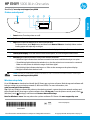 1
1
-
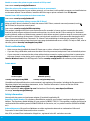 2
2
-
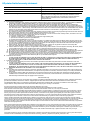 3
3
-
 4
4
-
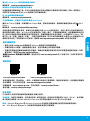 5
5
-
 6
6
-
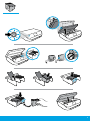 7
7
-
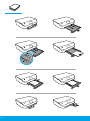 8
8
HP ENVY 5034 All-in-One Printer リファレンスガイド
- タイプ
- リファレンスガイド
他の言語で
関連論文
-
HP Omni 120-1148hk Desktop PC ユーザーガイド
-
HP Pavilion Elite HPE-068hk Desktop PC ユーザーガイド
-
HP Omni 220-1028hk Desktop PC ユーザーガイド
-
HP ENVY Photo 7130 All-in-One Printer ユーザーガイド
-
HP 6200 All-in-One Series Envy Photo Printer ユーザーガイド
-
HP 7800 All-in-One series Envy Photo Printer ユーザーガイド
-
HP ENVY 5034 All-in-One Printer クイックスタートガイド
-
HP Deskjet Ink Advantage All-in-One Printer series - K209 リファレンスガイド
-
HP OfficeJet 7510 Wide Format All-in-One Printer series リファレンスガイド
-
HP Deskjet 3050A e-All-in-One Printer series - J611 リファレンスガイド