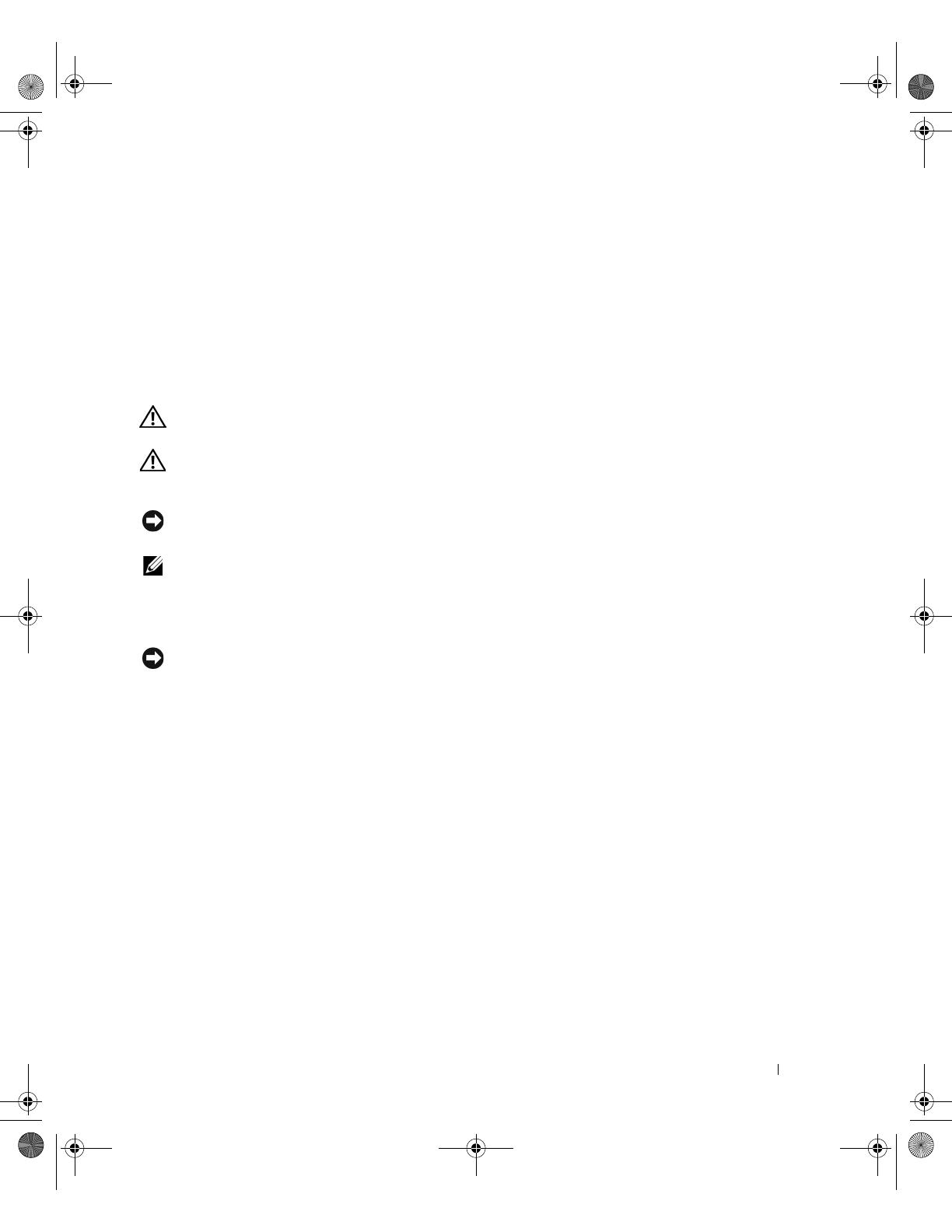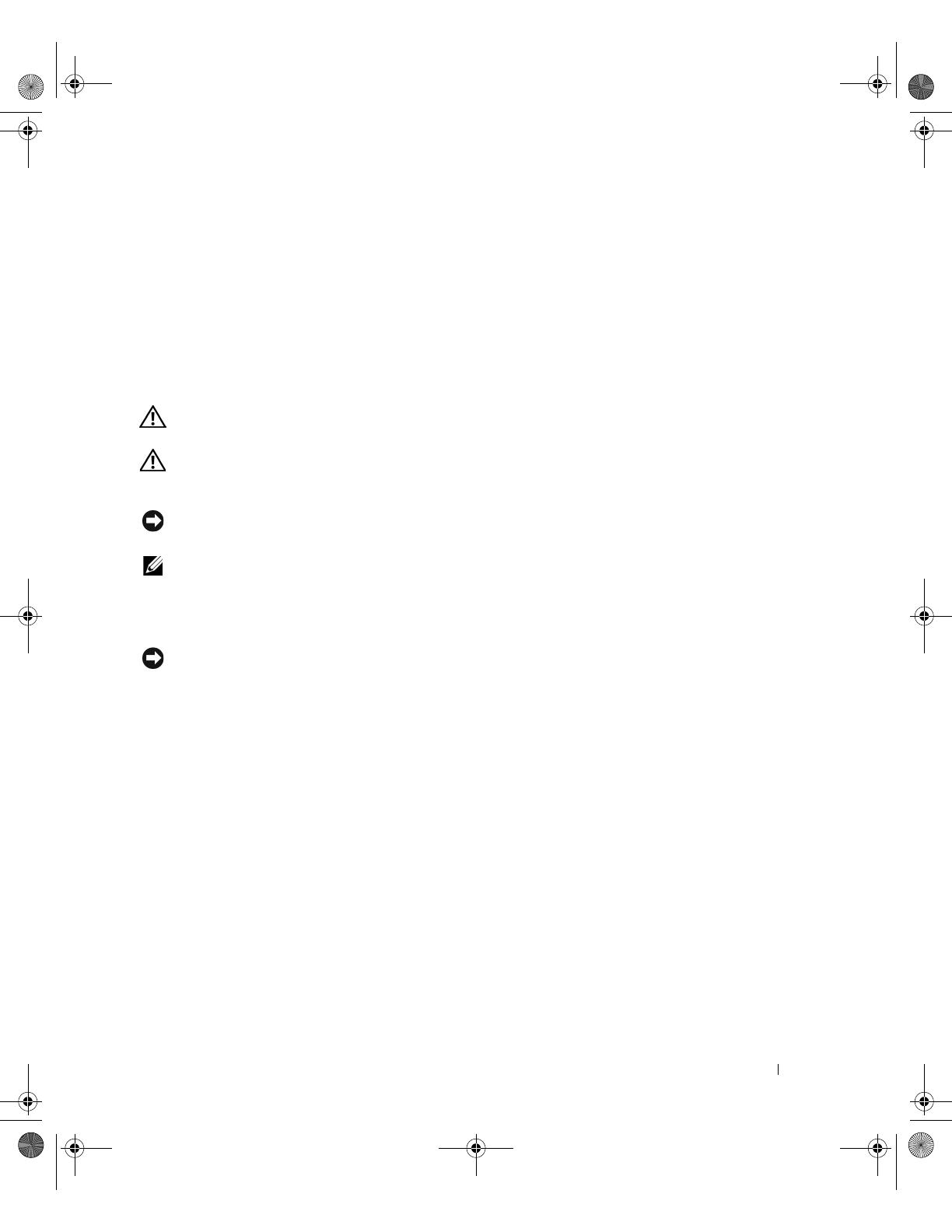
Installing the 1 x 2 SCSI Module 1-3
This document provides instructions for installing a 1 x 2 module kit to add support for up to
two additional 1-inch SCSI hard drives in your system’s peripheral bay. This kit contains the
following items:
• 1 x 2 SCSI module and backplane
• Power cable harness
• SCSI cable(s)
• Guide rails (2)
• 4 x 6-32 screws
CAUTION: Before you perform this procedure, read the safety instructions in your Product Information
Guide.
CAUTION: Only trained service technicians are authorized to remove the system cover and access any
of the components inside the system. See your Product Information Guide for complete information
about safety precautions, working inside the computer, and protecting against electrostatic discharge.
NOTICE: To avoid data loss, back up all data on the hard drives before installing the backplanes
and changing the drive configuration.
NOTE: See your Installation and Troubleshooting Guide for detailed instructions on removing or
replacing components.
Before You Begin
NOTICE: Before you install the backplane, update the BIOS to the latest version.
Before you shut down the system to install the backplane:
1
Record the system configuration settings.
View the system configuration screens in the System Setup program and make a record of
these settings. See your
User’s Guide
for instructions on using the System Setup program.
2
Update the BIOS.
See the Dell Support website at
support.dell.com
for the latest BIOS version for your system.
Installing the 1 x 2 Module
1
Remove the front bezel (if applicable).
2
Turn off the system, including any attached peripherals, and disconnect the system from
the electrical outlet.
3
If your system is installed in a rack, go to step 4.
If you have a standalone system, locate a flat, nonconductive surface, remove the stabilizers,
and lay the system on its side, as shown in Figure 1-1.
4
Open the system.
F6590bk0.book Page 3 Tuesday, July 6, 2004 4:33 PM