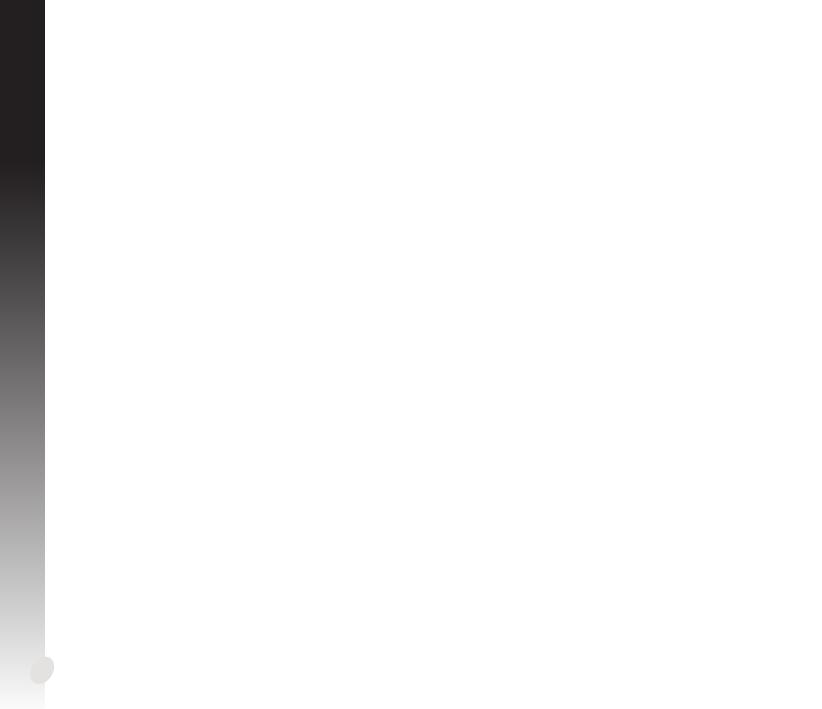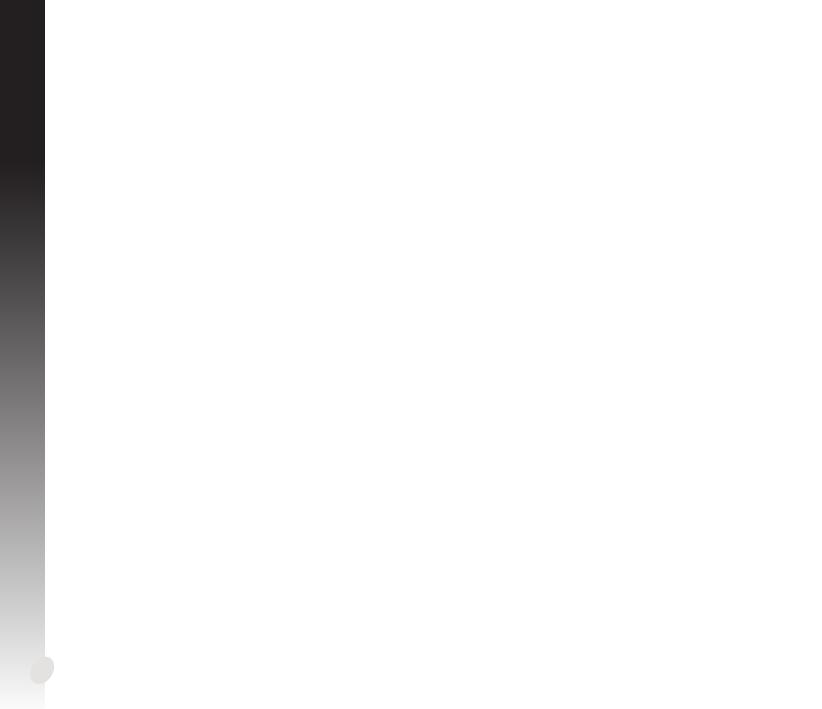
2
EnglishEnglish
Contents
English .................................................................................................................... 3
繁體中文 .............................................................................................................14
簡体中文 .............................................................................................................25
Français ................................................................................................................36
日本語 ..................................................................................................................47
Italiano .................................................................................................................58
Русский ................................................................................................................ 69
Čeština .................................................................................................................. 80
Nederlands .........................................................................................................91
Ελληνικά ............................................................................................................ 102
Português ......................................................................................................... 113
Polski .................................................................................................................. 124
Español .............................................................................................................. 135
Українська ....................................................................................................... 146
Deutsch ............................................................................................................. 157