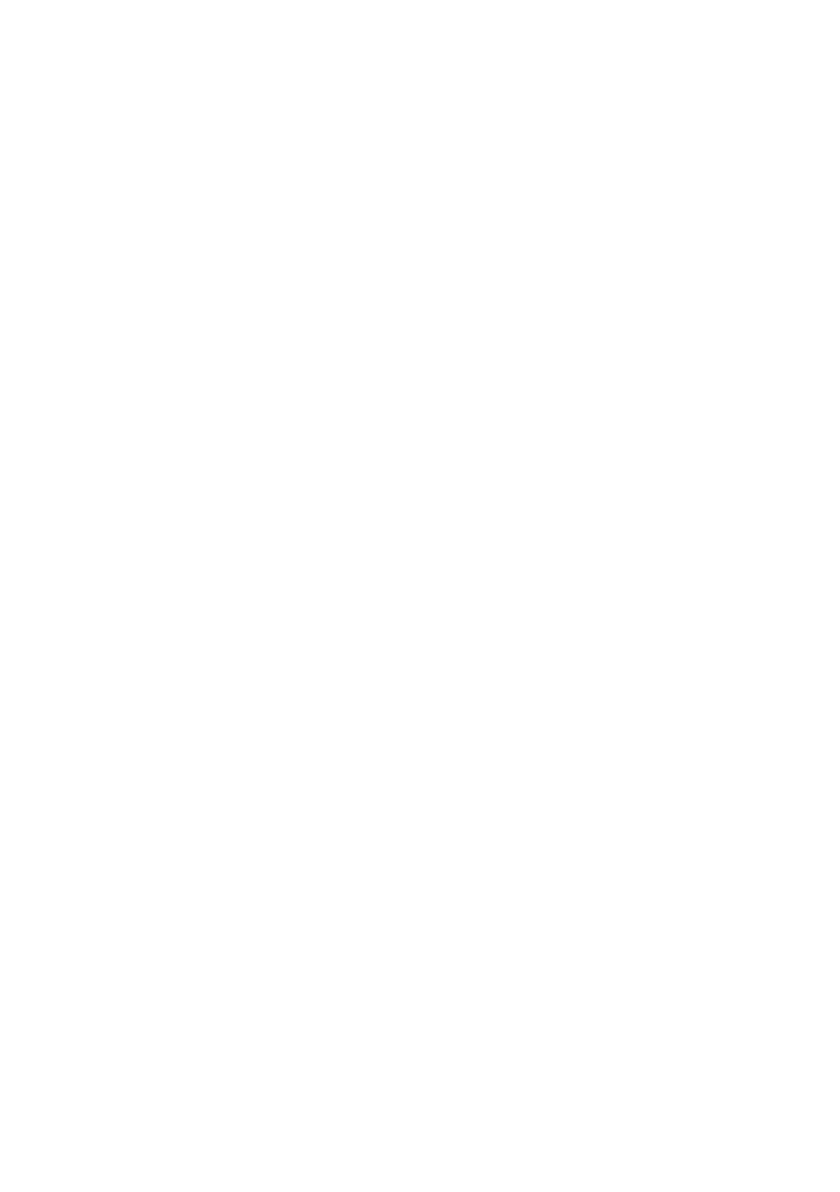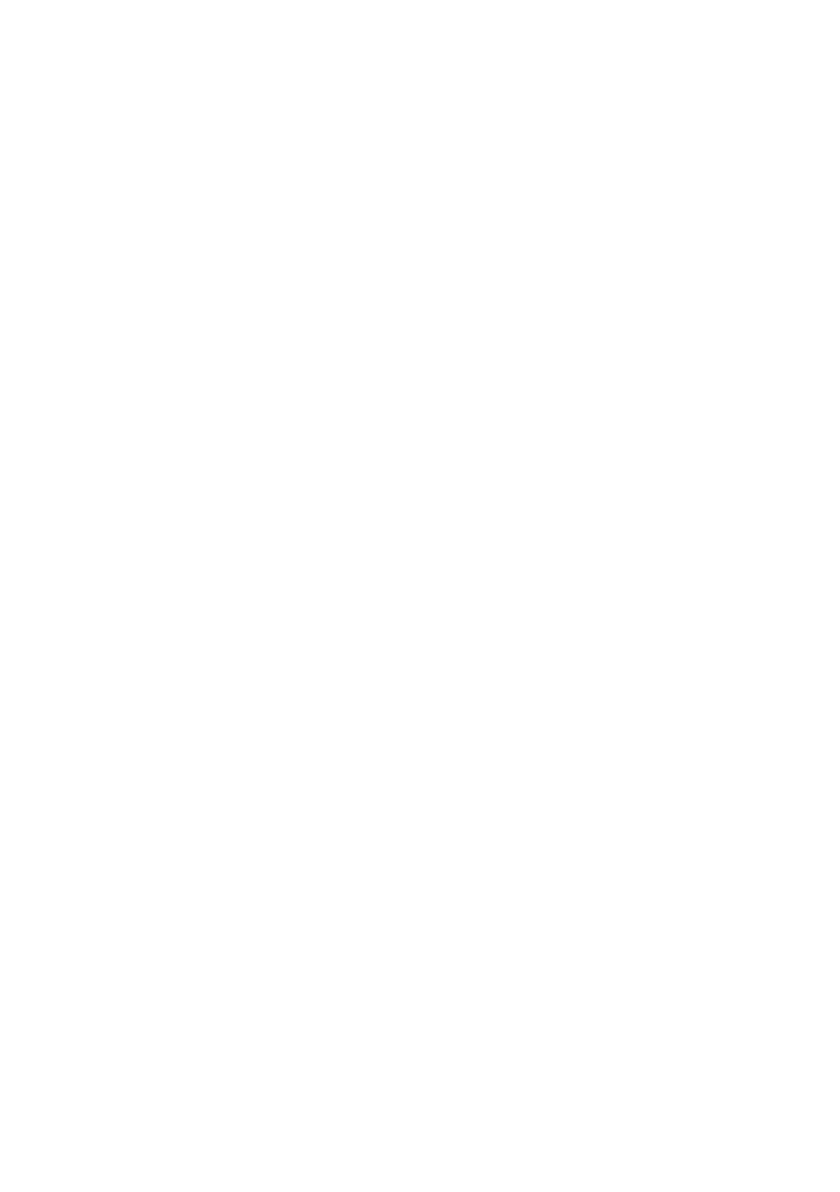
2
Install the
Windows 2003
operating system and then install the Service
Pack.
3
Enable the Demand-Based Power Management setting.
a
Restart the system.
b
Press <F2> during startup to enter the System Setup program.
c
From the Main screen, select
CPU Information
and press <Enter>
to open the
CPU Information
screen.
d
Select
Demand-Based Power Management
and press the right arrow
key to change the setting to
Enabled
.
e
Press <Esc>, save your changes, and exit the System Setup program
screen.
RAC Mode Support
When installing an optional Remote Access Controller (RAC) card in your
system, connecting the RAC card’s MII cable to the system board is not
supported. As a result, the RAC card will not support shared or failover modes
with your system. The card can be configured only as a dedicated NIC port.
This is an update to your system’s Hardware Owner’s Manual. See your RAC
documentation for information on other remote access modes.
____________________
Information in this document is subject to change without notice.
© 2008 Dell Inc. All rights reserved.
Reproduction of these materials in any manner whatsoever without the written permission of Dell Inc.
is strictly forbidden.
Trademarks used in this text: Dell and the DELL logo are trademarks of Dell Inc.; Intel and Xeon are
registered trademarks of Intel Corporation in the U.S. and other countries; Microsoft, Windows, and
Windows Server are registered trademarks of Microsoft Corporation in the United States and/or other
countries.
Other trademarks and trade names may be used in this document to refer to either the entities claiming
the marks and names or their products. Dell Inc. disclaims any proprietary interest in trademarks and
trade names other than its own.