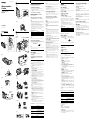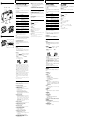3-228-772-52 (1)
Operating Instructions
M-200MC
Sony Corporation ©2001
Microcassette
™
-
Corder
A
(a)
B
(a)
C
(b)
(b)
AC power adaptor (not supplied)
(c)
Preparing Power Sources
Choose one of the following power sources.
Dry Batteries (see Fig. A-(a))
Make sure that nothing is connected to the DC IN 3V jack.
1 Open the battery compartment lid.
2 Insert two R03 (size AAA) batteries with correct polarity and
close the lid.
To take out the batteris (see Fig. A-(b))
If the battery compartment lid is accidentally
detached (see Fig. A-(c))
Attach it as illustrated.
When to replace the batteries (see Fig. A-(d))
Replace the batteries with new ones when the BATT lamp goes
off and the E lamp flashes.
Notes
• The unit will play back normally for a while, even after the E lamp
flashes. However, replace the batteries as soon as you can. If not, the
playback cannot be made with normal sound, noise may be recorded
and the recorded sound will not be loud enough.
• The E lamp flashes to indicate battery replacement during playback,
recording and pause (during paused by VOR function also).
• In the following cases you do not need to replace the batteries:
– if the BATT lamp flashes with the playback sound when you turn up
the volume.
– if the E lamp lights momentarily when the tape starts running or at
the end of the tape.
– if the E lamp flashes during FF/CUE or REW/REVIEW.
Battery life (Approx. hours) (JEITA*)
Batteries Recording
Sony alkaline LR03 (SG) 9
Sony manganese R03 (SB) 3
* Measured valued by the standard of JEITA (Japan Electronics and
Information Technology Industries Association). (Using a Sony
Microcassette)
Note
The battery life may shorten depending on the operation of the unit.
House current (see Fig. A-(e))
Connect the AC power adaptor to DC IN 3V and to a wall outlet.
Use the AC-E30HG AC power adaptor (not supplied). Do not
use any other AC power adaptor.
Note
Specifications for AC-E30HG vary for each area. Check your local voltage
and the shape of plug before purchasing.
How to use the stands
(see Fig. B)
You can use the stands to keep the unit upright.
(see Fig. B-(a))
To attach the stand if it is accidentally detached
(see Fig. B-(b))
Align the stands with the holes and press them firmly in.
Recording (see Fig. C-(a))
1 Press the reset button of the TAPE COUNTER.
Note
The number in the tape counter will increase when playing back
the forward side, and decrease when playing back the reverse side.
2 Press xt and insert a standard microcassette.
Note
Make sure the tab on the side you want to record on is not
removed.
To record on both sides
Place the tape with the side to start recording facing the
cassette compartment lid.
To record on a single side
Place the tape with the side to be recorded facing the unit.
3 Set TAPE SPEED to select the desired tape speed.
2.4 cm for optimum sound (recommended for normal use):
A 30-minute recording can be made using both sides of the
MC-30 microcassette.
1.2 cm for longer recording time: A 60-minute recording can
be made using both sides of the MC-30 microcassette.
4 Choose recording sides.
To record on both sides
Slide DIR so that the FWD indicator turns green.
Recording will start form the side facing the cassette holder
window (forward side) and switches automatically to the
reverse side at the end of the side (Auto Reverse).
To record on a single side
Slide DIR so that the REV indicator turns green.
Recording will start from the side facing the unit (reverse
side).
Note
Make sure the tab on the reverse side is not removed.
5 Set MIC MODE to select the sensitivity and directivity of the
microphone (see “Using the MIC MODE selector”).
Lecture: to record the sounds from where the unit is aiming
(Super-directional). It is useful to record during a lecture. If
you set MIC MODE to Lecture, the microphone will come
out.
Meeting: to record at meetings or in a quiet or spacious
place (omni-directional).
Dictation: to record for dictation or in a noisy place (uni-
directional).
6 Set VOR to ON or OFF.
If you set VOR to ON, the unit automatically starts
recording the sound and pauses when there is no sound
(you can save tapes and batteries).
When the sound is not loud enough, set it to OFF, or the unit
may not start recording.
7 Press z.
Recording starts. While the tape runs, the REC lamp lights
and flashes depending on the strength of the sound.
At the end of the reverse side, recording stops and the unit turns
off automatically.
To
Stop recording
Start recording during
playback
Review the portion just
recorded
Pause recording
Take out a cassette
Polarity of the plug
Note
Select the 2.4 cm/s tape speed for recording, if you play back the recorded
tape with another unit. Otherwise, the sound quality may be changed.
Notes on recording sides
• When recording on both sides, recording will not be made for a few
seconds while the tape is switching sides.
• When you open the cassette holder, the direction of the tape is reset to
the forward side.
• The DIR switch cannot be used during recording.
Notes on VOR (Voice Operated Recording)
• The VOR system depends on the environmental conditions. If you
cannot get the desired results, set VOR to OFF.
• When you use VOR in a noisy place, the unit will stay in the recording
mode. If the sound is too soft, on the contrary, the unit will not start
recording.
Using the MIC MODE selector (see Fig. C-(b))
The sensitivity and directivity of the microphone vary
depending on its position. Set MIC MODE to the optimum
position for the recording situation.
Lecture
Super-directional: For recording comparatively distant sounds.
Meeting
Omni-directional: For recording sound in all directions around
the microphone.
Dictation
Uni-directional: For recording only sounds near and directly
facing the microphone. Sounds behind the microphone are not
detected.
Notes
• If you set MIC MODE to Lecture, the microphone will come out. Aim
the microphone at where the sounds come from. After use, push back
the microphone if necessary. Even if you leave the microphone out,
however, you can still record with MIC MODE set to Meeting or
Dictation.
• The microphono on this unit is not fixed firmly and maybe unstable, but
this is to absorb the vibrattun of the unit and to prevent the microphone
from picking up noise.
To monitor the sound
Connect an earphone (not supplied) to EAR jack. The monitor
volume cannot be adjusted by VOL.
To prevent a cassette from being accidentally recorded
over (see Fig. C-(c))
Break out and remove the cassette tabs. To reuse the cassette for
recording, cover the tab hole with adhesive tape.
Recording cue markers
While recording, you can record a special signal on the tape to
mark a specific position.
At the desired position, push CUE MARKER to record a signal.
The REC lamp flashes for a while and a signal will be recorded
on the tape. If you want to record a signal longer than that, push
CUE MARKER as long as you want.
During cue and review, you will hear the beep sound at the
signal position. During playback with the headphones plugged
in, you will hear the signal with low frequency.
Notes
• We recommend recording cue markers when there is a break in the
sound.
• During cue and review, the beep sounds differently.
• The beep may sound differently depending on the marked position on
the tape because the winding speed varies from the beginning to the
end of the tape.
• When recording with the MIC MODE selector set to Lecture, there
might be some sound distortion where the cue marker is inserted.
Microphone
z
xt
EAR MIC MODE
TAPE
COUNTER
Press or slide
xt
z during playback (the unit becomes in
the recording mode)
The REC lamp lights.
Slide FF/CUE·REW/REVIEW toward
REW/REVIEW during the recording.
Release it at the point to start playback.
Slide PAUSE in the direction of the
arrow. The REC and BATT lamps go
off. To release pause recording, slide
PAUSE in the opposite direction.
xt
Lecture
Meeting
Dictation
Insert the batteries with
correct polarity.
(d)
to a wall outlet
Stand
TAPE
SPEED
CUE
MARKER
REC lamp
DIR
nN
(a)
(b)
(e)
BATT E
English
to DC IN 3V
nN
VOR
PAUSE
(c)
FF/CUE
REW/REVIEW
A
1
2
A
A
A
E
• E
• E
•
–
– E
– E
*
*
A
B
B
B
C
1
2 xt
3
4
5
6
7 z
•
•
•
•
•
C
•
•
C
•
•
•
•
xt
z
xt

D
E
PAUSE
FF/CUE·
REW/REVIEW
FAST PBTAPE SPEED
Playing a Tape (see Fig. D)
1 Insert a cassette with the side to start playing facing the lid.
2 Select the tape speed to the same speed as that used for
recording.
3 Press nN.
4 Adjust the volume.
At the end of the reverse side, playback stops and the unit turns
off automatically.
If you plug in headphones (not supplied) to the EAR jack, you
will get monaural output from both left and right channels.
To
Stop playback/stop fast
forward or rewind
Pause playback
Play back only the
reverse side
Fast forward**
Rewind**
Search forward during
playback (CUE)
Search backward during
playback (REVIEW)
Switch playback side
Press or slide
xt
Slide PAUSE in the direction of the arrow.
The BATT indicator goes off.
To release pause playback, slide PAUSE in the
opposite direction.*
Slide DIR so that the REV indicator turns
green and press nN.
Slide FF/CUE·REW/REVIEW toward
FF/CUE during stop.
Slide FF/CUE·REW/REVIEW toward
REW/REVIEW during stop.
Keep FF/CUE·REW/REVIEW sliding toward
FF/CUE during playback and release it at the
point you want.
Keep FF/CUE·REW/REVIEW sliding toward
REW/REVIEW during playback and release
it at the point you want.
Slide DIR.
* PAUSE will also be automatically released when xt is pressed (stop-
pause-release function).
** If you leave the unit after the tape has been wound or rewound, the
batteries will be consumed rapidly. Be sure to slide
FF/CUE·REW/REVIEW back to the center position.
Note
If the tape is completely wound or rewound while searching forward/
backward during playback (CUE/REVIEW), the FF/CUE·REW/REVIEW
switch may not return to the center position when you release the switch.
In this case, push back the switch to the center to start playback.
To increase the playback speed
Slide the FAST PB switch in the direction of the arrow. The
playback speed will be increased.
To return to the original speed, slide the FAST PB switch to the
original position.
Precautions
On power
•Operate the unit only on 3 V DC.
For AC operation, use the AC power adaptor recommended
for the unit. Do not use any other type. For battery operation,
use two R03 (size AAA) batteries.
On the unit
•Use only the (standard microcassettes) with this
unit. Non-standard cassettes cannot be used because their “L”
dimension (see illustration) is different.
Standard
Only standard microcassettes
have a small indention of side A.
Non-standard
Approx. 5 mm Approx. 2.5 mm
•Do not leave the unit in a location near heat sources, or in a
place subject to direct sunlight, excessive dust or mechanical
shock.
•Should any solid object or liquid fall into the unit, remove the
batteries or disconnect the AC power adaptor, and have the
unit checked by qualified personnel before operating it any
further.
•Keep personal credit cards using magnetic coding or spring-
wound watches etc. away from the unit to prevent possible
damage from the magnet used for the speaker.
•When you do not use the unit for long, remove the batteries to
avoid damage caused by battery leakage and subsequent
corrosion.
•If the unit has not been used for long, set it in the playback
mode and warm it up for a few minutes before inserting a
cassette.
If you have any questions or problems concerning your unit, please
consult your nearest Sony dealer.
Troubleshooting
Should any problem persist after you have made these checks,
consult your nearest Sony dealer.
A cassette cannot be inserted.
t The cassette is inserted in the wrong direction.
t nN has been already pressed.
The unit does not operate.
t The batteries have been inserted with incorrect polarity.
t The batteries are weak.
t PAUSE is slid in the direction of the arrow.
t The AC power adaptor is not firmly connected.
t When trying to run on dry batteries, the AC power
adaptor has been left plugged in to the DC IN 3V jack, but
not to the power source.
Recording cannot be made.
t The cassette is not inserted.
t The tab on the tape has been removed. (Even if only the
tab on the reverse side is removed, recording cannot be
made.) To reuse the tape for recording, cover the tab hole
with adhesive tape. To record on one side only, insert a
cassette with the side to start recording facing away from
the lid (reverse side).
t Improper setting of the VOR switch.
Recording is interrupted.
t The VOR switch is set to ON. When you do not use VOR,
set it to OFF.
Recording cannot be erased completely.
t The heads are contaminated.
Playback cannot be made.
t The tape has reached the end of the reverse side. Slide
DIR to switch playback side to FWD.
No sound comes from the speaker.
t The earphone is plugged in.
t The volume is turned down completely.
The sound drops out or comes with noise.
t The volume is turned down completely.
t The batteries are weak.
t Use the unit away from radiowave-emitting devices such
as cellular phones.
t The heads are contaminated. See “Maintenance”.
During CUE/REVIEW the tape stops or does not run.
You cannot fast-forward or rewind.
t The batteries are weak.
Tape speed is too fast or too slow in the playback
mode.
t Improper setting of the TAPE SPEED switch. Set it to the
same speed as that used for recording.
t The batteries are weak.
Tape speed is faster than the normal playback speed.
t The FAST PB switch is slid in the direction of the arrow.
Maintenance (see Fig. E)
To clean the tape heads and path
Press nN and wipe the 1heads, 2capstan and the 3pinch
roller with a cotton swab, moistened with alcohol every 10 hours
of use.
To clean the exterior
Use a soft cloth slightly moistened in water. Do not use alcohol,
benzine or thinner.
Specifications
Tape
(normal position type)
Recording system
2-track 1-channel monaural
Speaker
Approx. 2.8 cm dia.
Tape speed
2.4 cm/s, 1.2 cm/s
Frequency range
300 - 4 000 Hz (with TAPE SPEED switch at 2.4 cm)
Output
Earphone jack (minijack) for 8 – 300 Ω earphone
Power output (at 10% harmonic distortion)
250 mW
Power requirements
3 V DC, two R03 (size AAA) batteries/External DC 3V power sources
Dimensions (w/h/d)
Approx. 27.8 × 127 × 69 mm incl. projecting parts and controls
Mass
Approx. 140 g (main unit only)
Design and specifications are subject to change without notice.
VOL
xt
nN
English Français
11
2
3
D
1
2
3 nN
4
**
**
xt
*
nN
•
•
•
•
* xt
**
•
•
•
•
•
•
•
•
•
t
t nN
t
t
t
t
t
t
t
t
t
t
t
t
t
t
t
t
t
t
t
t
t
E
nN 1
2 3
Ω
-
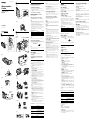 1
1
-
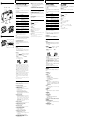 2
2