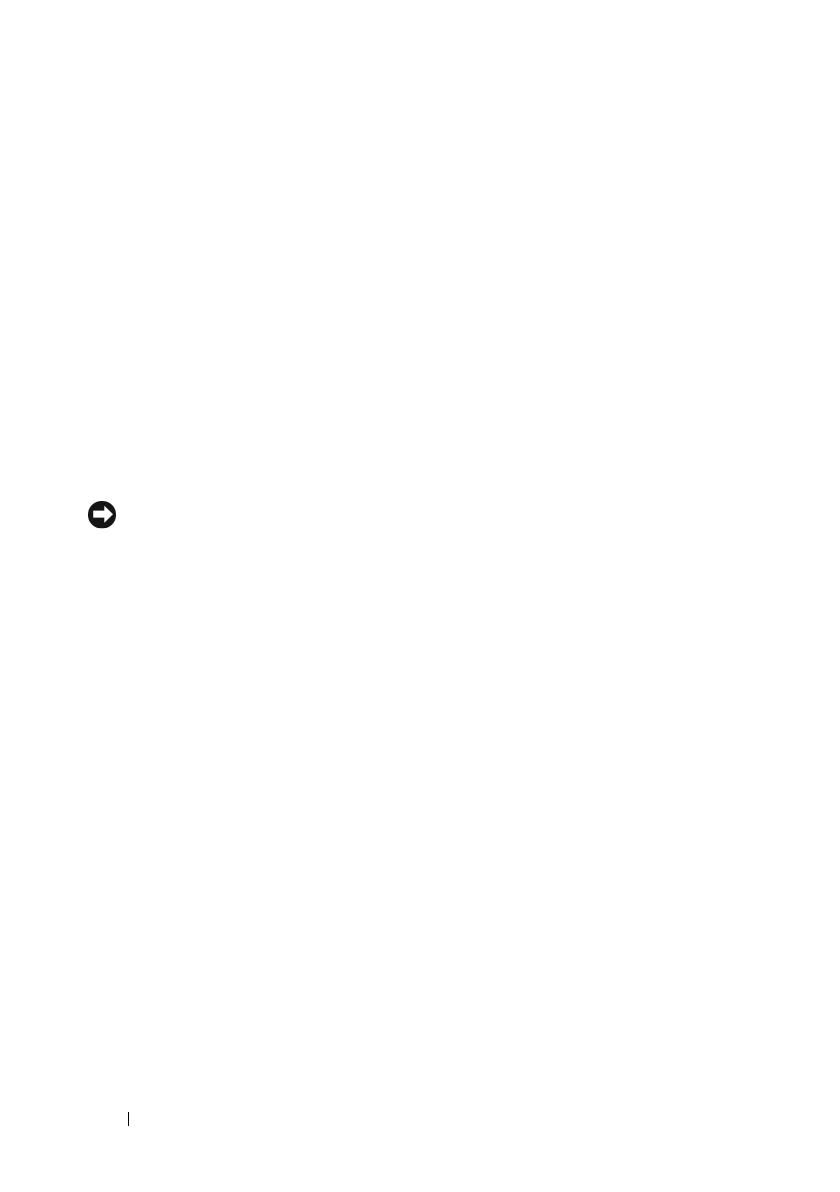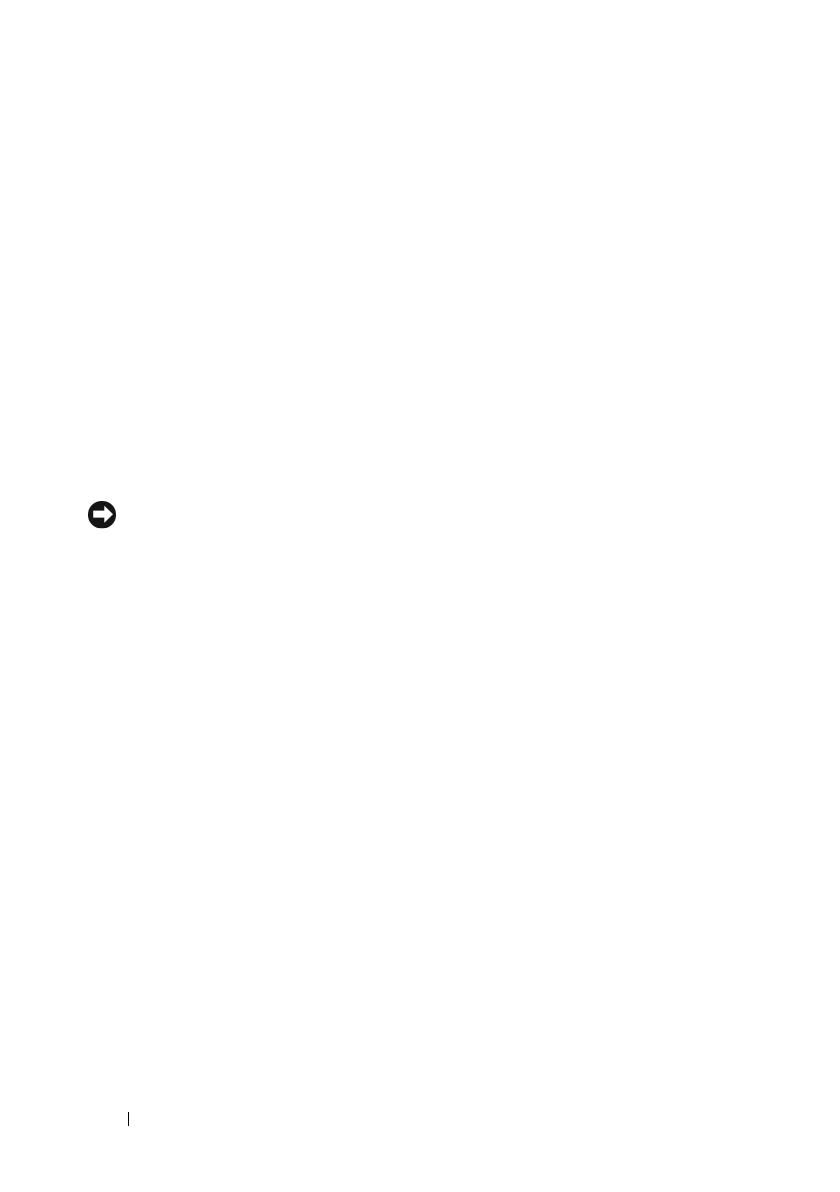
8 Media Base
Replacing the Media Drive in the Media Base
1
Slide the media drive into the media base.
2
Replace the screw on the media base that holds the media drive in place.
Connecting and Disconnecting External Drives
• To connect an external drive such as a CD, CD-RW, or DVD/CD-RW
drive while the computer is off, connect the drive cable to the USB
connector on the media base (see “Back View” on page 4).
• To disconnect an external drive while the computer is turned off,
remove the drive cable from the USB connector.
• To connect and disconnect drives while the computer is on, see “Swapping
External Drives While the Computer Is On” on page 8.
NOTICE: To prevent damage to external drives, store them in a safe, dry place
when they are not connected to the computer. Avoid pressing down on them or
placing heavy objects on top of them while in storage.
Swapping External Drives While the Computer
Is On
1
Double-click the
Unplug or Eject Hardware
icon on the Windows taskbar.
2
Click the drive you want to eject.
3
Remove the drive cable from the USB connector.
4
Connect the new drive by connecting the drive cable to the USB
connector.
The operating system recognizes the new drive.
If necessary, enter your password to unlock your computer.