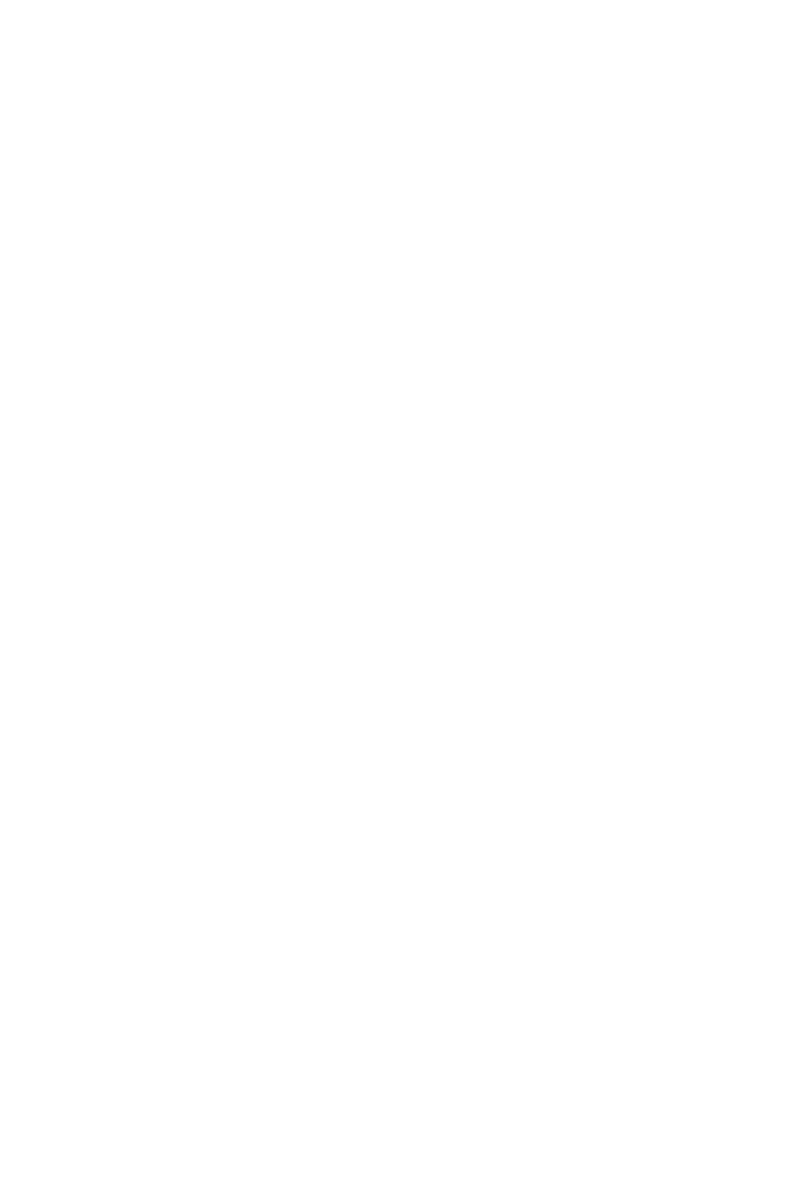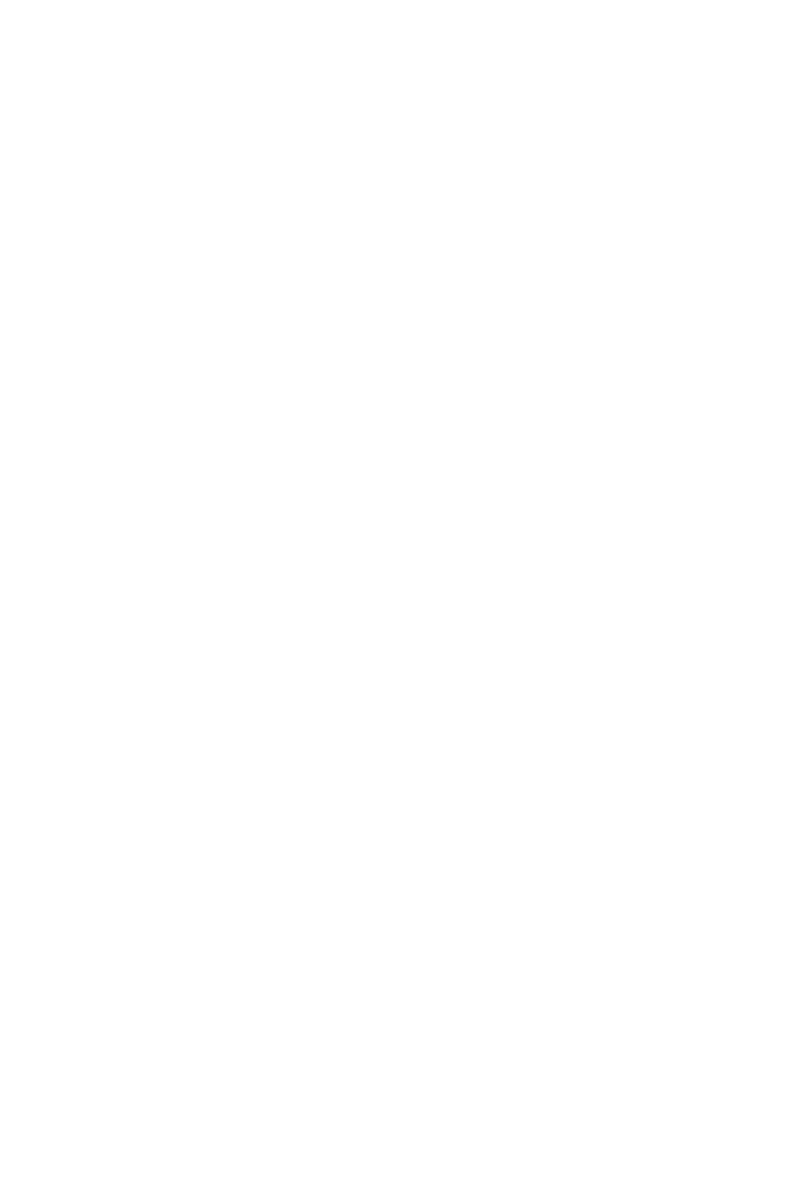
1
Contents
Contents
Safety Information ................................................................................................. 2
Specifications ......................................................................................................... 3
Rear I/O Panel ....................................................................................................... 7
LAN Port LED Status Table..................................................................................... 7
Realtek HD Audio Manager .................................................................................... 7
Overview of Components ...................................................................................... 9
CPU Socket ........................................................................................................... 10
DIMM Slots ............................................................................................................ 11
PCI_E1~3: PCIe Expansion Slots .......................................................................... 12
SATA1~4: SATA 6Gb/s Connectors ....................................................................... 12
M2_1: M.2 Slot (Key M) ......................................................................................... 13
JAUD1: Front Audio Connector ............................................................................ 14
JFP1, JFP2: Front Panel Connectors ................................................................... 14
JTPM1: TPM Module Connector ........................................................................... 14
CPU_PWR1, ATX_PWR1: Power Connectors ....................................................... 15
JLPT1: Parallel Port Connector ........................................................................... 15
JUSB1~2: USB 2.0 Connectors ............................................................................. 16
JUSB3: USB 3.1 Gen1 Connector ......................................................................... 16
CPU_FAN1, SYS_FAN1~2: Fan Connectors .......................................................... 17
JCI1: Chassis Intrusion Connector ....................................................................... 18
JCOM1: Serial Port Connector ............................................................................. 18
JLED1: RGB LED strip connector ......................................................................... 19
JBAT1: Clear CMOS (Reset BIOS) Jumper ........................................................... 20
GPU LED ............................................................................................................... 20
EZ Debug LEDs ..................................................................................................... 20
BIOS Setup ........................................................................................................... 21
Entering BIOS Setup ............................................................................................. 21
Resetting BIOS ...................................................................................................... 22
Updating BIOS ....................................................................................................... 22
EZ Mode ................................................................................................................ 23
Advanced Mode .................................................................................................... 25
OC Menu................................................................................................................ 26
Software Description ........................................................................................... 29
Installing Windows
®
7 64-bit/ Windows
®
10 64-bit ............................................... 29
Installing Drivers .................................................................................................. 29
Installing Utilities ................................................................................................. 30