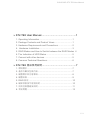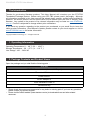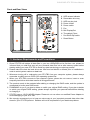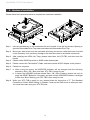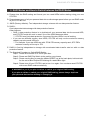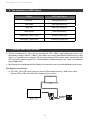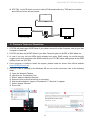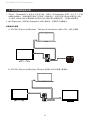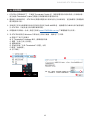Stardom ST2-TB3-B は、Thunderbolt™ 3 ポートを備え、最大 10Gbps のデータ転送速度を実現する 2 ベイ RAID ストレージ システムです。 2つのドライブを RAID 0、RAID 1、または JBOD として構成でき、ハードウェア RAID コントローラーにより高速なパフォーマンスとデータ保護を実現します。また、前面に 2 つの USB 3.0 ポートを搭載しており、外部ストレージ デバイスや周辺機器を簡単に接続することができます。 Stardom ST2-TB3-B は、Mac や Windows PC をはじめ、Thunderbolt™ 3 ポートを搭載したあらゆるデバイスに最適なストレージ ソリューションです。
Stardom ST2-TB3-B は、Thunderbolt™ 3 ポートを備え、最大 10Gbps のデータ転送速度を実現する 2 ベイ RAID ストレージ システムです。 2つのドライブを RAID 0、RAID 1、または JBOD として構成でき、ハードウェア RAID コントローラーにより高速なパフォーマンスとデータ保護を実現します。また、前面に 2 つの USB 3.0 ポートを搭載しており、外部ストレージ デバイスや周辺機器を簡単に接続することができます。 Stardom ST2-TB3-B は、Mac や Windows PC をはじめ、Thunderbolt™ 3 ポートを搭載したあらゆるデバイスに最適なストレージ ソリューションです。














-
 1
1
-
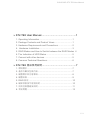 2
2
-
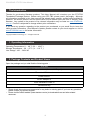 3
3
-
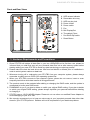 4
4
-
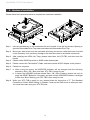 5
5
-
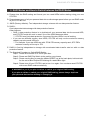 6
6
-
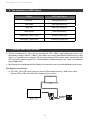 7
7
-
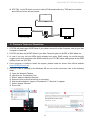 8
8
-
 9
9
-
 10
10
-
 11
11
-
 12
12
-
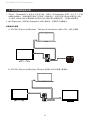 13
13
-
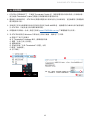 14
14
-
 15
15
Stardom ST2-TB3-B は、Thunderbolt™ 3 ポートを備え、最大 10Gbps のデータ転送速度を実現する 2 ベイ RAID ストレージ システムです。 2つのドライブを RAID 0、RAID 1、または JBOD として構成でき、ハードウェア RAID コントローラーにより高速なパフォーマンスとデータ保護を実現します。また、前面に 2 つの USB 3.0 ポートを搭載しており、外部ストレージ デバイスや周辺機器を簡単に接続することができます。 Stardom ST2-TB3-B は、Mac や Windows PC をはじめ、Thunderbolt™ 3 ポートを搭載したあらゆるデバイスに最適なストレージ ソリューションです。
他の言語で
- English: Stardom ST2-TB3-B User manual