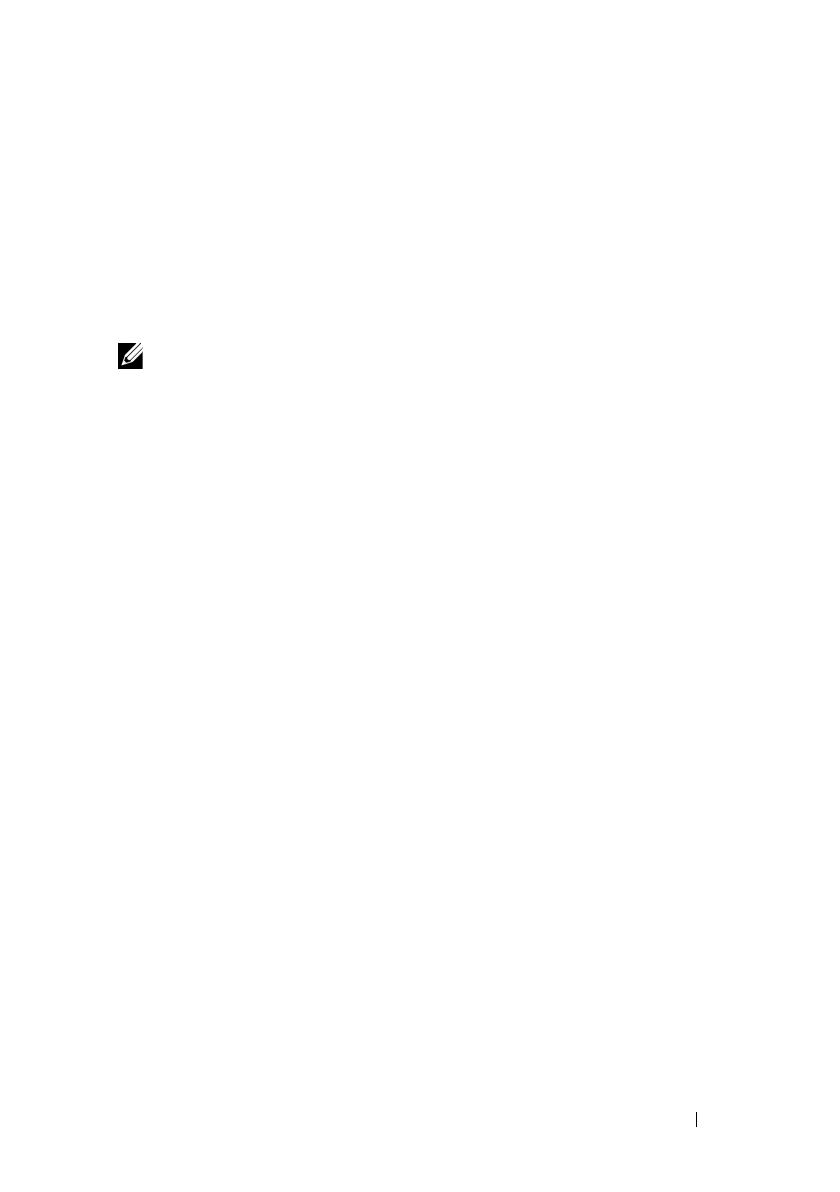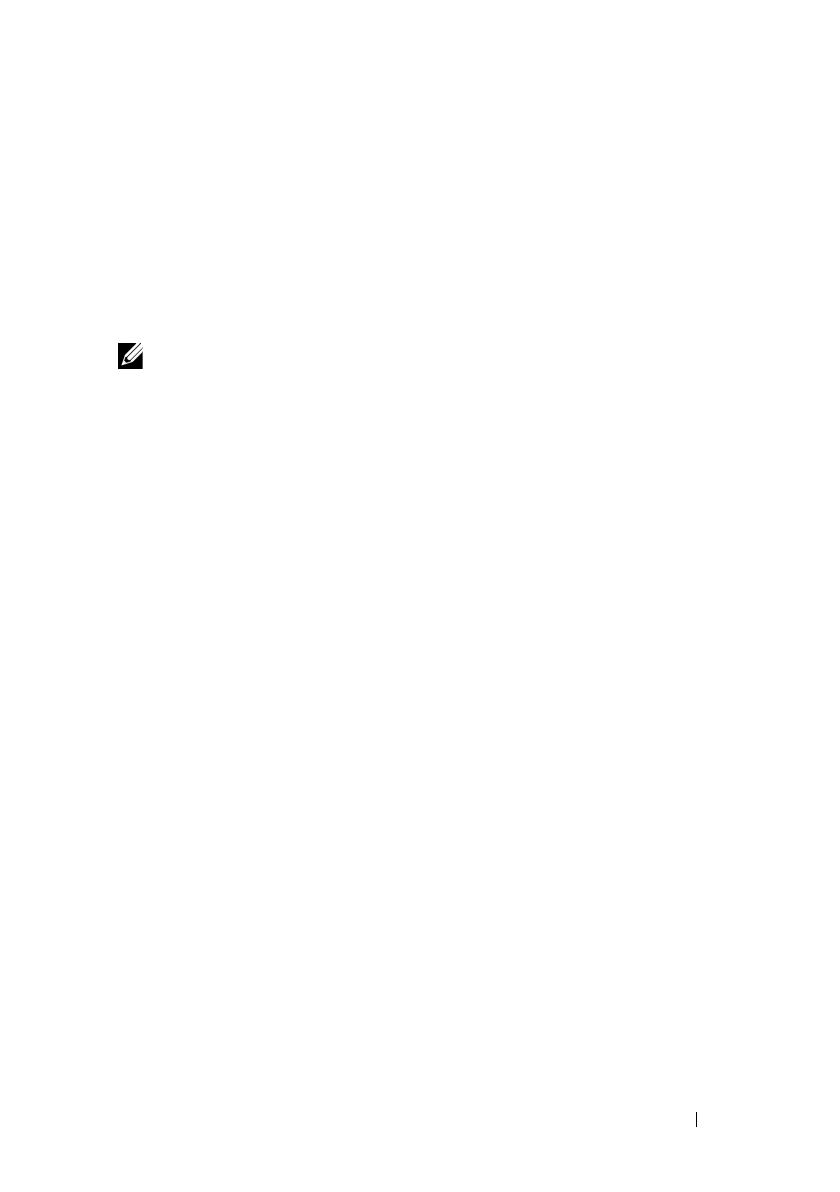
Information Update 5
Non-Optimal Memory Configurations
Memory configurations other than those listed in Table 3-1 and Table 3-2
of the Hardware Owner’s Manual are non-optimal configurations. The POST
may halt when a non-optimal memory configuration is detected and the
following message is displayed:
Non-Optimal Memory Configuration
Press F1 to continue or F2 for Setup
NOTE: Mixing DIMMs of different speeds renders the memory configuration
non-optimal. The system clocks down the performance to the slowest speed
in the DIMM set for the channel.
Regional Hardware Owner’s Manuals Available
on the Web
At production time, the translated regional versions of the Hardware Owner’s
Manual were unavailable for inclusion on the Dell OpenManage™
Documentation CD, version 5.2. All versions of the Hardware Owner’s
Manuals that are normally delivered on the CD are available for download
on the Web at support.dell.com.
Using the Online Diagnostics
The online Server Administrator Diagnostics tool mentioned in the section
"Using Server Administration Diagnostics" in the Hardware Owner’s Manual
has been replaced by the online Dell PowerEdge™ Diagnostics suite of
diagnostic programs. Dell PowerEdge Diagnostics includes online diagnostic
tests for chassis and storage components such as hard drives, physical
memory, communications ports, NICs, CMOS, and more.
To assess a system problem, first use the online Dell PowerEdge Diagnostics.
If you are unable to identify the problem using the PowerEdge Diagnostics,
then use the system diagnostics.
The files required to run PowerEdge Diagnostics for systems running
supported Microsoft
®
Windows
®
and Linux operating systems are available
at support.dell.com and on the CDs that came with your system. For
information about using diagnostics, see the Dell PowerEdge Diagnostics
User's Guide.